Accessing the audit trail
Introduction
Please note that audit trail data is only saved for six months. All data older than six months is removed from the trail automatically.
As more and more businesses use ERP systems for their daily business operations, tracking all the activities performed by the users becomes a necessity. It records all changes to the data that is in the system and helps to ensure the credibility, compliance and integrity of that data. It is also a great way to analyze an error or find out when and how data was changed. Finding out when a financial or inventory figure was changed (and by whom) could be critical to solving a ERP system mystery.
Where to find the audit trail in Paragon
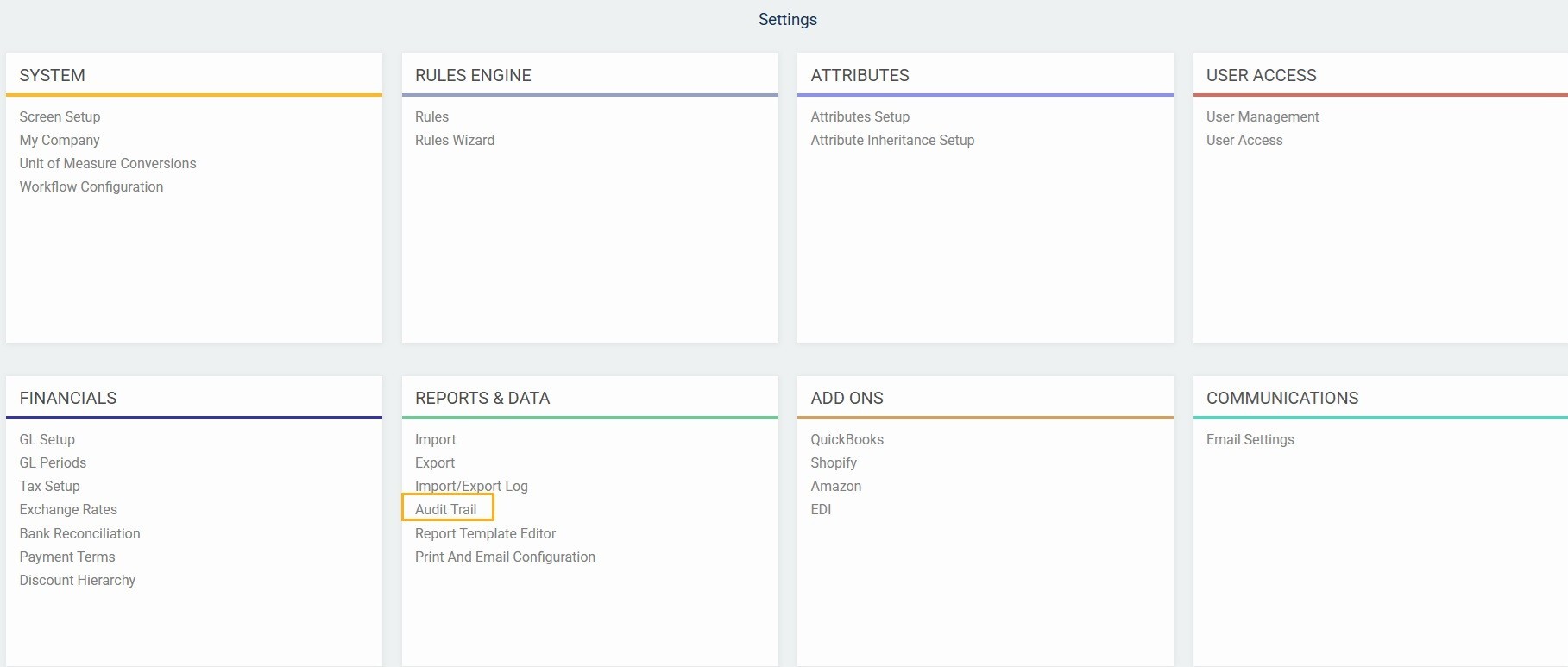
Not all users will have access to settings and audit trail as it is a part of security options by user. Speak to your system administrator if you require access to this feature.
- the exact time and date
- the user who did the change
- the type of change
- what attribute was changed
- identifier showing which specific transaction or reference data it is related to
- the module in which the change was done
- the new value
- the original value
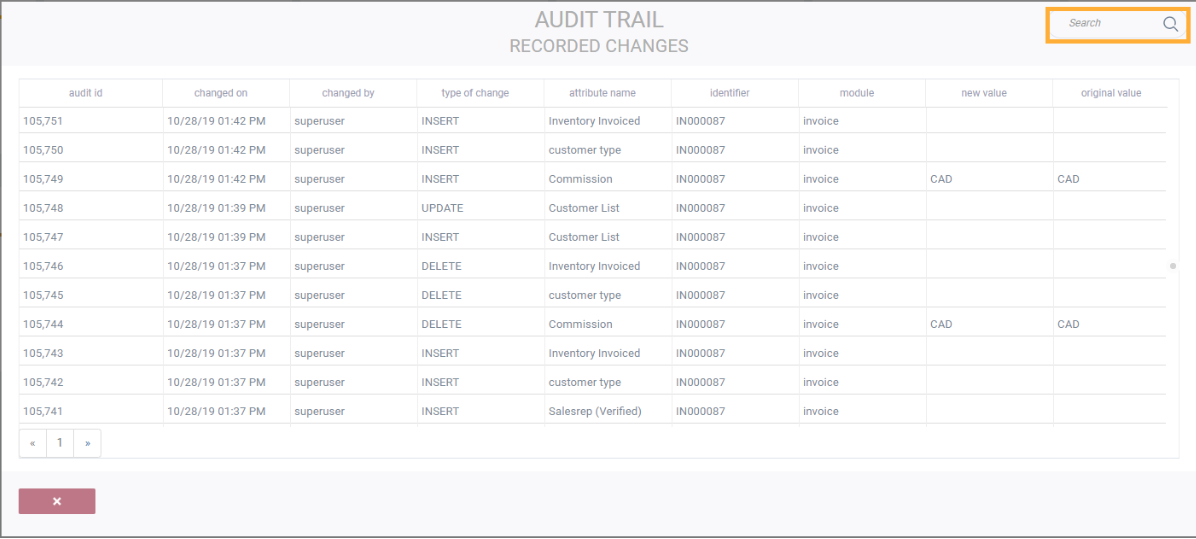
What's next?
![paragon logo-1.png]](https://support.paragon-erp.com/hs-fs/hubfs/paragon%20logo-1.png?height=50&name=paragon%20logo-1.png)