Adding images on Paragon
Introduction
Here, we'll walk you through the steps on how to upload pictures in your reference modules such as product, customer, vendor and my company modules. All pictures added to Paragon must be added from an online source (Google Drive, Drop Box, website etc.) by using the picture's URL.
Go to product module
You can add multiple pictures to reference modules. These pictures can be added using a URL. In this example, we will be using the product module. First, go to product module, and select a product that you want to add a picture to. On the product screen, just above status, click the + button to add pictures.
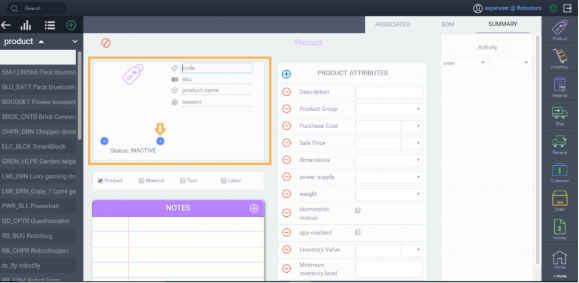
Enter URL image field
Enter an URL image field as shown below.
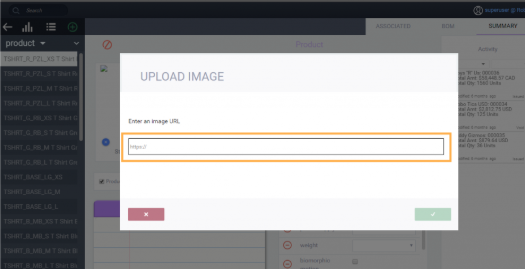
Then, click the accept button to return to the product screen.
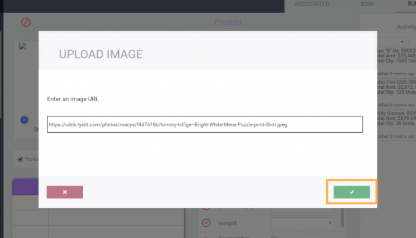
To browse through uploaded pictures on a record, you use the '<' and '>' buttons. These buttons are located below the picture.
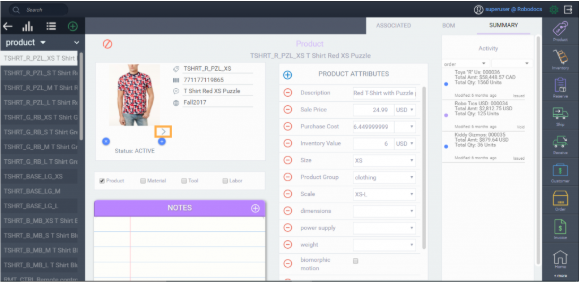
Save
At the bottom right corner of the product module screen, make sure to click the save button when you are finished adding in your pictures.
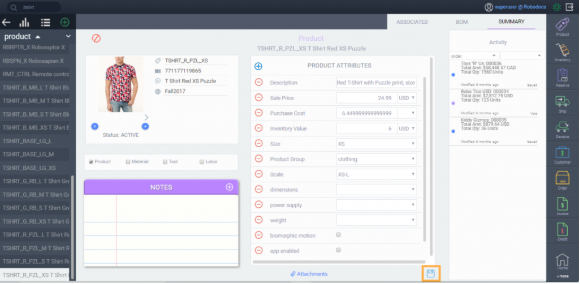
Remove pictures
The x button above status allows you to remove existing pictures.
Add pictures to customer, vendor and my company
The same procedures apply to customer, vendor and my company modules.
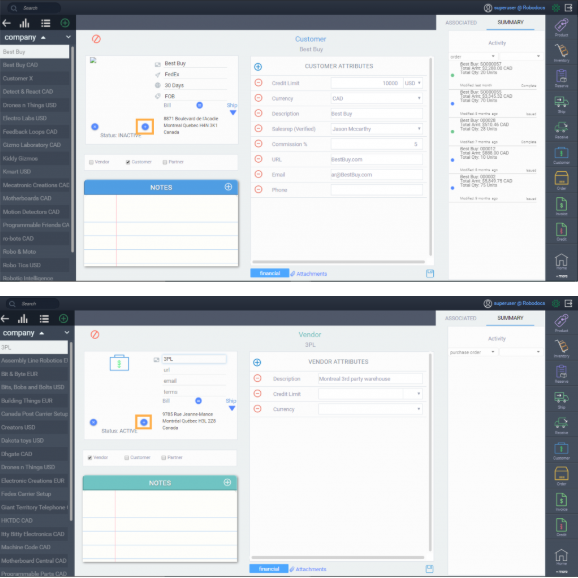
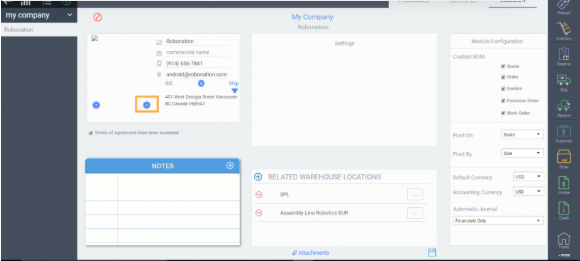
What's next?
If you have many pictures to add to one of your modules, you may want to know how to import the file.
![paragon logo-1.png]](https://support.paragon-erp.com/hs-fs/hubfs/paragon%20logo-1.png?height=50&name=paragon%20logo-1.png)