Adding stock to a product for a particular location
Introduction
The following document explains how to add inventory to a product that:
1. Does not have any stock
2. Has stock in one location, but is missing stock in another location.
Adjusting the inventory
In the more menu select the inventory module.
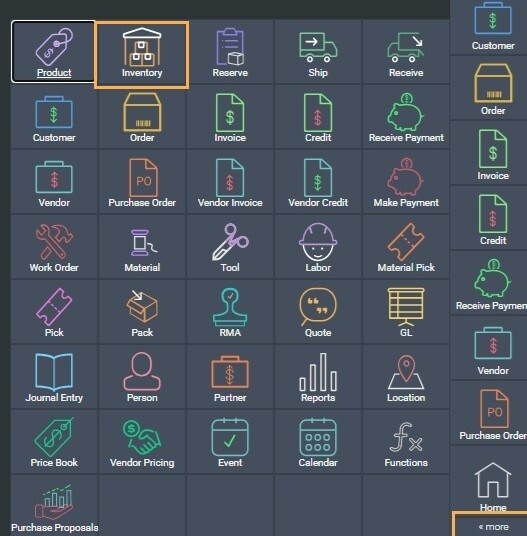
Select the appropriate item and click on the adjust tab.
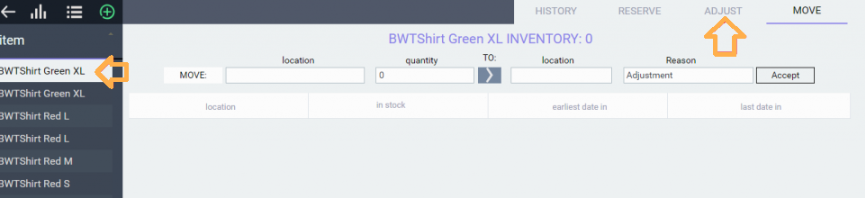
On the bottom left-hand corner click on add and select the appropriate location.
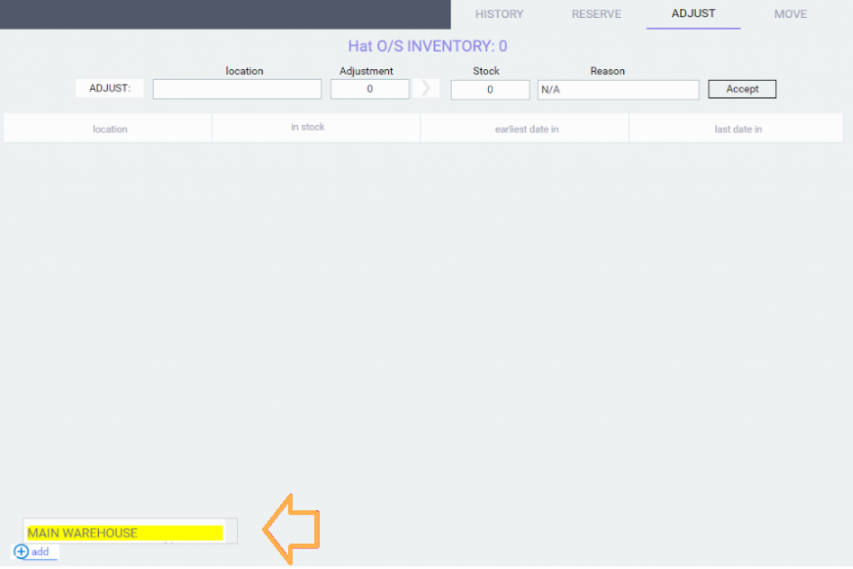
The location selected will show at the top of the screen. Enter the units under adjustment.
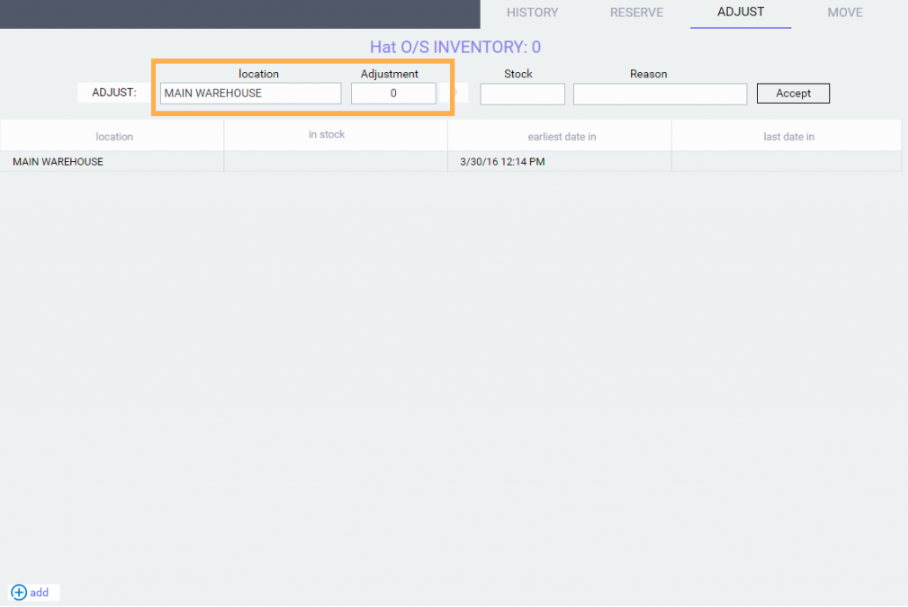
The units entered under adjustment will automatically populate in the stock column. Enter the appropriate reason code and select accept.
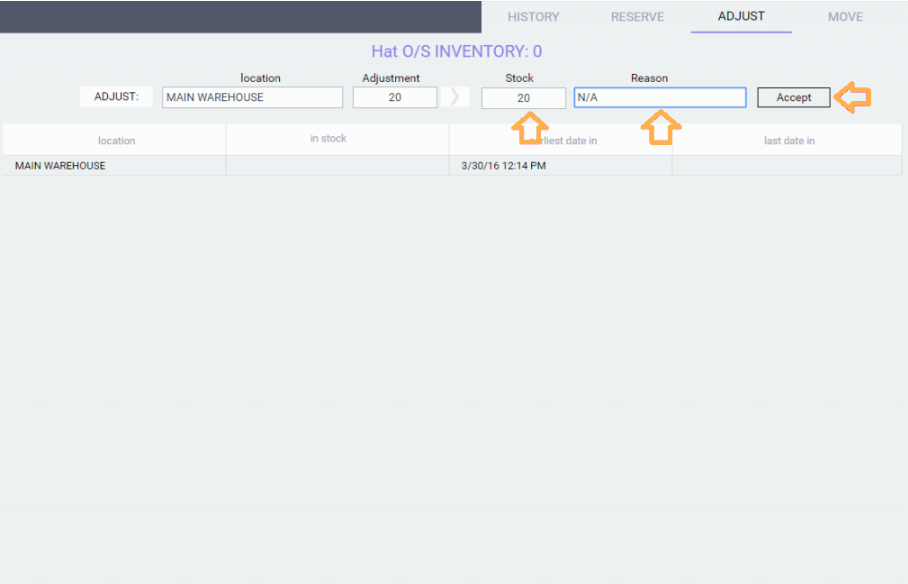
When you click on accept two things happen:
- The total inventory for this stock (center of the screen) will get updated.
- The table will add a record showing this adjustment.
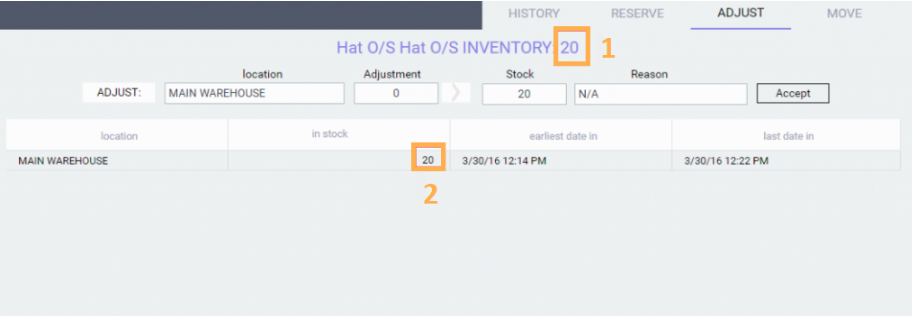
What's next?
Now that you know how to adjust your stock, take a look at the following article that will help you keep track of the history of inventory movements.
![paragon logo-1.png]](https://support.paragon-erp.com/hs-fs/hubfs/paragon%20logo-1.png?height=50&name=paragon%20logo-1.png)