Apply Under Payment to the GL
Introduction
Sometimes, a customer will send in a payment that can be linked to various invoices and credits. However, the customer may be paying less than the total of the invoices and credits that are being applied to the payment. This may be because the customer is claiming a debit that has not yet been credited on the account. In order to issue the payment, the unapplied amount has to be 0. Therefore, that amount has to be entered in the on account field. This will result in a negative on account value. (Normally, the on account value is a positive value, which translates to a credit on the account.) This article will explain how to create a credit and apply it to the on account amount left on the payment.
On account payment
In Paragon, in order to issue the payment correctly, the unapplied amount on the payment has to be 0. Therefore, the missing (or short) amount has to be entered in the on account field. This will result in a negative on-account value (like a chargeback).
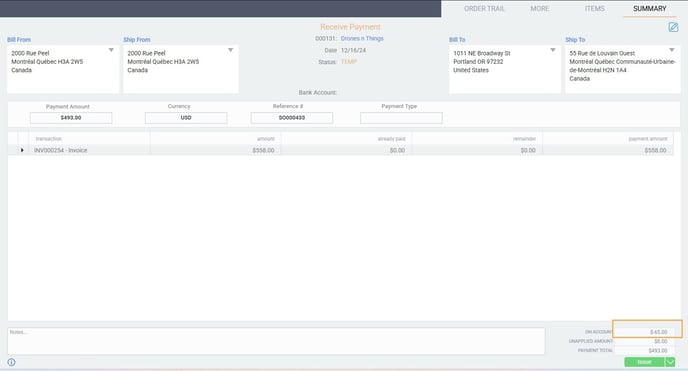
Adding a manual credit
A credit note for the unpaid amount (or chargeback) has to first exist on the customer's account in order to apply it to the on-account negative amount.
Navigate to the credit module from the right-hand side menu bar.

Click on the create new credit button in the top left corner.
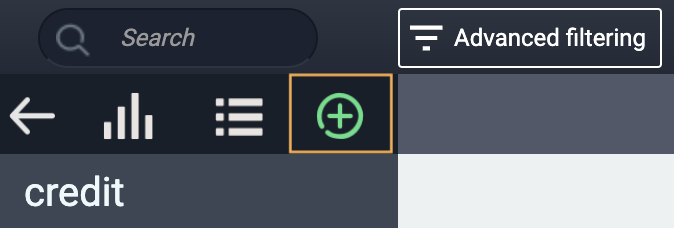
A modal will open up. From there, select the manual tab.
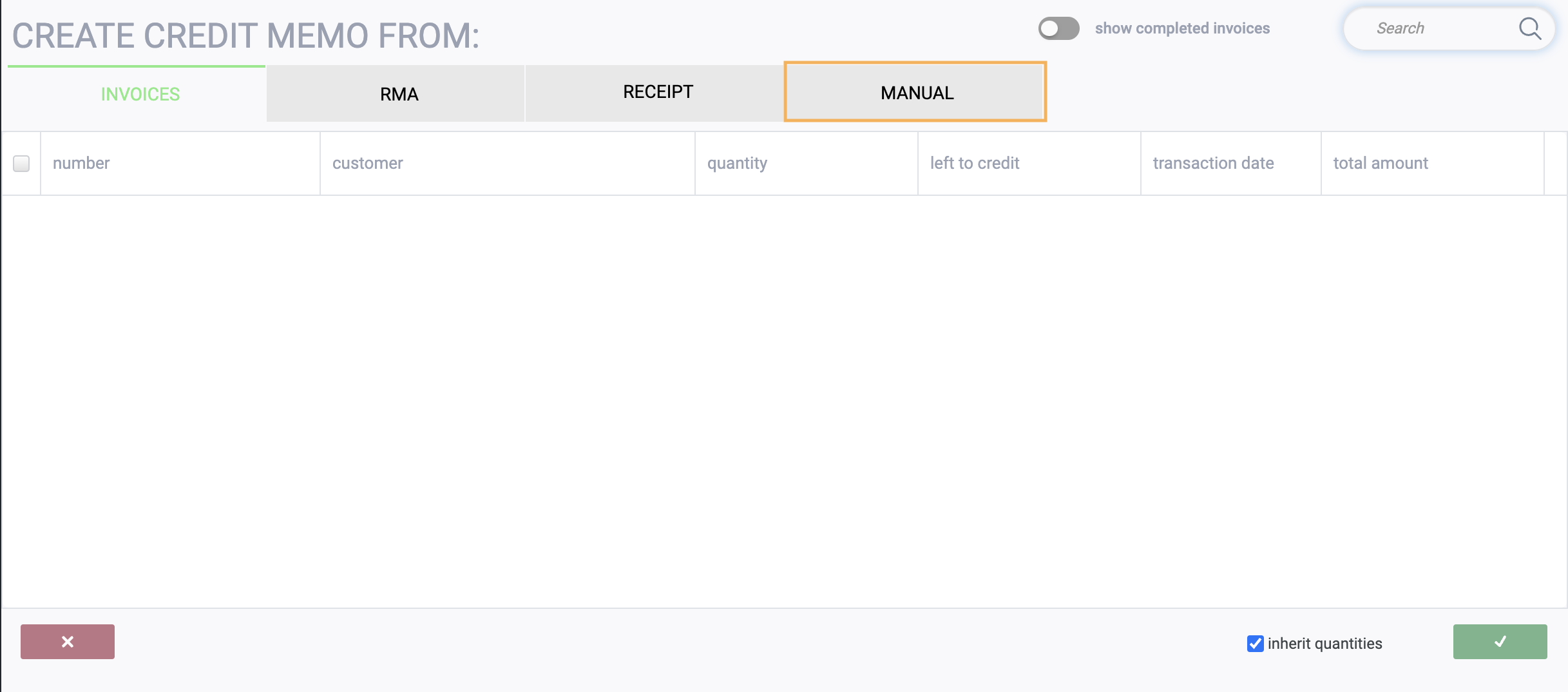
Select the customer you want and then click on the add items button on the bottom left.
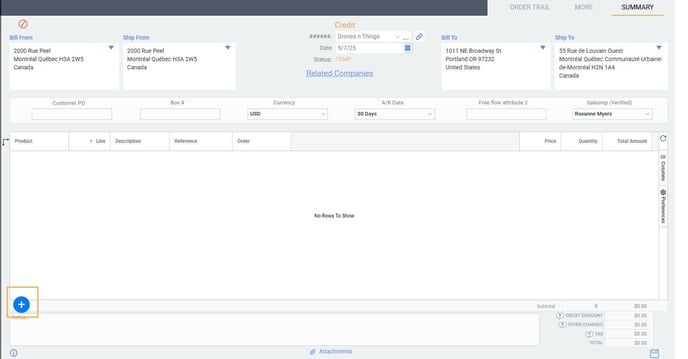
A modal will open. Click on non trade items. If you don't see any items to choose from, make sure you are able to add non-trade items to transactions.
Select the item(s) you want to add and then click on the accept button on the bottom right corner of the modal.
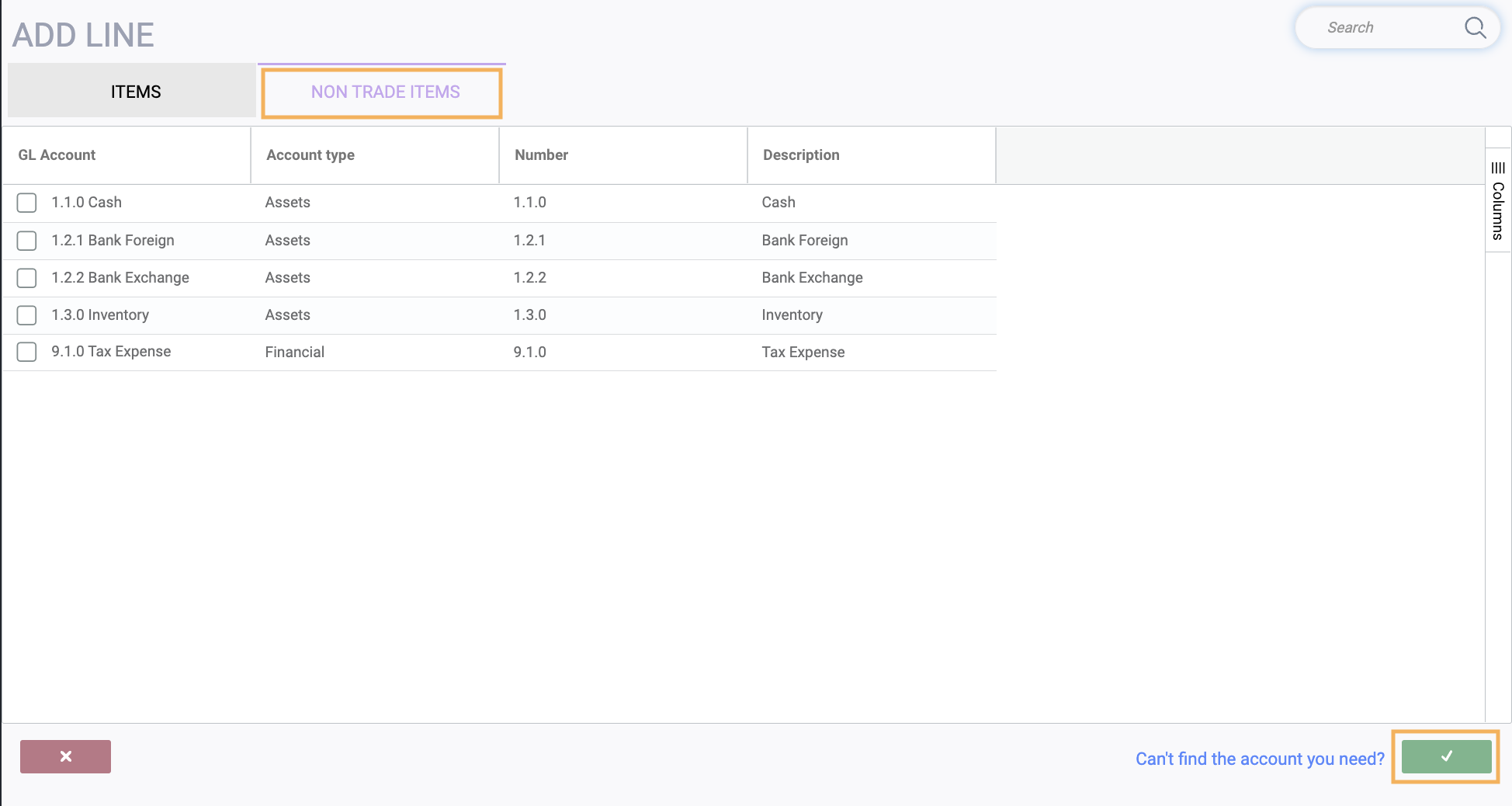
Enter the amount(s) in the price line attribute, leaving the quantity at 1.
You can also use the notes section on the bottom left to enter a relevant payment or reference number. Then click on the save button.
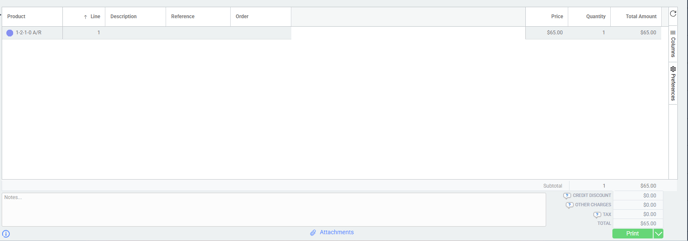
Click on the issue action button to create the journal entry for that credit note.
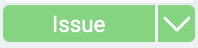
A notification will appear telling you that a journal entry has been created.
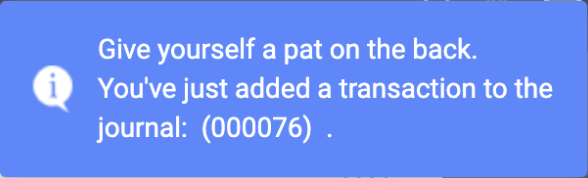
To view that new journal, navigate to the journal entry module and select the journal entry number that appeared in the notification. You can confirm that the appropriate GL accounts were affected.
Update Receive Payment
Go back to the receive payment with the on account amount.
Click the edit button, then click the add line button. From there you will select credit and then choose the credit that you created to offset the on account amount.
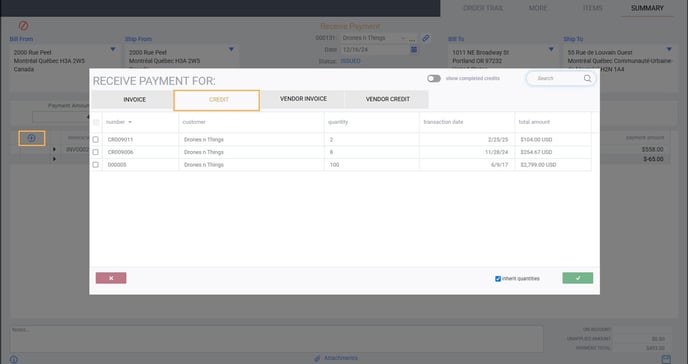
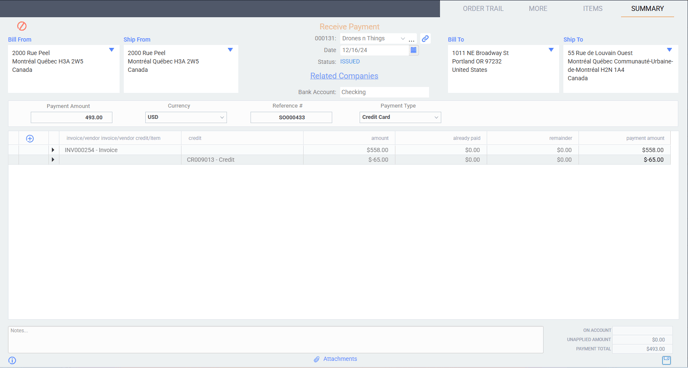
Once you save and issue the receive, you will receive notifications.
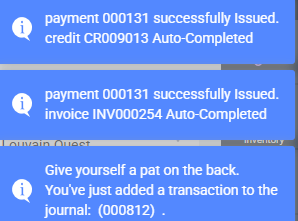
What's next?
If you're looking for more help with related transactions and processes, take a look at these handy articles and explore them further.
![paragon logo-1.png]](https://support.paragon-erp.com/hs-fs/hubfs/paragon%20logo-1.png?height=50&name=paragon%20logo-1.png)