Automatically complete shipment after issuing invoice for the shipment in full
Introduction
Companies differ in the way they invoice their customers. Some invoice after they issue an order. Others might issue an invoice after shipping the goods to their customers. In this document, we'll walk you through the invoicing functionality relating to shipments. We'll show you that in ParagonERP, if you issue a shipment, and issue an invoice off of that shipment in full, the shipment will be automatically completed in Paragon.
Issue your shipment
First, you're going to need to issue a shipment to one of your customers.

Issue an invoice from a shipment
Next, you're going to create your invoice from your shipment.

Once you've issued your invoice, you will see the following notifications in the top right corner of the screen. One of the notifications will reference the shipment(s) that has been automatically completed. After these messages disappear, you will see your invoice listed as ISSUED.
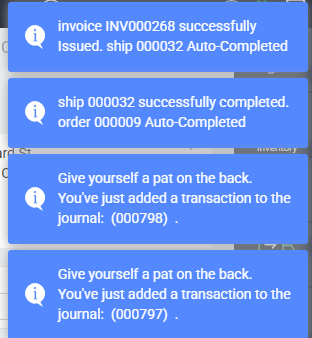
Verify the shipment has been completed
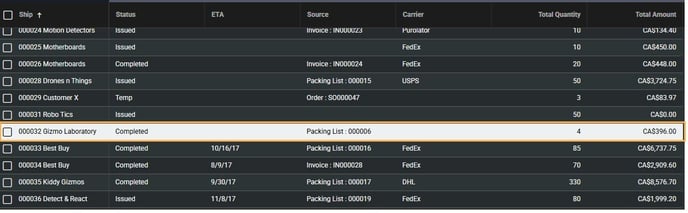
If you do not issue the invoice in full (i.e. if you invoice for less than the full amount of the shipment) your shipment will not be completed automatically.
What's next?
The following document explains how to receive products from various transactions, including shipments.
![paragon logo-1.png]](https://support.paragon-erp.com/hs-fs/hubfs/paragon%20logo-1.png?height=50&name=paragon%20logo-1.png)