Changing your password
Introduction
When someone creates a user for you in Paragon, you'll be sent an email containing your login info: username, temporary password, and owner name. If you signed up for Paragon yourself, you will not have a temporary password, but will able to use the password you selected upon signing up.
Here is the information on how to create a new user.
Open Paragon login email
The email will be called your Paragon ERP login information and will look something like this.
Take note of your login info, and click on the link in the email. This is your company's Paragon web address.
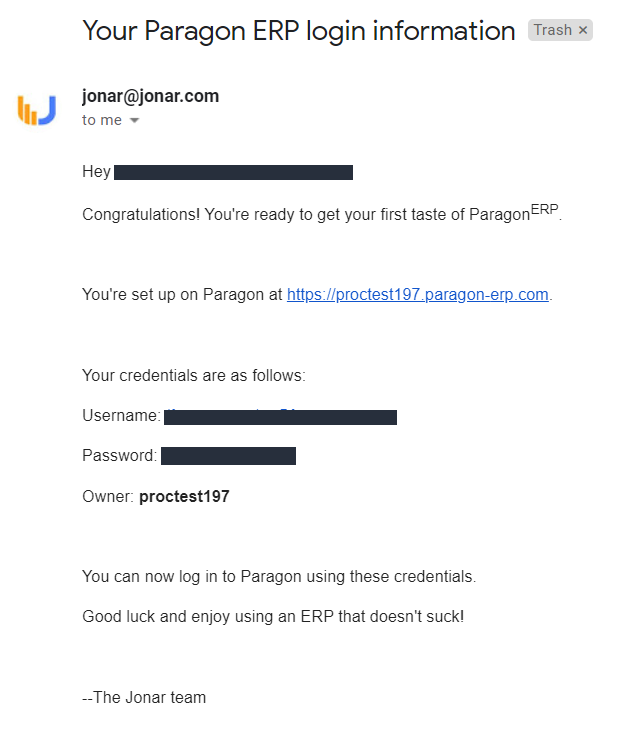
Use your temporary password
If your user was created for you, when you click the link in the email you'll be brought to your Paragon login page. Now you can enter your login info that was provided, and click the login button. As this is a temporary password, you will be prompted to enter a new one after logging in for the first time.
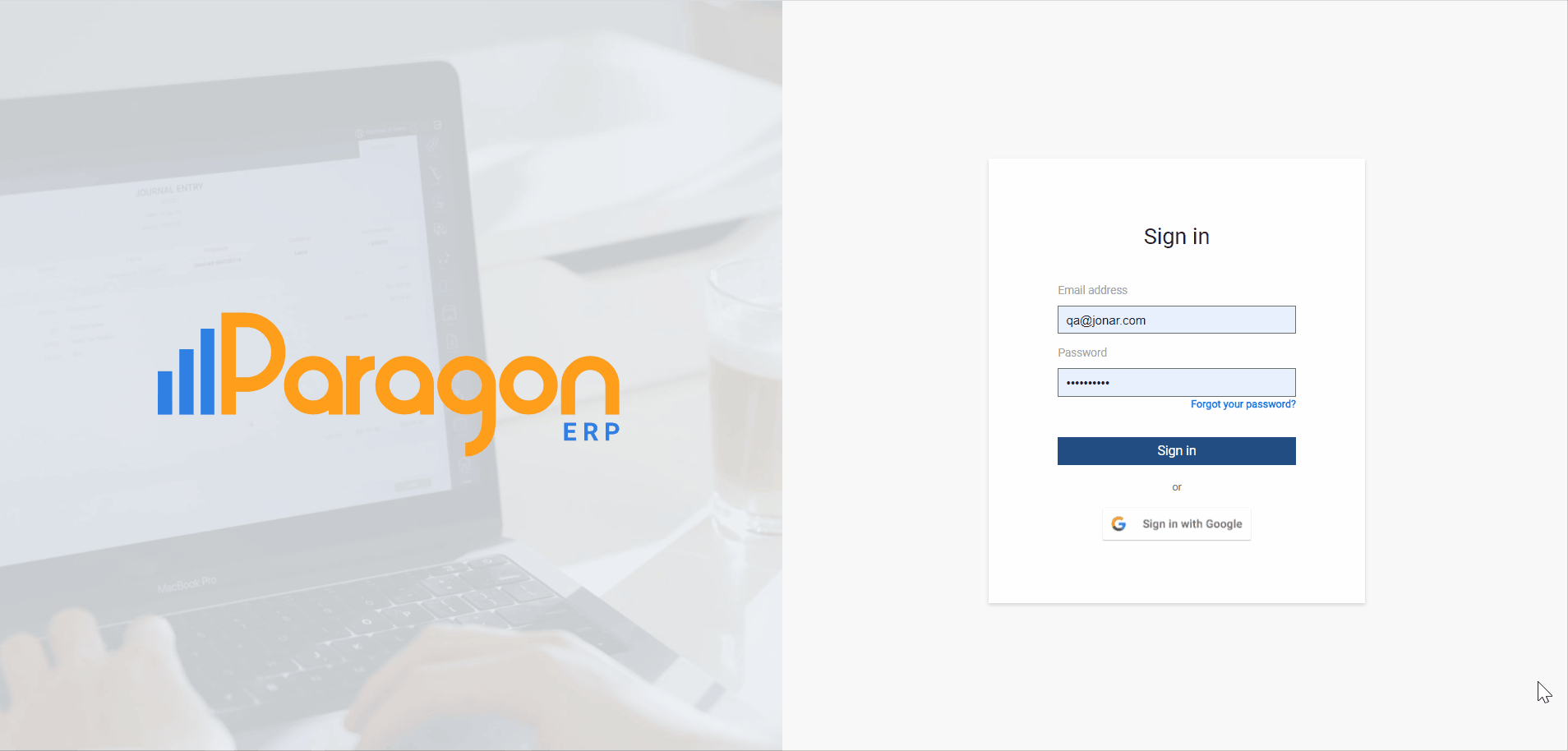
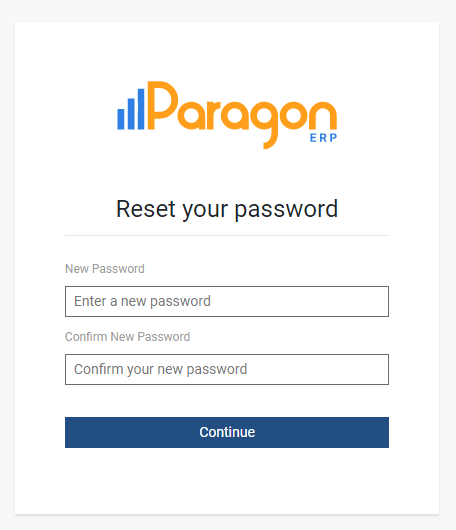
Changing your credentials using 'forgot your password?'
In case you forget your password, please click the forgot your password? button on the ParagonERP login page and follow the process again.
Using the forgot your password button is also how you can change your password yourself. Clicking this button will bring you to a similar modal from your first login except instead of directly updating your new password, you will be sent an email with a temporary password.
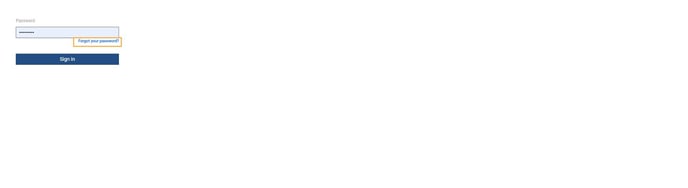
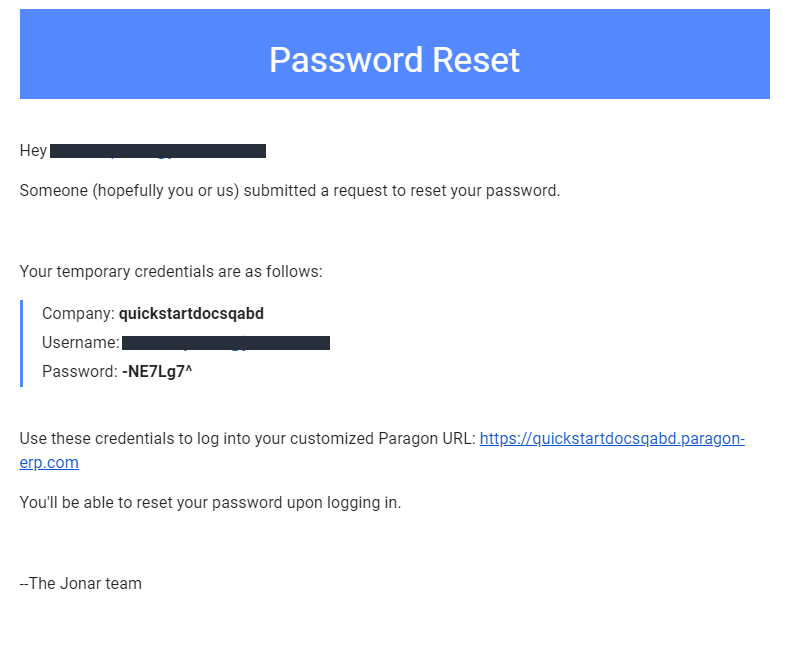
What's next?
Are you new to ParagonERP? Maybe these articles will help you get started.
![paragon logo-1.png]](https://support.paragon-erp.com/hs-fs/hubfs/paragon%20logo-1.png?height=50&name=paragon%20logo-1.png)