Configure conditional custom PDF printing and emailing
Introduction
Communication with your customers and vendors is vital in maintaining successful business relationships. Using the report template editor in Paragon, you can create custom PDF output templates that can be assigned to each module in Paragon. To find out more about creating your own templates, you can read our article on How to create a custom PDF template for any transaction.
Using the report template editor along with our print and email configuration module gives you a centralized area to configure where and when each template should be used in printing and emailing through the print and email action buttons. The print configuration grid can be found in the reports and data card in the settings screen.
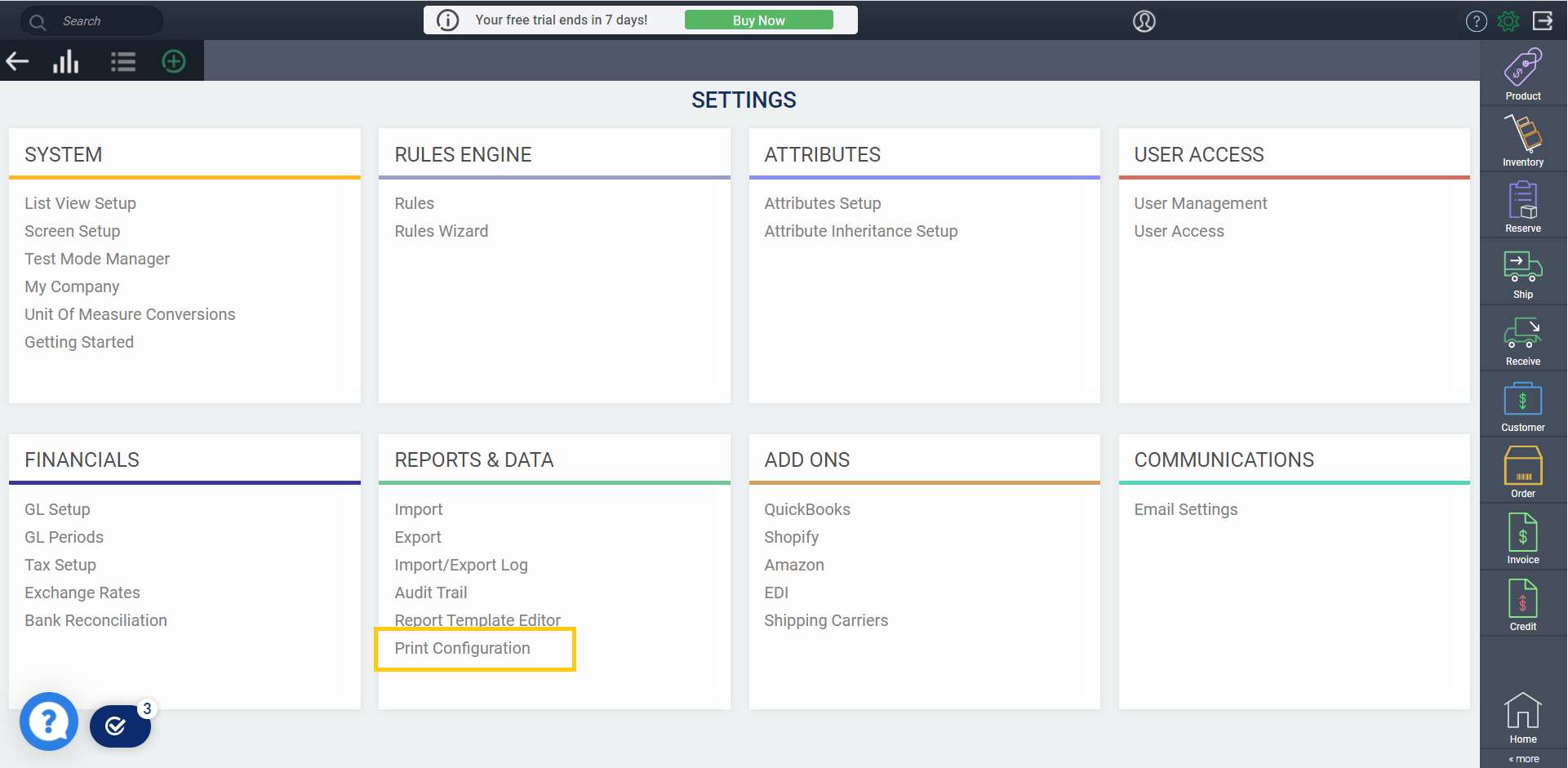
Adding a configuration
When you open the print configuration screen, you are presented with a table consisting of the following columns: module, priority, action, template and conditions, see all, and email template. To get started, click the edit button at the top of the screen. In edit mode, click the add button to create a new line.
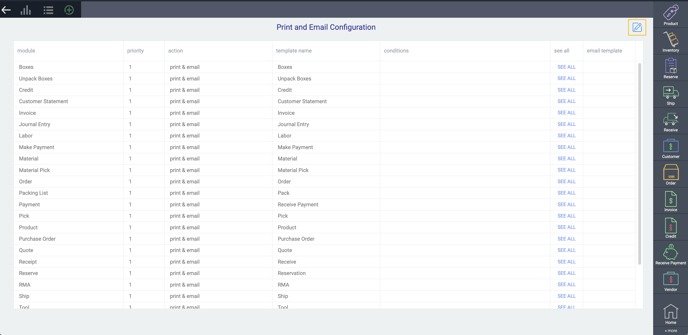
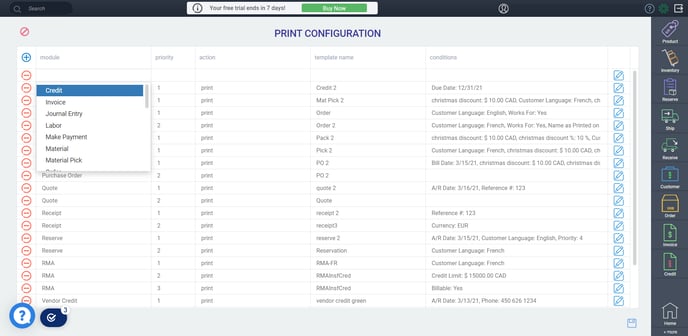
When adding a new configuration line, you will be asked to provide the module and template to be used under a specified set of conditions. These conditions can be any combination of attributes on the transaction or the company associated to that transaction. For example, if an attribute was not filled on the transaction but is present on the company being used, Paragon can pull the data from the company instead. We have shown a complete walkthrough of triggering these configurations in the next sections.
Set priorities
Triggering print configurations
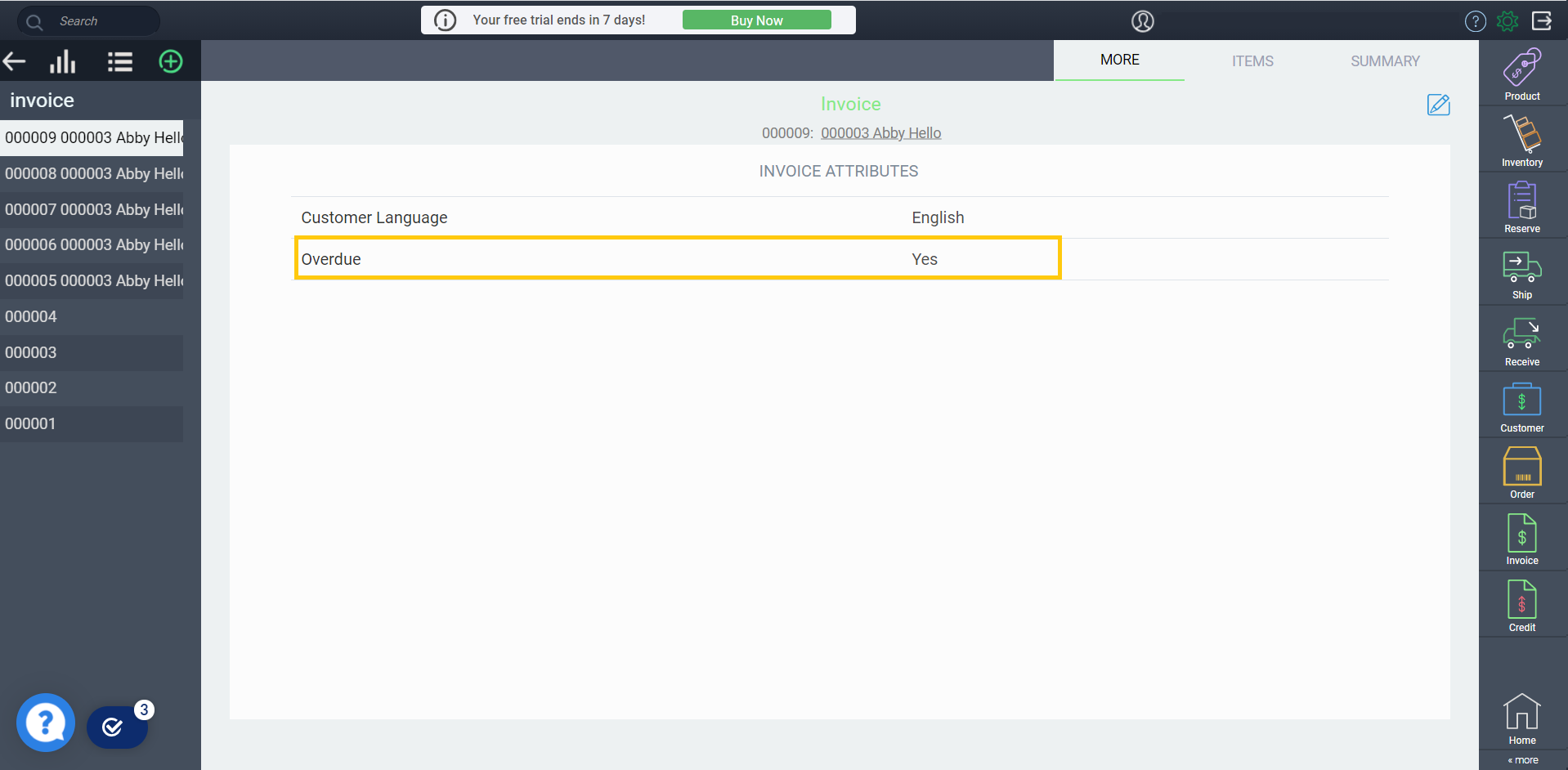
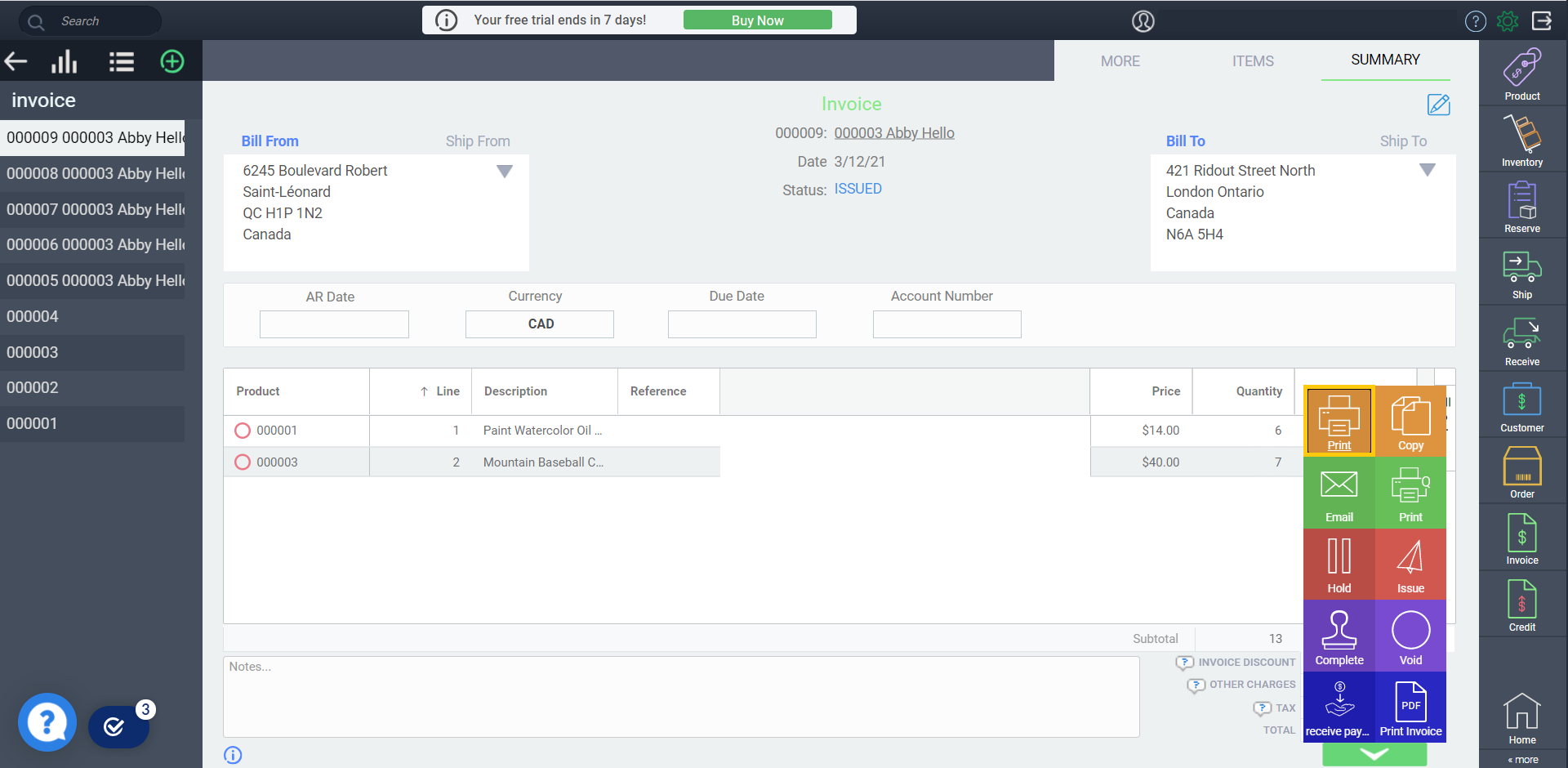
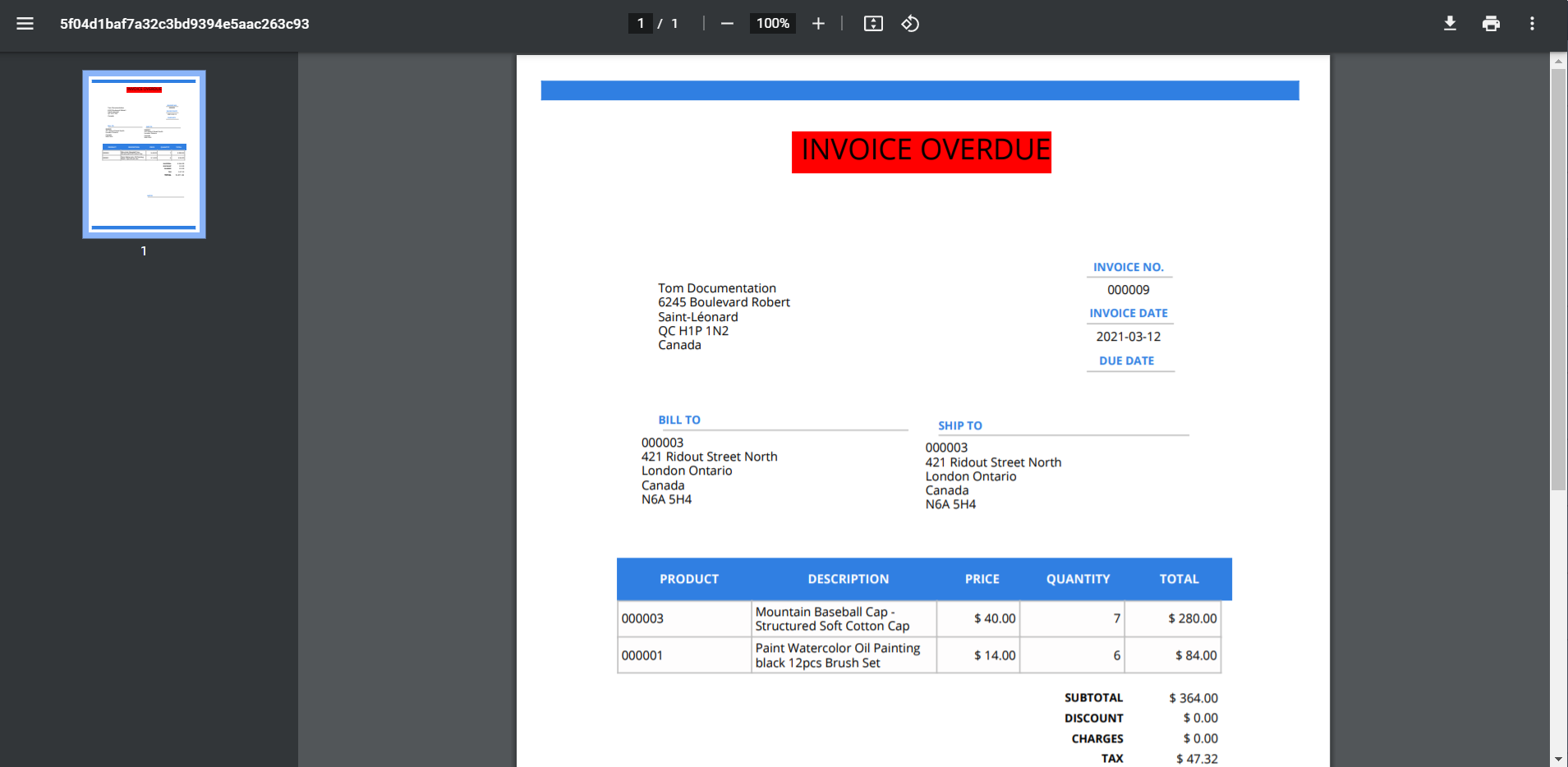
Print configuration with company attributes
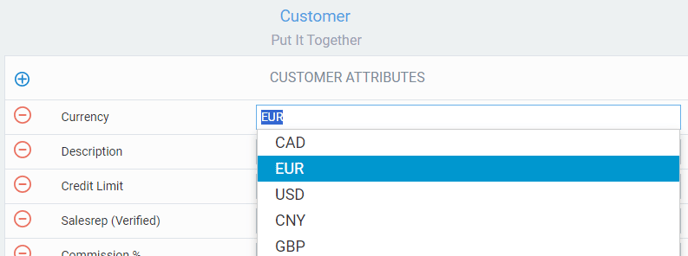
Remember to use the correct company on the transaction!
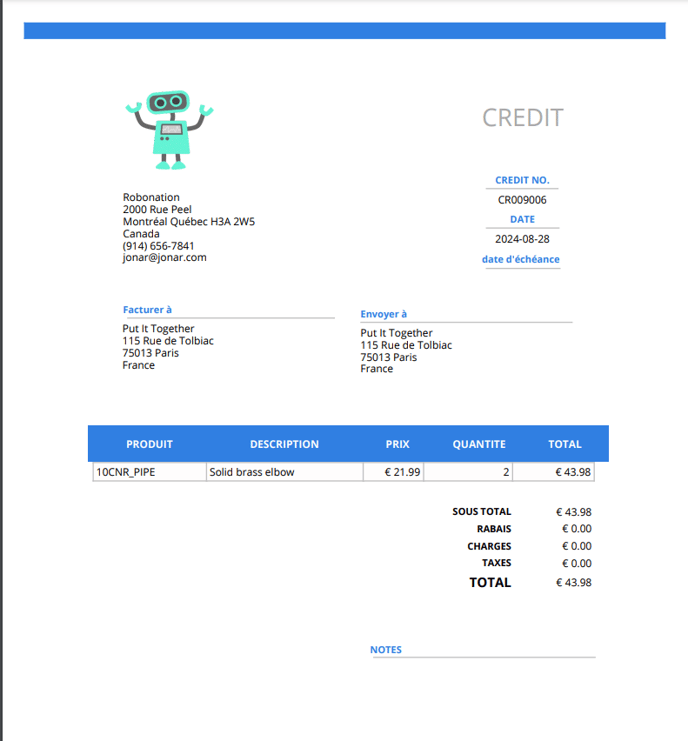
We can also fill out the attribute on the transaction itself to trigger our configurations regardless of the company being used. Therefore, if you want to quickly change to the French template on any transaction, using the currency setting, you simply have to change the currency on that transaction to EUR, and your printout will use the French template.
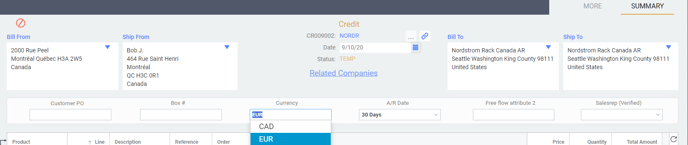
Once you are happy with your configuration, the specified template will be automatically attached to any emails you send using the email action button on any transaction.
Email template configuration
Set up the emailing feature in Paragon before using the print and email configurations.
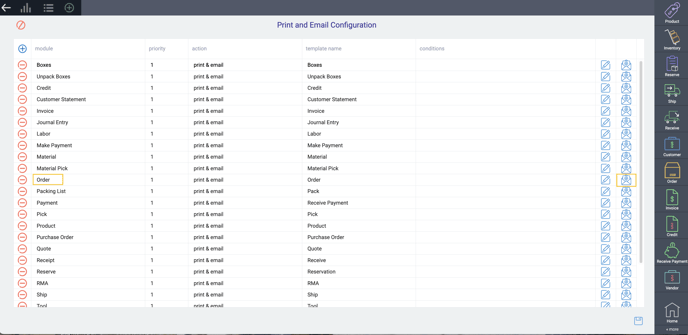
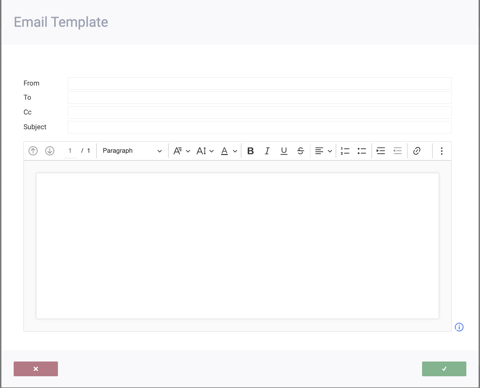
If you would like to use variables in the template to easily use attributes relevant to that module, you can do so in any field in the template. To view the variables available to you for that module, click the info button in the bottom right corner of the modal.
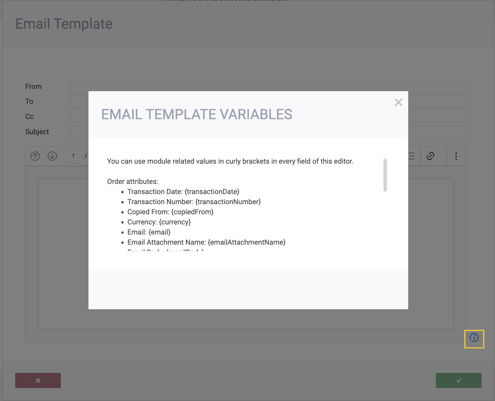
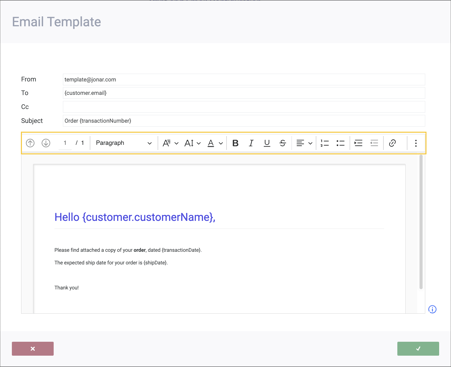
View your template
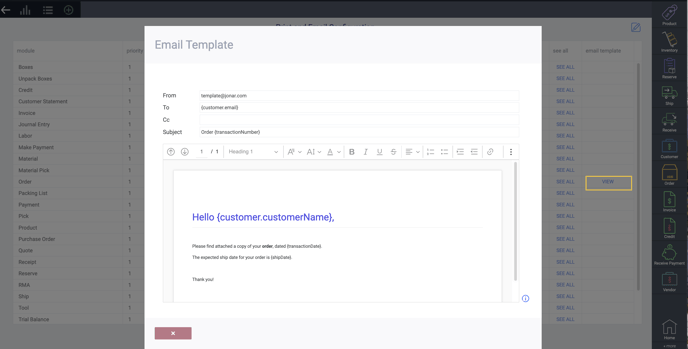
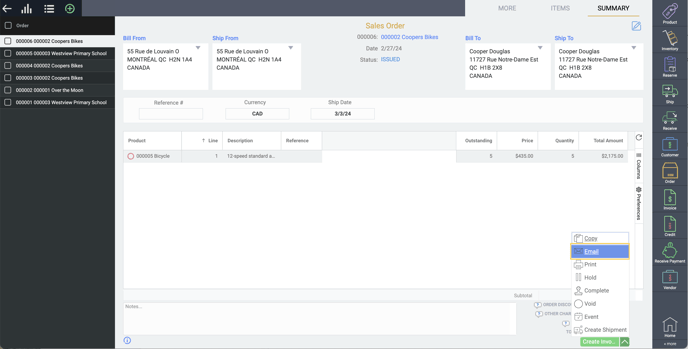
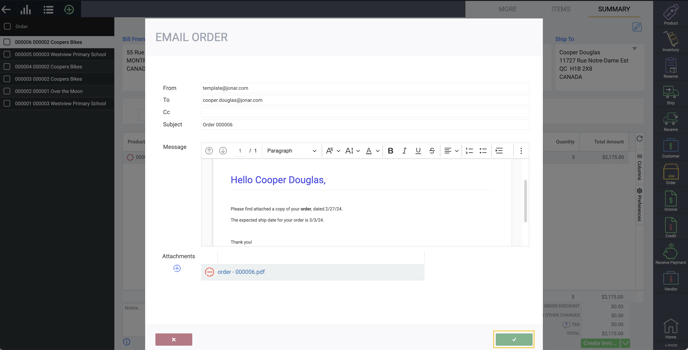
![paragon logo-1.png]](https://support.paragon-erp.com/hs-fs/hubfs/paragon%20logo-1.png?height=50&name=paragon%20logo-1.png)