Connecting and disconnecting Paragon from QuickBooks Online
Introduction
You already know and love QuickBooks, and you've decided to give ParagonERP a try - congratulations! This article will explain how to connect ParagonERP to QuickBooks Online.
Connecting ParagonERP to QuickBooks Online
To connect Paragon to QuickBooks online, from anywhere in Paragon, navigate to the QuickBooks setup screen from the settings page.
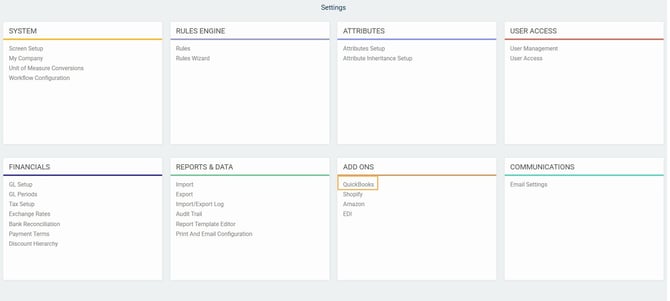
From the QuickBooks page, click connection:
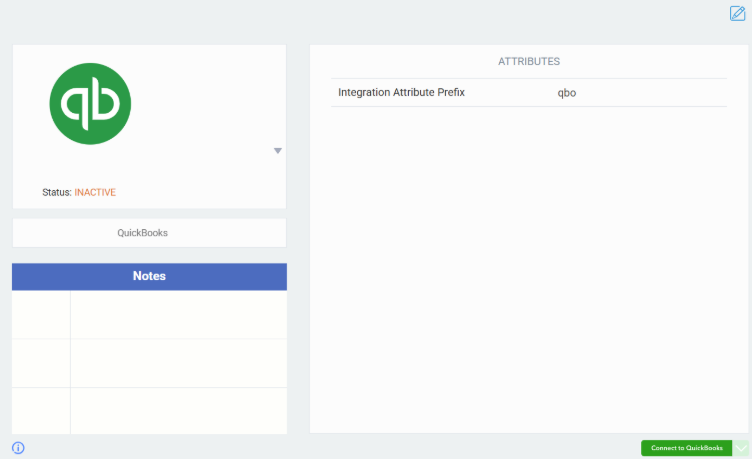
The following modal will appear. If you wish to proceed, click Connect to QuickBooks.
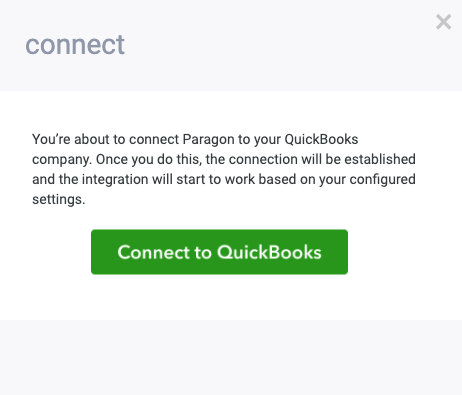
You will then be redirected to QuickBooks Online where you can connect to the account of your choice.
If you already have installed another add-on to your Paragon instance, e.g.Shopify, once you have connected your QuickBooks account you will be redirected back to the QuickBooks setup page in Paragon, where it will now show as active.
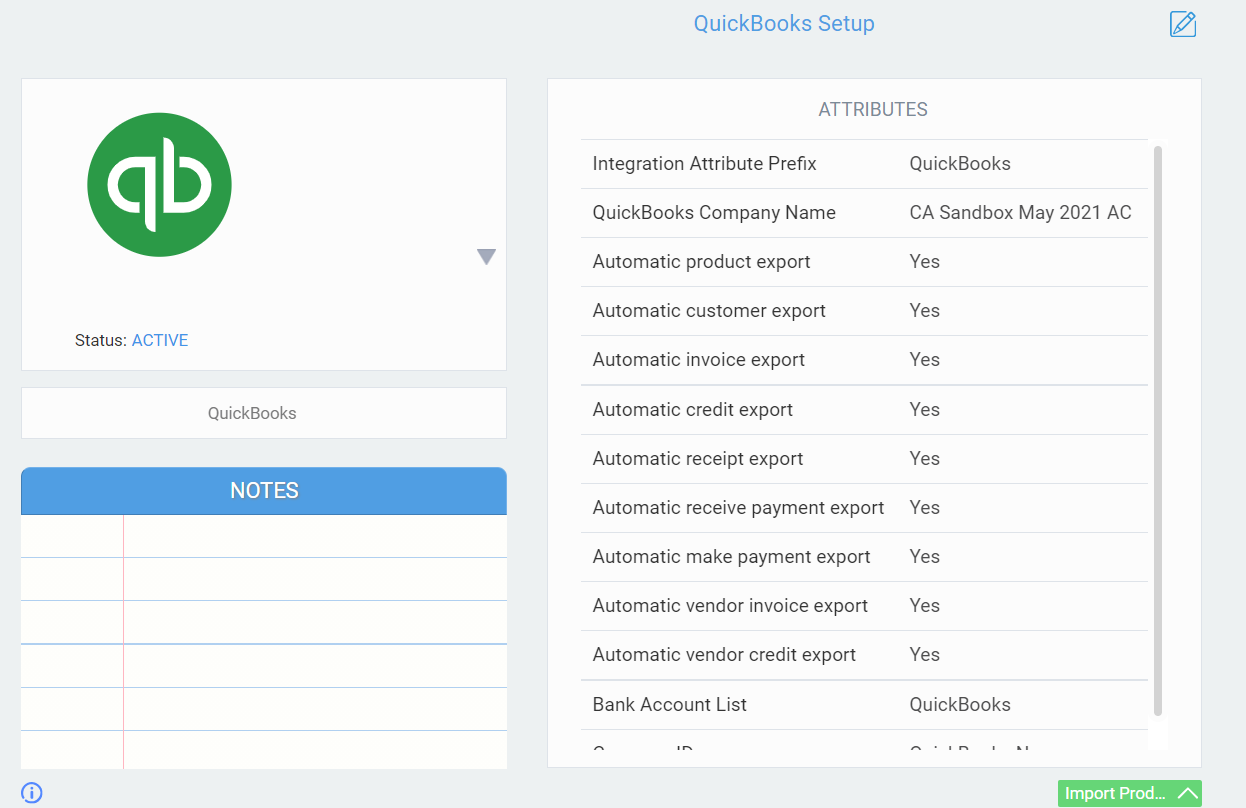
On the setup page, you can configure which transactions are automatically exported. The controls are OFF by default, so nothing gets exported without you knowing.
Disconnecting Paragon from QuickBooks Online
If for some reason you'd like to disconnect your QuickBooks Online company from Paragon, we've got you covered. Head to the QuickBooks tab through settings.
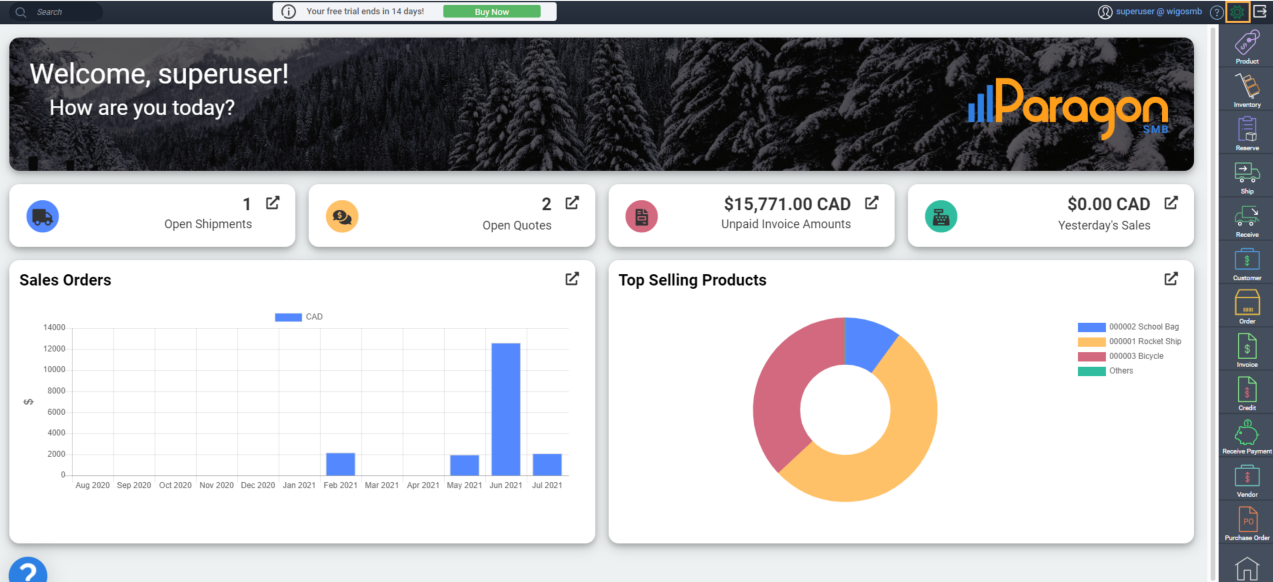
From the action list button, click connection.
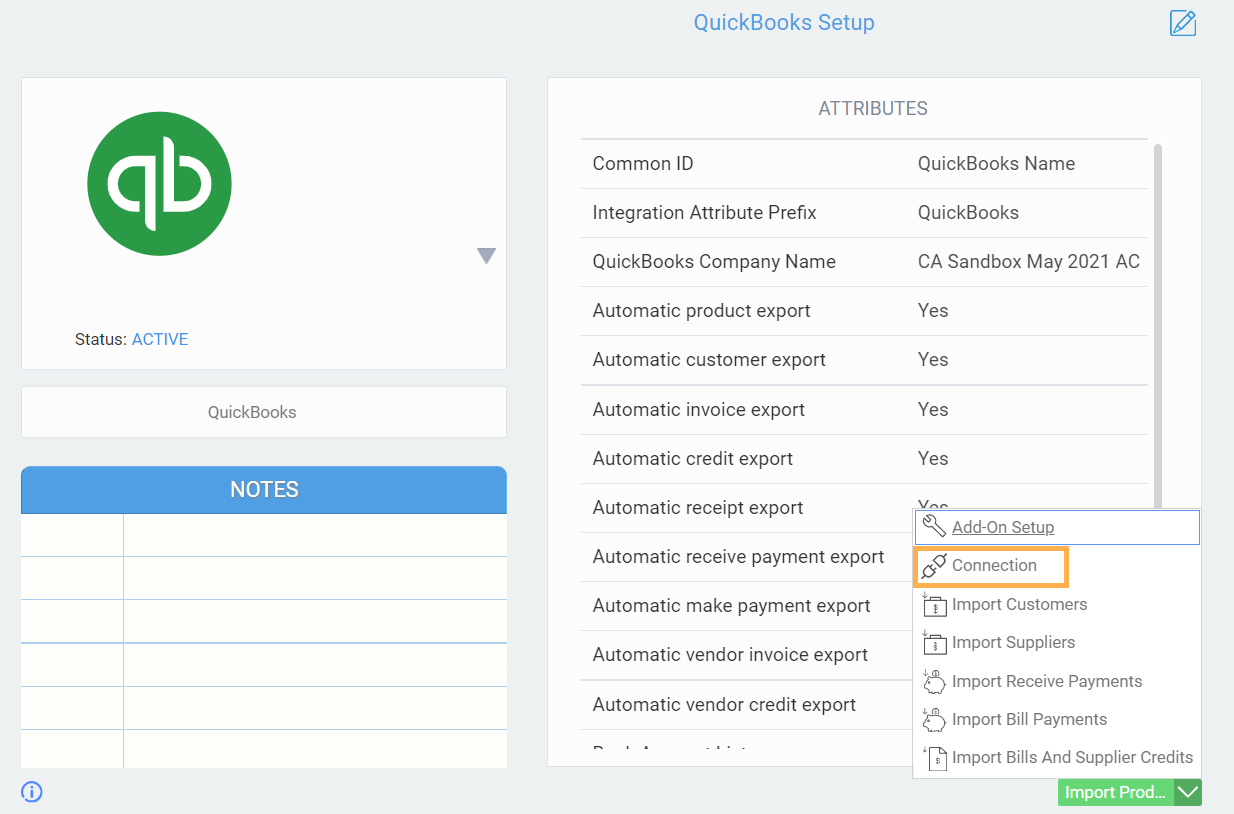
The following modal will appear. Note that when you disconnect, the add-on will no longer function.
If you wish to proceed, click disconnect from QuickBooks.
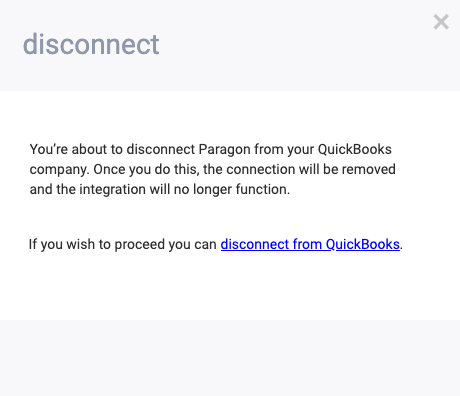
You will be redirected to a disconnection page informing you that the two systems have been disconnected from each other.
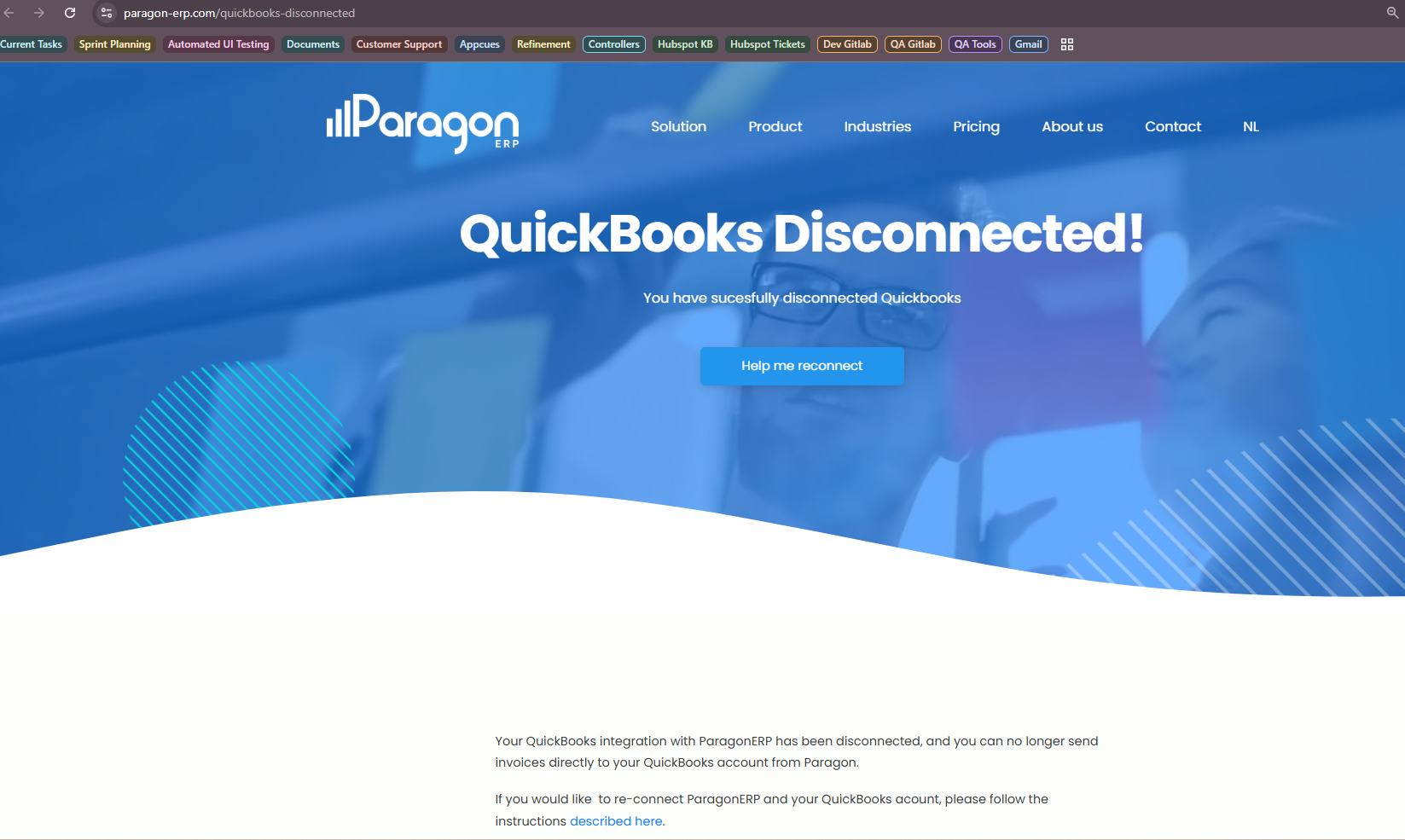
Once disconnected, you can follow the previous steps to reconnect at any time.
What's next?
Now that you've connected Paragon to QuickBooks, maybe these other QuickBooks articles will be your next stop:
How to export purchase orders from Paragon to QuickBooks Online
Exporting invoices and credit from Paragon to QuickBooks Online
How to export purchase orders from Paragon to QuickBooks Online
Exporting invoices and credit from Paragon to QuickBooks Online
![paragon logo-1.png]](https://support.paragon-erp.com/hs-fs/hubfs/paragon%20logo-1.png?height=50&name=paragon%20logo-1.png)