Creating an event
Introduction
An event in Paragon allows you to schedule, track and bill your clients for time-based services. You can create an event from an order, from a purchase order, from a work order, from reservations, and manually.
Here, we'll walk you through how to create an event for all options.
Open the event module
Navigate to the event module through the more menu.
The event module will open. From here we can create, view, or modify an event.
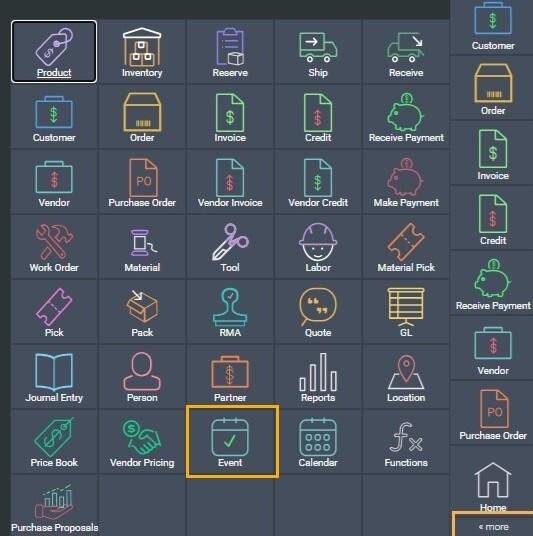
Create an event
To add a new event, click the add button on the top-left side of the screen.
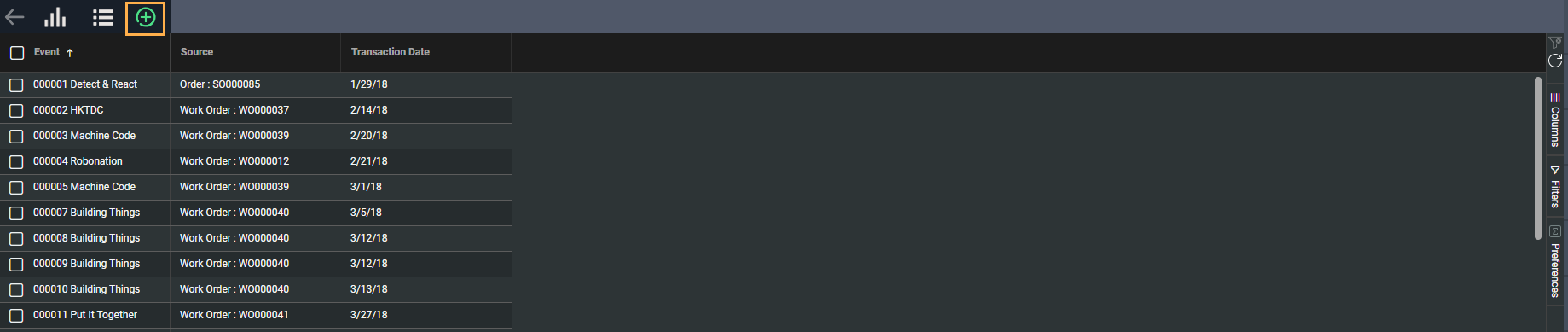
This will bring up the create event from window.
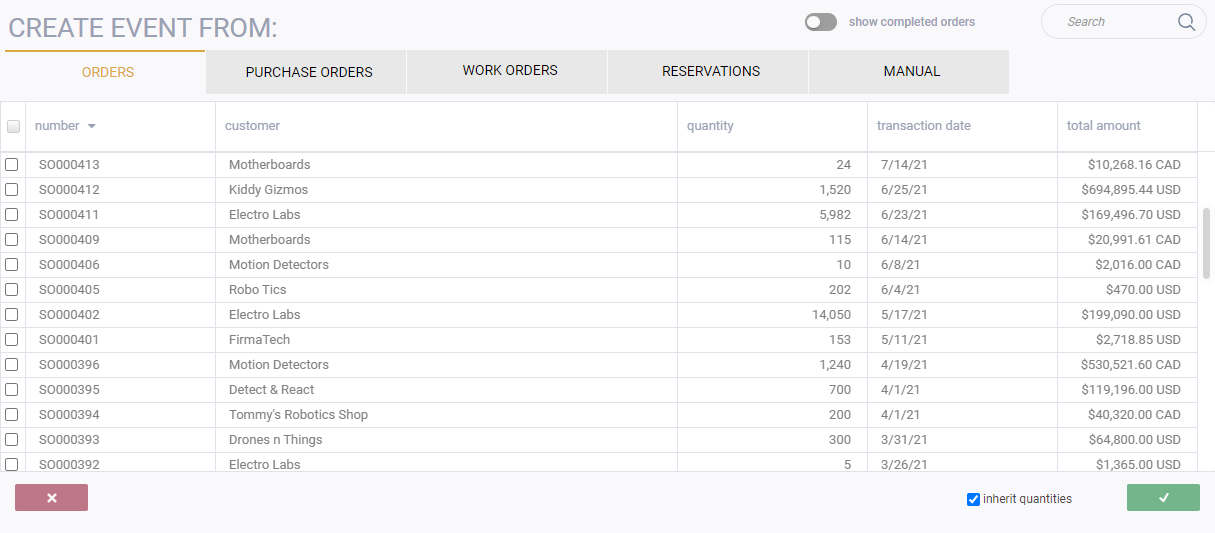
Create an event manually
Select the manual tab.
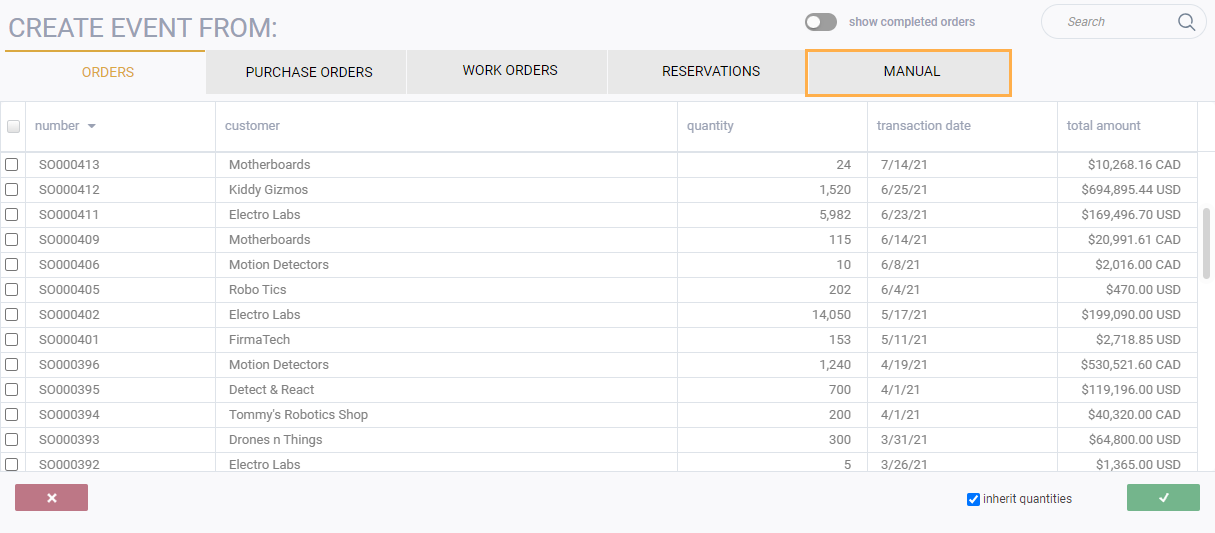
Enter values manually
The new event screen will be presented. All fields will be empty and ready for manual entry.
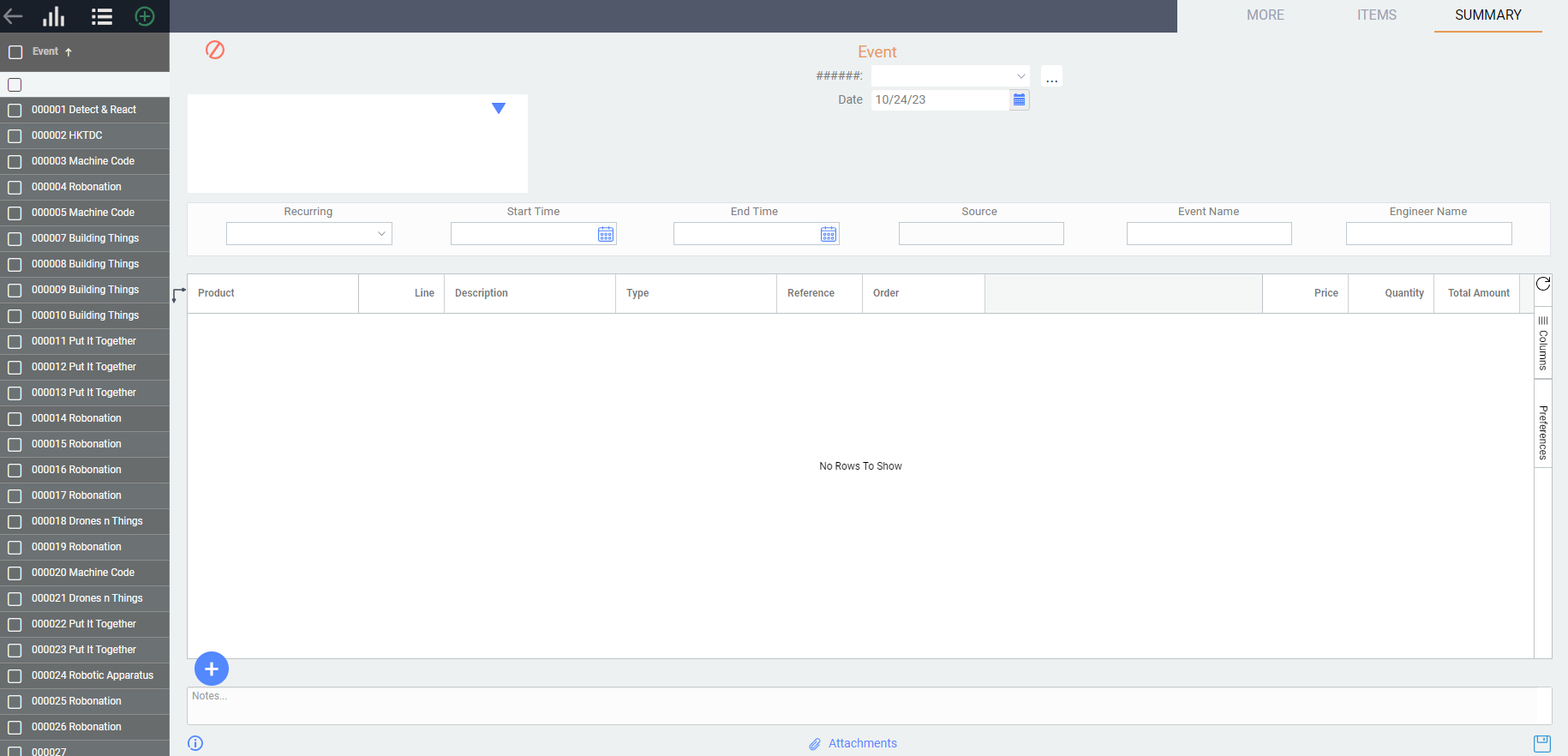
When creating an event manually you are able to select an account for a customer, vendor or yourself. You have two options that you can use to do this. The first is the drop down that you access by clicking on the search field. This will show you companies in descending order of use.
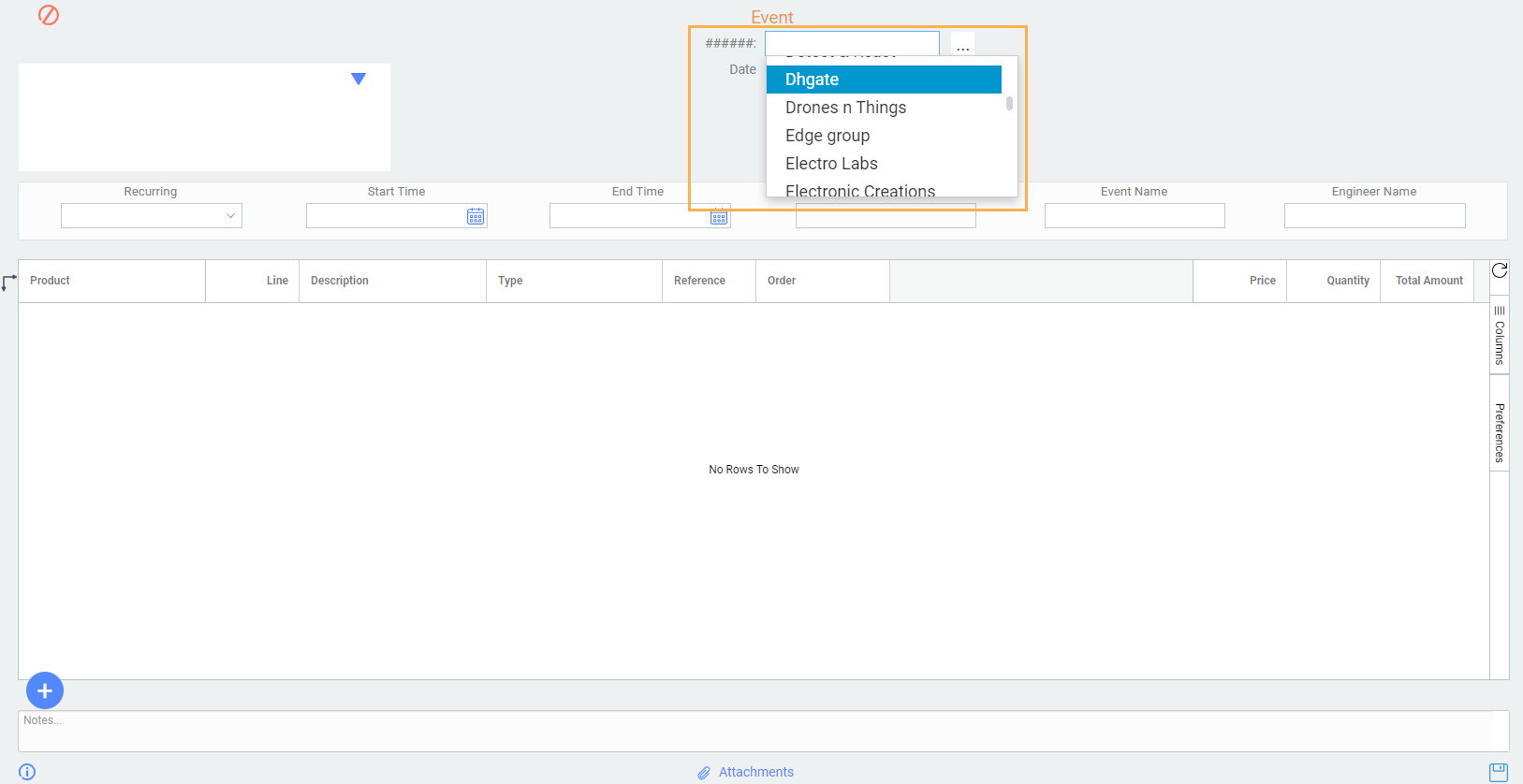
Alternatively you can use the browse option next to the field which will display all companies alphabetically with a search option.
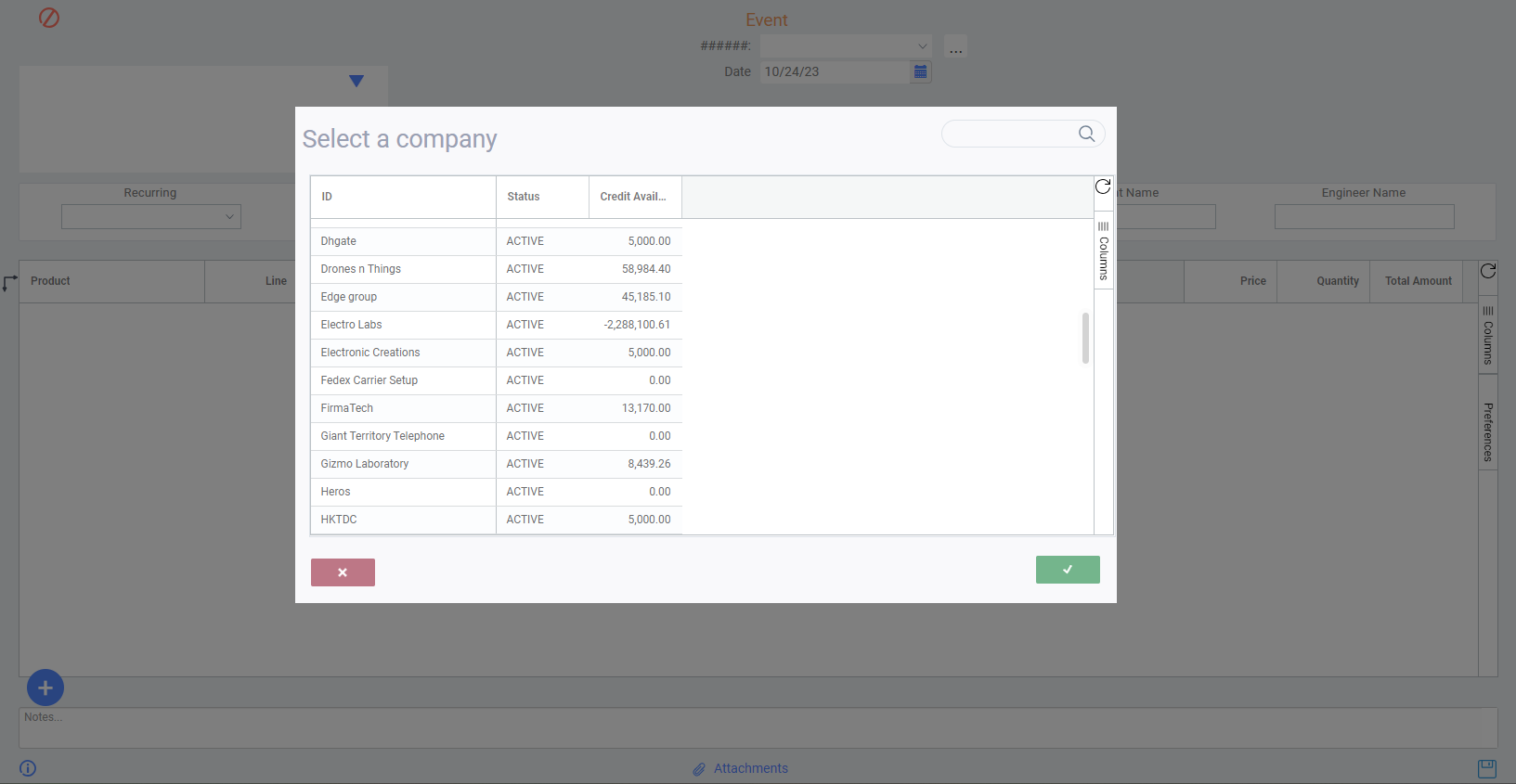
Note that a value cannot be selected for the field source because a manual event is not created from any other source transaction.
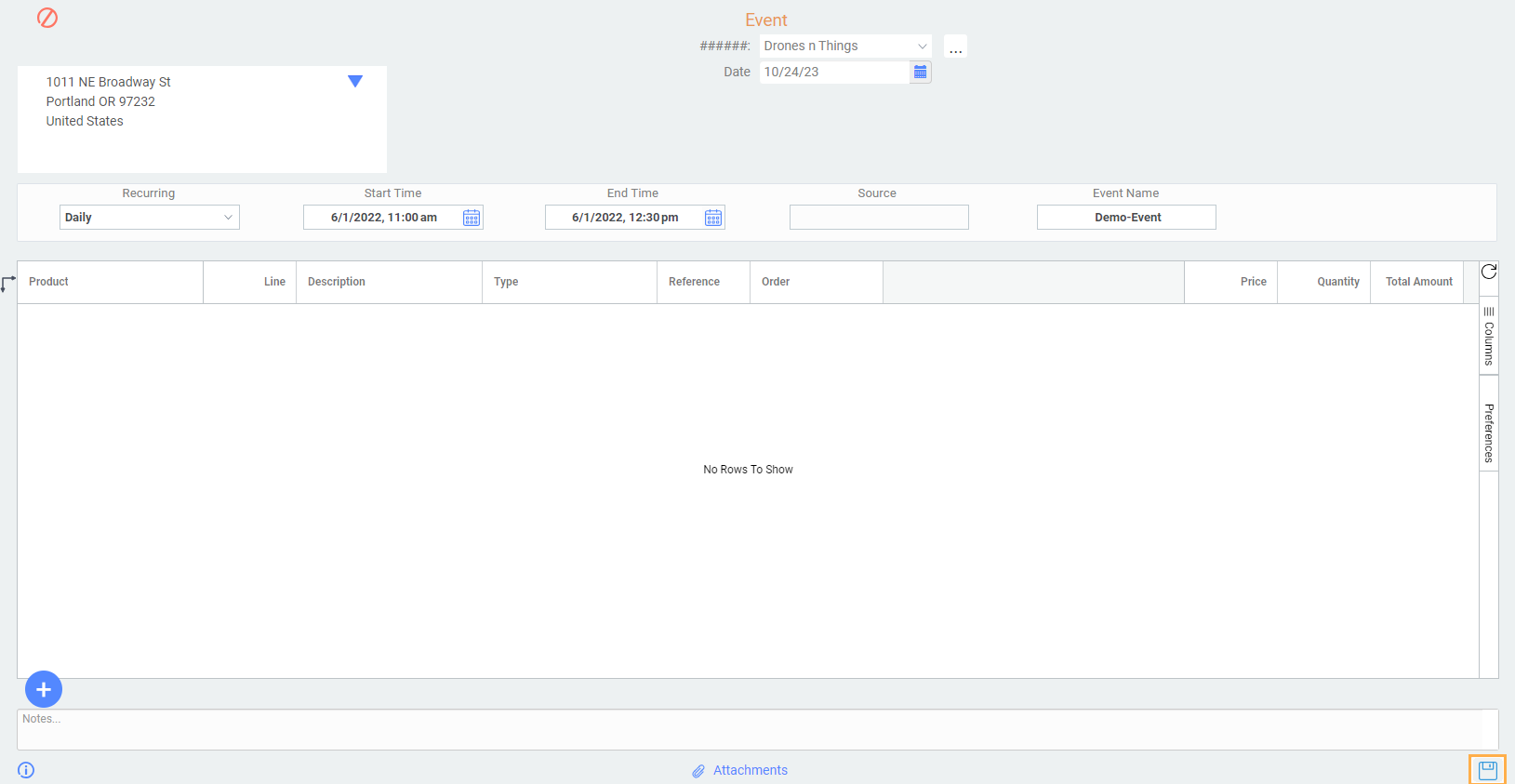
Ensure you click on the save button in the bottom-right corner of the screen.
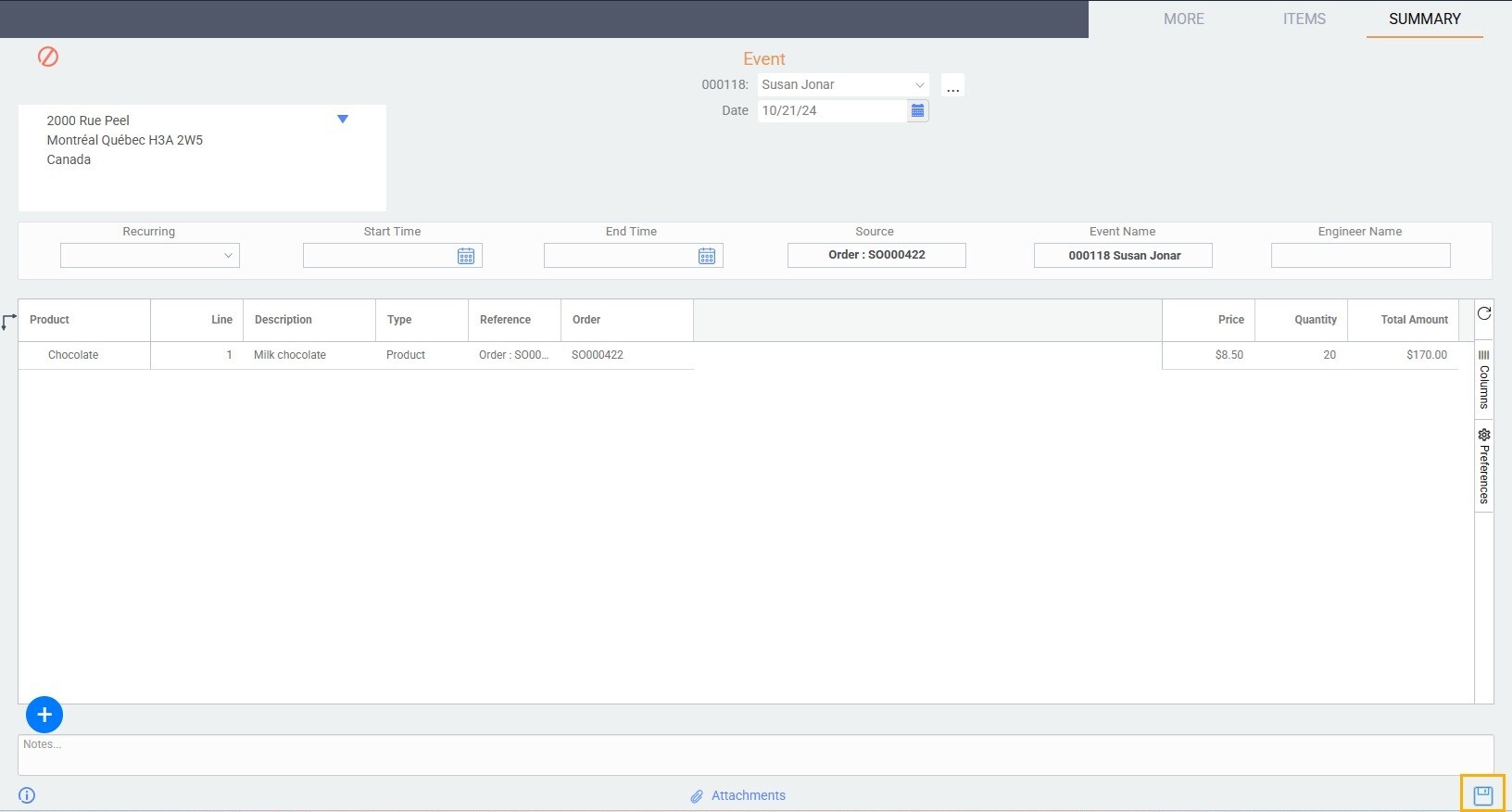
View your event from the calendar
Access the calendar module from the more menu.

You will see that the event has been added to the calendar on the correct date.
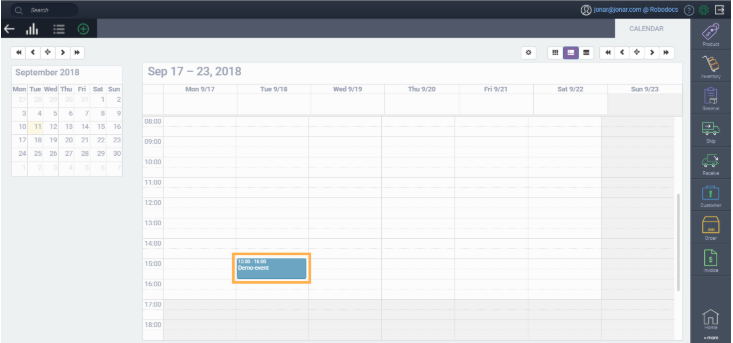
Create an event from an order
In this case, make sure that orders is selected.

Choose the order that you want to create an event for, and click on the accept check mark at the bottom right hand corner.

Click the edit button in the top right hand corner of the screen, and fill in the header fields. In this case, the source and event name will populate automatically from the order.
Once you're done, click the save button at the bottom right hand corner of the screen.
There's no need to activate your event. Simply creating one puts it on the calendar.
Create an event from a purchase order
In this case, make sure that purchase orders is selected.

Follow the instructions for creating an event manually or from a order to complete your event from a purchase order.
Create an event from a work order
In this case, make sure that work orders is selected.

Follow the instructions for creating an event manually or from a order to complete your event from a work order.
Create an event from reservations
In this case, make sure that reservations is selected.

Follow the instructions for creating an event manually or from a order to complete your event from a reservation.
![paragon logo-1.png]](https://support.paragon-erp.com/hs-fs/hubfs/paragon%20logo-1.png?height=50&name=paragon%20logo-1.png)