Creating an invoice from an event
Introduction
An event in Paragon allows you to schedule, track and bill for time-based services. Here, we'll walk you through how to directly create an invoice from an event.
You can also create an invoice manually, from an order, from a quote, or from a shipment.
The event module is based on Paragon's standard transaction screen. If you are unfamiliar with the format of transaction screens, get yourself oriented on transaction screens.
Open the event module
Find the event module using the more menu.
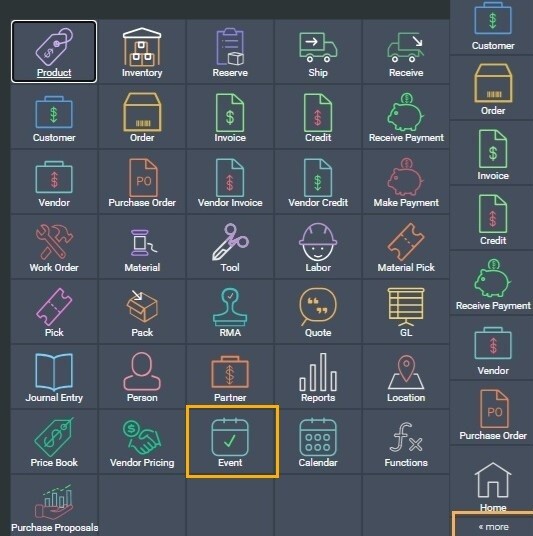
Select your event. You can select an existing event or create a new event.
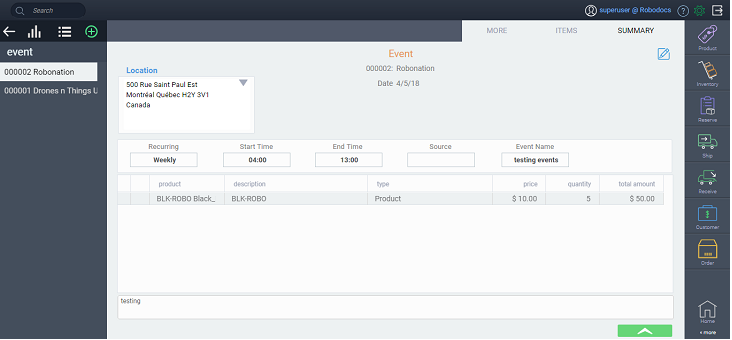
Create an invoice
From the event screen, click on the green action button in the bottom right corner.
Note: This functionality only exists for invoices created for customers with product as a line item.
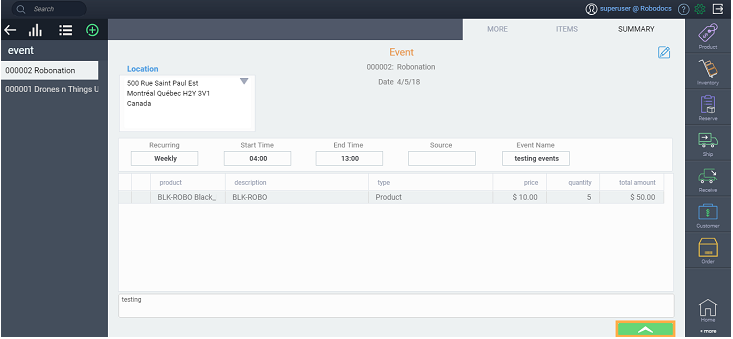
Select the invoice option.
![]()
A notification with the invoice number will be appear in the top right-hand corner.

Open the invoice module
To see the created invoice, open the invoice module by selecting it in the right hand navigation bar or in the more menu.
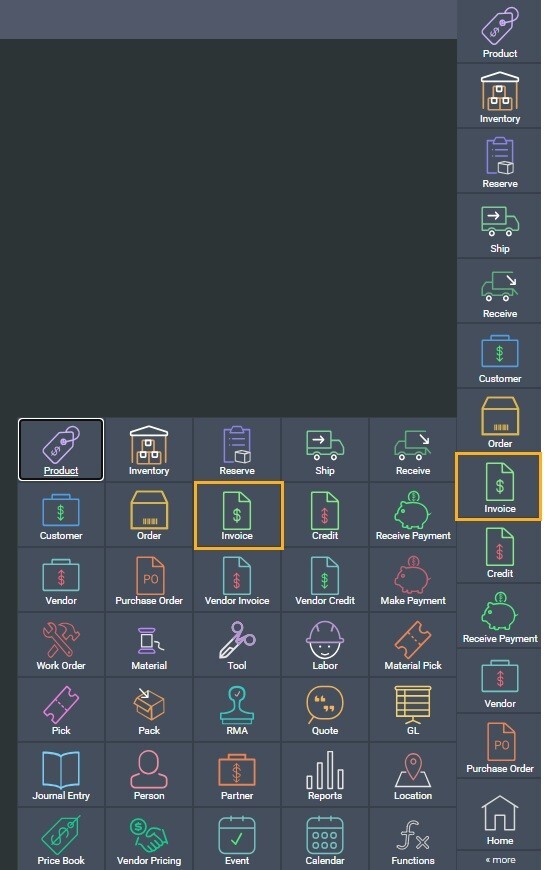
The invoice created from the event will have the event number as its source.
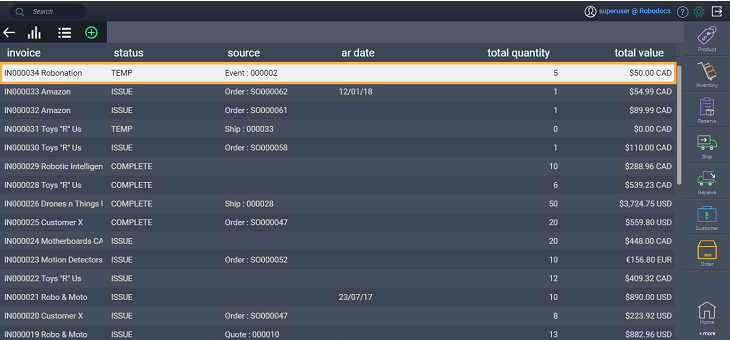
When an invoice is created, taxes are recalculated based on current tax settings. Invoice details can be edited by clicking the edit button in the top right-hand corner of the screen.
What's next?
Here are some other articles related to events.
![paragon logo-1.png]](https://support.paragon-erp.com/hs-fs/hubfs/paragon%20logo-1.png?height=50&name=paragon%20logo-1.png)