Creating user security profiles
Introduction
Security profiles determine what areas of Paragon a user can access, and what they can do within each module. This document will explain how to create and maintain these security profiles. Once your profiles are set up, you can assign them to users.
Security profile setup
From any Paragon screen, click the settings button at the top right corner of the screen.
?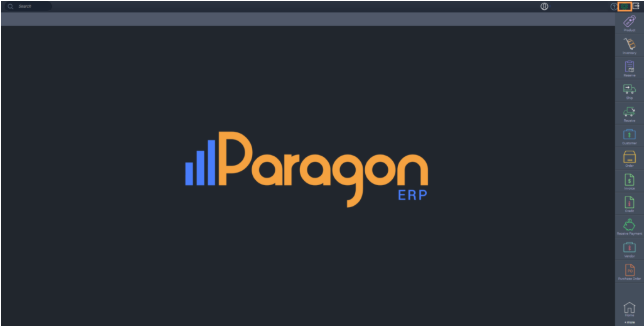
In the settings screen, select the user access option from the user access card.
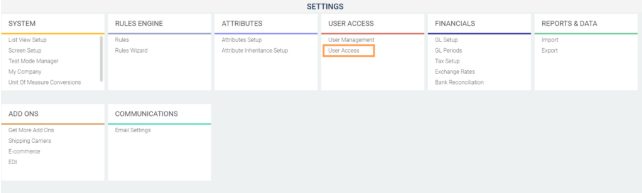
Add a new security profile
The left hand side shows the list of security profiles that are already set up.
To add a new security profile, click the create new security profile button at the top left of the screen.
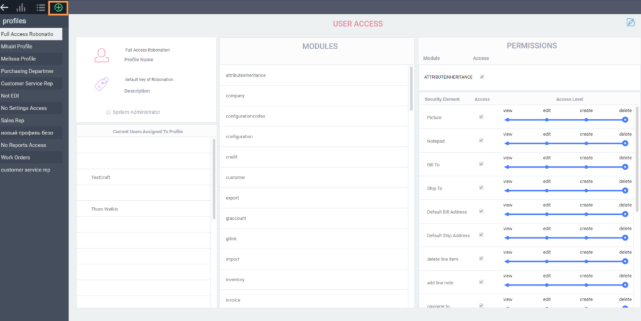
The following screen will appear.
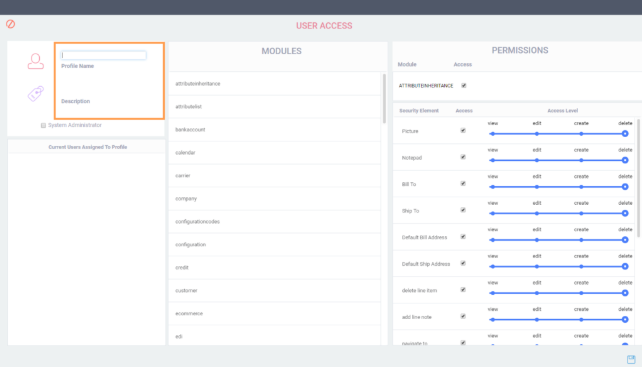
Add your profile name and description.
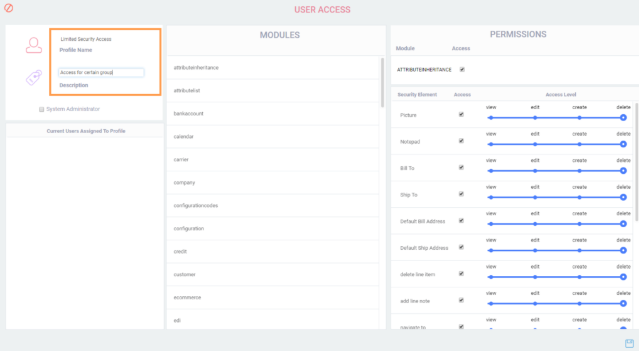
Since this is a new security profile, no users will be assigned to the profile yet. You will able to assign users once your new profile has been created and saved.
Set permissions
Access can be granted to an entire module or to only specified security elements within a module.
Check the access checkbox next to the module to allow full access to that module and all of its security elements.
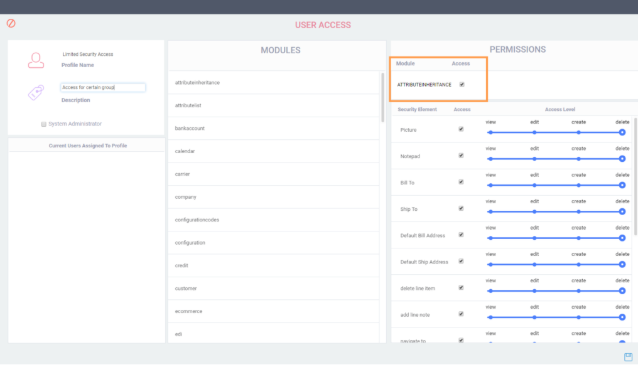
If users assigned to this security profile are to have no access to a module, do not check the module access box. If the module access box is not checked, the entire module will be invisible when users log in.
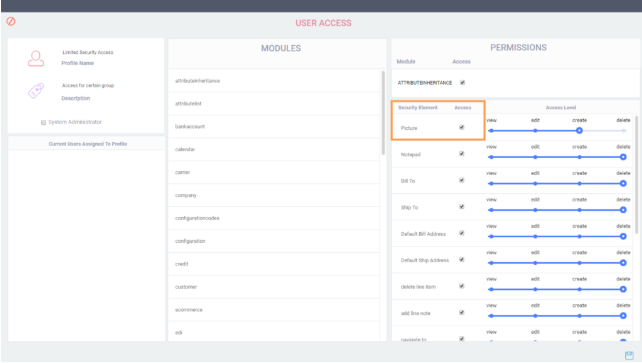
If users are to have limited access inside of a module, check the access box next to the module and the boxes next to each required security element. The security module access will make the section of Paragon visible or invisible for the user.
Limited access is granted via the access level for each module section.
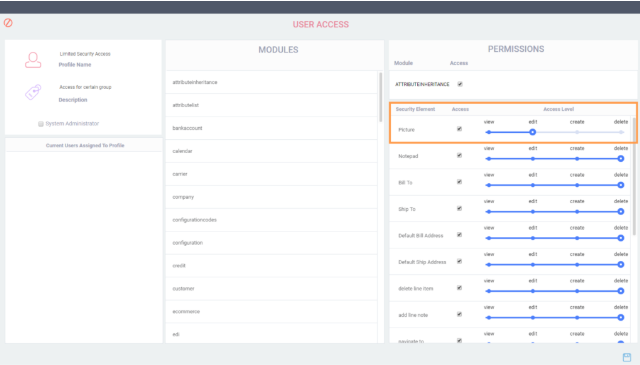
There are four types of access levels in Paragon.
If a user has access to a module, they can either view, edit, create or delete within this security element.
- View - Allow the user to view the element but they will not be able to edit.
- Edit - Allow the user to view and update the module section. They cannot create or delete anything, but can update what's already there.
- Create - Allow the user to create and update what's inside the module.
- Delete - Allow the user to create, update and delete what's inside the module. This is the highest level of security a user can have.
Set the access level for each module and security element within Paragon for the security profile that you are building.
Save permissions and log out
After you have created your security profile, click the save button. You will then be prompted to log out and back in again.
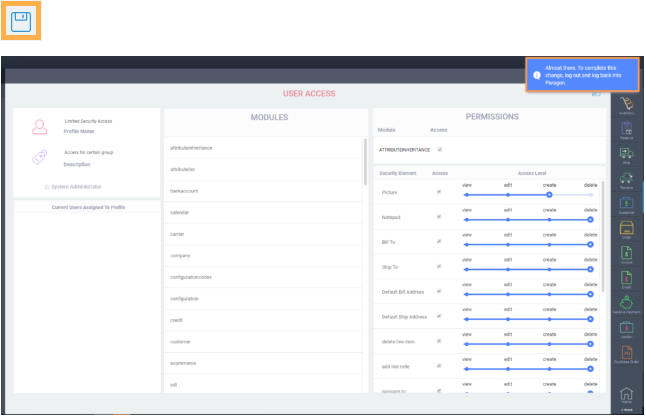
Copy or delete user profiles
Users can often share similar security access within Paragon. Click on the clone profile action button at the bottom of the screen to copy any existing user profile to be used as a starting point for a new one.
Click on the delete profile button to delete unused or obsolete profiles.

What's next?
When logging back in, you will be able to assign users to your new security profile. Check out our article on creating users.
![paragon logo-1.png]](https://support.paragon-erp.com/hs-fs/hubfs/paragon%20logo-1.png?height=50&name=paragon%20logo-1.png)