Generate and print the trial balance
Introduction
A trial balance is a bookkeeping worksheet in which the balance of all ledgers is compiled into debit and credit account column totals that are equal. A company prepares a trial balance periodically, usually at the end of every reporting period. This report allows accountants to confirm that all entries that were posted in the general ledger for a given fiscal period are balanced. In simplest terms, the trial balance confirms that all debits equal all credits.
Print the trial balance
First up, you need to navigate to the GL module by clicking the more button from anywhere in Paragon and clicking GL.
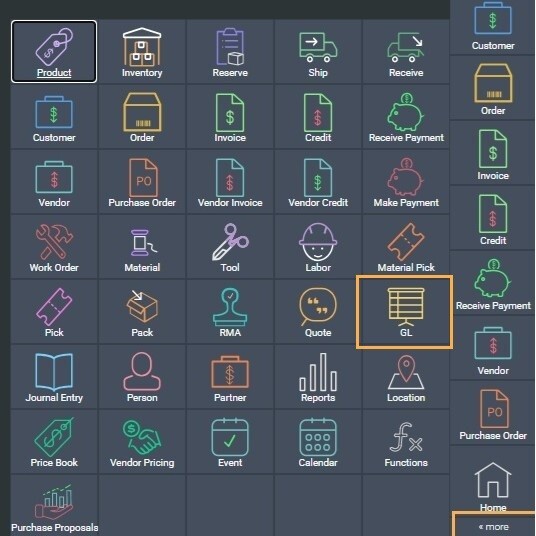
Once you are in the GL module and have selected an account, click the action button and you will see an option for trial balance.
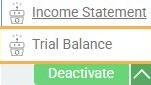
Click this button to open a new modal where you can decide to report by month or by year.
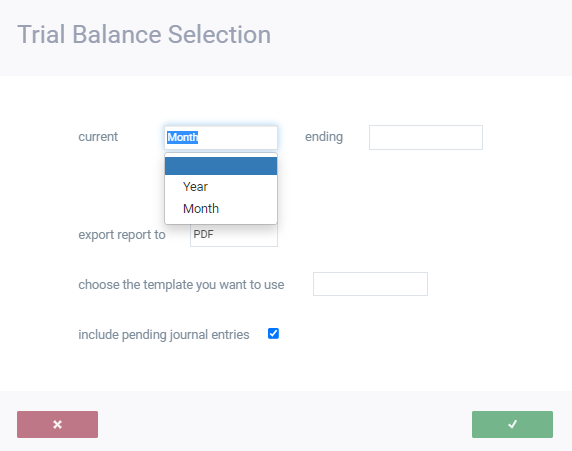
You can also choose to produce a PDF or Excel report.
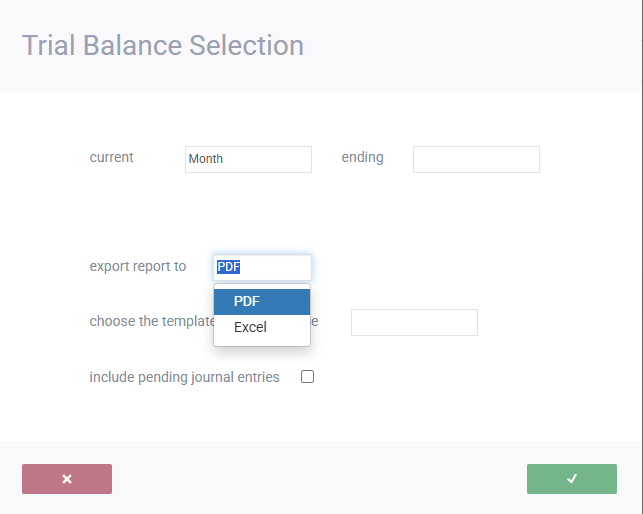
The system has a default Trial Balance layout. If you also have a custom layout, you will also see that layout as an option to choose from.
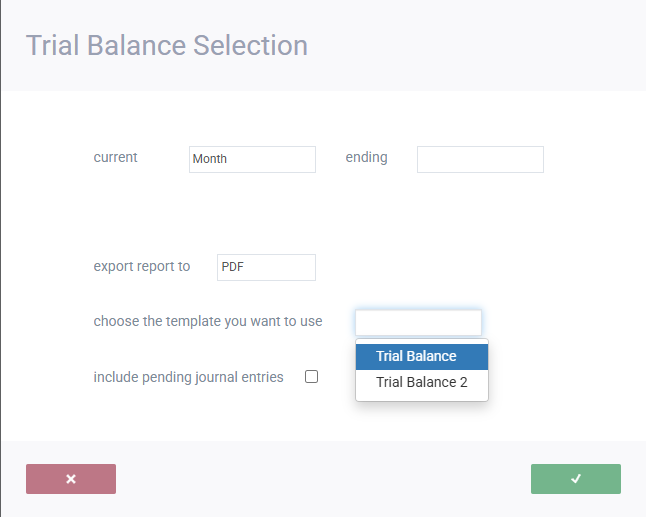
Pending journal entries can be included or excluded from this report using the checkbox for that purpose - shown in the modal above.
Once you have decided on your setup, simply click accept to view your trial balance report.
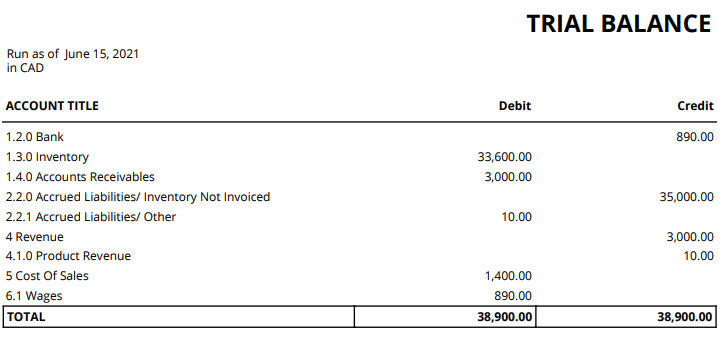
How to edit the trial balance report
You might want to change the layout of the trial balance report. To do just that, go to the settings screen. Under the reports & data card, you will find the report template editor.
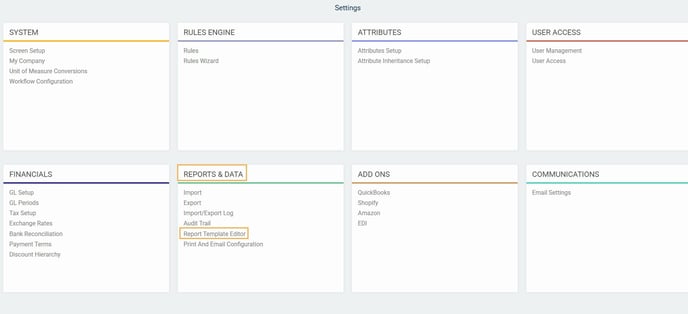
You can edit the general layout of the default template or create a new one.
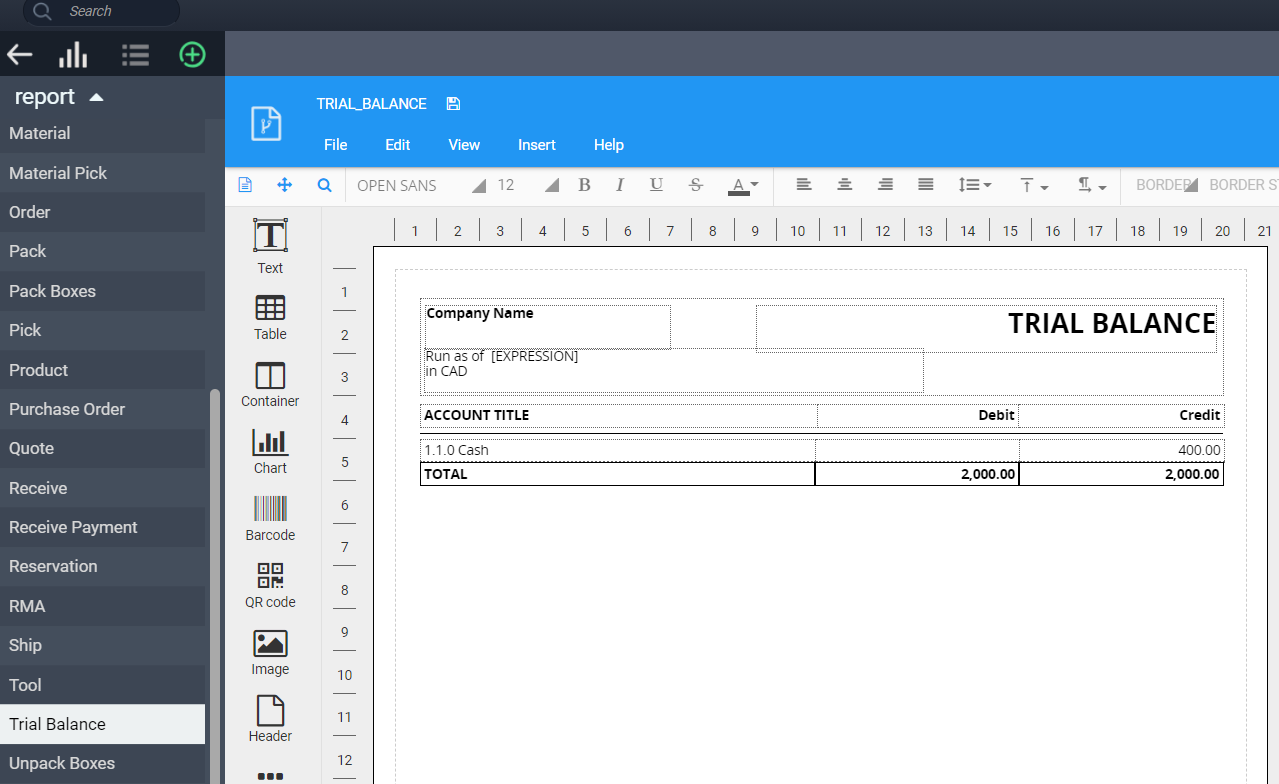
To create a new template, click the add new button:
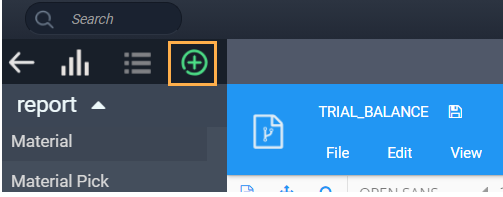
Give your template a name, select trial balance as the module, and click the accept button. This will automatically add your template as a dropdown in the trial balance templates (shown in an earlier step).
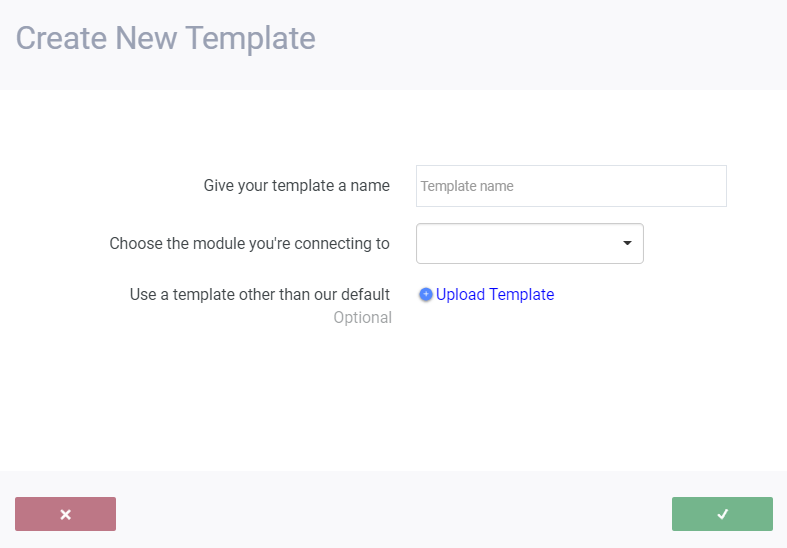
What's next?
Now that you know your way around a trial balance, take a look at some of our other financial reports and how to use them.
Generate and print the balance sheet
How to create a custom PDF template for any transaction
Importing custom PDF templates
How to create a custom PDF template for any transaction
Importing custom PDF templates
![paragon logo-1.png]](https://support.paragon-erp.com/hs-fs/hubfs/paragon%20logo-1.png?height=50&name=paragon%20logo-1.png)