Adding items using the advanced tab
Introduction to the advanced tab
Do you have multi-dimensional items that are much easier to use if you can enter all variations at once instead of selecting one SKU at a time? The advanced tab in the new item modal allows you to do just that. The simplest example of this is items that are sold or purchased by size and color (like clothing). Most of the time items of the same styling but in various colors or sizes will be all together on a transaction, therefore it is more efficient to be able to add, remove, or edit these grouped items all at the same time.
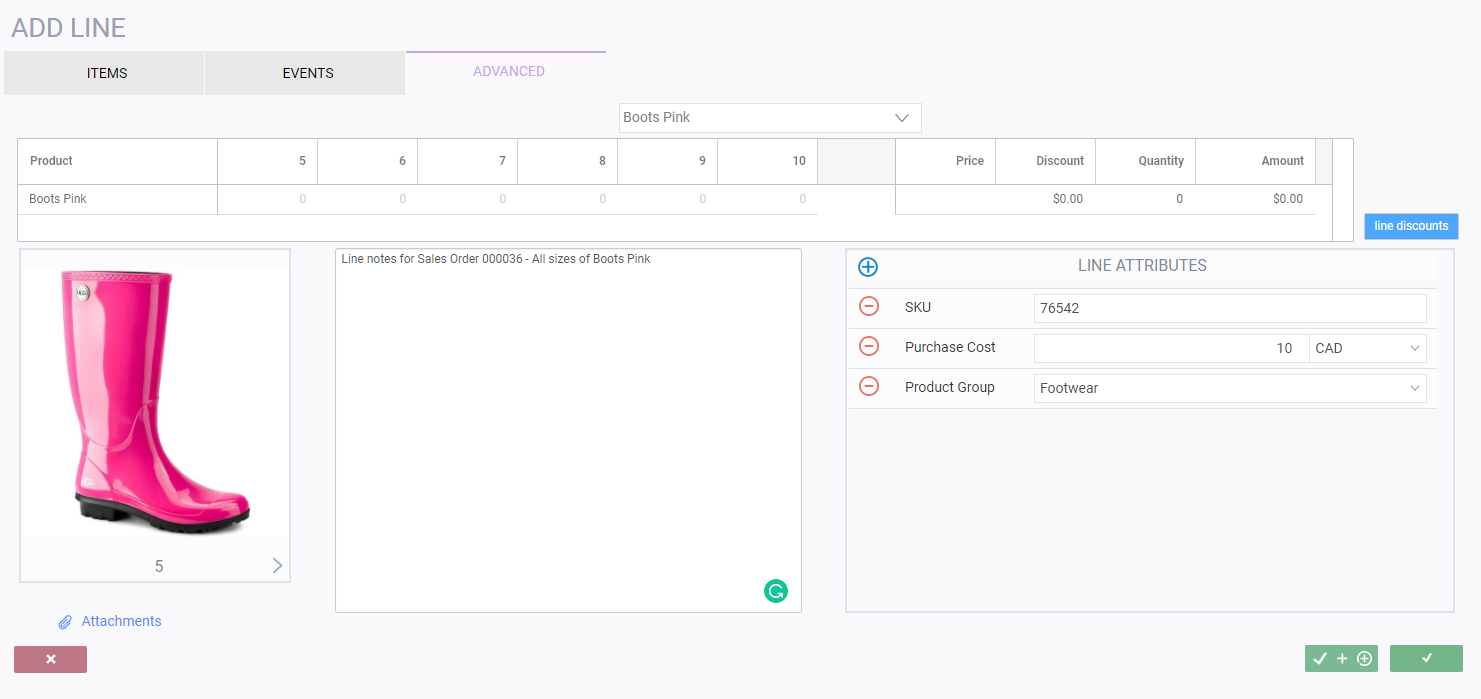
Please note that this feature is not available in the pick or the material pick modules.
To take advantage of this feature, the SKUs in question must be configured as pivot items and the pivot feature must be activated through the my company screen as shown below. You can also have this tab selected by default.
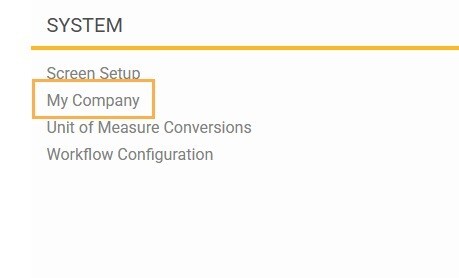
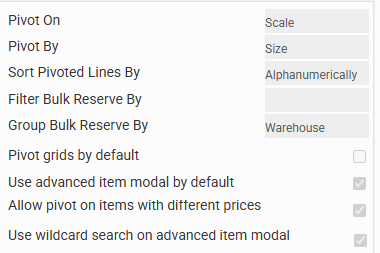
Advanced tab
If you chose to use advanced item modal by default in the my company settings, when you select the add item option in any transaction, you will automatically see the advanced add line modal, as displayed in the screen below.
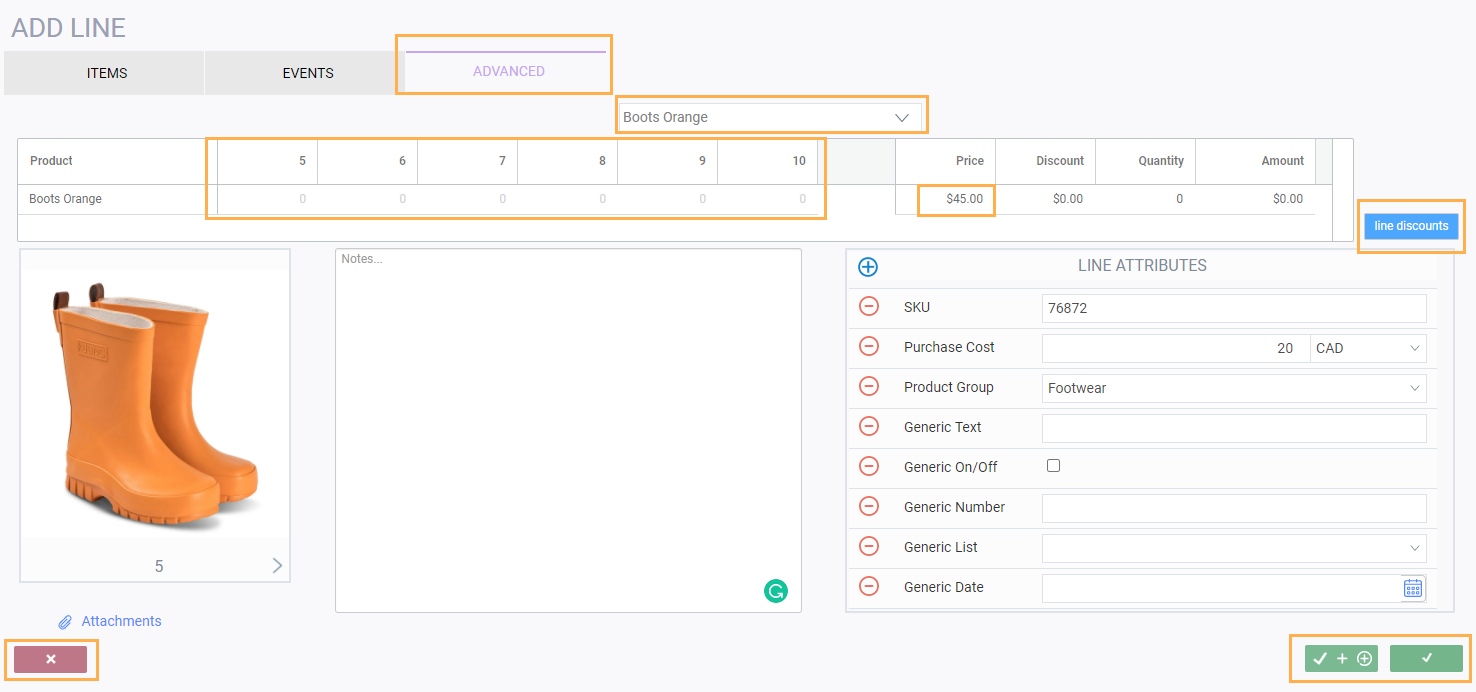
- Select multiple SKUs at once via the pivot description in select items drop list
- Fill units by size
- Change price for all SKUs in one line
- Add or change line discounts for all SKUs in one line
- Add or change line attachments for all SKUs in one line
- Add attachments for all lines
- Add notes for all lines
- Pictures are displayed from reference modules. If different images are available for each size, they can be seen by cycling through the images with the arrow under the picture
- Inheritance from reference modules is respected
Adding multiple items with the advanced tab
Please note - the drop list field will show no values available until you click into it and start typing.

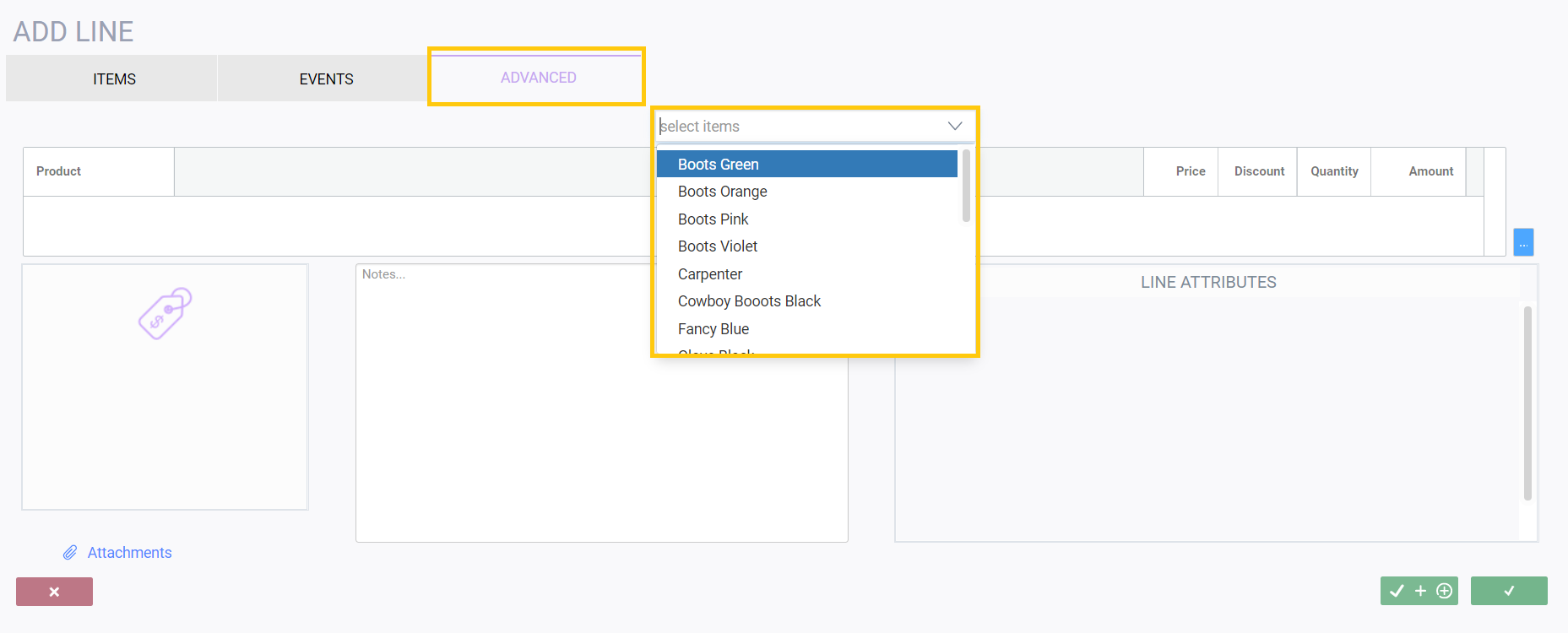
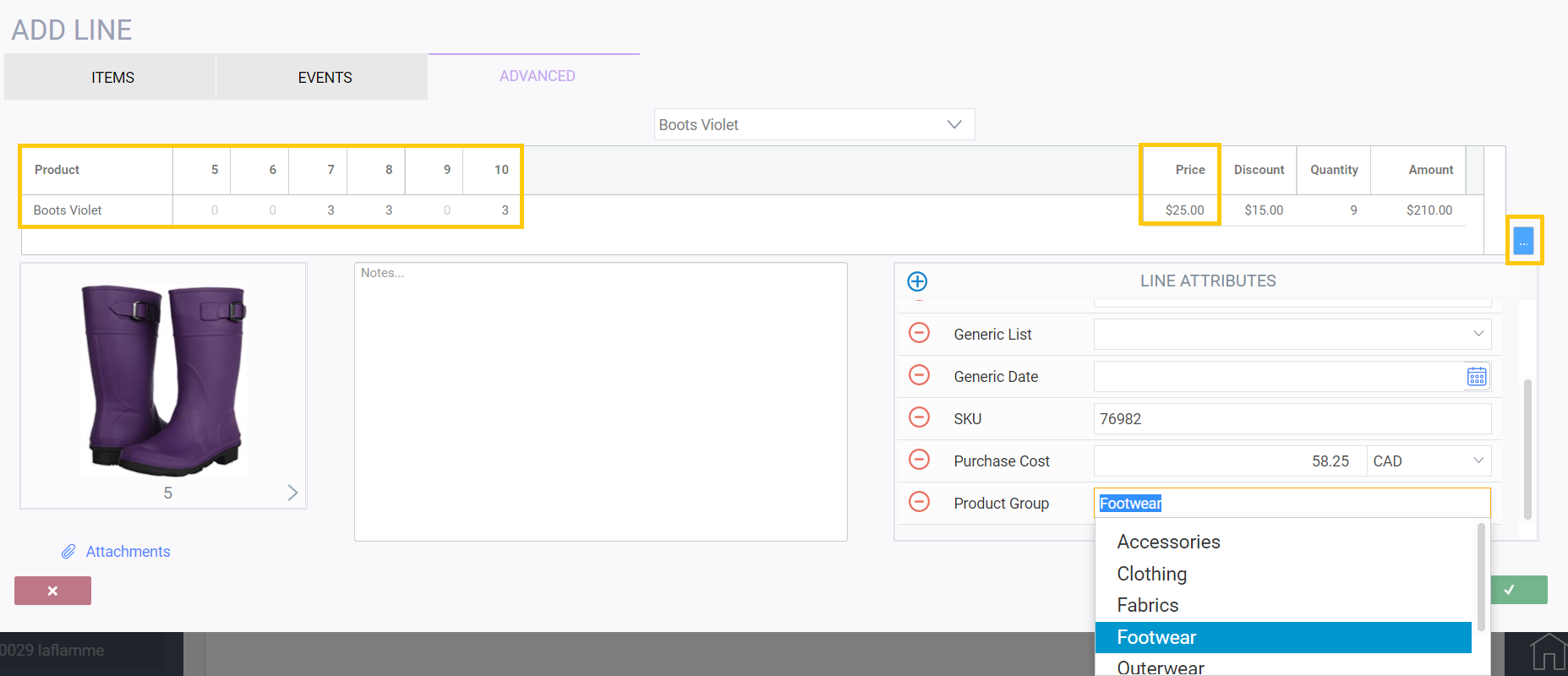
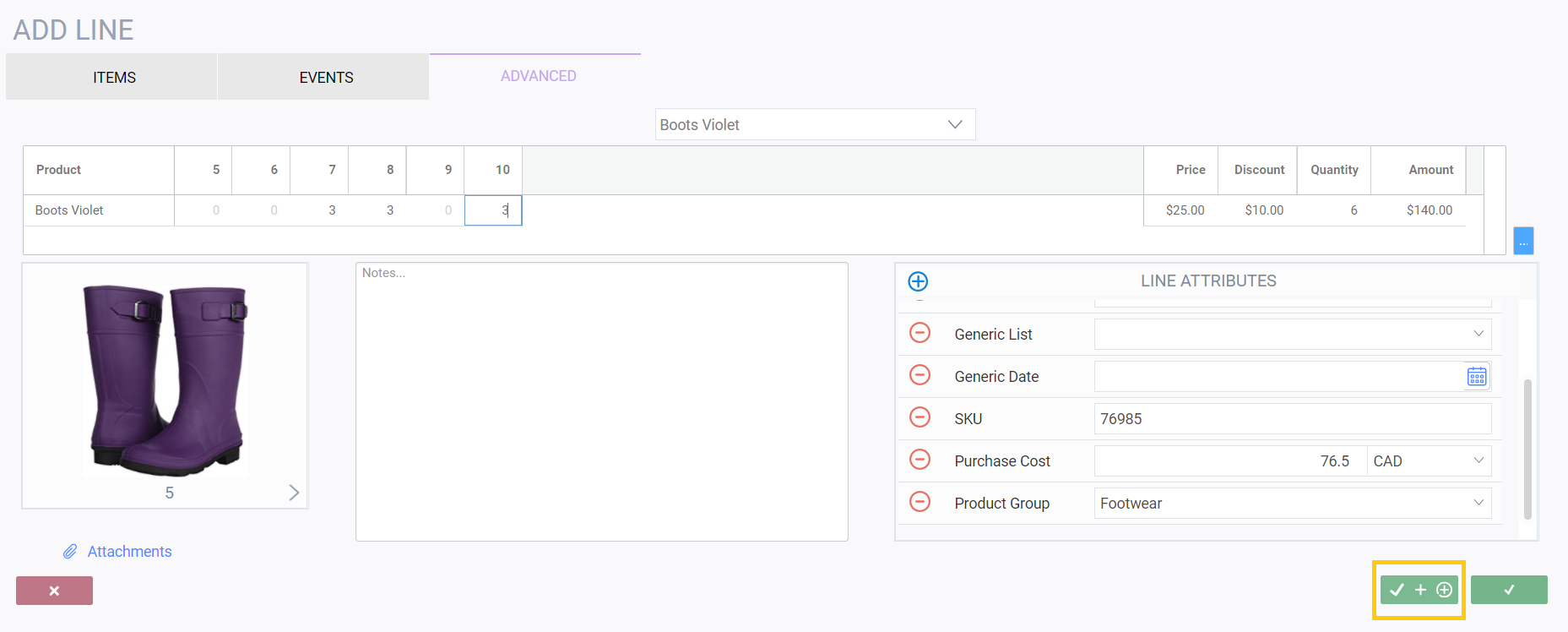

Adding line discounts
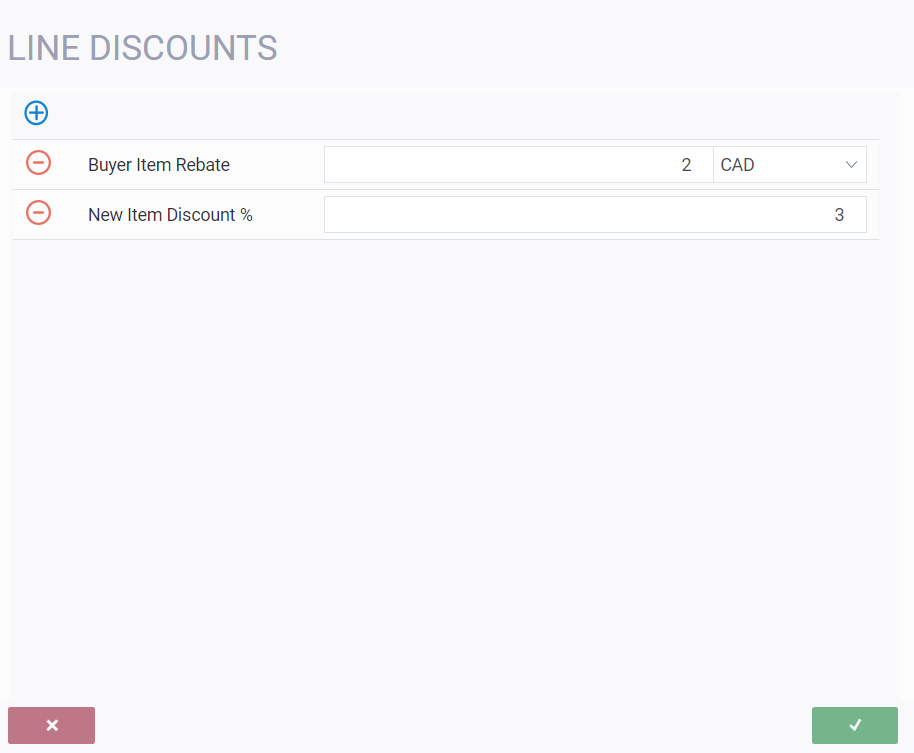
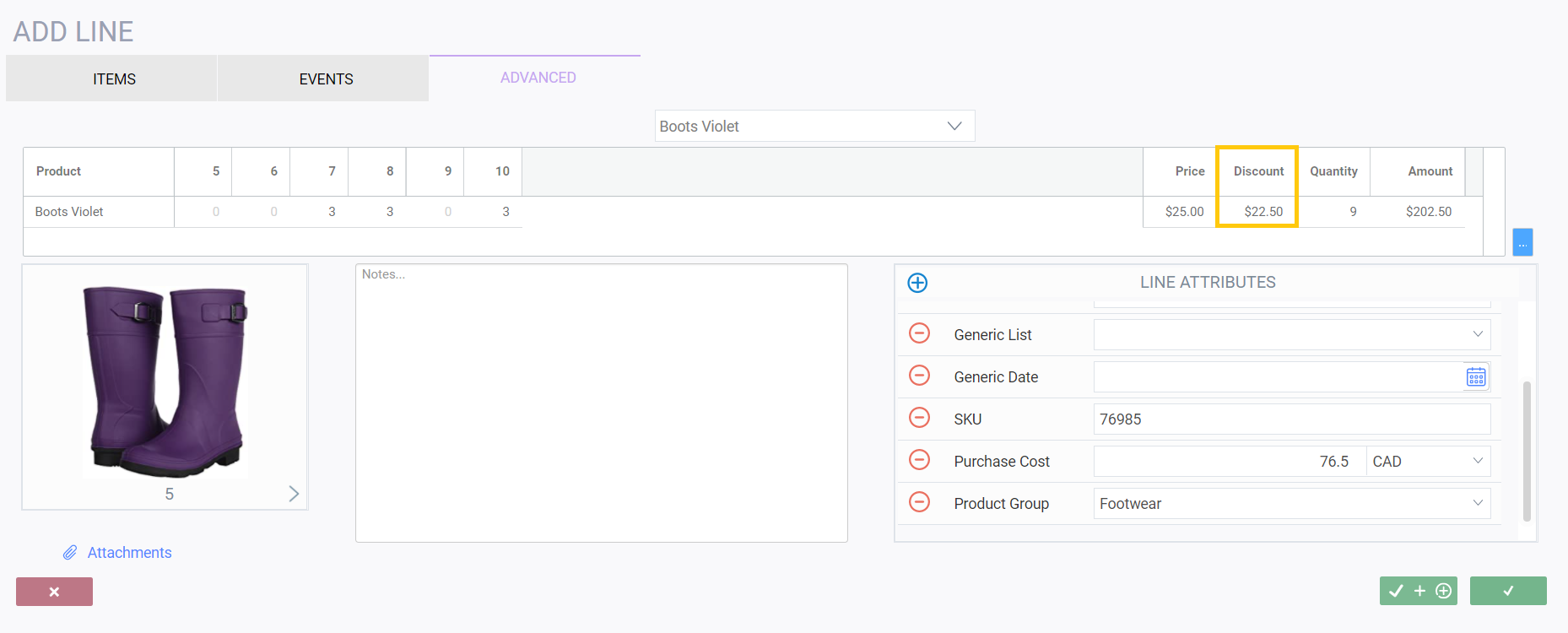
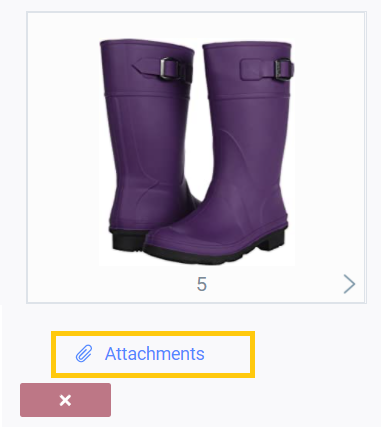
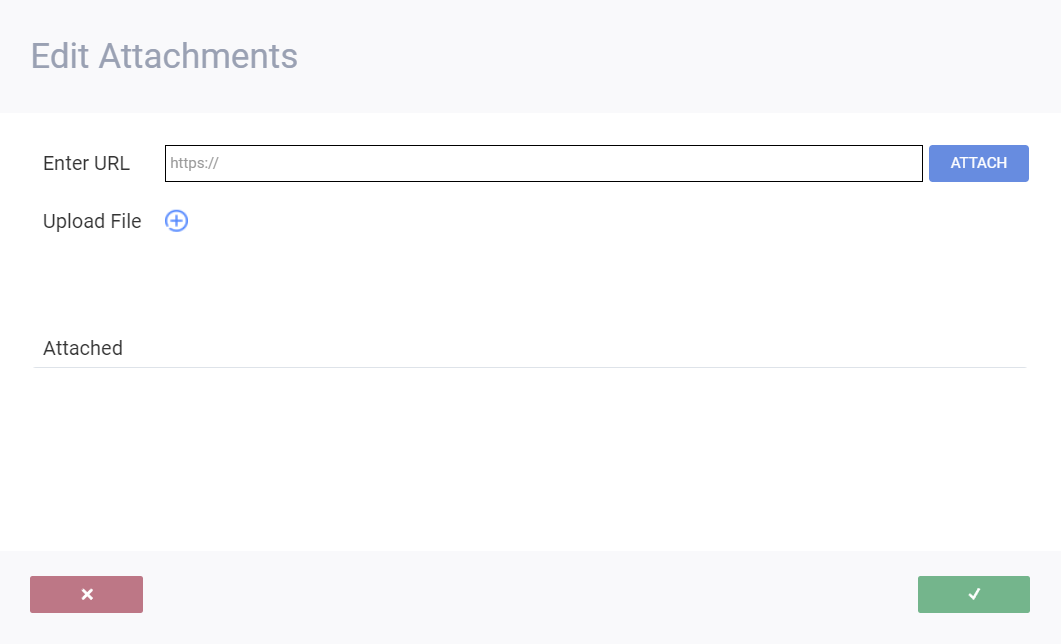
Viewing line discounts and attachments
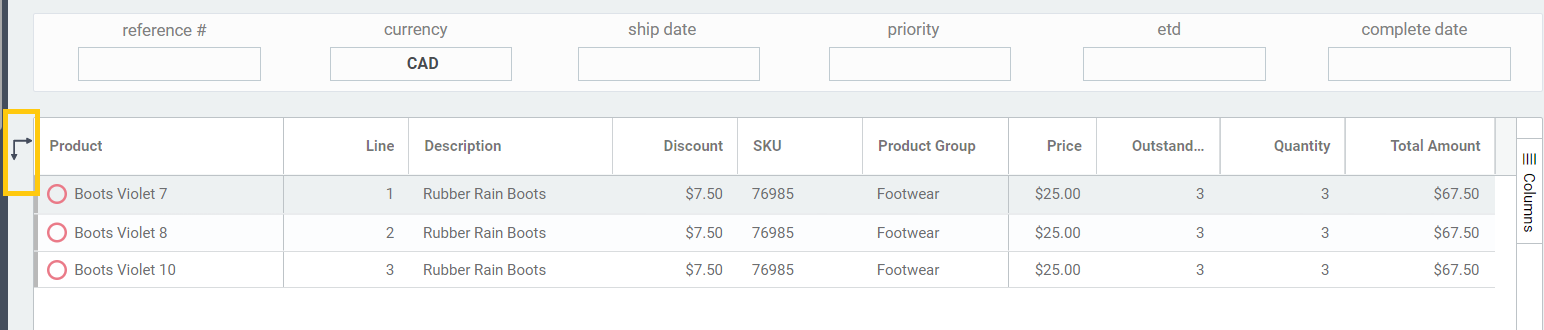

From here, you can navigate just the same as the advanced tab without the option to edit. To view your attachments, click attachments and to view your discounts, click the line discounts button.
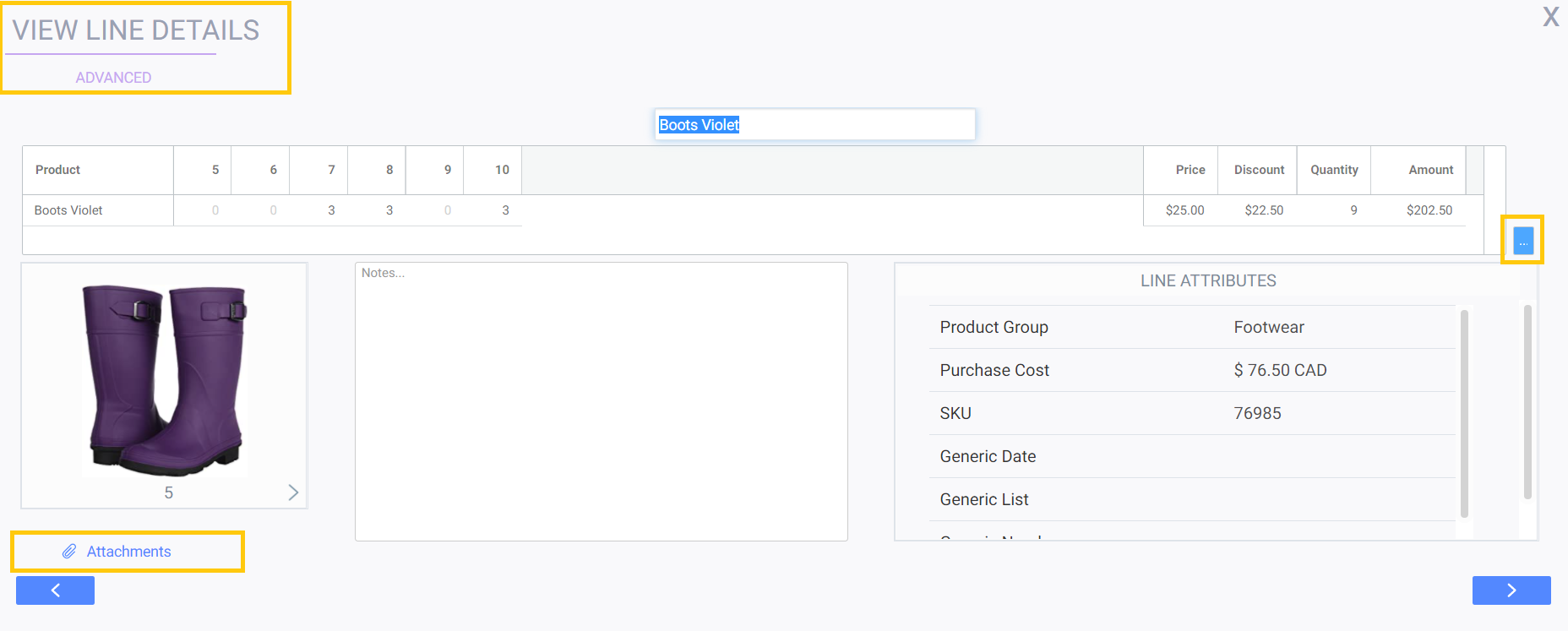
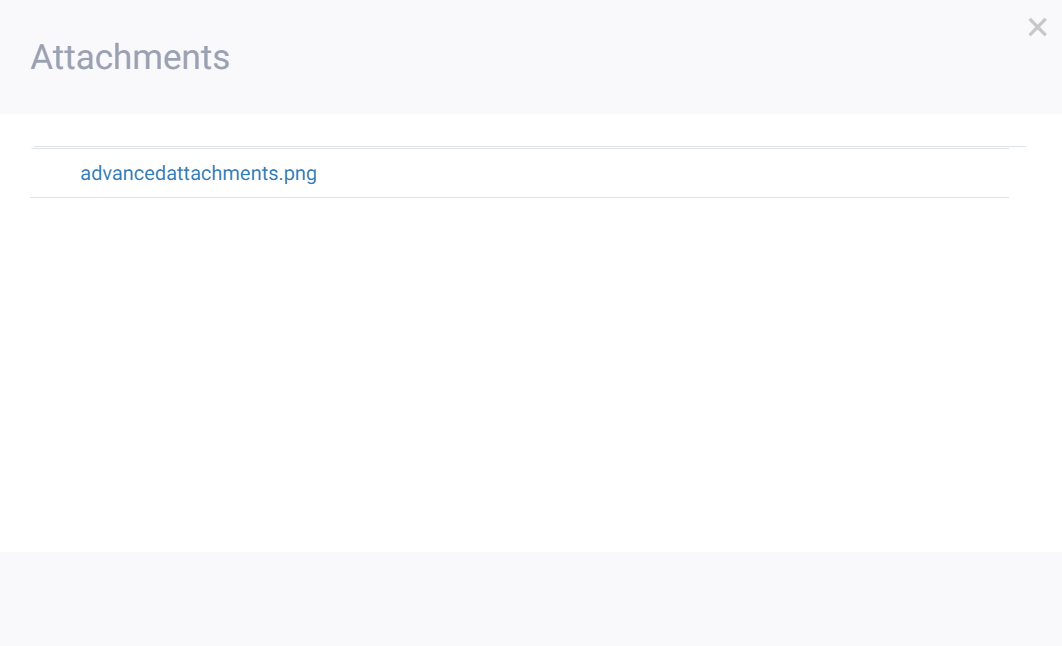
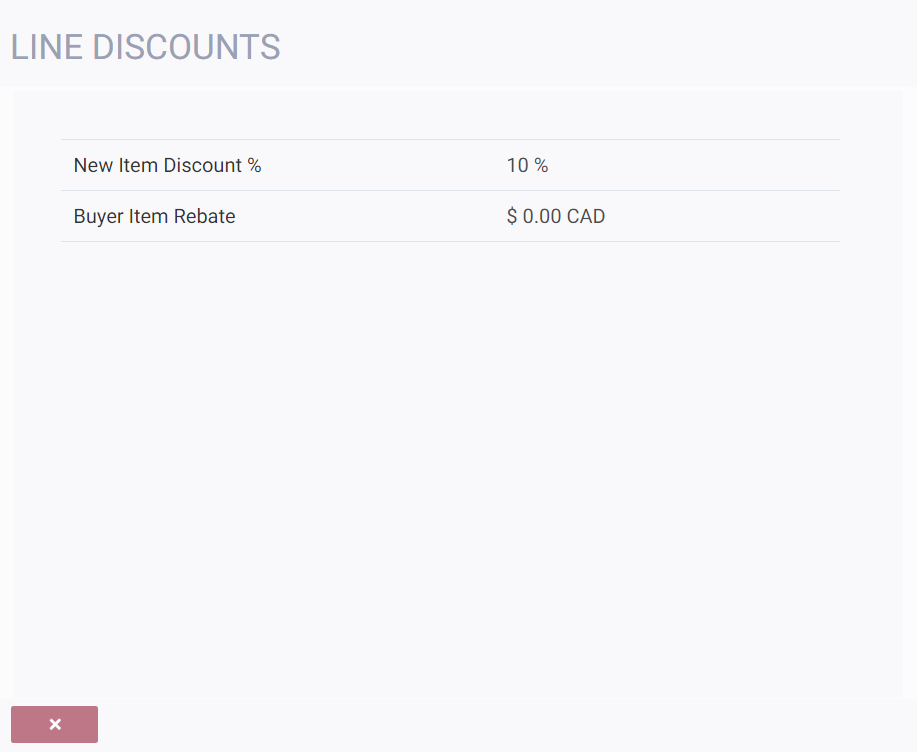
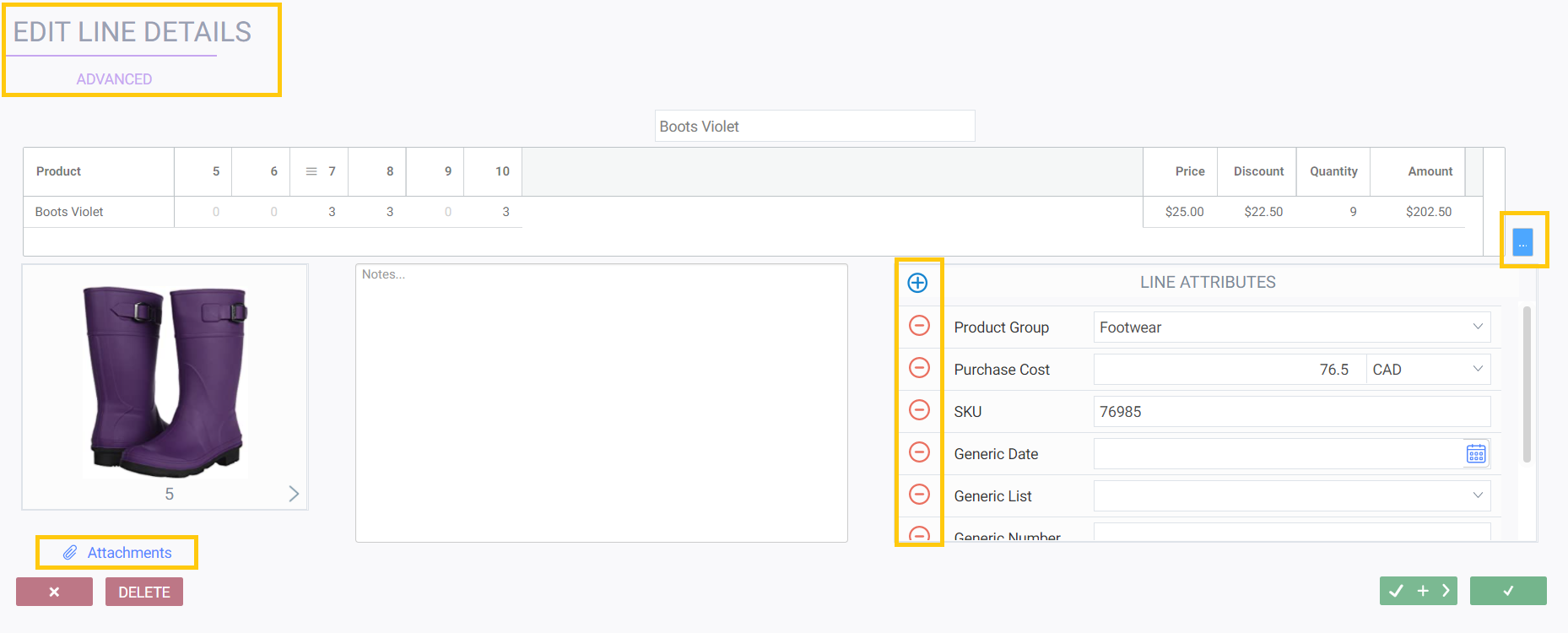
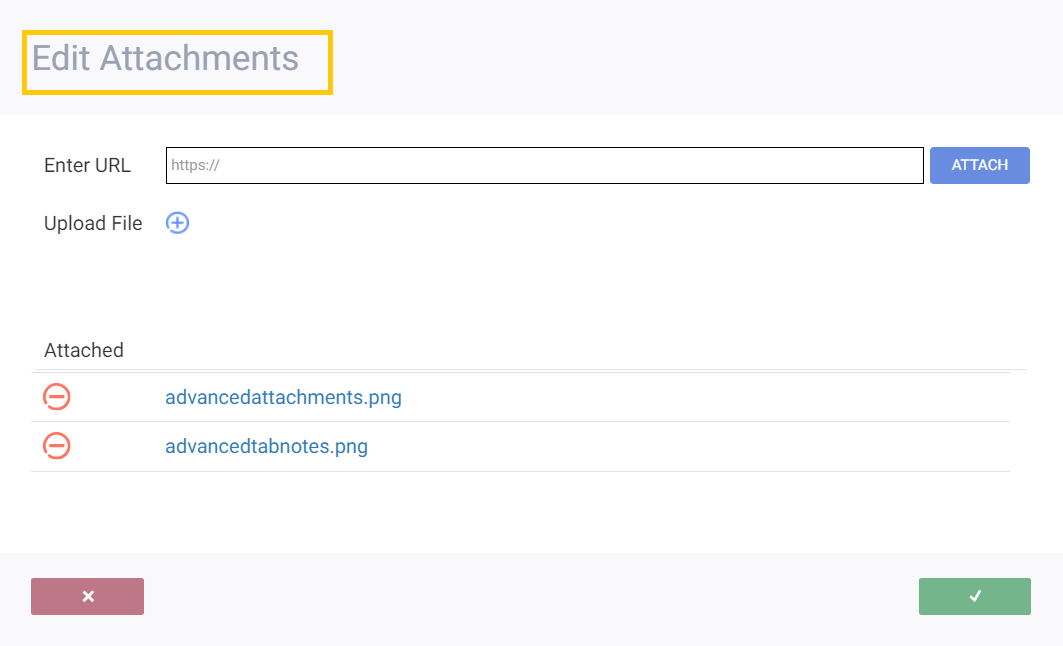
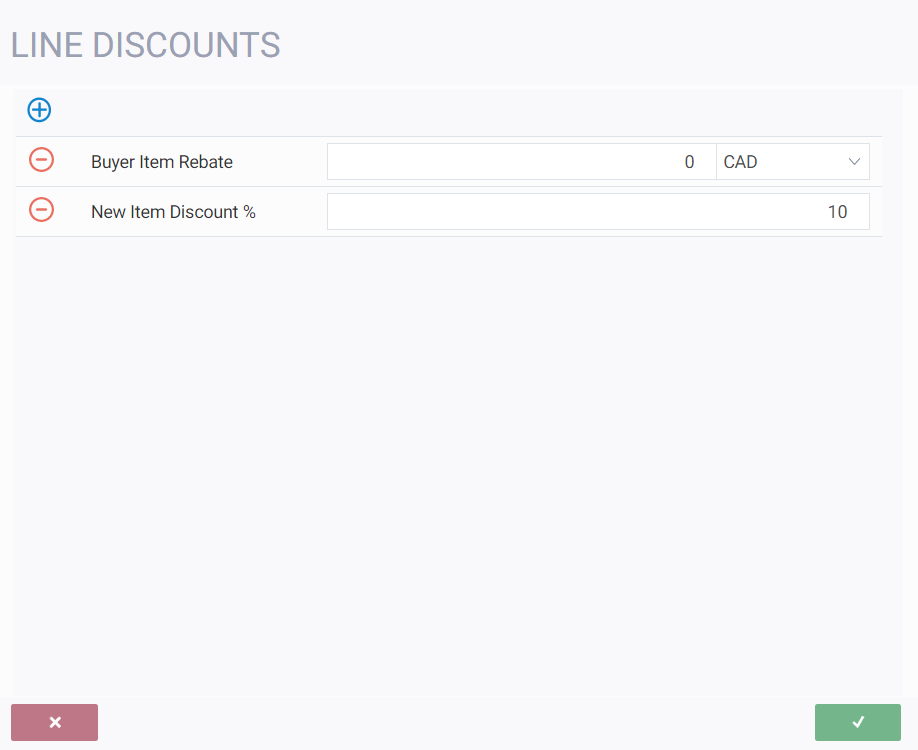
What's next?
Now you're set to add multiple SKU's to your transactions. For more information on adding items or getting around different modules, take a look at some of our handy links below:
![paragon logo-1.png]](https://support.paragon-erp.com/hs-fs/hubfs/paragon%20logo-1.png?height=50&name=paragon%20logo-1.png)