Setting up sizes for pivot view
Introduction
Pivot view is a way to see all of the sizes in a size scale for a product horizontally across the screen rather than vertically. In order to use pivot view, you'll have to first make sure that your sizes and size scales are set up in the attribute setup. Here, we'll show you how to set up your sizes as attributes.
Settings
First, click on the settings button in the top right corner of the home screen.
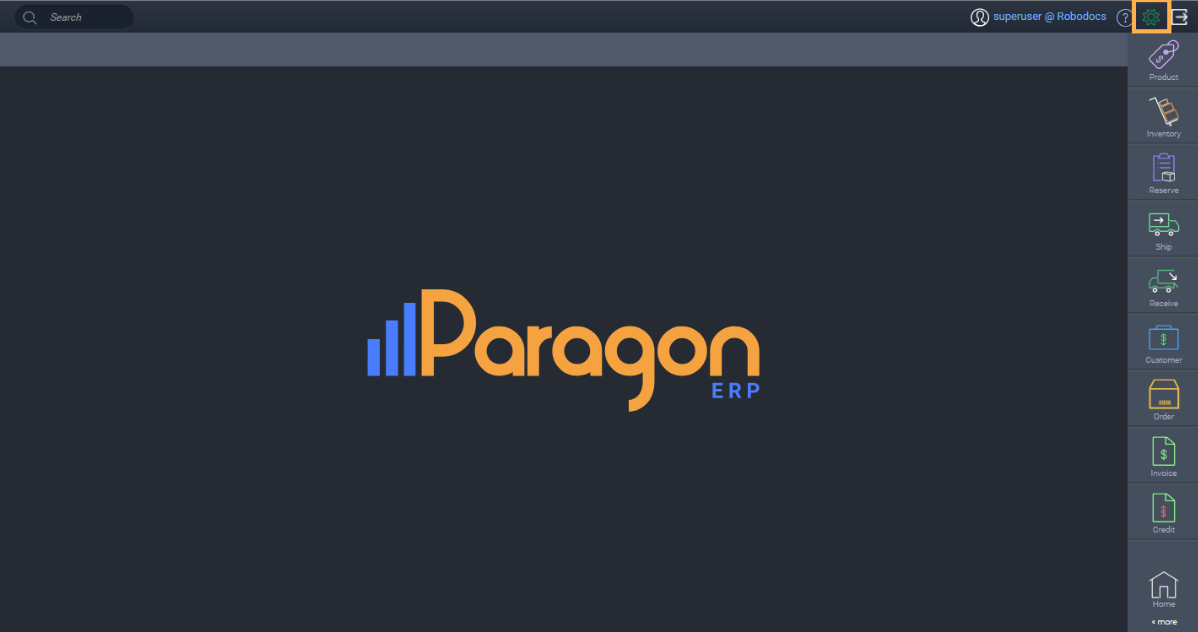
Next, click attribute setup from the settings screen.

Add your sizes
In the search bar, type in size, and click enter. Then, click on the edit button on the far right.
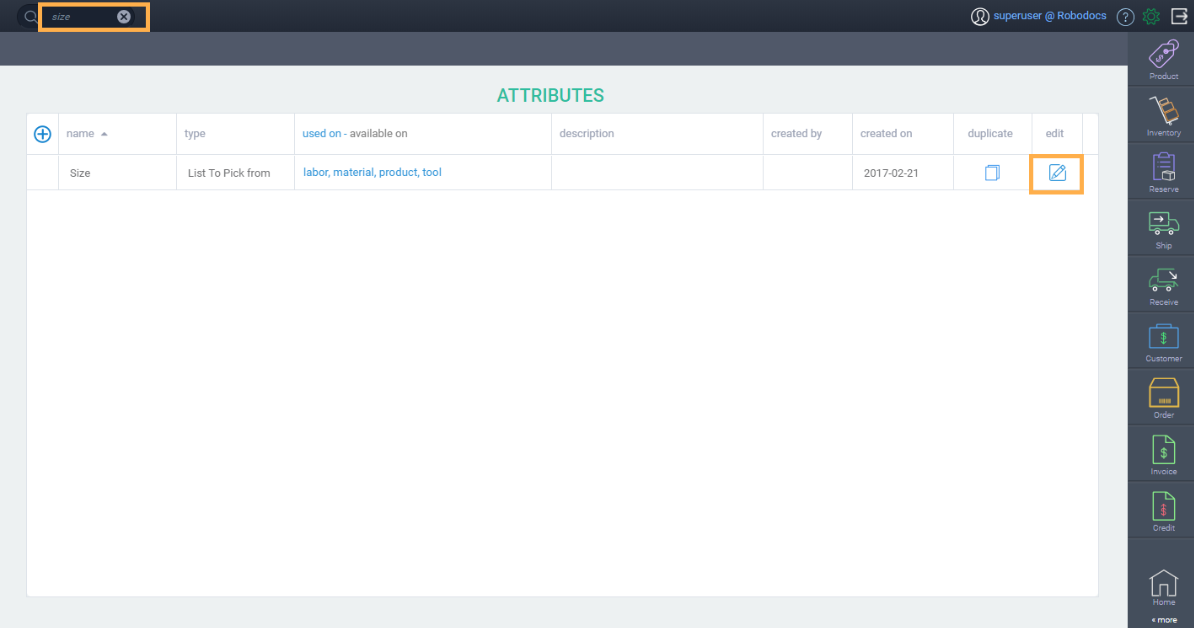
A modal will pop up. Click the next button to add your sizes.
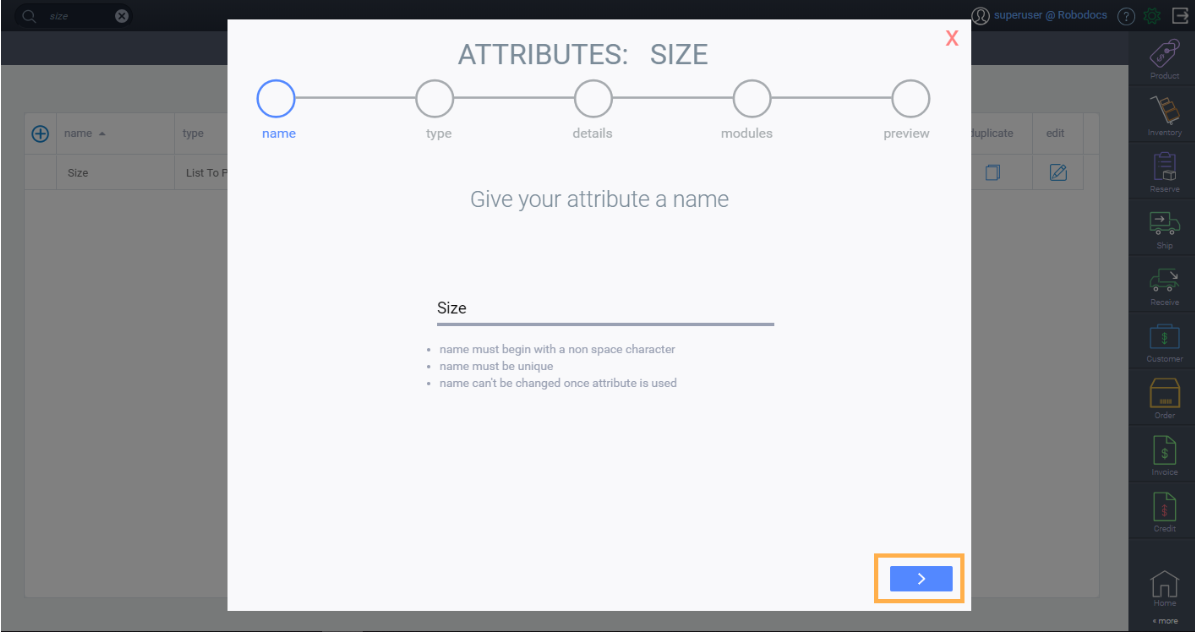
Here, you can click on the add new button and a blank row will appear. Type your size in the row. Notice the check box on the left hand side of the sizes. When checked off, the size is activated and will appear when adding sizes to reference screens. If it's not checked off, the size will not appear (it is deactivated). Please note that there is currently a limit of 16 sizes per scale.
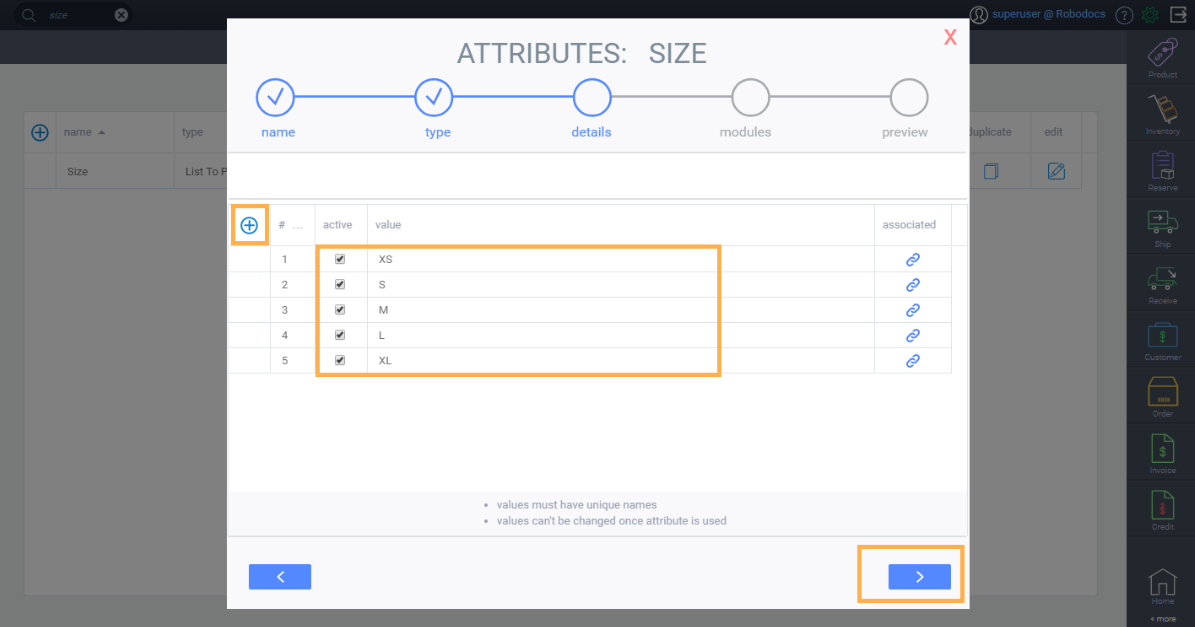
Once you're done adding your sizes, click the next button, and then click on the save changes button.
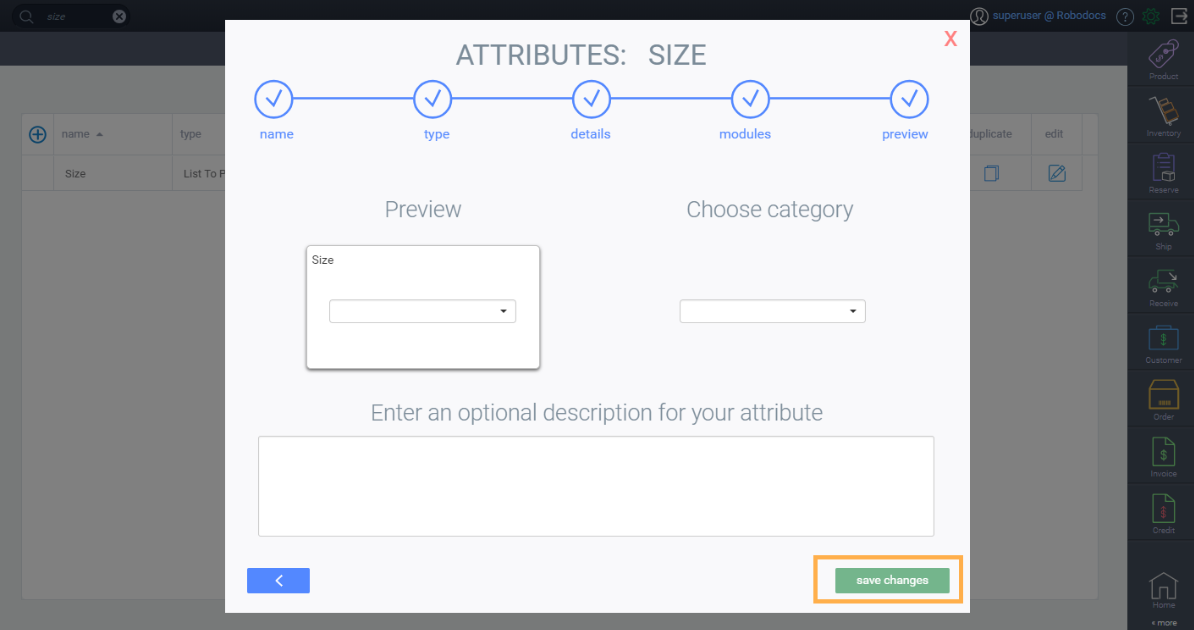
What's next?
Here are some more articles related to pivot view:
Setting up scales for pivot view
![paragon logo-1.png]](https://support.paragon-erp.com/hs-fs/hubfs/paragon%20logo-1.png?height=50&name=paragon%20logo-1.png)