Using the search bar
Introduction
Here, we'll walk you through how to use the search bar in Paragon. We will use the product module as an example.
Search for a word or item
In the top left corner of each screen, there is a search bar. To search for a word or a portion of a word in the product name, type the letters or numbers in the search bar and press enter.
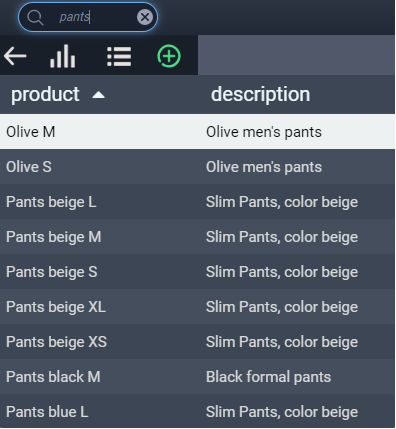
If you want to look for a specific product that contains several terms, use single or double quotations around your search terms.
For example:
- If you want to search for pants beige, enter 'pants beige' or "pants beige"
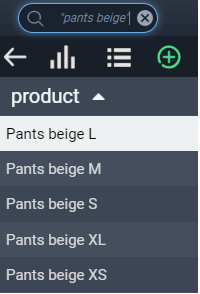
- If you want to search for the color blue, size XS, enter "blue XS"
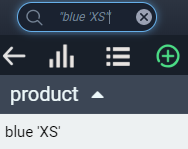
- If you want to search for a one-inch pipe, enter '1" pipe'
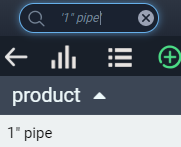
Clear the search bar
If you made a mistake or change your mind and want to search for something else, there's no need to manually backspace or highlight the searched item to remove it.
Once something has been entered in the search bar, a small "x" button will appear at the end of the bar.
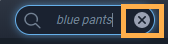
Simply click this button. This will reset the search results and remove the searched item.
What's next?
The search bar can be used in all modules as sampled above. Try it out in customers, vendors, or any other module that you use.
![paragon logo-1.png]](https://support.paragon-erp.com/hs-fs/hubfs/paragon%20logo-1.png?height=50&name=paragon%20logo-1.png)