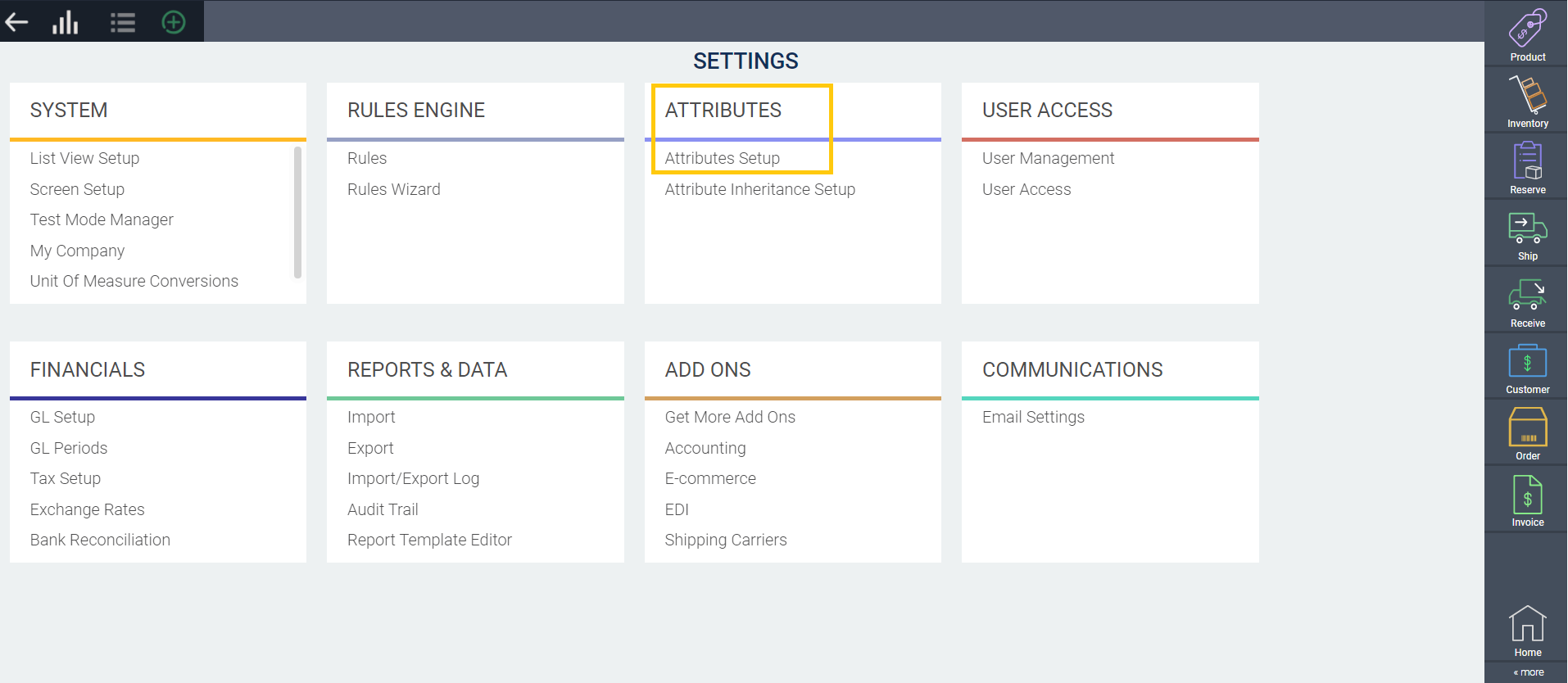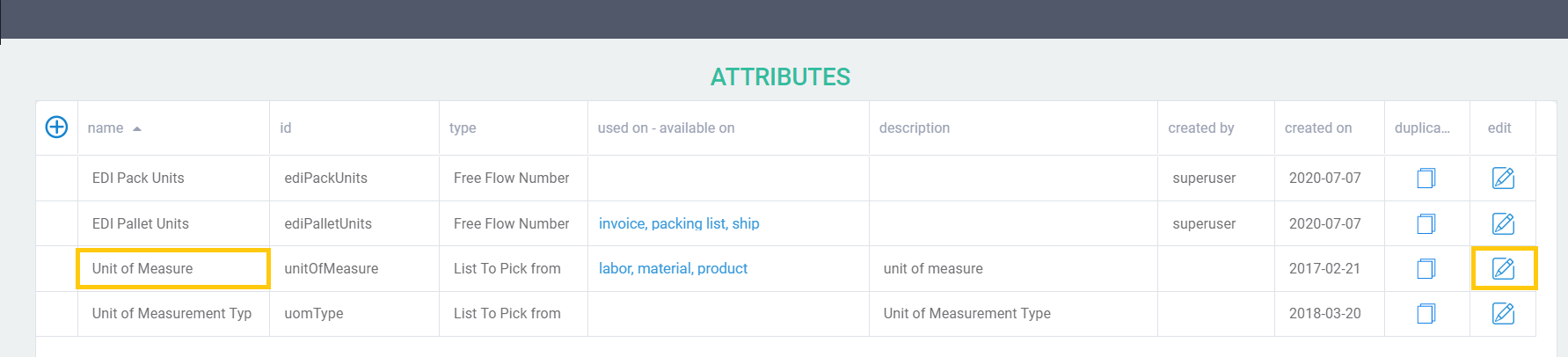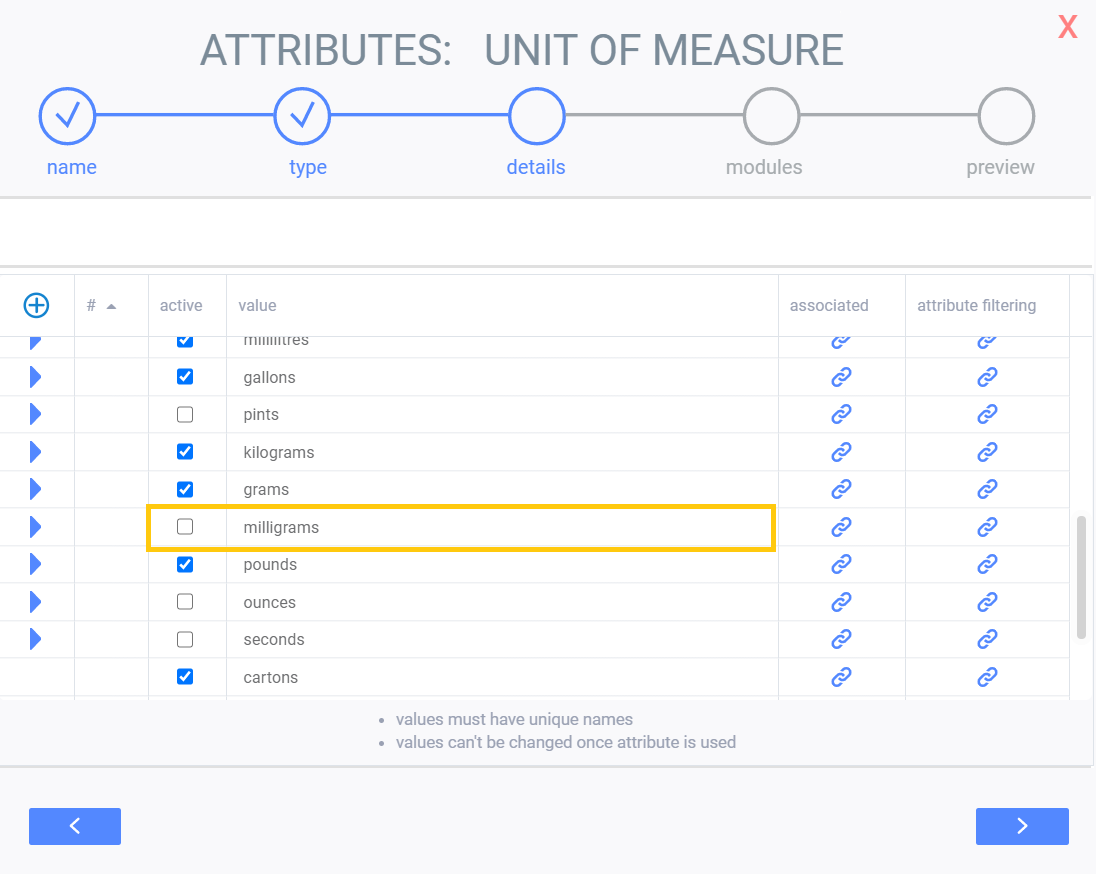Importing attribute associations from Excel
Introduction
In ParagonERP, attribute values can have additional information from other attributes associated with them. This can be useful for setting up restrictions on the values available during a process. When you export your data, you can edit attributes in Excel and then import these changes and additions back into ParagonERP.
Export existing associations
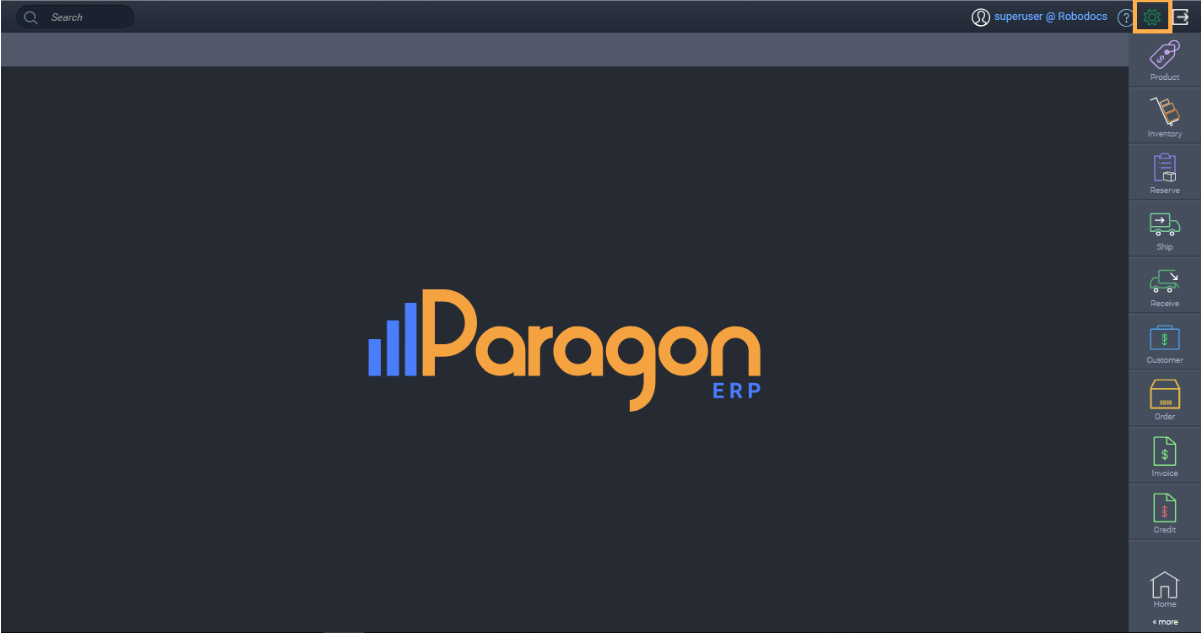
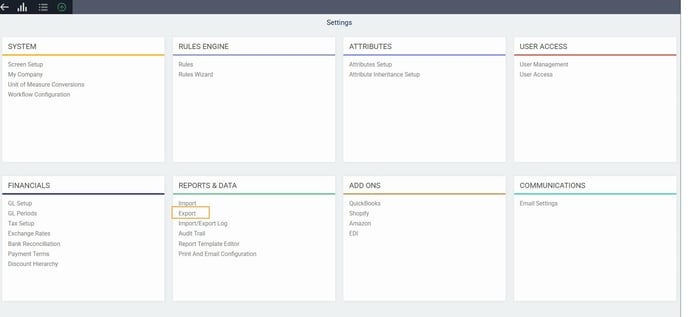
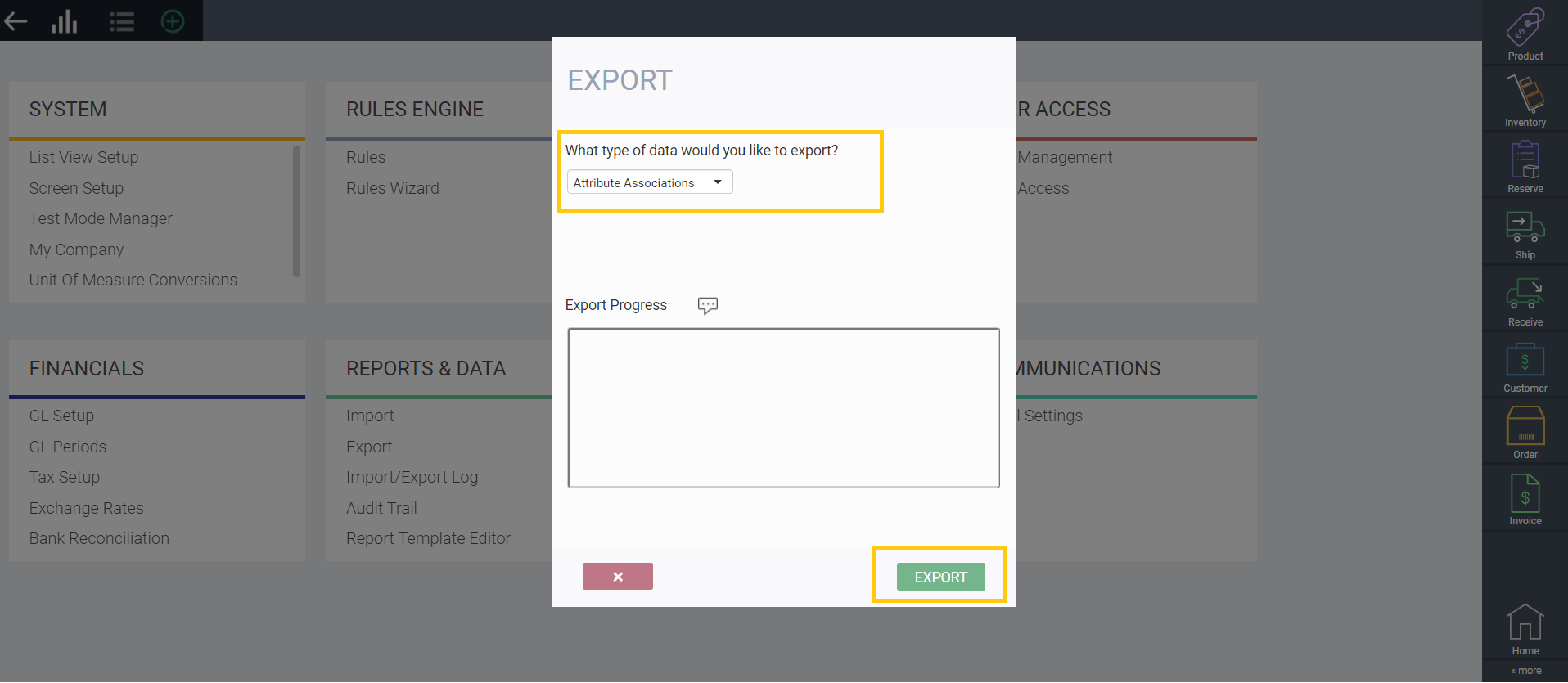
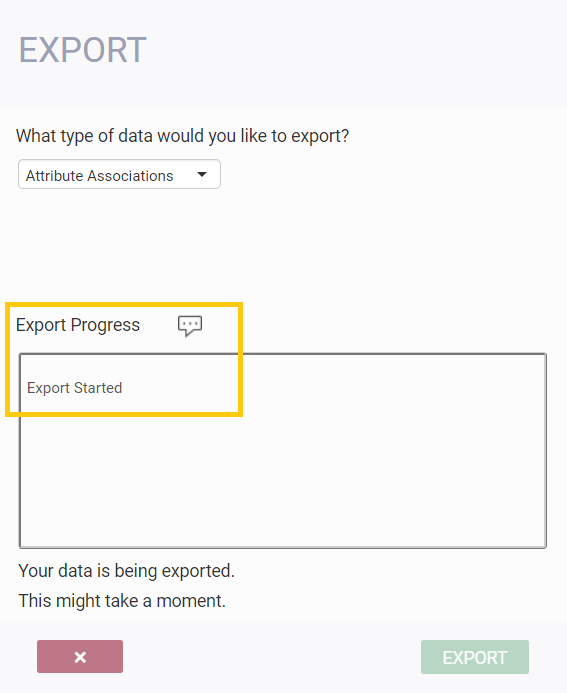

Edit attribute association data in Excel
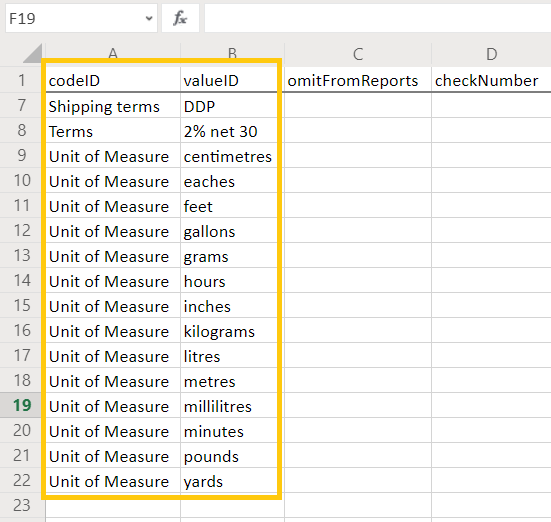
You can add additional attribute associations by following the layout shown; codeID lists the type of attribute, and the valueID lists the value itself. For this example, we will be adding another unit of measure.
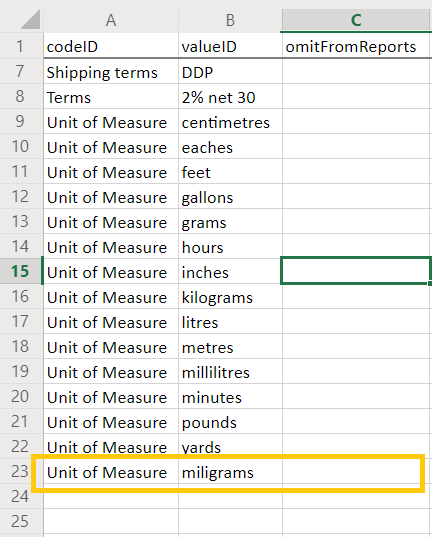
Don't forget to scroll across your sheet to find uomAbbreviation and unitOfMeasurementType as these will also need to be filled for the import to run.
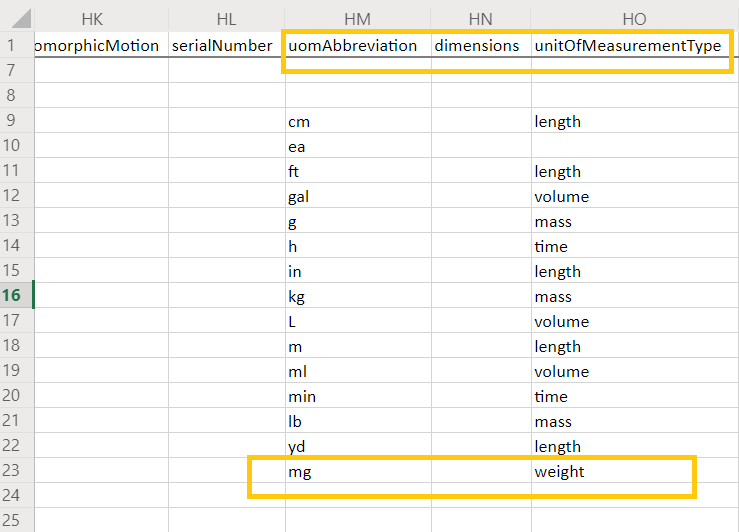
Import new data
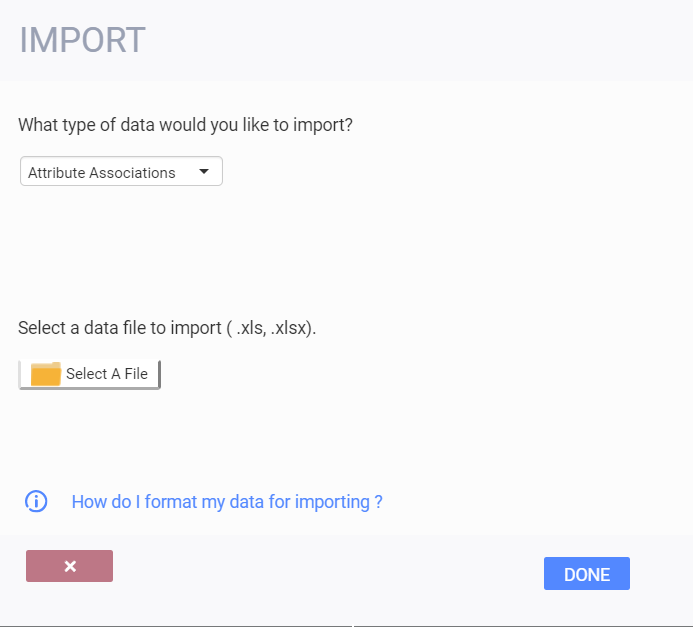
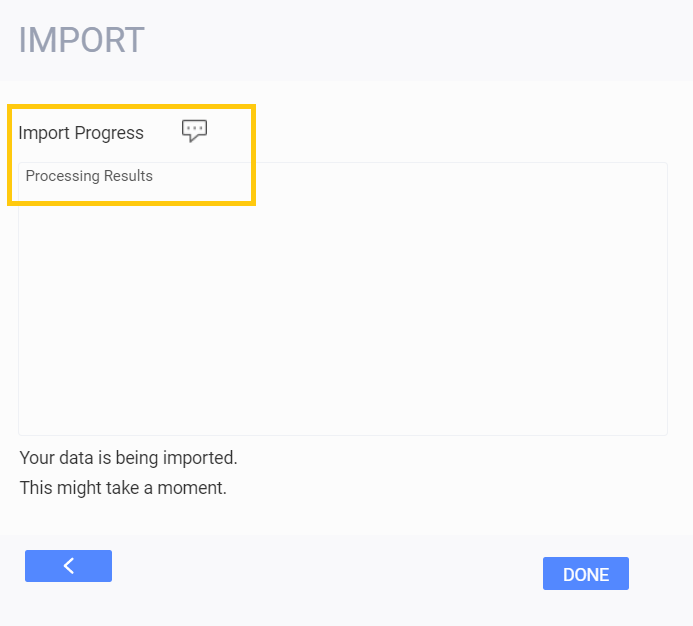
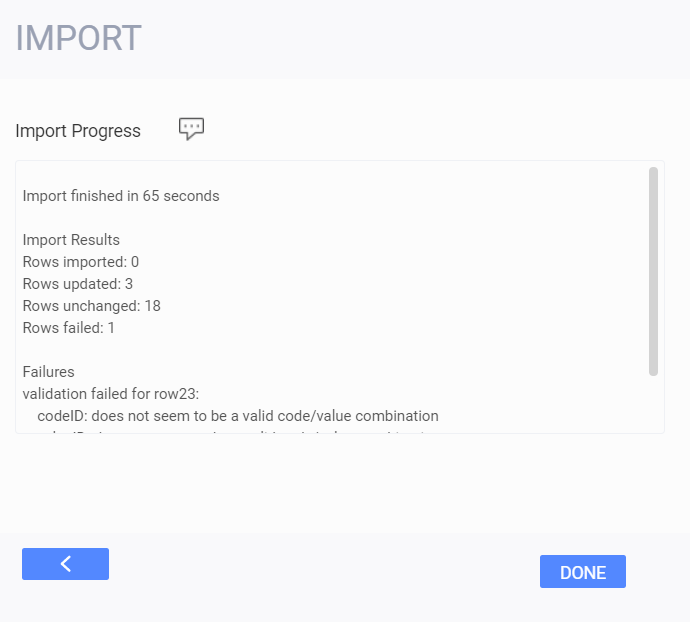
Activate new attribute associations
Once your file is uploaded, navigate to attribute setup from the settings screen. From here, you can search for your attribute association type. Click the edit button to see the full list.
You should now be able to see your newly added data.
Don't forget to check the box to activate your new attribute associations.
What's Next?
The following article will help you set up attribute associations that you may want to add to your list of associations.
How to set up attribute associations
![paragon logo-1.png]](https://support.paragon-erp.com/hs-fs/hubfs/paragon%20logo-1.png?height=50&name=paragon%20logo-1.png)