Importing custom PDF templates
Introduction
Paragon strives to have the utmost convenience and flexibility for its users. A feature which embodies this is the custom transaction template feature which allows you to apply your custom built PDF templates to your transactions, so that your transaction can have features specific to your needs.
There are two ways to do this; first, you can create a custom template in Paragon. We will show you the second method in this article - importing a custom PDF template as used previously by you (already a Paragon customer) in a different build.
Access report template editor in settings
Go to settings, which is on the top right hand corner of any screen on Paragon.
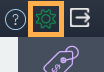
In settings, under the reports & data card, go into the report template editor feature.
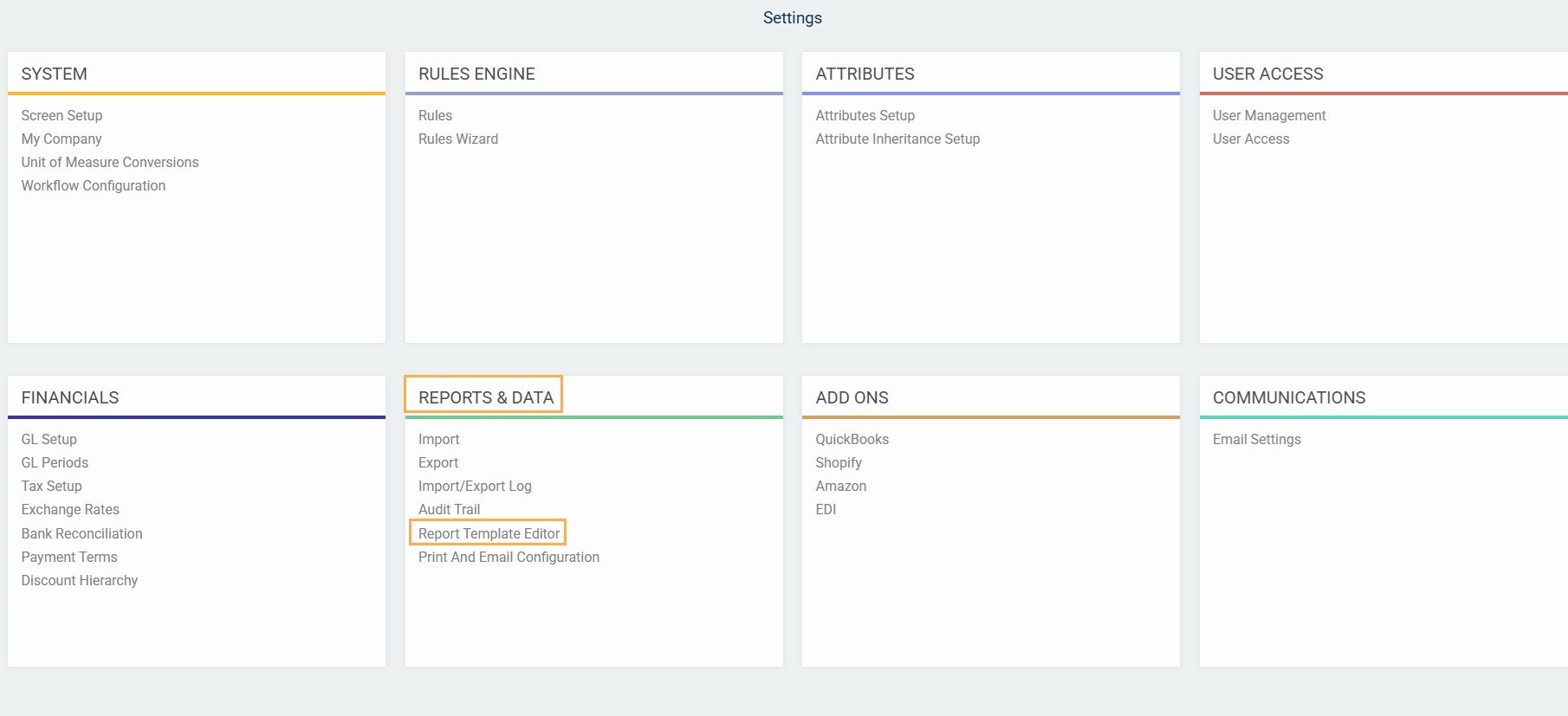
Import custom template file in .json format
In the report template editor, click the add button on the top left hand corner.
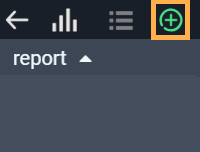
You will get a create new template pop-up modal. Give your template a name and the module that this template will be used for. If you want to use this template for multiple modules, you will have to create a new template every time. The reason for this is that the way that these templates are used necessitates the connection to a specific module.
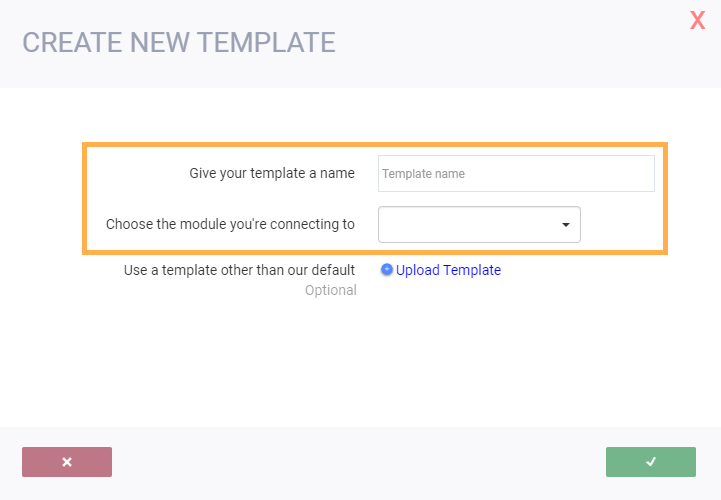
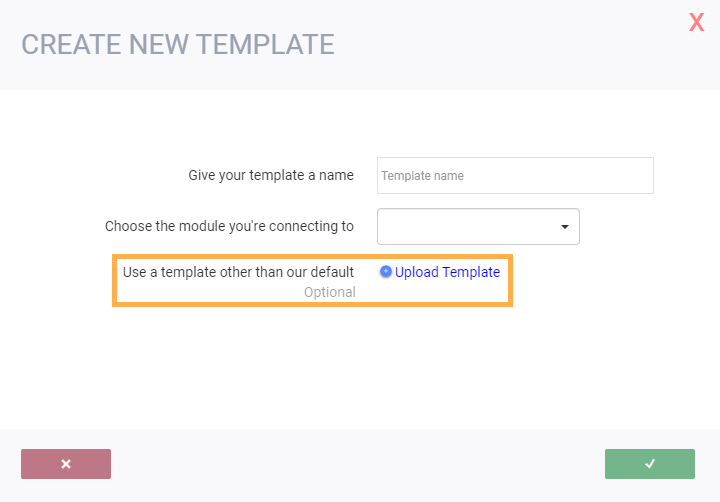
Click on select a file to import a local file. You can only import one file at a time. Note that the file imported must be in the format of .json, which permits the file to be modified in the report template editor. The great part about this import function is that you can continue to edit and customize the imported file in the report template editor as if you've just created it.
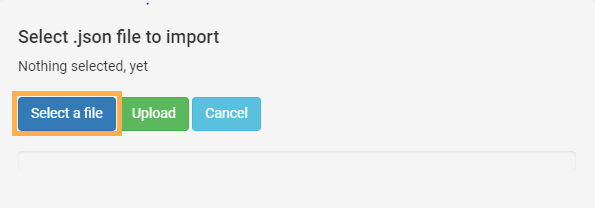
Once you've selected an internal file, click upload.
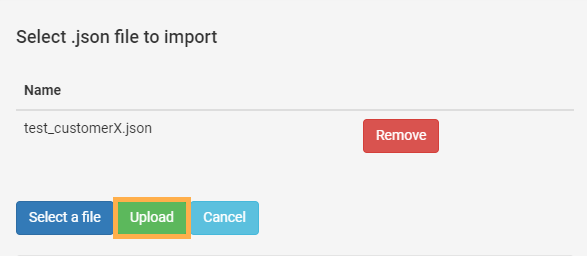
Once you've selected your file, click the green accept button. (You can only import one file at a time.)
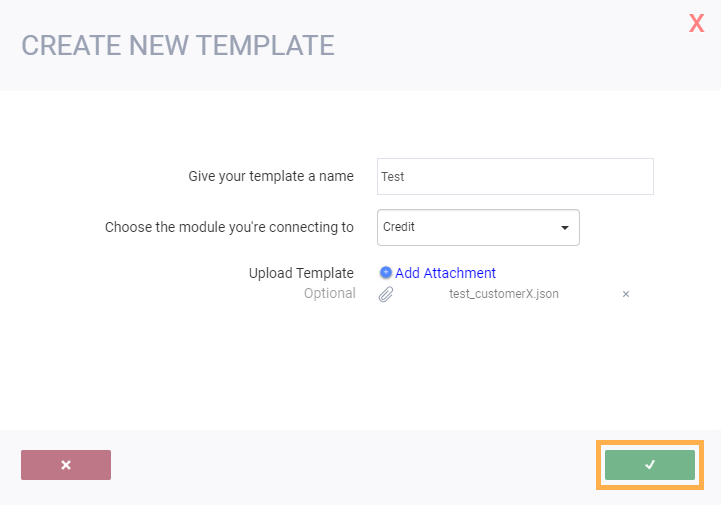
Your custom file on the report template editor will look something like this:
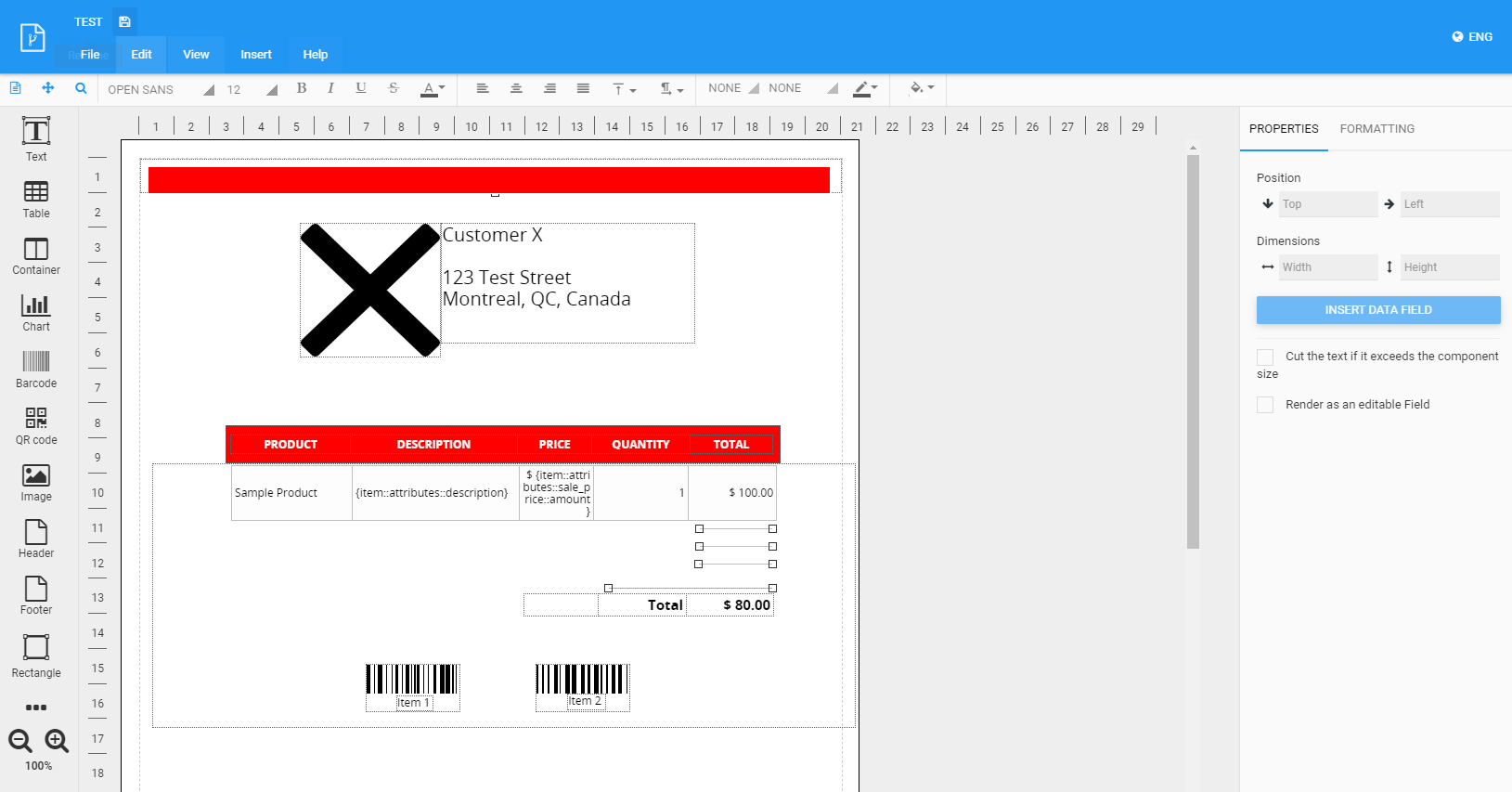
What's next?
You've successfully uploaded the template! You can continue to customize it to your liking if you wish. There are two ways to use this template:
You can add an option on the action button so that you can print your transactions using your custom template instead of the default one.
You can contact us at support@paragon-erp.com to install a rule that will email your transactions using a custom template.
![paragon logo-1.png]](https://support.paragon-erp.com/hs-fs/hubfs/paragon%20logo-1.png?height=50&name=paragon%20logo-1.png)