Importing Shopify orders into Paragon
Introduction
ParagonERP offers the ability to connect your organization to your e-Commerce site hosted on Shopify. This document will explain how ParagonERP and Shopify sync the data once an order is created in Shopify.
Importing orders into ParagonERP

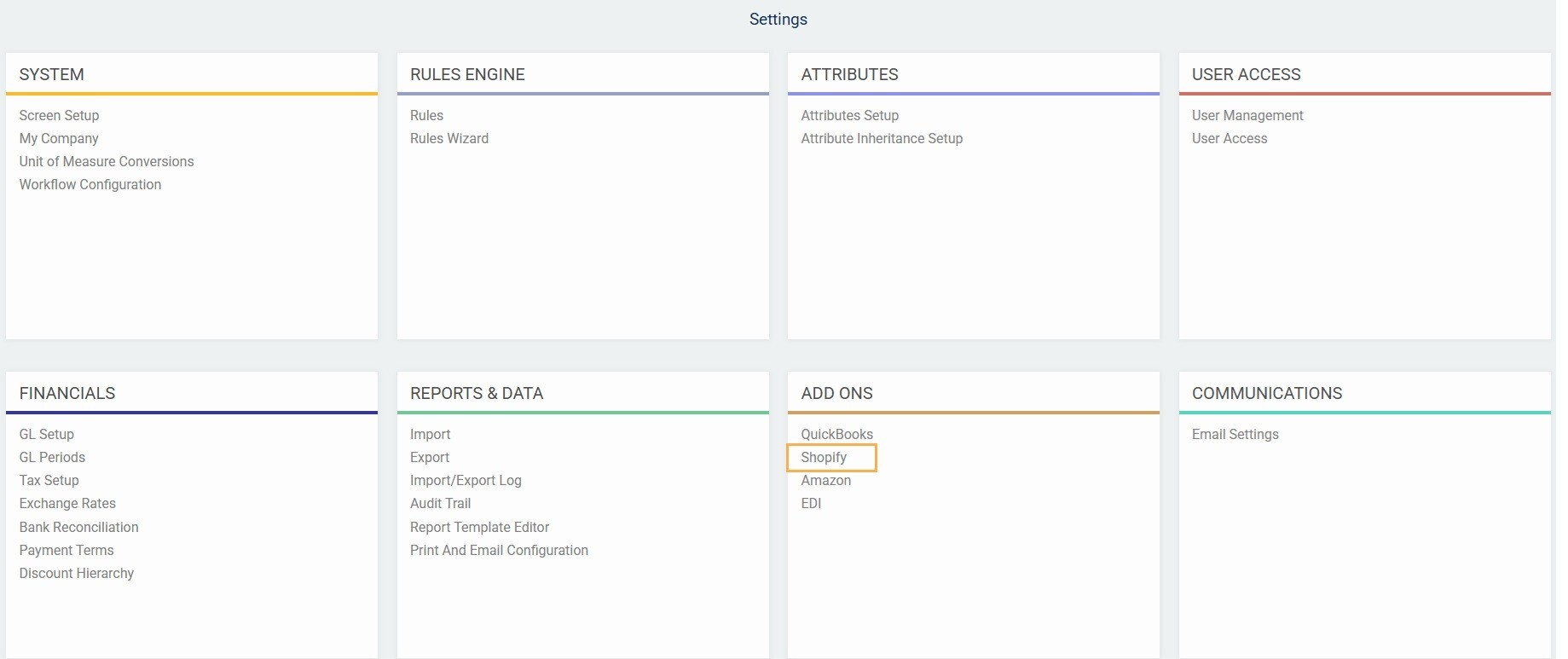
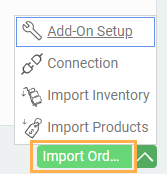
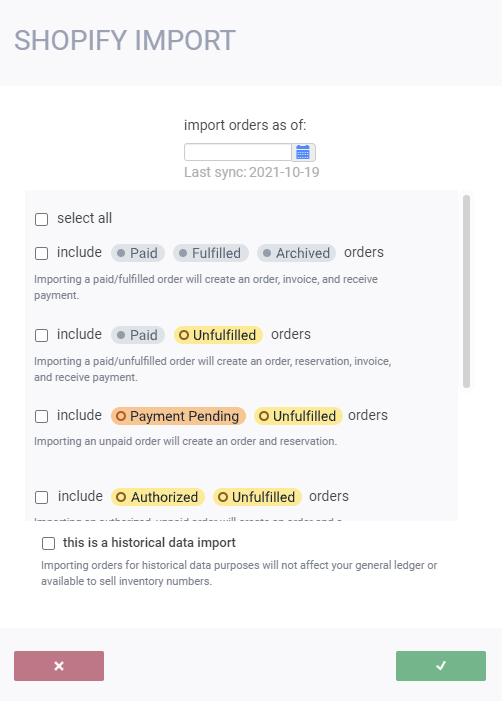
Check the box for this is a historical data import to only import the orders as historical data - this will therefore not affect your general ledger or your available to sell inventory numbers.
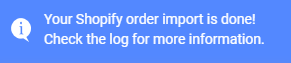
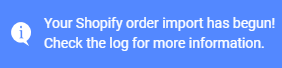
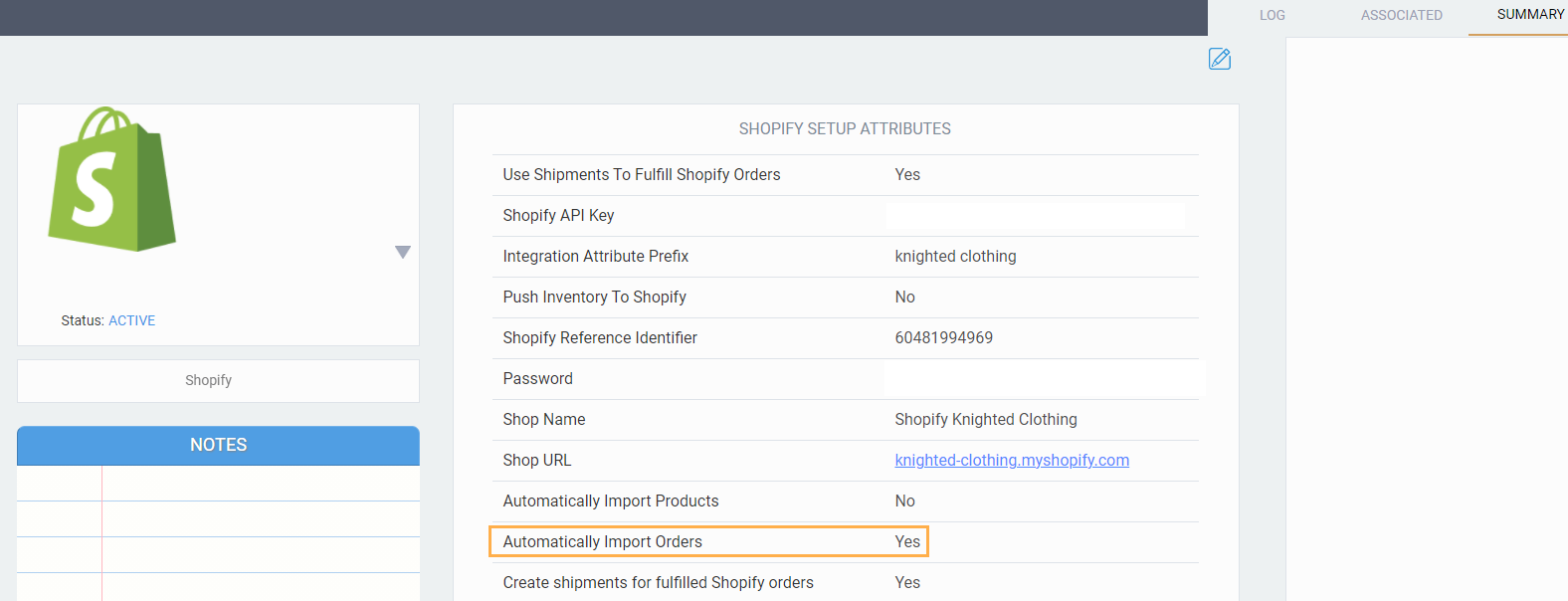
Successful import
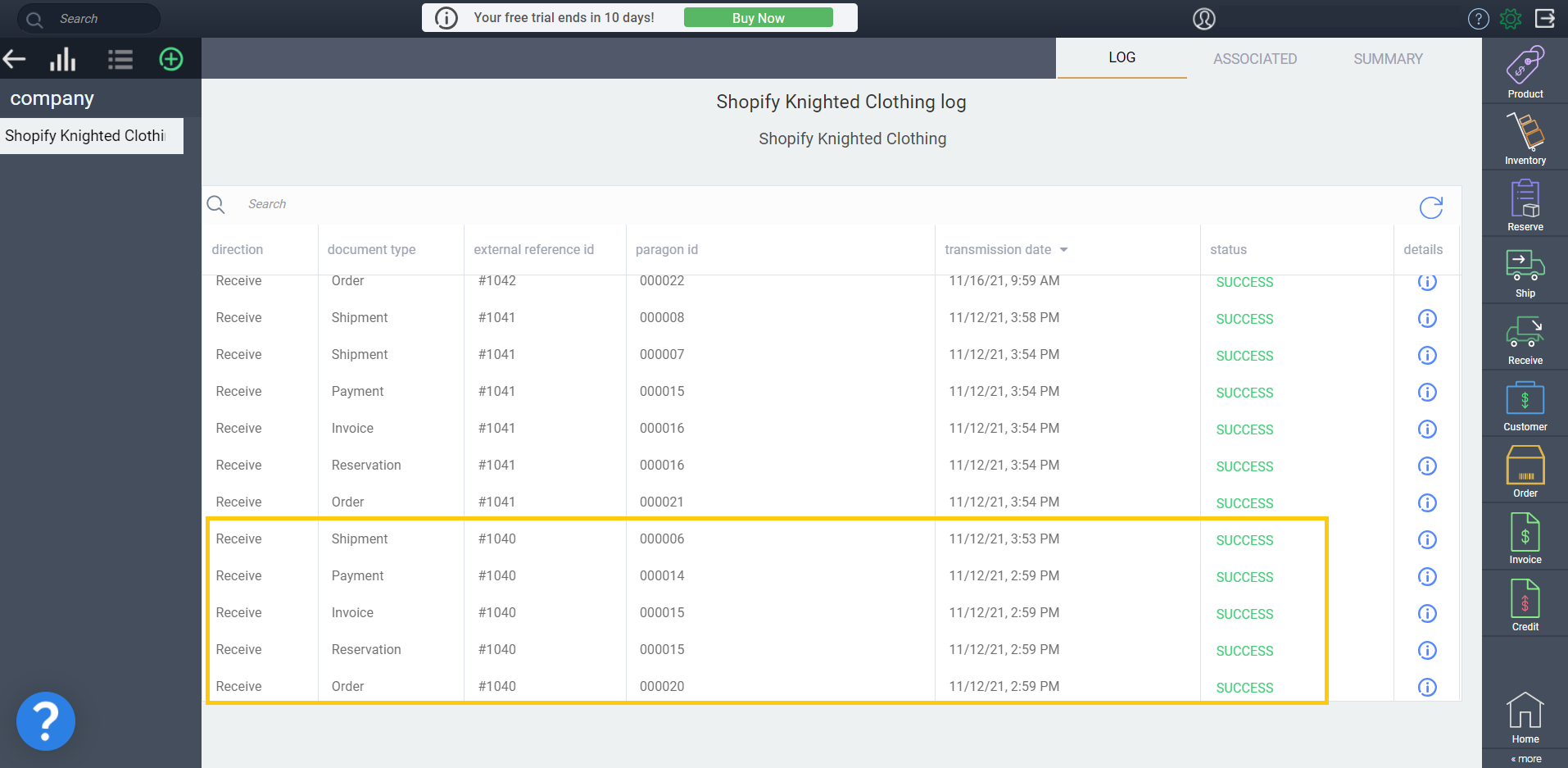
Failed import
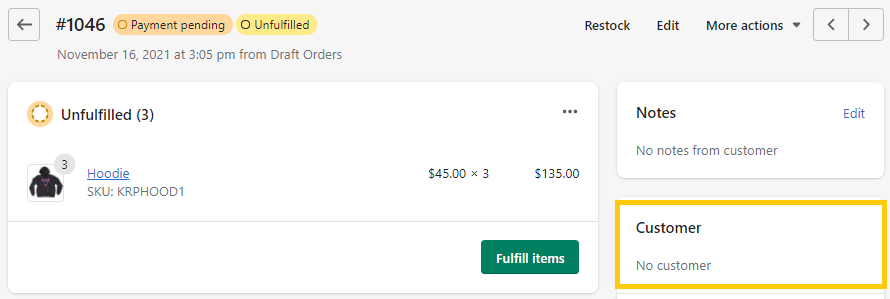
When we attempted to import, we received the notification and the issue occurred status. Opening the log explained that we need a customer attached in order for the order to import.
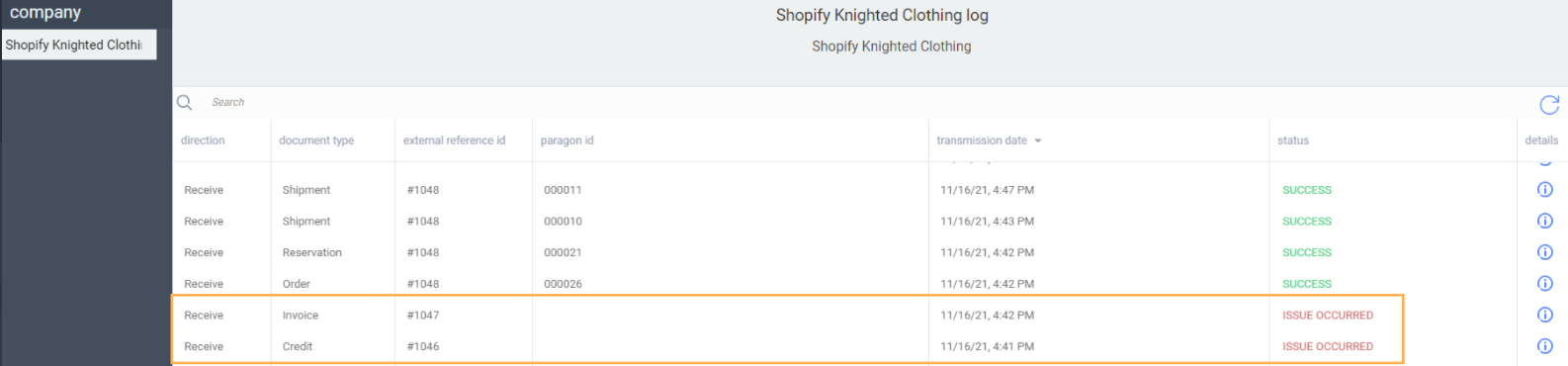
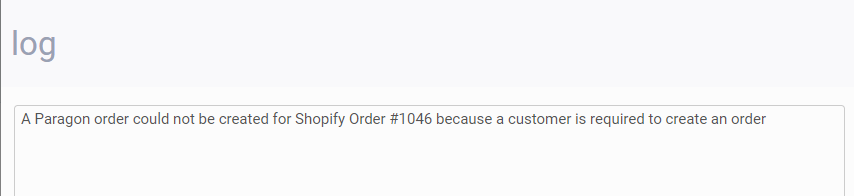
Order status in Paragon
When a paid order is placed in Shopify, i.e. the order is accepted and no longer pending, the order will be loaded into Paragon with its status set to completed to prevent users from making any changes to the order.
Navigate to the more tab of the order to view the Shopify order information.
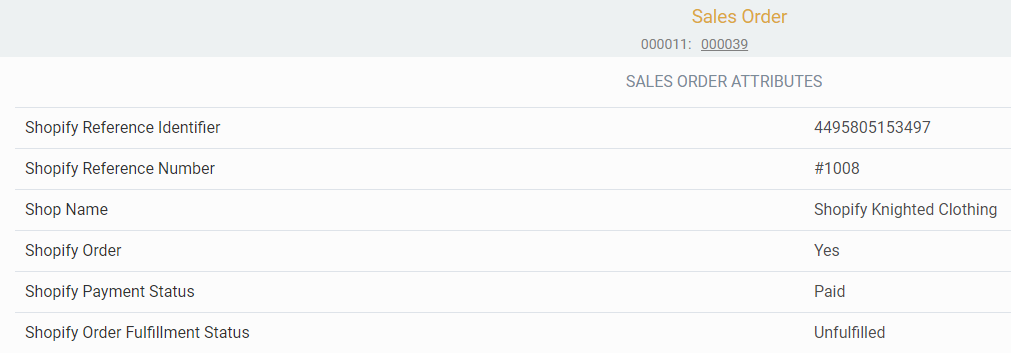
When an order with the status payment pending in Shopify is created, the order will be loaded into Paragon with its status set to issued.
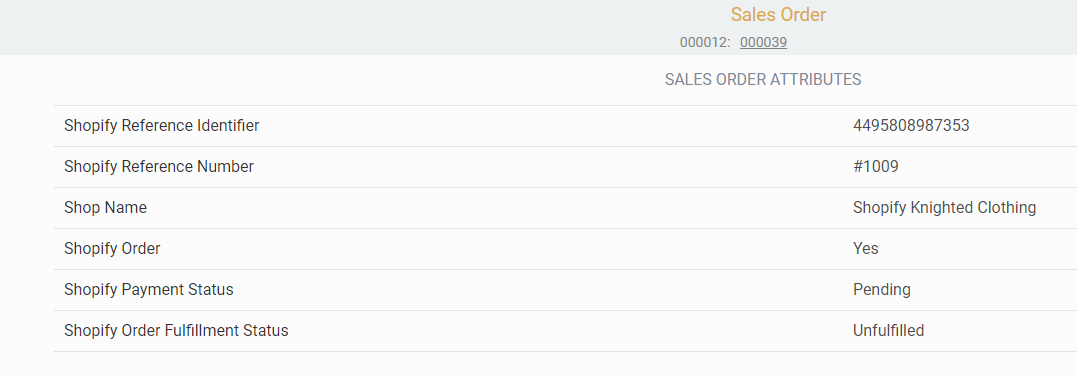
If the order is later paid in Shopify, the payment status will be updated in Paragon, keeping your orders up to date.
Automated processes
When an order is imported into Paragon, a few automated processes are triggered:
- a new customer and new product(s) will be created if they don't already exist in Paragon
- new transactions associated with the order will be created depending on the order payment status
The customer
If the customer does not exist in Paragon, the system will create a new customer account in Paragon for the customer who has placed the order on the Shopify website. Once the customer is created it will automatically add the details from the Shopify shop like the customer name, phone, and email.
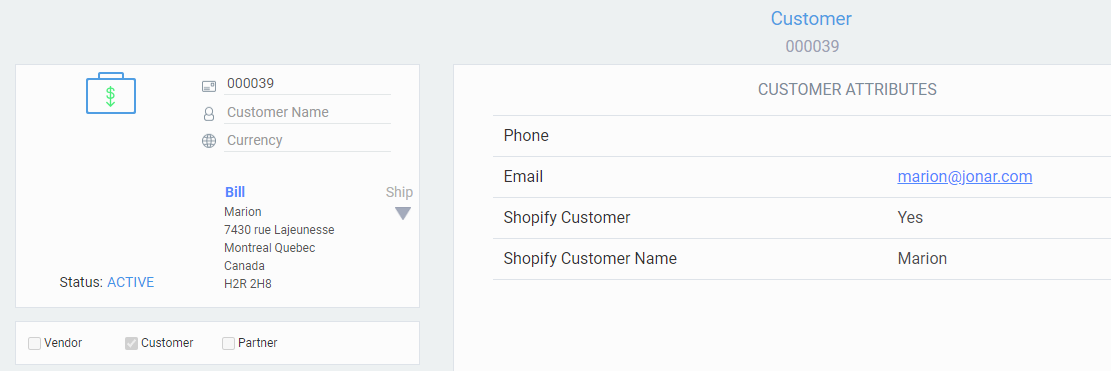
If you want you can add more attributes to have more information about this specific customer.
If the Shopify product does not exist in Paragon, that product will be added to the product list. The system will load the Shopify product ID, the associated picture, as well as the sale price of the item. The new product will be activated and will be flagged as a Shopify product.
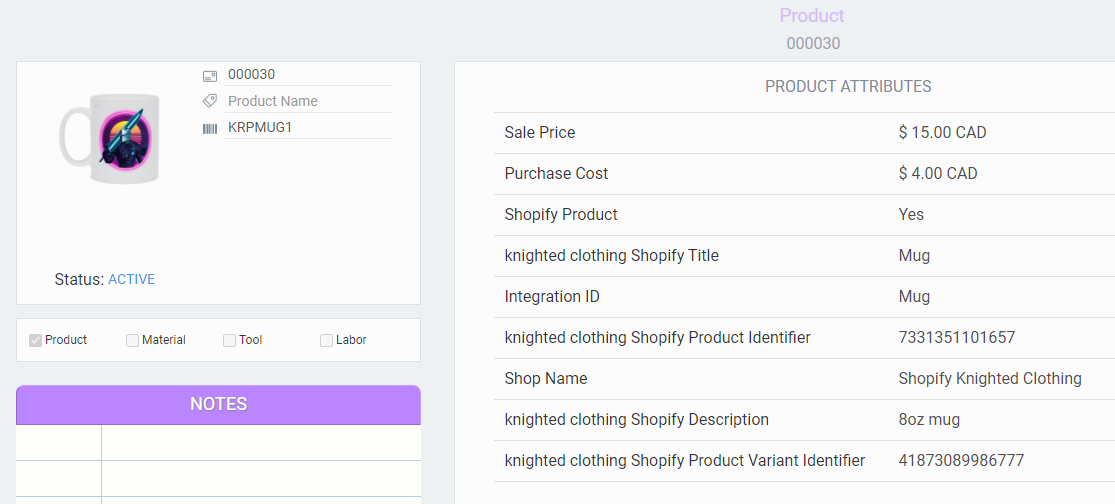
It'll often happen that the customer pays for the Shopify order when it is placed (usually by credit card). In this case, the system will automatically create an invoice and receive a payment in completed status for the transaction in Paragon. All extra charges, discounts, and taxes from your Shopify order will be included in the Paragon transactions.

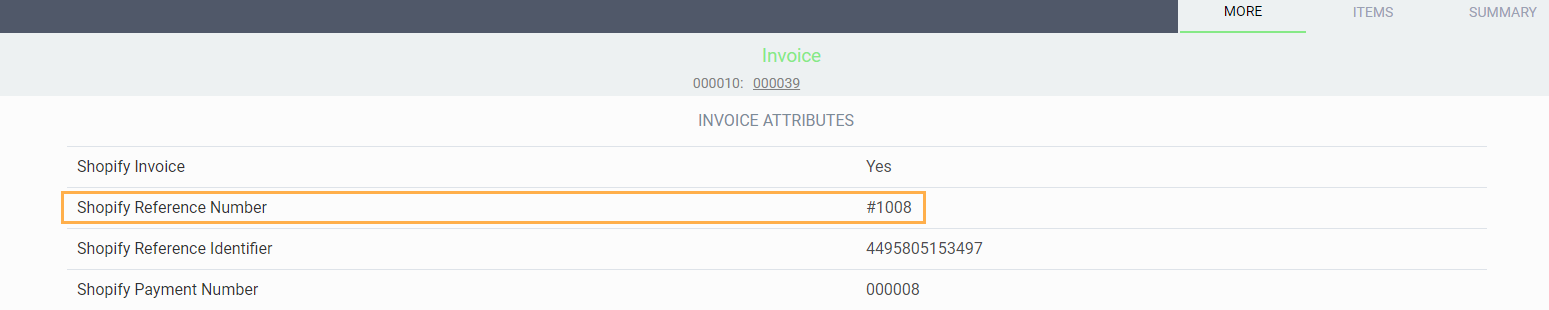
Once an unfulfilled Shopify order is created in Paragon, a reservation will be automatically created from the order in issued status (this reduces the available to sell units for that product):
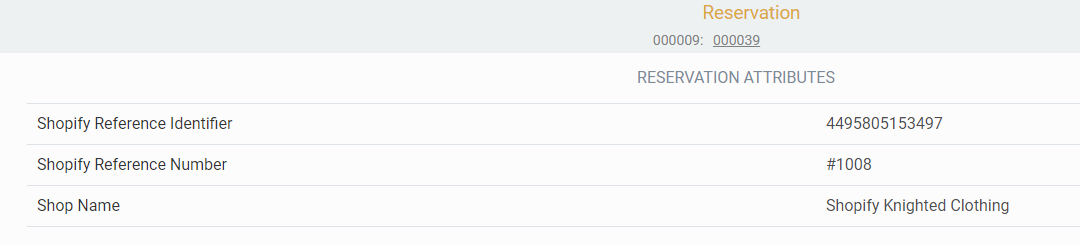
Importing refunded orders
Import orders is the default action after connecting to Shopify. Hovering over the action button will show the full title.
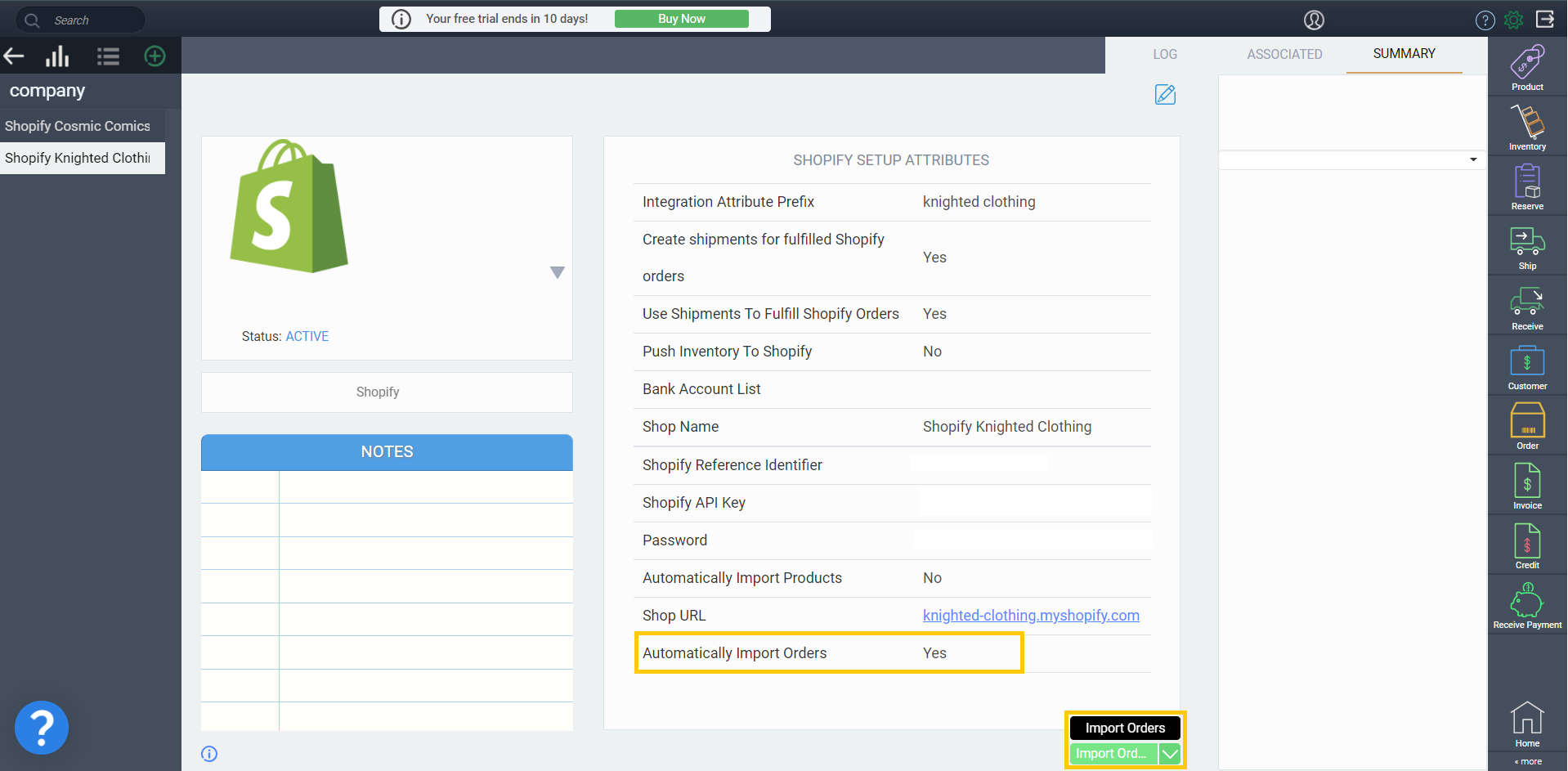
When importing manually, remember to scroll and select refunded and/or partially refunded orders.
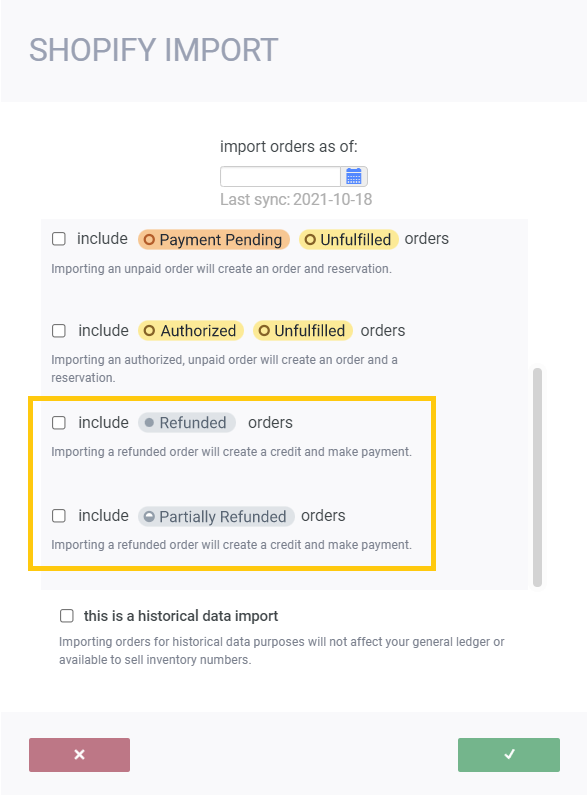
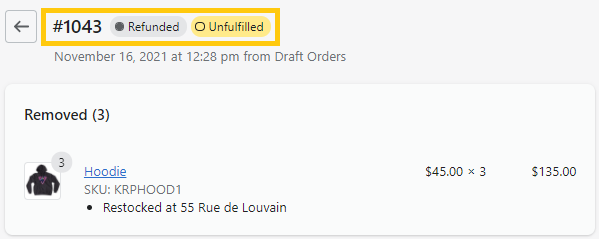
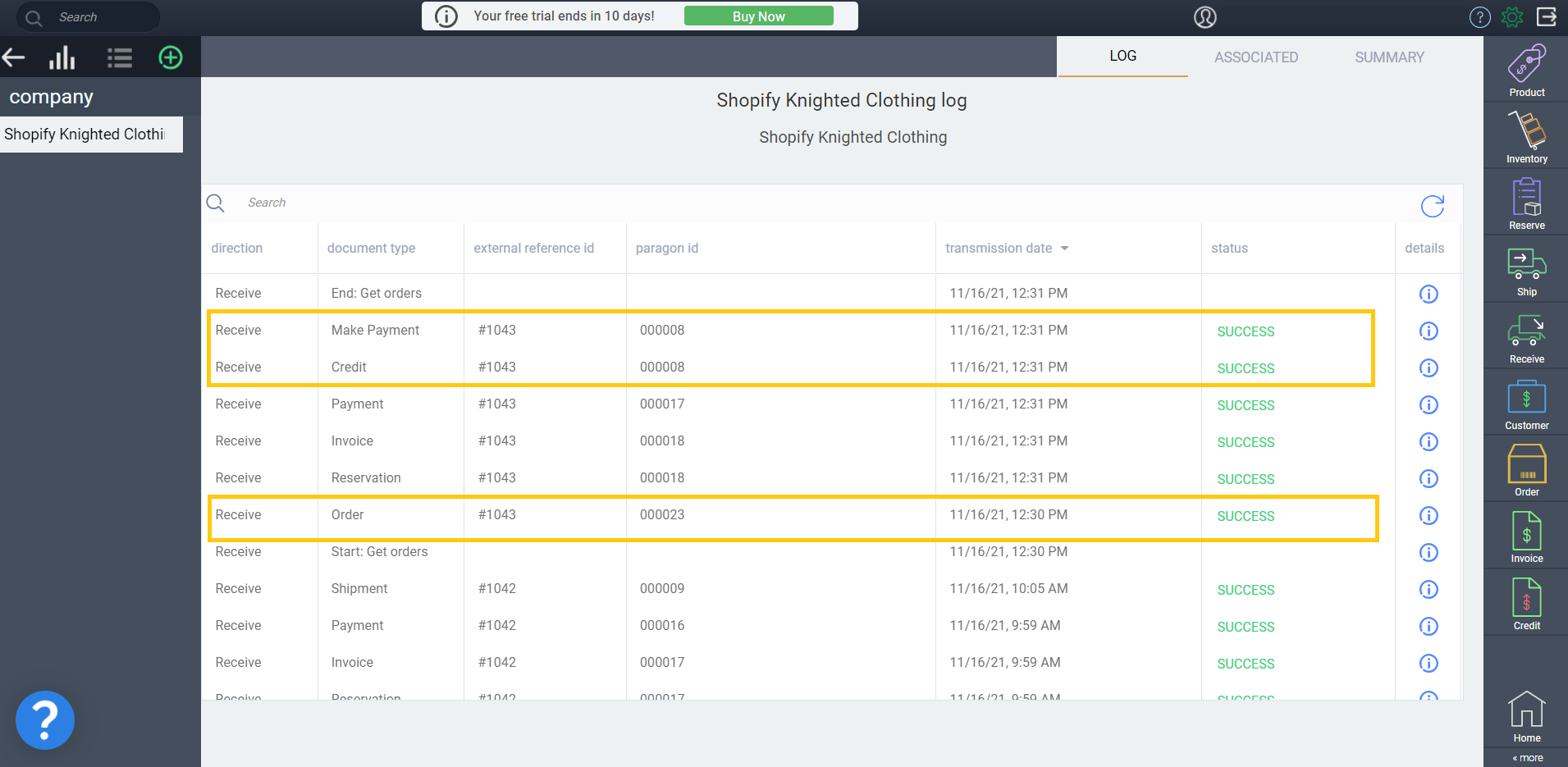
Order status in Paragon
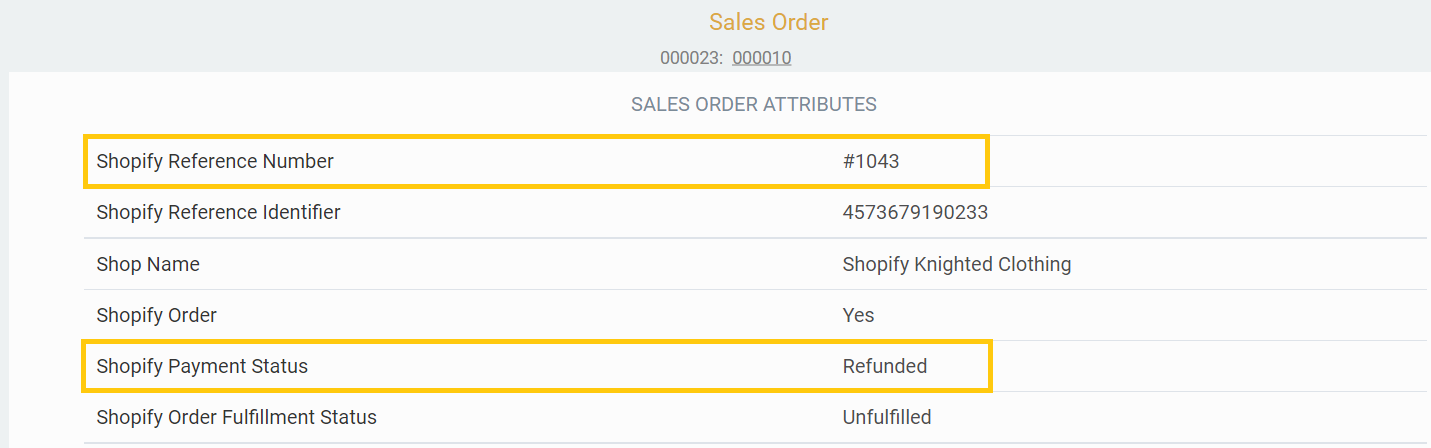
Make payment and credit
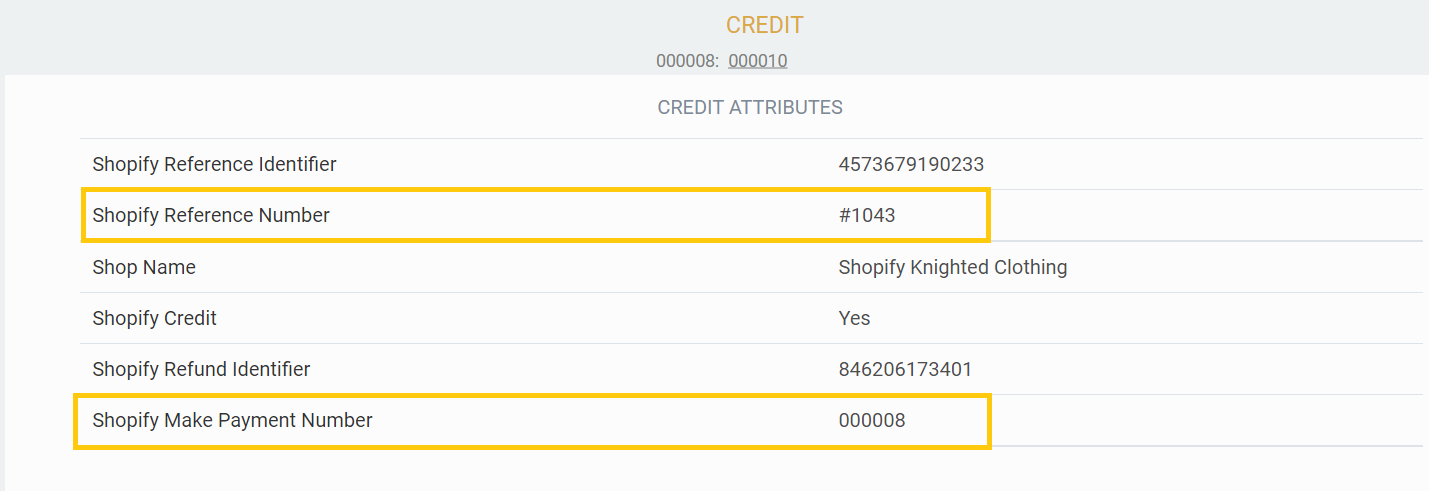
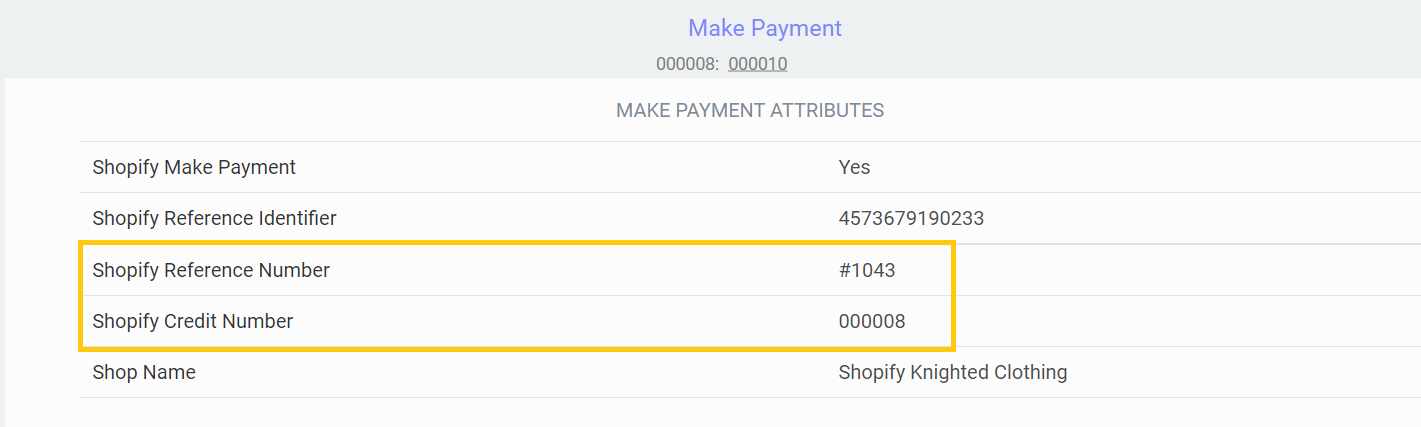
Importing partial refunds
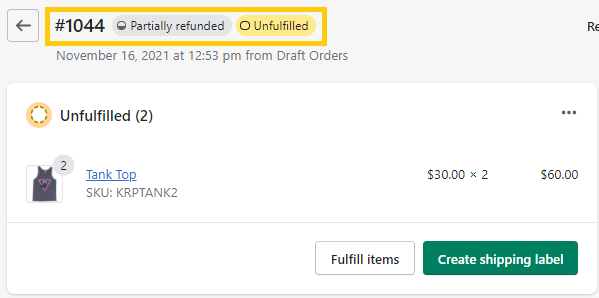
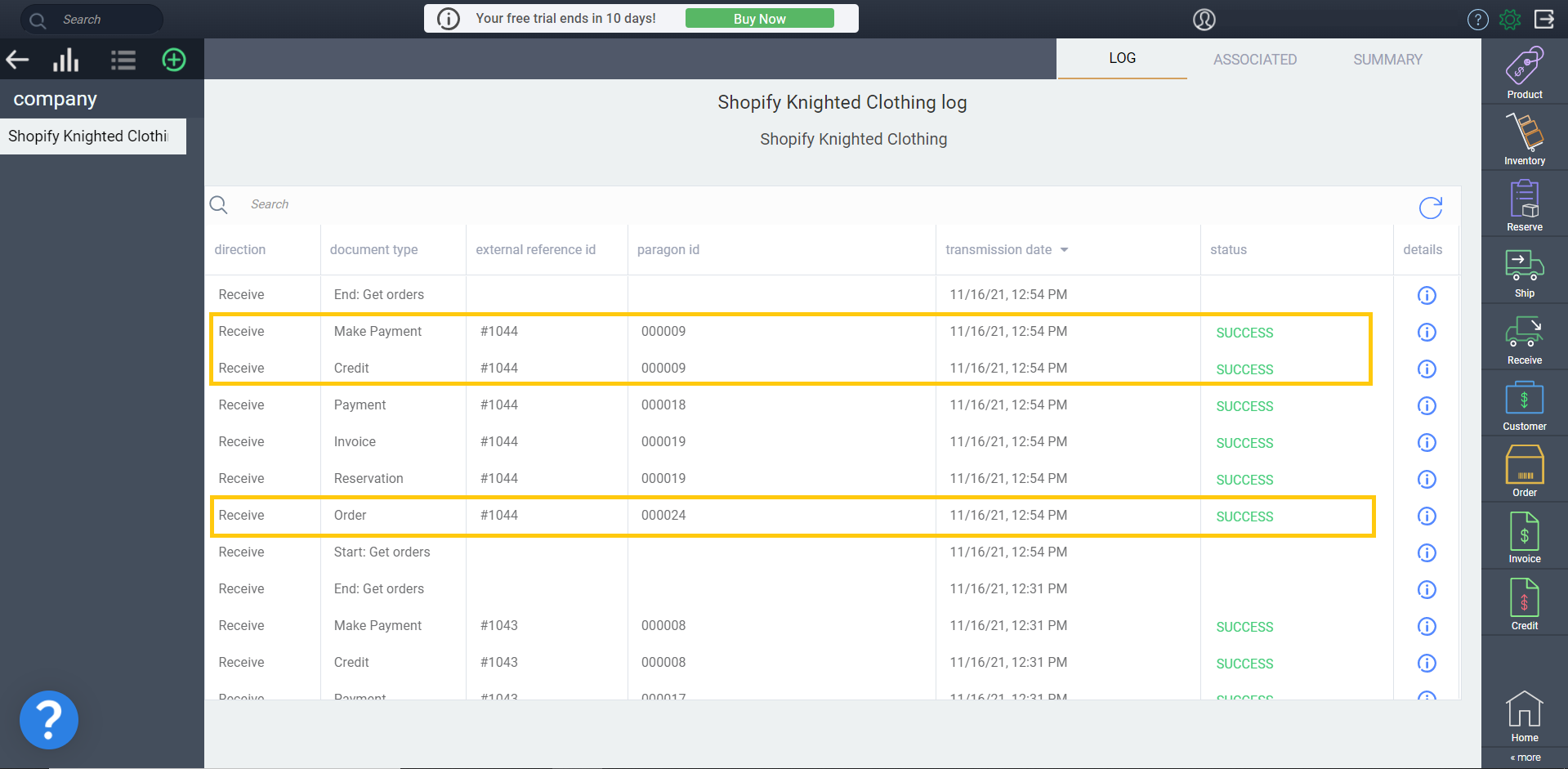
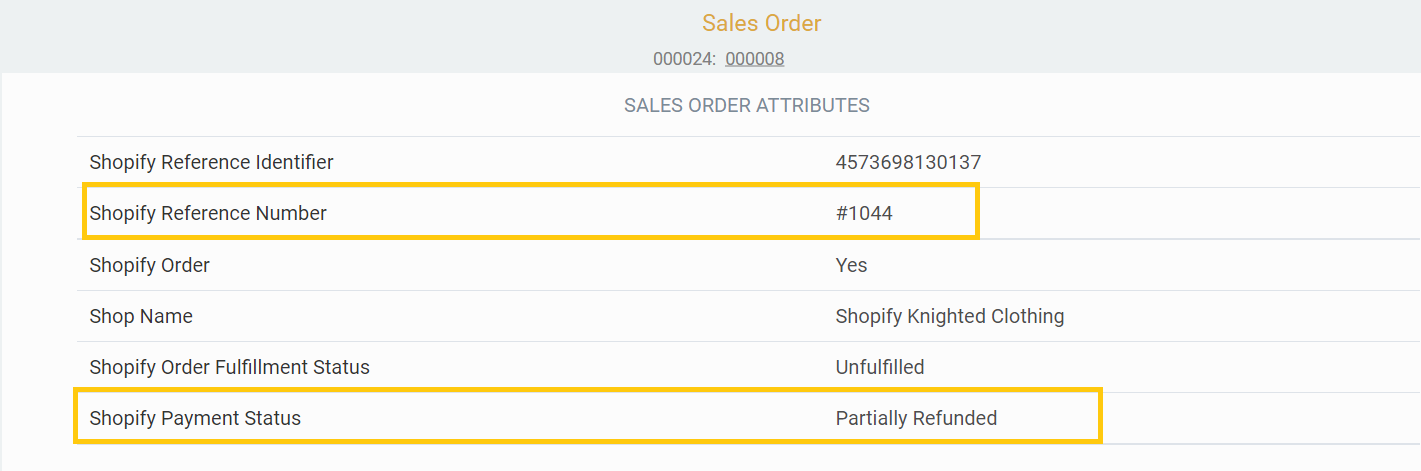
If you do not have automatic order import enabled you will need to manually import orders to update the status from partially refunded to refunded.
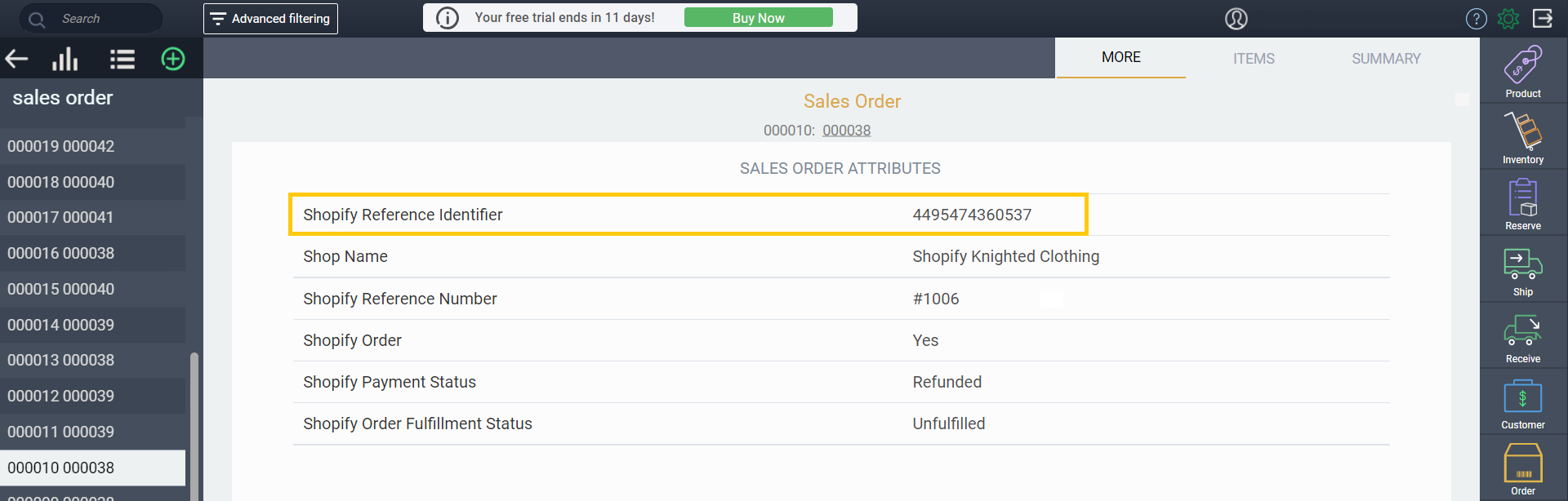

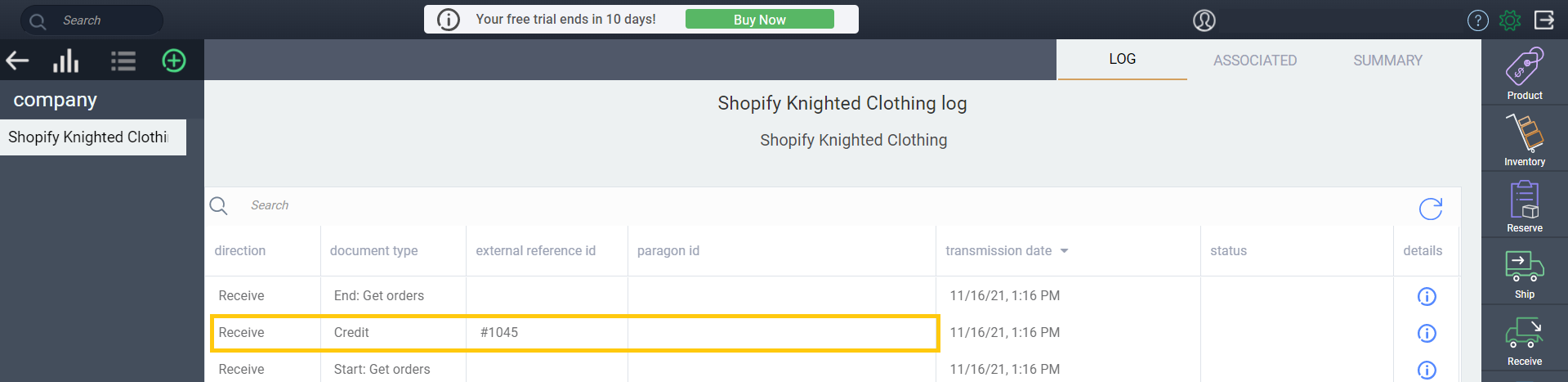
What's next?
Now that you have imported your order from Shopify, learn how you can have a Paragon shipment created for any order that is fulfilled from Shopify.
You can also take a look at these articles:
![paragon logo-1.png]](https://support.paragon-erp.com/hs-fs/hubfs/paragon%20logo-1.png?height=50&name=paragon%20logo-1.png)