Inheriting invoice information from an event
Introduction
Did you ever want to invoice a customer for products and services at the same time? That's possible in Paragon, and we'll walk you through the process. All you need to do is create an event with labor and products/materials, and add that event onto your invoice.
Create an event
Refer to this article to learn how to create an event.
Create your invoice
Once you're done creating your event, make your way over to the invoice module. Select the invoice module from the right hand menu.
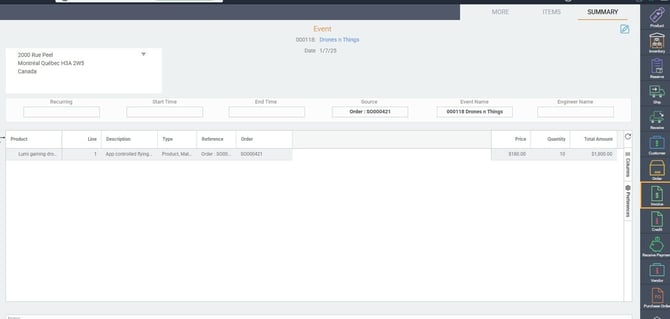
From the invoice list view, click the green create new button. You can now choose the customer you are invoicing. The customer you invoice must match the customer on the event.
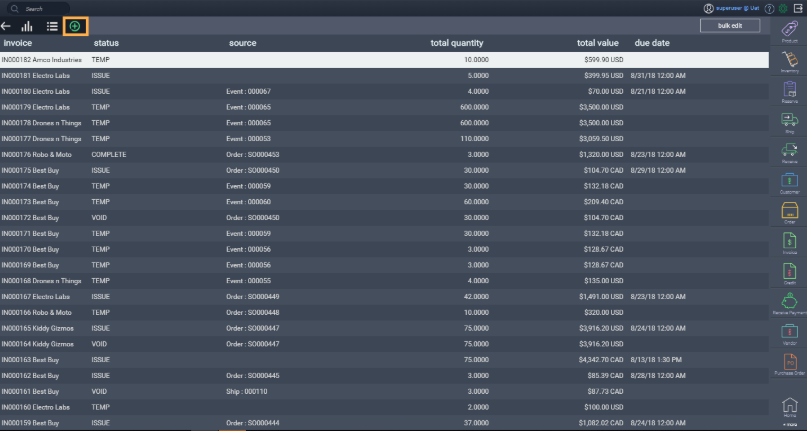
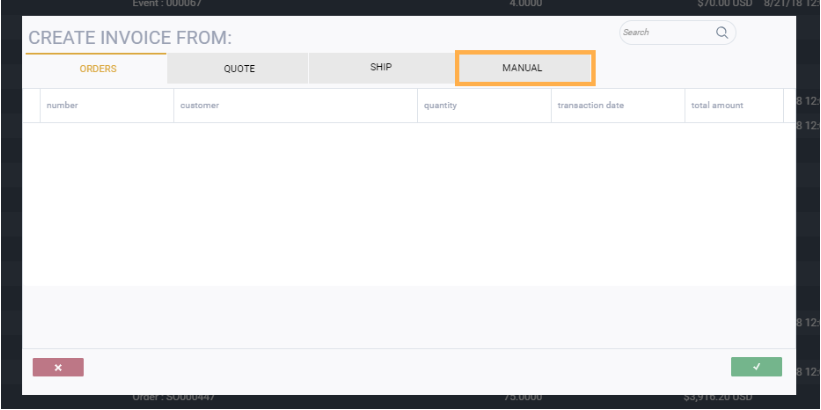
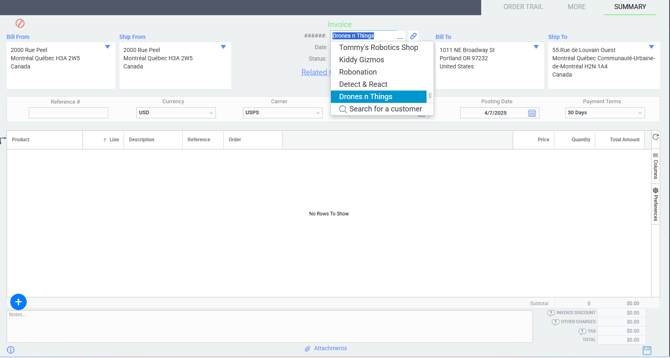
Add your event
Click the blue add new line button to add the event, just as if you're adding items to your invoice.
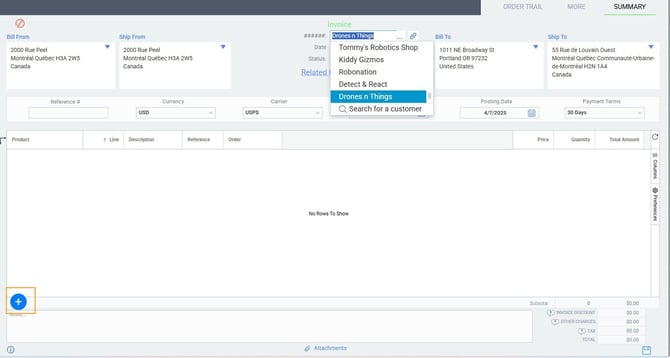
Choose the event tab. Select the event you'd like to invoice.
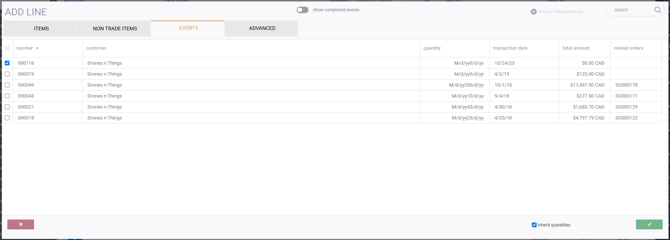
Upon saving the invoice, you'll receive a notification indicating the items you've added to your invoice.

Once you're done saving, you can now issue your invoice by clicking the green action button at the bottom right hand corner.

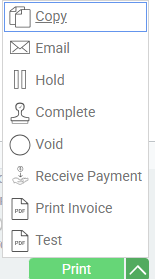
What's next?
Here are some other articles related to the event module, which may be of assistance to you.
![paragon logo-1.png]](https://support.paragon-erp.com/hs-fs/hubfs/paragon%20logo-1.png?height=50&name=paragon%20logo-1.png)