Inventory inquiry with the Mobile application
Introduction
While performing duties in the warehouse, you may want to take a quick look at the stock levels of your items. It can be very useful to have the ability to check stock on the fly from anywhere with a tap on your mobile device. This saves you from having to find a computer when you need an inventory count.
Once logged into the mobile application, you can use the back button to return to the main menu from the pick ticket screen.
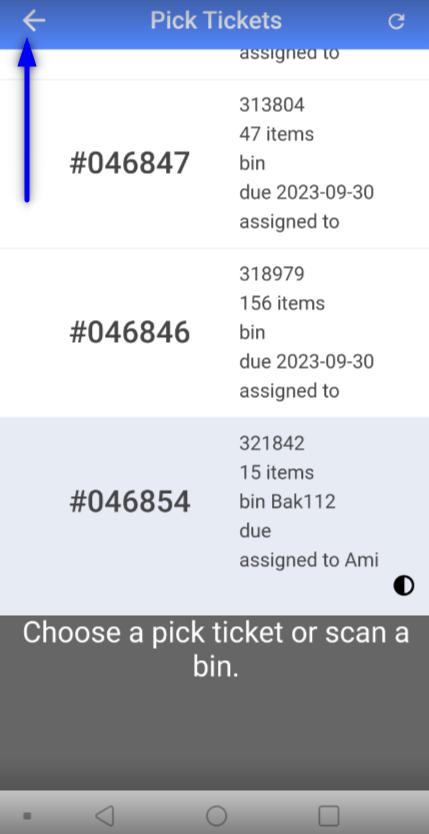
Main mobile app screen:
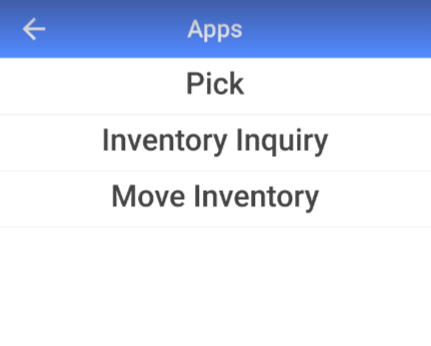
Select the inventory inquiry option. You will be asked to scan either a location or an item to view inventory levels.
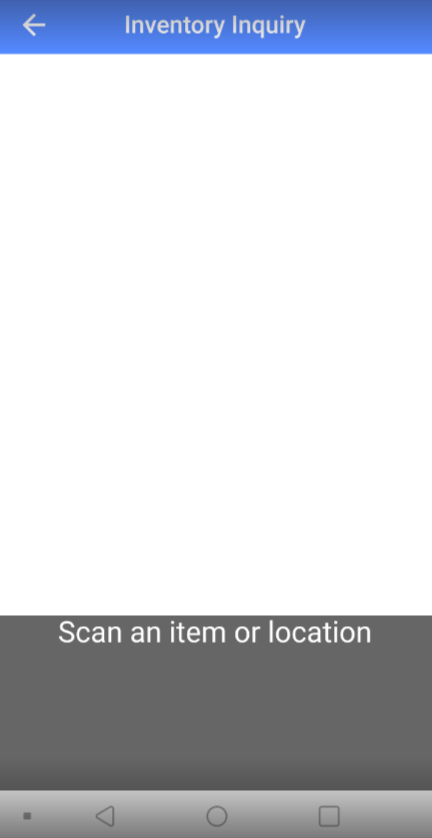
Scan an item to see its inventory in any location.
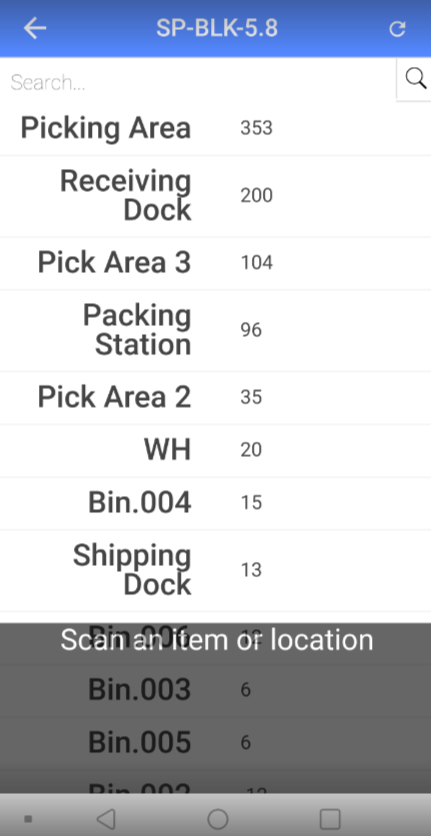
You can now either scan another item or scan a location to see all the inventory for any item in that location.
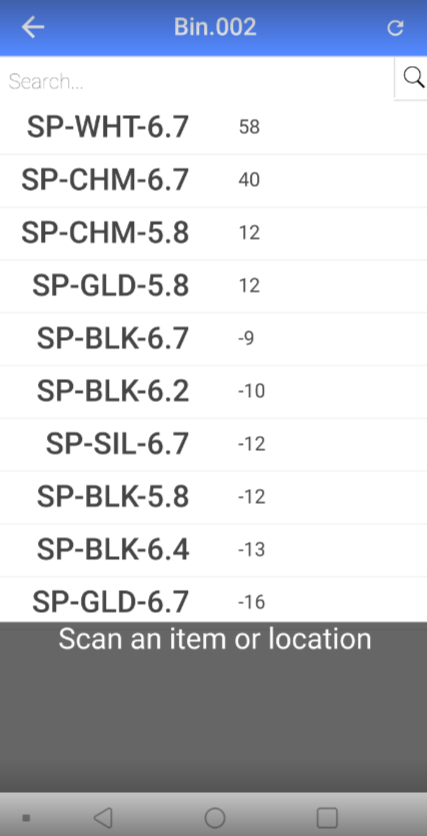
Simply tap the back button at the top left of the screens until you return to the main menu when you are finished.
![paragon logo-1.png]](https://support.paragon-erp.com/hs-fs/hubfs/paragon%20logo-1.png?height=50&name=paragon%20logo-1.png)