Log into Paragon
Introduction
Paragon can be accessed through a web browser. We recommend using Google Chrome for the best performance.
This document will show you how to log into ParagonERP.
Log in
All newly created users will have to use the SSO option to sign in unless this option is unchecked.
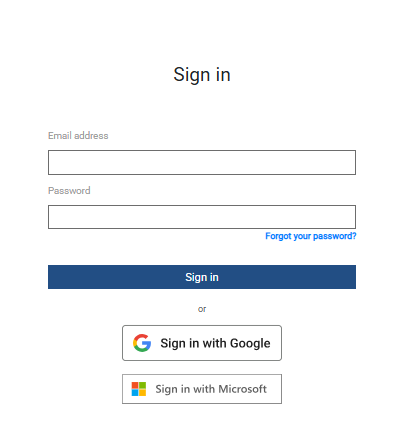
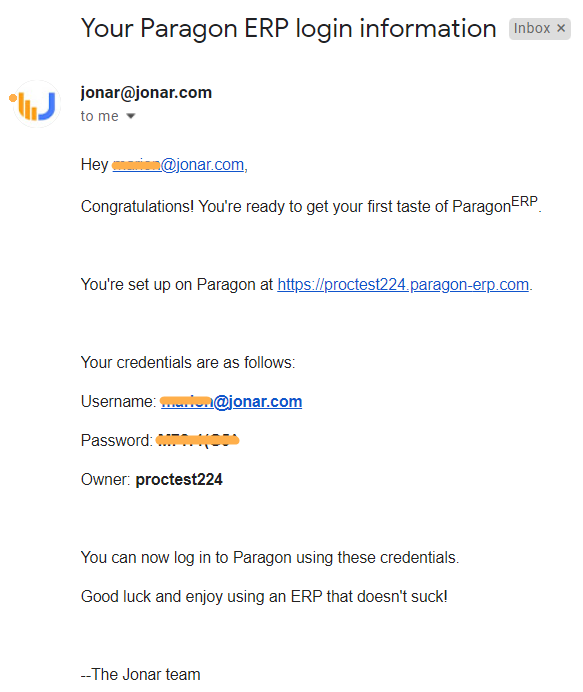
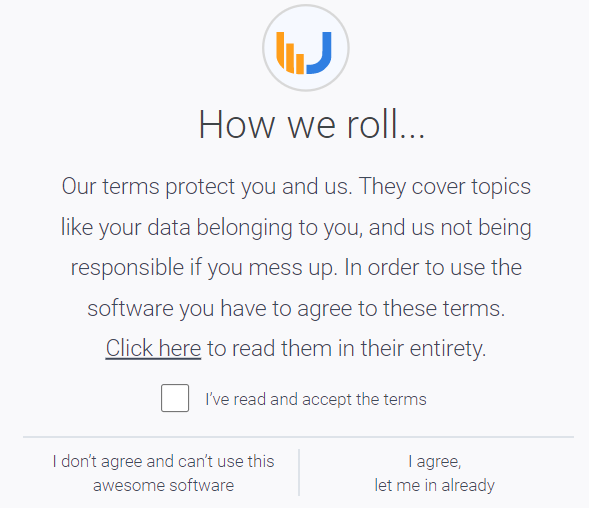
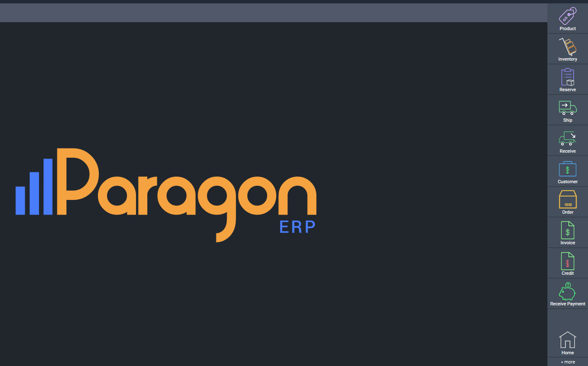
You have the option to use your Google or Microsoft account to sign into Paragon. The option is on by default for all new users. This is a quick and easy way to securely log in without having to enter your email and password every time.
The first time you attempt to log in with Google or Microsoft, you will be asked to link your accounts. Simply enter the email and password you received in your welcome email in order to link your account.
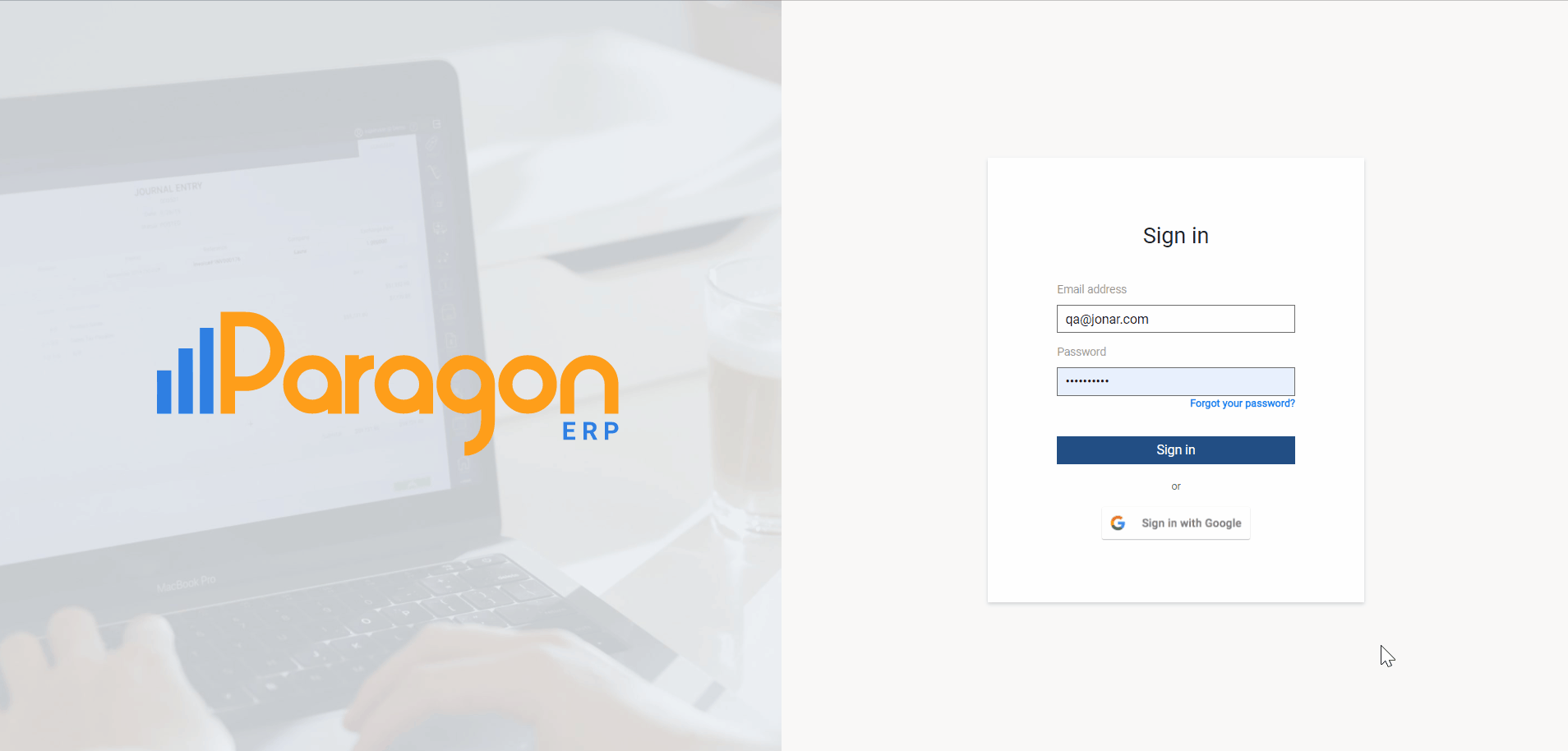


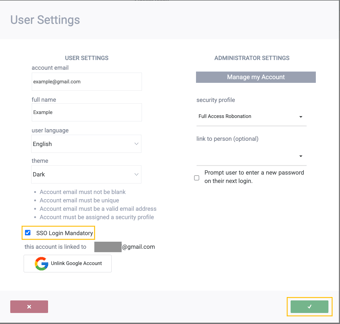
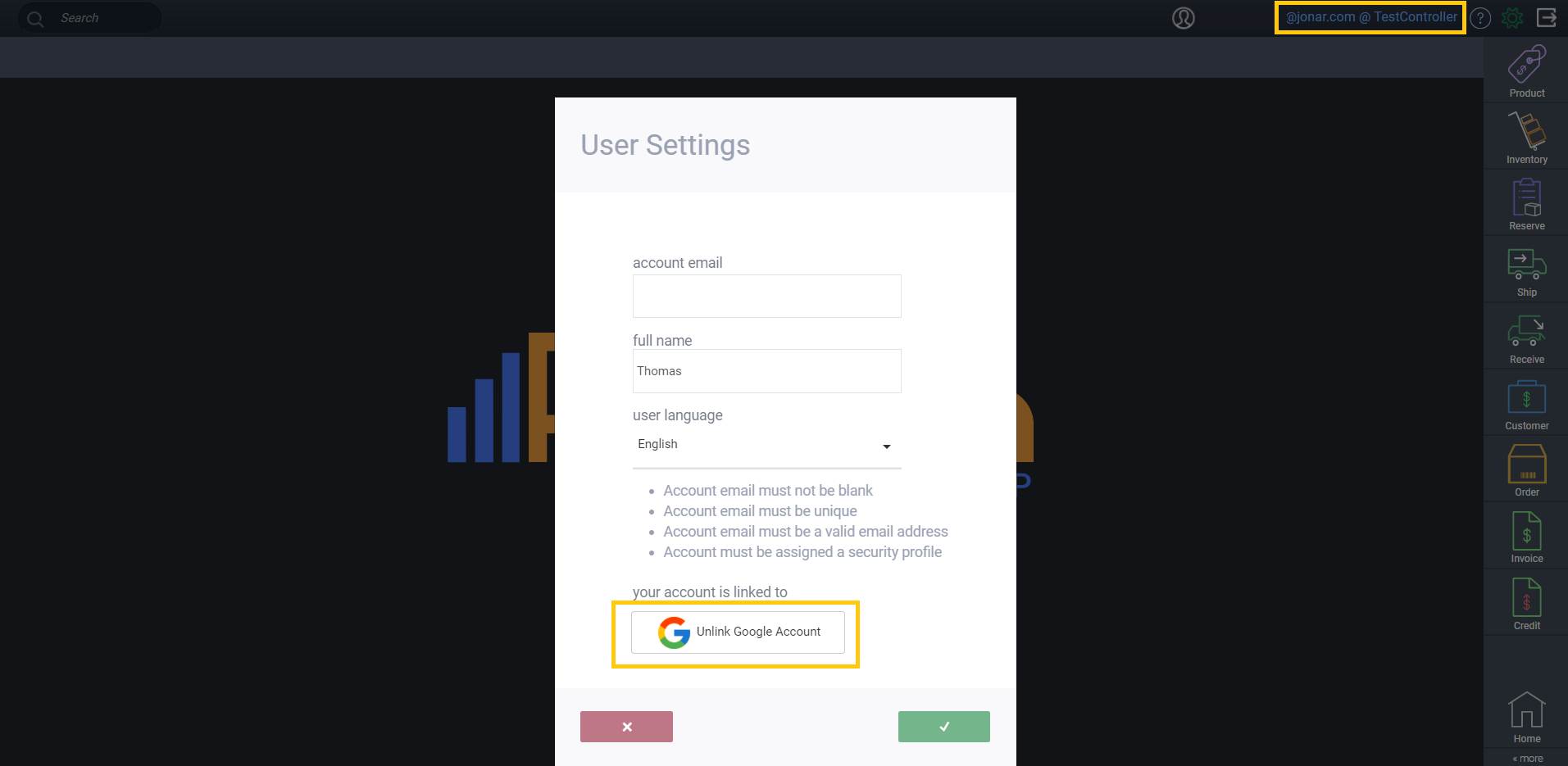
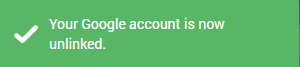
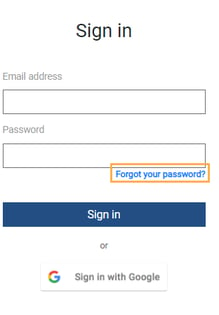
What happens when you click reset password?
What's next?
Now that you can log into ParagonERP, take a look at the following article. It will help you get started.
![paragon logo-1.png]](https://support.paragon-erp.com/hs-fs/hubfs/paragon%20logo-1.png?height=50&name=paragon%20logo-1.png)