Creating make payments
Payments (which can take the form of checks, cash, wire transfers, etc.) are transactions that reflect payments made to suppliers. These payments are often generated based on earlier transactions that have been sent from suppliers and/or warehouses - such as invoices or receipts. Here, we'll walk you through creating a make payment from a vendor invoice.
Step 1: Go to the make payment module
From the home screen, click on more to access the make payment module.
Step 2: Add a new payment from a vendor invoice
Click on the create new make payment button at the top left of the page, select a vendor invoice to create a payment then hit the accept button.

This modal features a toggle at the top right corner to show fully paid vendor invoices (which is off by default). The default setting filters out any vendor invoices that have already been paid.
Once you have selected your vendor invoice, you will able to see the total left to be paid field.
Step 3: Full payment vs. partial payment
Issuing a full payment
In the make payment transaction, the remainder is filled in automatically:
Hit the edit button
Add the payment amount in the line field. It will set the remainder to zero and fill automatically the payment total:
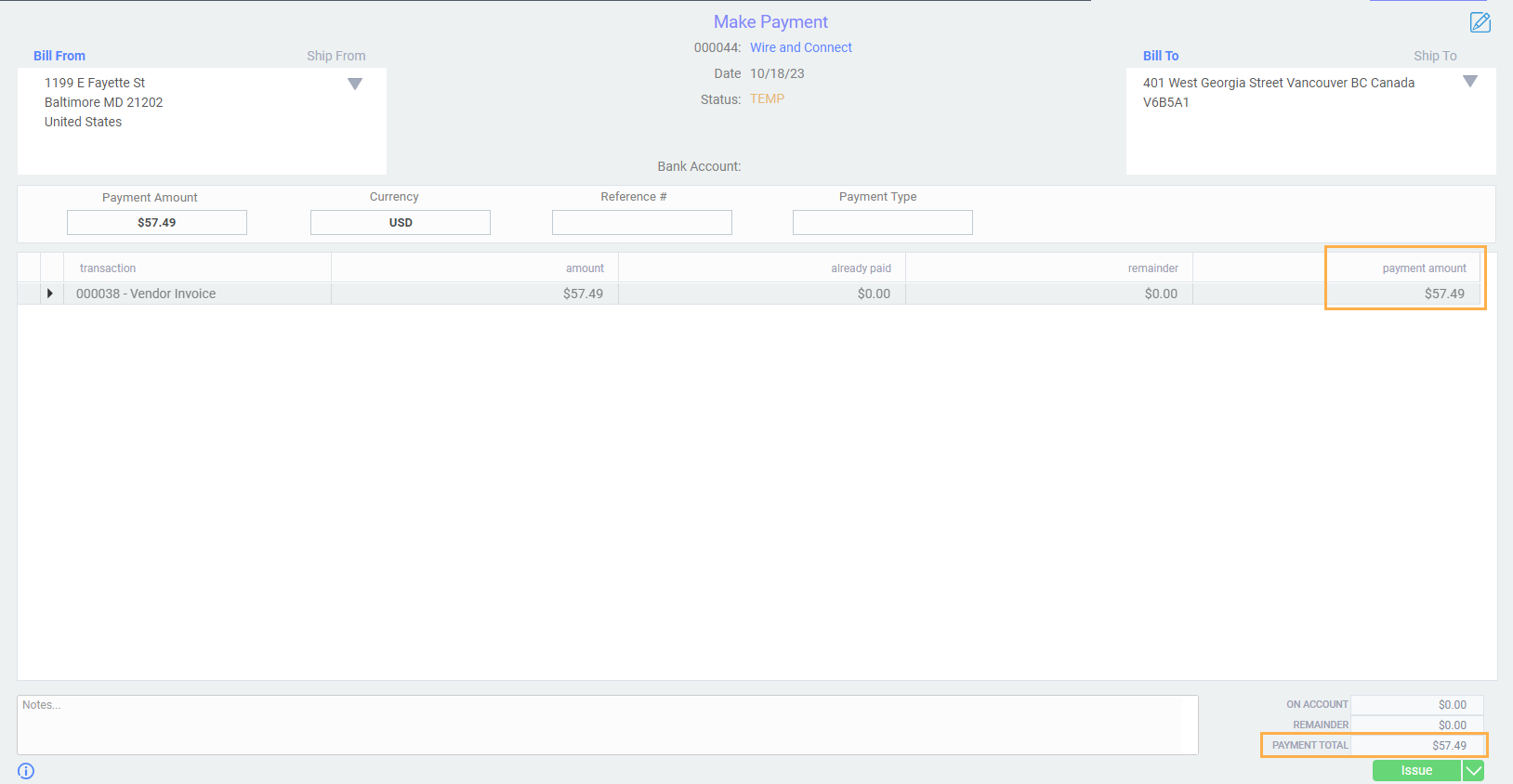
Then you have to fill in these mandatory fields: bank account, payment type and reference.
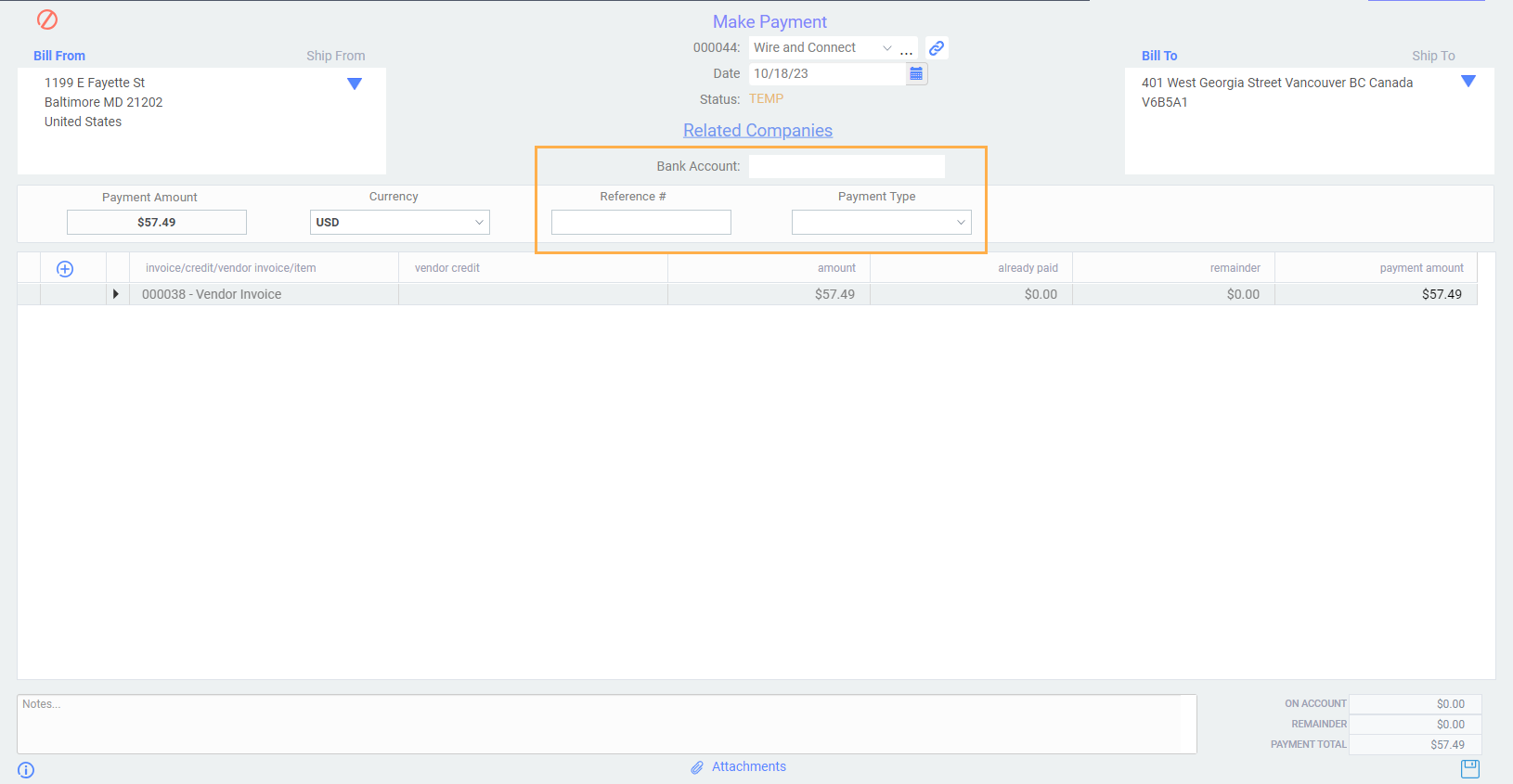
Once this is done, hit the save button at the bottom of the screen then issue the payment by clicking the action button and selecting issue.
Then you have to fill in these mandatory fields: bank account, payment type and reference.
Once this is done, hit the save button at the bottom of the screen then issue the payment by clicking the action button and selecting issue.

If you don't have bank accounts set up in Paragon, this document will tell you how.
Issuing a partial payment
In edit mode, enter the payment amount in the line field. For example, if the vendor invoice amount is $9,000, and you will only be paying $4,500, you would enter the $4,500 in the payment amount in the line field, and the system will automatically update to show that the outstanding amount is $4,500.
Once done, click the save button on at the bottom of the screen, and then issue the payment by clicking the action button and selecting issue.
What's next?
Now that you have created a make payment from a vendor invoice, you can learn how to:
Related Articles
How to export make and receive payments from Paragon to QuickBooks Online
Introduction So, your Paragon build is connected to your QuickBooks Online account and you're looking to take the next steps? Great! With all of your reference data already imported into Paragon you are ready to start exporting your payments and ...Payment register report
Introduction A payment register is the report used to record all of the checks, cash payments, and outlays of cash during an accounting period. This register usually has columns to include the dates, check number, payee, account names used, and the ...Apply Under Payment to the GL
Introduction When customers pay you for goods or services received, they do not always pay for invoices in full, for various reasons. Sometimes they will pay in installments, or over time. Sometimes a client will send a payment that is linked to ...Creating receive payments
Here, we’ll walk you through the steps to create a manual payment receipt. You can also create a payment receipt from an invoice. Step 1: Open the receive payment module First, click on the more tab at the bottom right of the home page and navigate ...How to Record NSF Cheques
Introduction If you have received payment from a customer or vendor and entered it into Paragon, only to find out later that your bank rejected it for NSF (Non Sufficient Funds), you will want to revert the transaction. This article will walk you ...