How to export vendor invoices and vendor credits from Paragon to QuickBooks
Introduction
So, your Paragon build is connected to your QuickBooks Online account and you're looking to take the next steps? Great! With all of your reference data already imported into Paragon, you are ready to start exporting your payments and transactions.
This article will walk you through how to set up and automatically export both your vendor invoices and vendor credits from Paragon to QuickBooks.
Automating the export of transactions to QuickBooks
You've created and issued your vendor invoices and/or vendor credits in Paragon. How do you ensure that they are transferred over to QuickBooks Online? Simple - activate the automated feature(s). From anywhere in Paragon, navigate to the QuickBooks setup screen from the settings page.
Make sure that the options for Automatic vendor credit/vendor invoice export are set to Yes. Once the automation is activated, any vendor invoice or vendor credit created in Paragon will be sent to QuickBooks in seconds.
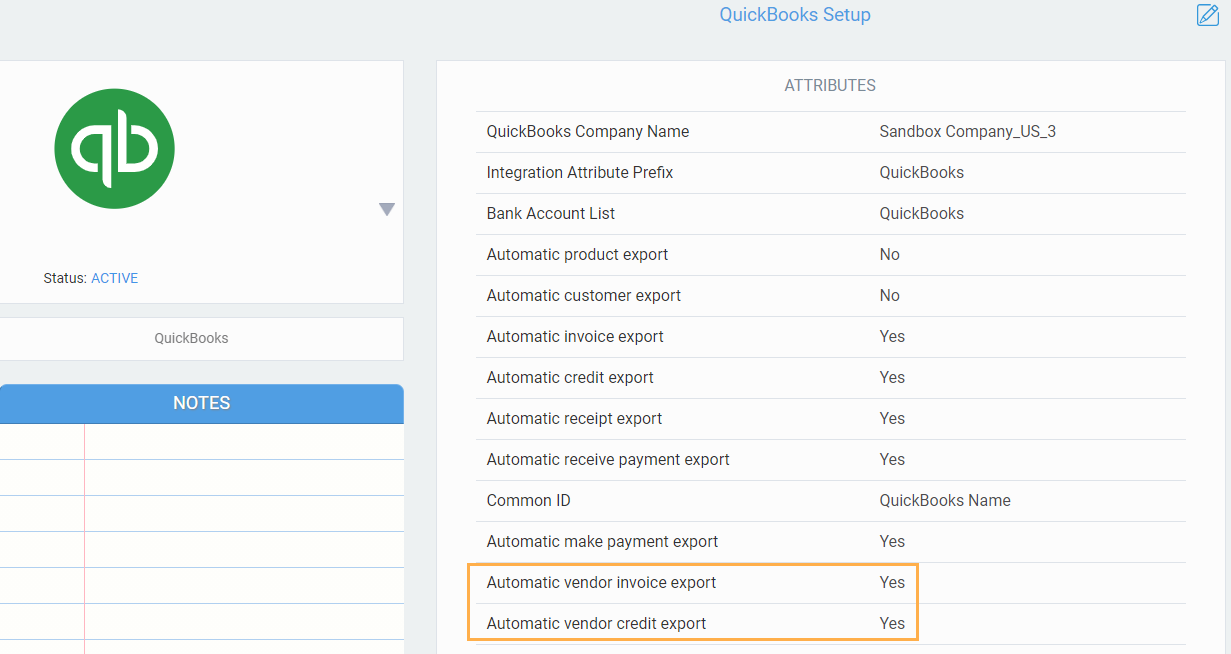
Verifying QuickBooks information linked to your Paragon transactions
To confirm that a financial transaction in Paragon is in fact been linked to a QuickBooks company - navigate to that vendor invoice or vendor credit and view the more tab. The related QuickBooks transaction ID and the QuickBooks Company Name will be filled. For this example, we will be using a vendor invoice.
Follow the same process to clarify your vendor credits transactions. Once issued, navigate to the more tab to see your QuickBooks ID.
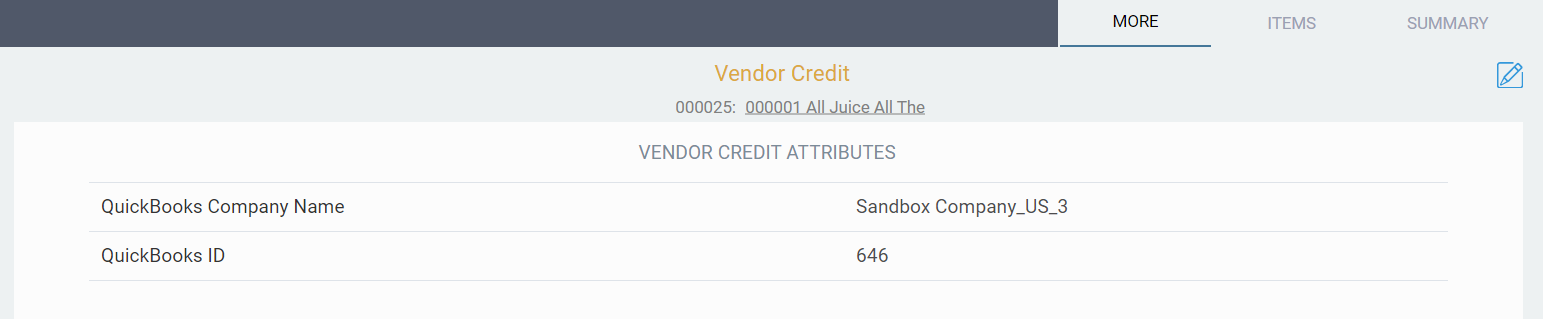
You should now be able to see these transactions in QuickBooks Online under the Expenses tab. Select the transaction you want and you will be directed to the summary. For this example we have chosen a vendor invoice.
You should now be able to see these transactions in QuickBooks Online under the Expenses tab. Select the transaction you want and you will be directed to the summary. For this example we have chosen a vendor invoice.
Manually export transactions to QuickBooks
A great benefit of this feature is that if something went wrong while exporting a completed transaction to QuickBooks (like something that came in through Amazon or Shopify for instance), you can now correct the issue and then resend the transaction. To manually send a vendor invoice or vendor credit to QuickBooks, hit the QuickBooks export option from the action button list:
If the status of your transaction would not allow it to be sent, you will be notified and prompted to either issue or complete the transaction before trying to export it again.
Checking the logs
To keep track of your exported transactions, you can view your logs by navigating to QuickBooks setup and hitting the log tab. From here, you will find your list of transactions along with their External Reference IDs and transmission dates.
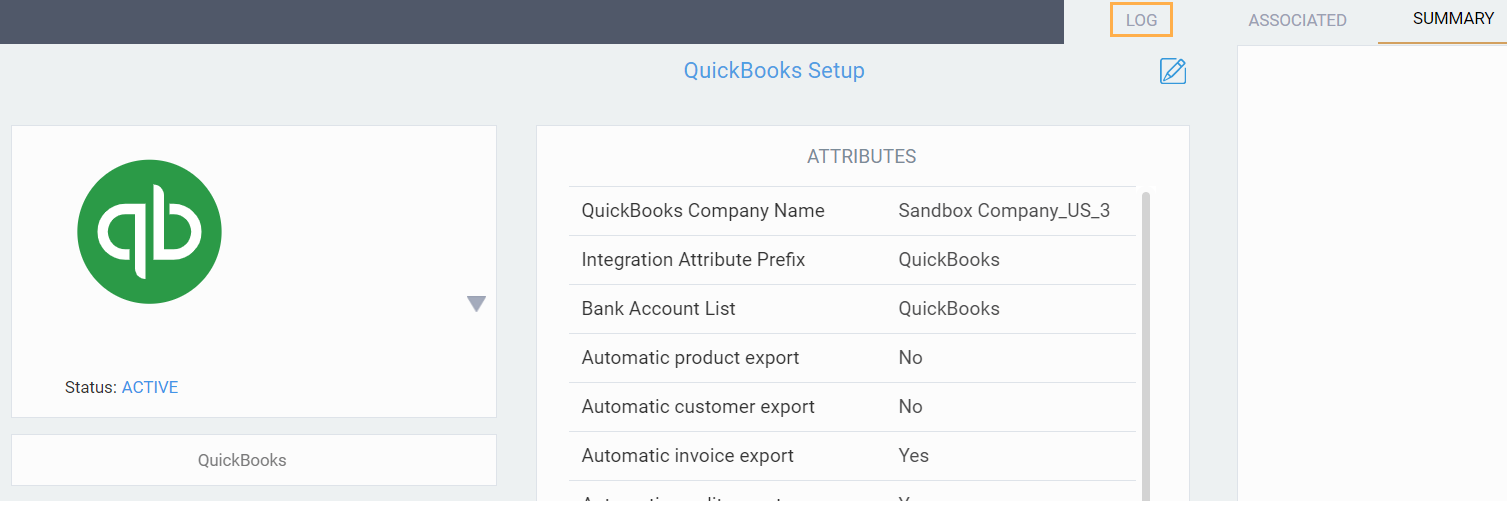
What's next
So exporting vendor invoices and vendor credits should be easy after following this article. Looking for more articles about Paragon and QuickBooks Online? Here you go:
How to connect and disconnect Paragon from QuickBooks Online
How to connect and disconnect Paragon from QuickBooks Online
Related Articles
How to export invoices and credits from Paragon to QuickBooks
Introduction So now that you've imported all the reference data that you need to get started (such as customers, vendors, and products), you are ready to start creating financial transactions in Paragon and have them be automatically exported to the ...How to import transactions from QuickBooks Online into Paragon
Introduction Once you are up and running and Paragon is connected to your QuickBooks account, your reference data is likely automatically imported in Paragon upon setup (such as customers, vendors, and products). If so, you are ready to start ...How to export purchase orders from Paragon to QuickBooks Online
Introduction Paragon offers a few ways to export data to QuickBooks Online (to make sure that the integration is working smoothly. To export your purchase orders, there are a few extra requirements you will need to set up in Paragon and QuickBooks ...Creating a vendor credit
Introduction If your supplier has refunded you on items that you have returned or perhaps for items that you received in error or with defects, they will often issue a vendor credit. This transaction would then be used to either buy more goods or to ...How to export references such as customers and products from Paragon to QuickBooks
Introduction Paragon offers many ways to keep your data in sync with your QuickBooks Online accounts. Exporting your references from Paragon to QuickBooks is one more way to do this and here we will show you how to export them automatically in the ...