The flexibility of ParagonERP allows you to create and customize transactions to help you run your business better. Find out how to create an event manually.
An event in Paragon allows you to schedule, track and bill your clients for time-based services. You can create an event from an order, from a purchase order, from a work order, from reservations, and manually.
Here, we'll walk you through how to create an event using the manual method.
Step 1: Open the event moduleNavigate to the event module by hitting the more menu.
The event module will open. From here we can create, view, or modify an event.
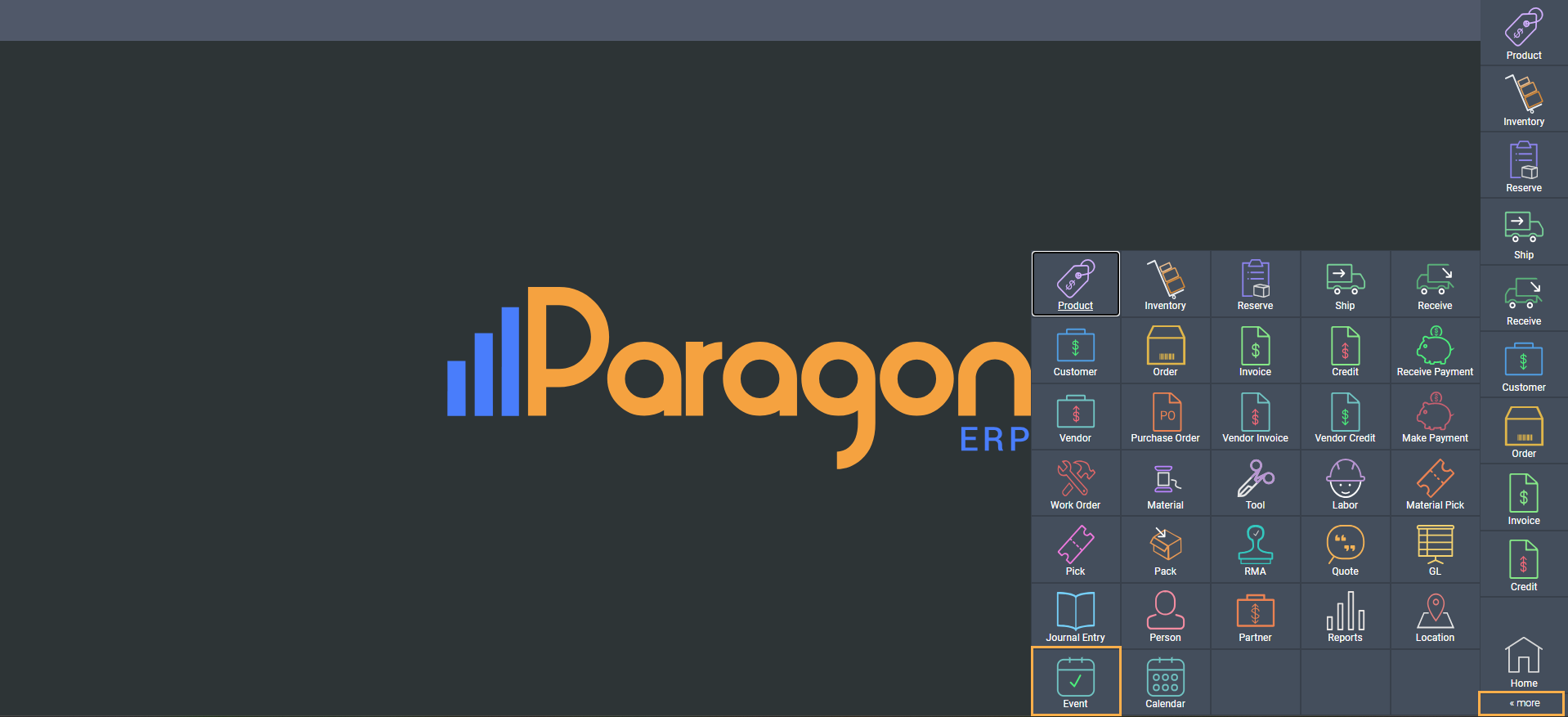
Step 2: Create an event
To add a new event, hit the add button on the top-left side of the screen.
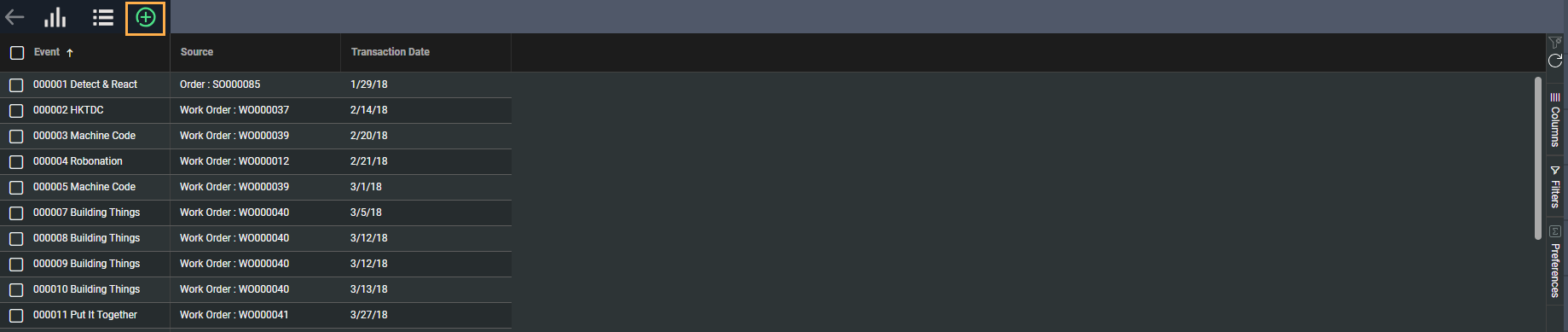
This will bring up the create event from window.
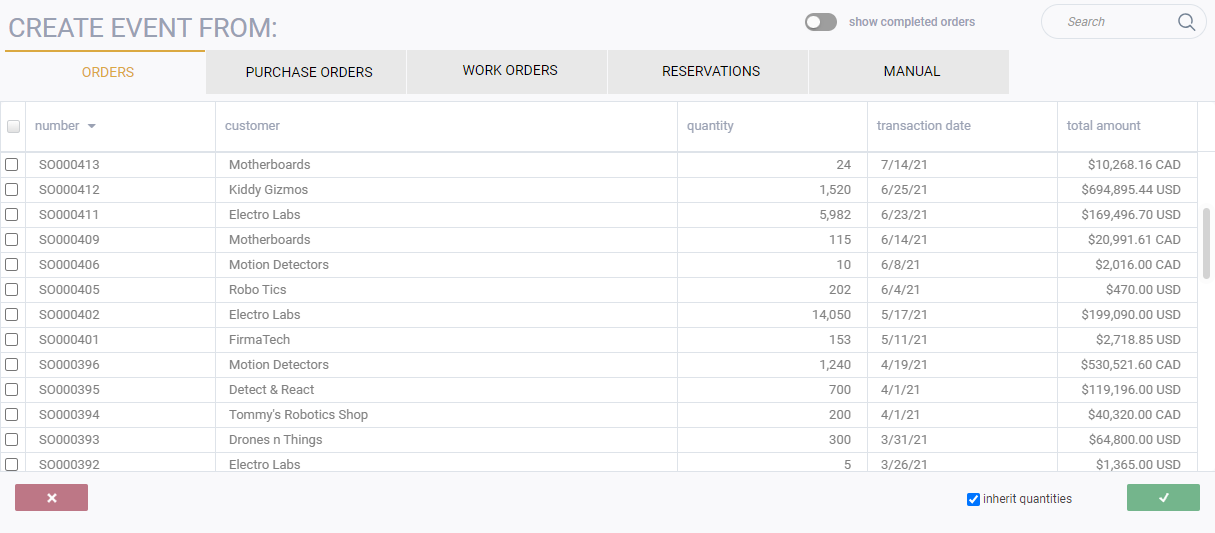
Select the manual tab.
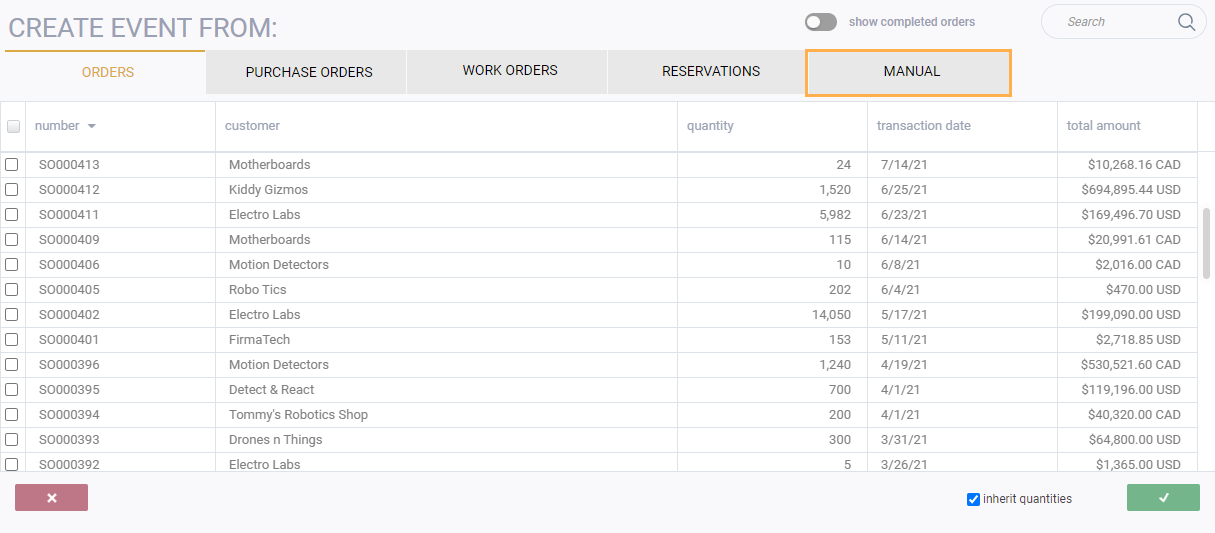
Step 3: Enter values manually
The new event screen will be presented. All fields will be empty and ready for manual entry.
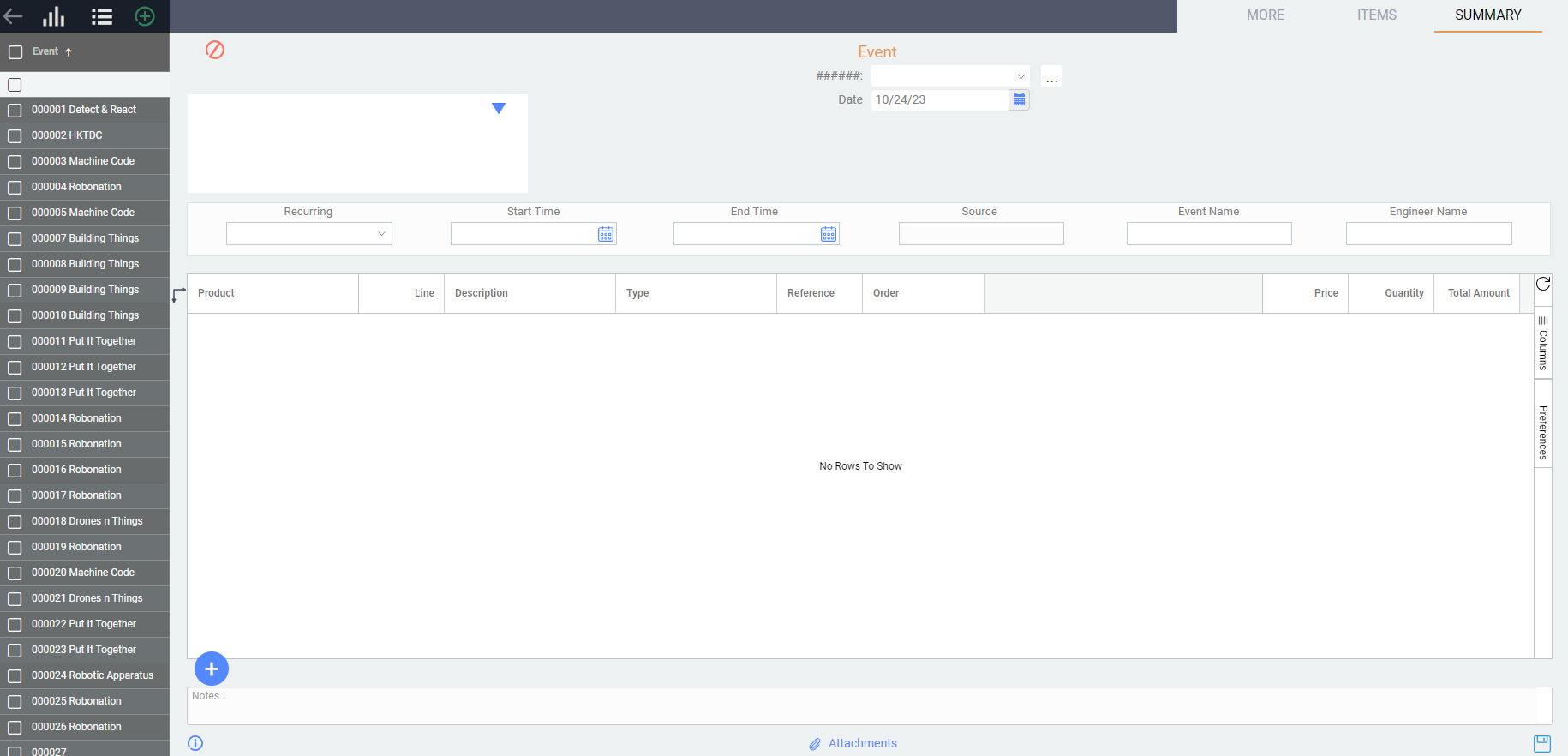
When creating an event manually you are able to select an account for a customer, vendor or yourself. You have two options that you can use to do this. The first is the drop down that you access by clicking on the field. This will show you companies in descending order of use.

Alternatively you can use the browse option next to the field which will display all companies alphabetically with a search option.

Note that a value cannot be selected for the field source because a manual event is not created from any other source transaction.
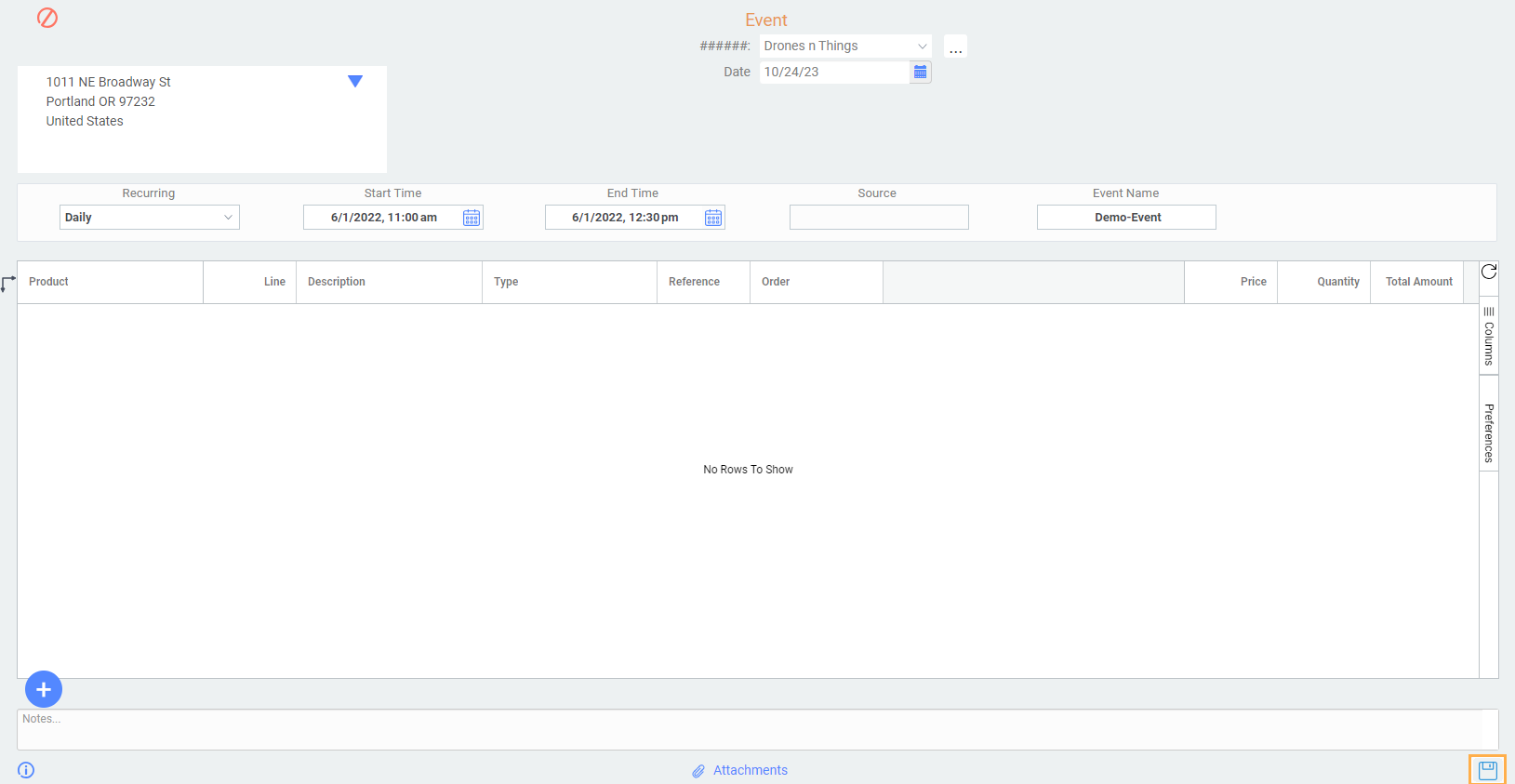
Ensure you hit the save button in the bottom-right corner of the screen.

Step 4: View your event from the calendar
From any screen, access the calendar module from the more menu.
The event has been added to the calendar on the correct date.

