Configure your attributes by being able to easily manipulate its scale when using ParagonERP.
Introduction
Pivot view is a way to see all of the sizes in a size scale for a product horizontally across the screen rather than vertically. In order to use pivot view, you'll have to first make sure that your sizes, and size scales are set up in the attribute setup. Here, we'll show you how to set up your size scales as attributes.
Settings
From the home screen, hit the settings button.
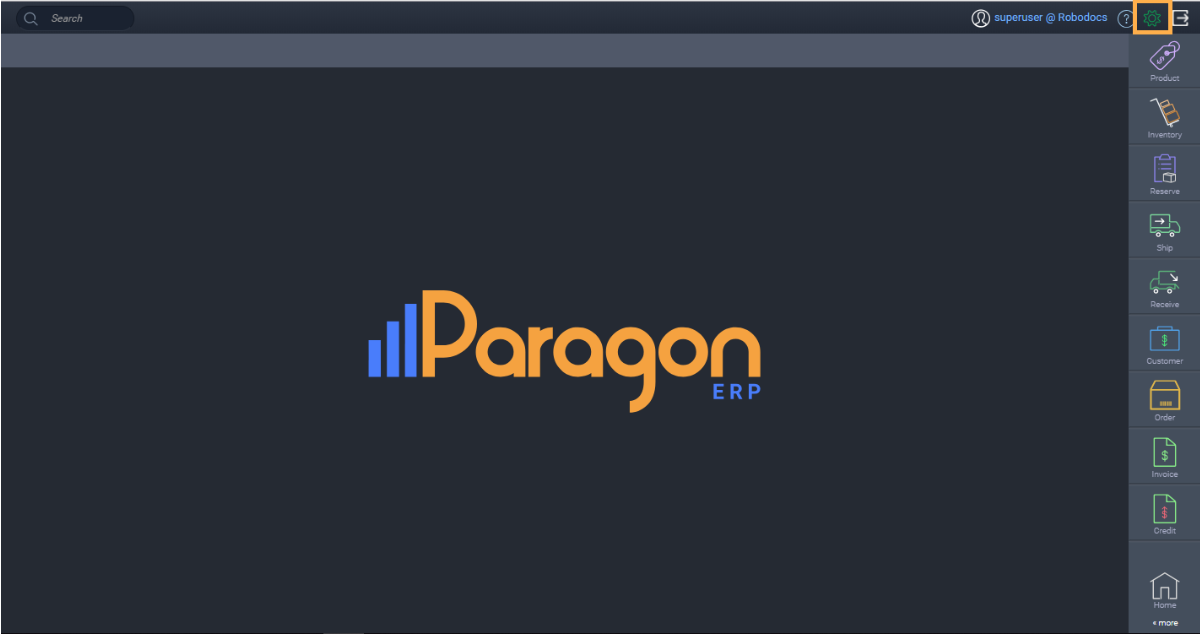
Next, hit attribute setup from the settings screen.
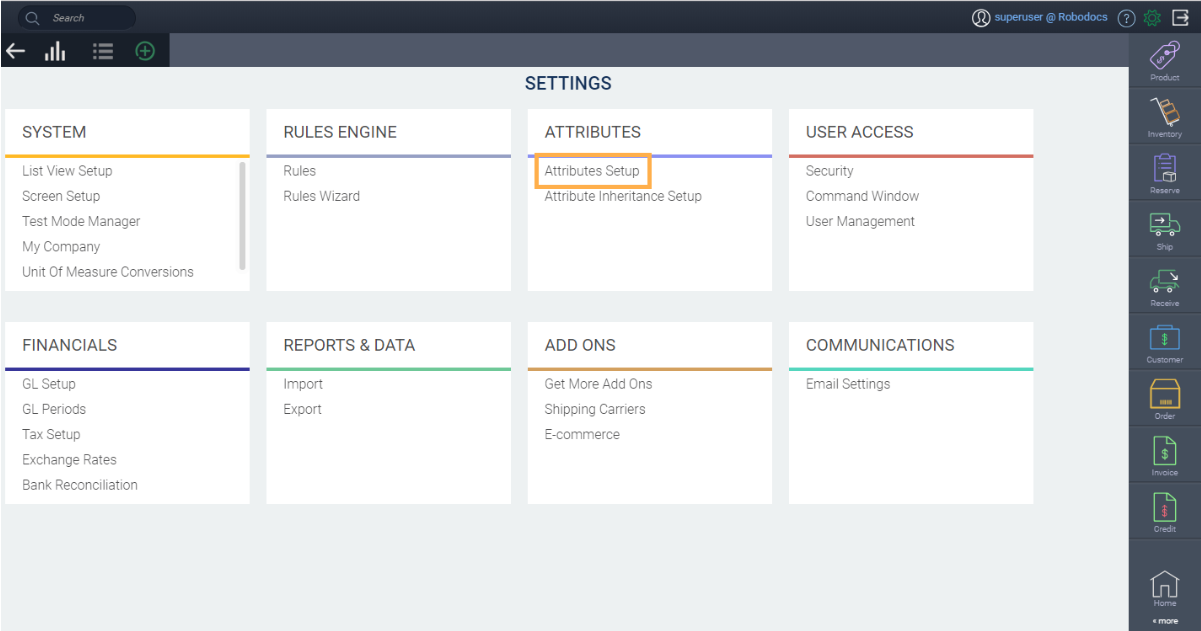
Now, type scale in the search bar and hit enter. Hit the edit button on the far right to add your scales.
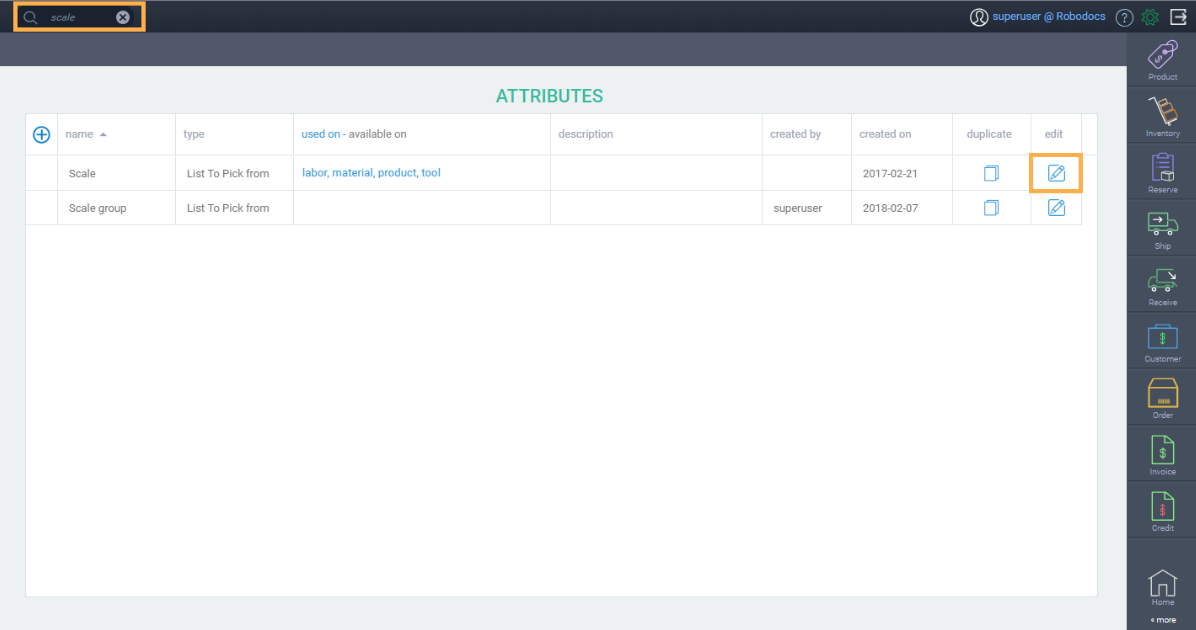
Add your scales
A modal will pop up. Hit the next button.
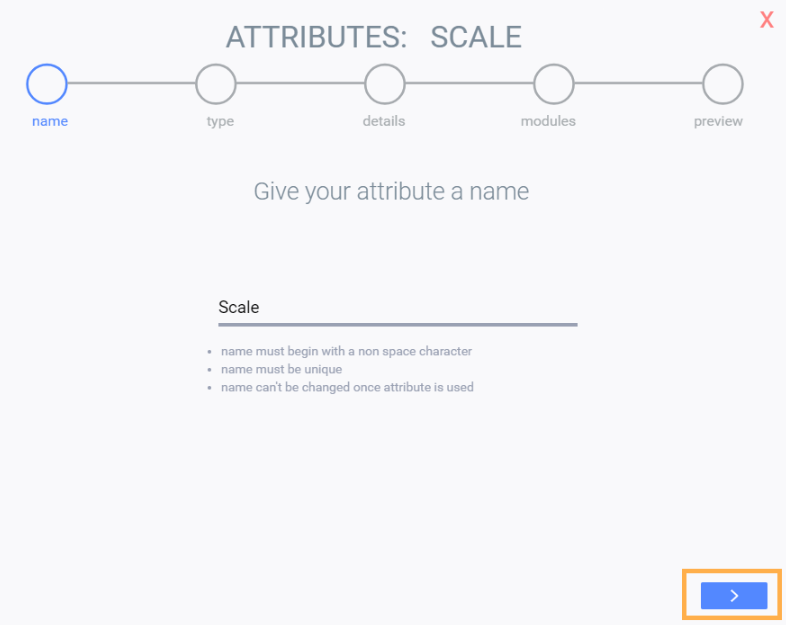
Here, you'll be able to add your scales. Hit the add new button. Notice a blank row will pop up. Enter the name of your scale.
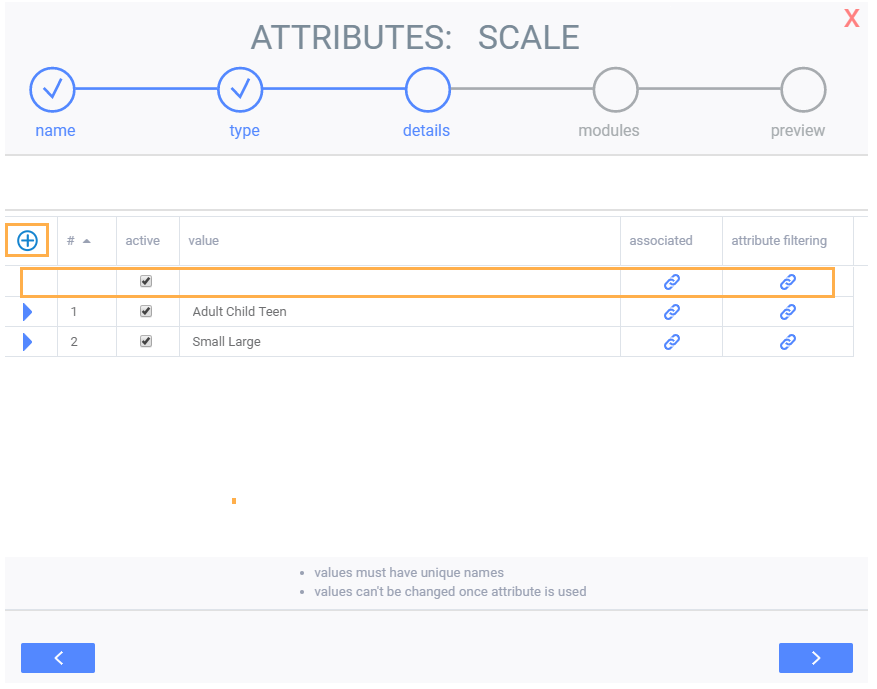
Link your sizes to your scales
Once you've named your scale, hit the link button of the column attribute filtering.

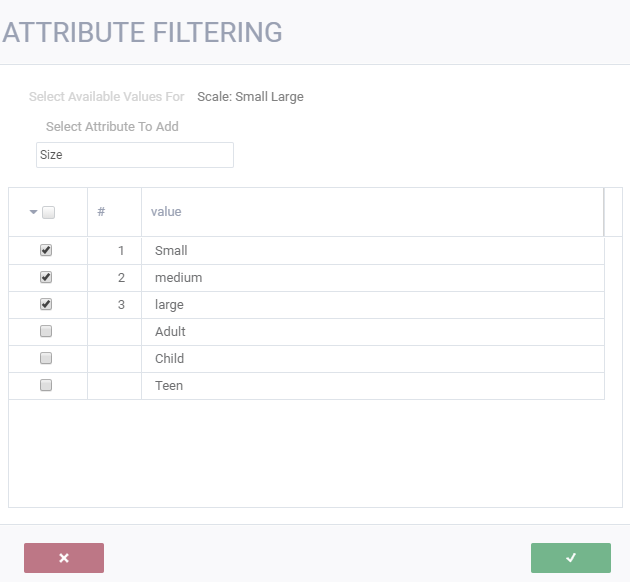
You'll know you have sizes linked to a scale when you see a blue triangle next to the scale name.
Save changes
Once you're all done adding your scales, and linking them to your sizes, hit the next button until you have the option to hit the save changes button.
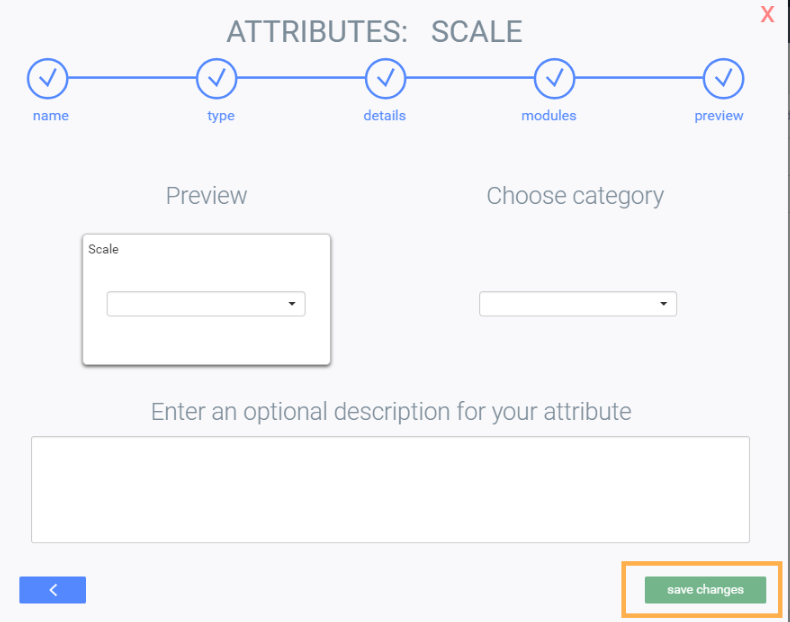
What's next?
Now that you've created and linked your scales to the appropriate sizes, you can check out how to enable pivot view.
