Receiving work orders from different locations
Introduction
Here, we'll walk you through receiving work orders and show you how the material and finished goods inventories move through different warehouses set up by your company.
In Paragon, your locations are associated to your warehouses. This example deals with two locations: material warehouse and finished goods warehouse. Once you create a receipt for a work order, the materials used to complete the work order will be deducted from the materials warehouse, and the finished goods that are created by the work order will be added to the finished goods warehouse.
Receive the work order
Once you have issued or completed your work order, navigate to the receive module (right hand side bar), and click on the create new receipt icon at the top left of the screen.
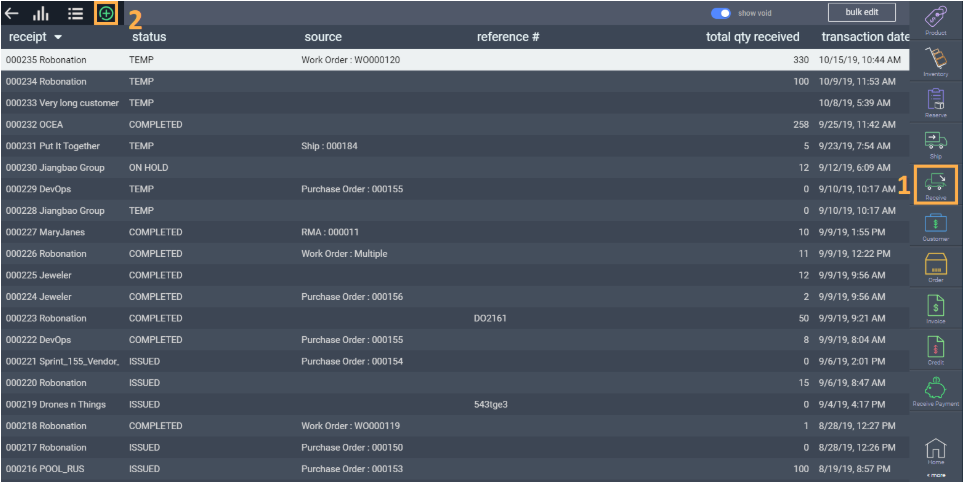
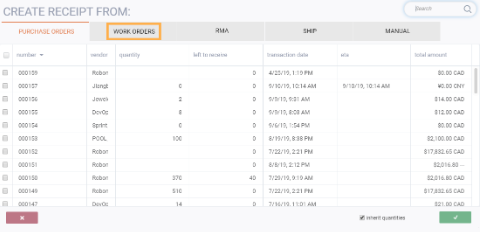
Clicking the accept button will bring you to the receipt screen. Here, you'll see that the quantities from the work order have been transferred over automatically.
It is important to make sure that the Ship From matches the location of the material warehouse, and the Ship To matches the location of the finished goods warehouse.
Once everything is correct, click the accept button at the bottom right of the screen and issue the receipt.

Click the accept button once more and complete the receipt.

Check Inventory
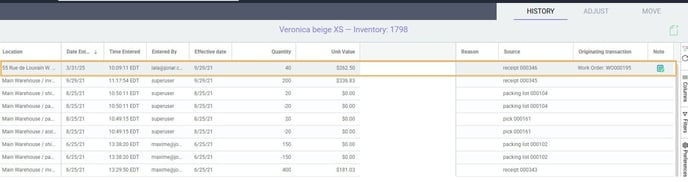
What's next?
Here are some other articles on the receiving functionality in ParagonERP:
![paragon logo-1.png]](https://support.paragon-erp.com/hs-fs/hubfs/paragon%20logo-1.png?height=50&name=paragon%20logo-1.png)