Recording NSF cheques
Introduction
If you have received payment from a customer or vendor and entered it into Paragon, only to find out later that your bank rejected it for NSF (Non Sufficient Funds), you will want to revert the transaction. This article will walk you through the steps needed to revert the transaction's journal entry.
Go to the Received Payment
From anywhere in Paragon, navigate to the Receive Payment module.
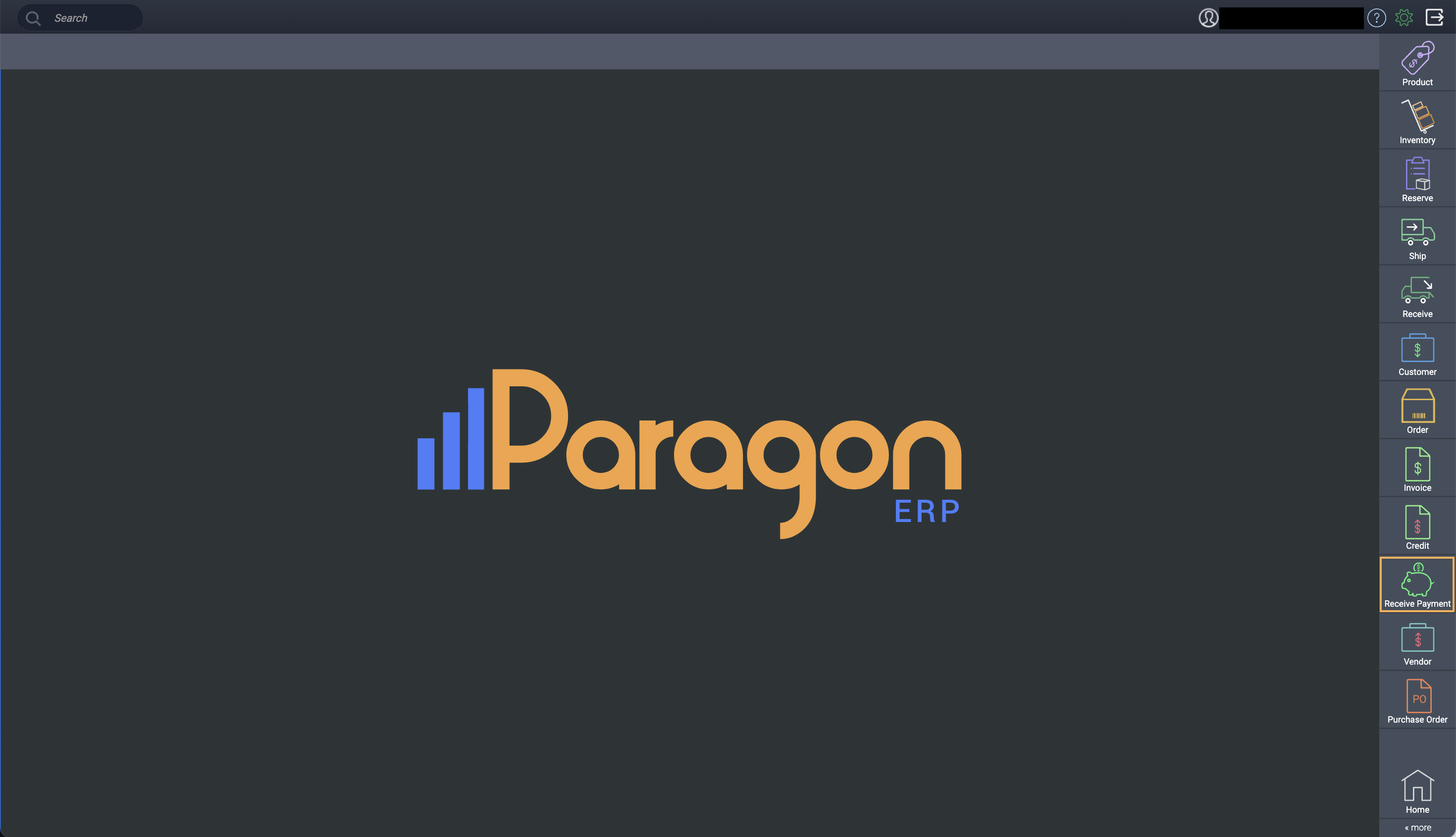
From there, navigate to the transaction in which you recorded the payment. The transaction should be in issued or completed status.
If the transaction is in temp status, Paragon would not have created any journal entries for the transaction yet.

Next, click on the void action button in the bottom right hand corner of the transaction.

A modal will appear, showing you a dropdown list of options for reasons why you are voiding the transaction. Select your preferred option and then click on the accept button on the modal.
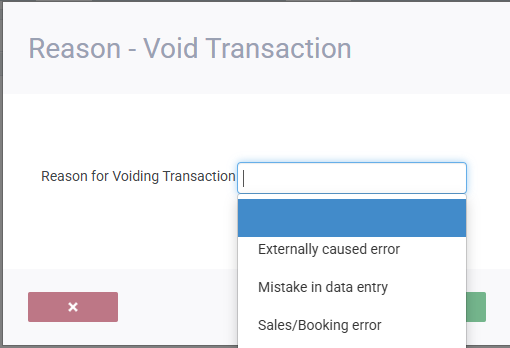
If you want to keep track of NSF transactions separately, you can add NSF to your list of reason codes and use that instead. This may help you in your credit analysis in the future.
After choosing accept, the transaction's status will change to voided. Also, notifications will appear in the top right corner of your screen, informing you that a journal entry was created.

To take a look at the automatically generated journal entry, navigate to the journal entry module from the more button in the bottom right hand corner.

From there, you can find the journal entry from the transaction number mentioned in the notification when you voided the receive payment. You will also see the voided receive payment transaction number in the notes section of the Journal Entry.
If you receive another payment at a later date, to replace the NSF, you can enter it into Paragon as you would any other payment.
What's next?
Check out these relevant articles that you might find useful:
![paragon logo-1.png]](https://support.paragon-erp.com/hs-fs/hubfs/paragon%20logo-1.png?height=50&name=paragon%20logo-1.png)