Removing zero quantity lines upon issuing a transaction
Introduction
Paragon allows you to create a transaction from one or more transactions. This is a great way to save time and reduce errors in data entry. However, sometimes if the original transaction contains lines with zero quantities, you may not want the line to be displayed in your new transaction. Paragon conveniently allows you to decide if those zero lines should be removed or displayed in the new transaction.
To demonstrate this, we will use the example of creating an invoice from a sales order.
Edit screen setup
From anywhere in Paragon, navigate to the settings page and then click on screen setup.

Once you select screen setup from the settings page, you will see a list of modules on the left. Select the module you want to edit the setup for. In this example, we have selected the invoice module. Once selected, click on the edit button in the top right corner and then click on advanced settings.
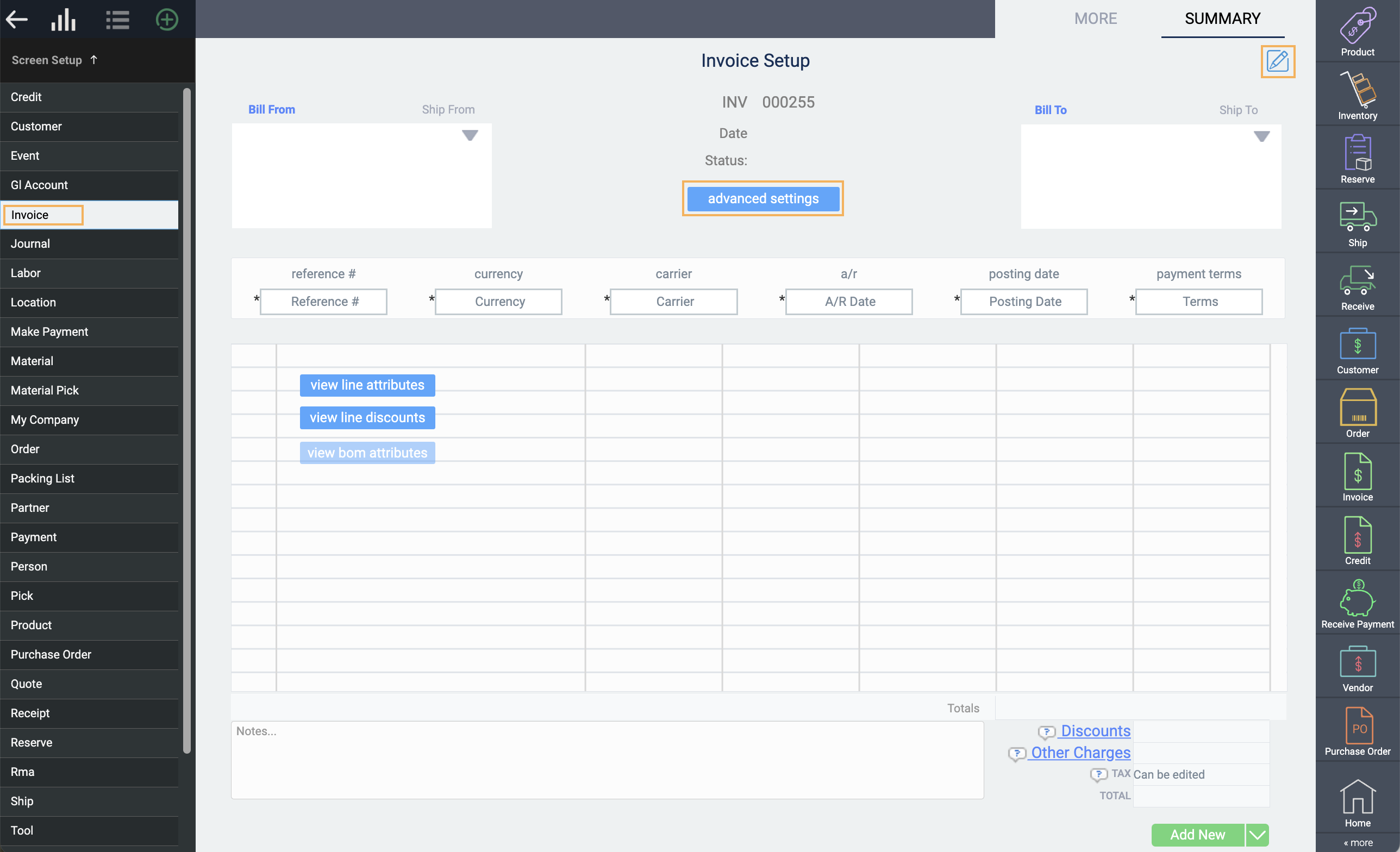
A modal will appear. By default, the setting remove zero quantities on issue will be set to never. However, you have 2 other options to select from. Select the one that best suits your business needs, and then click on the accept button located on the bottom right corner of the modal.
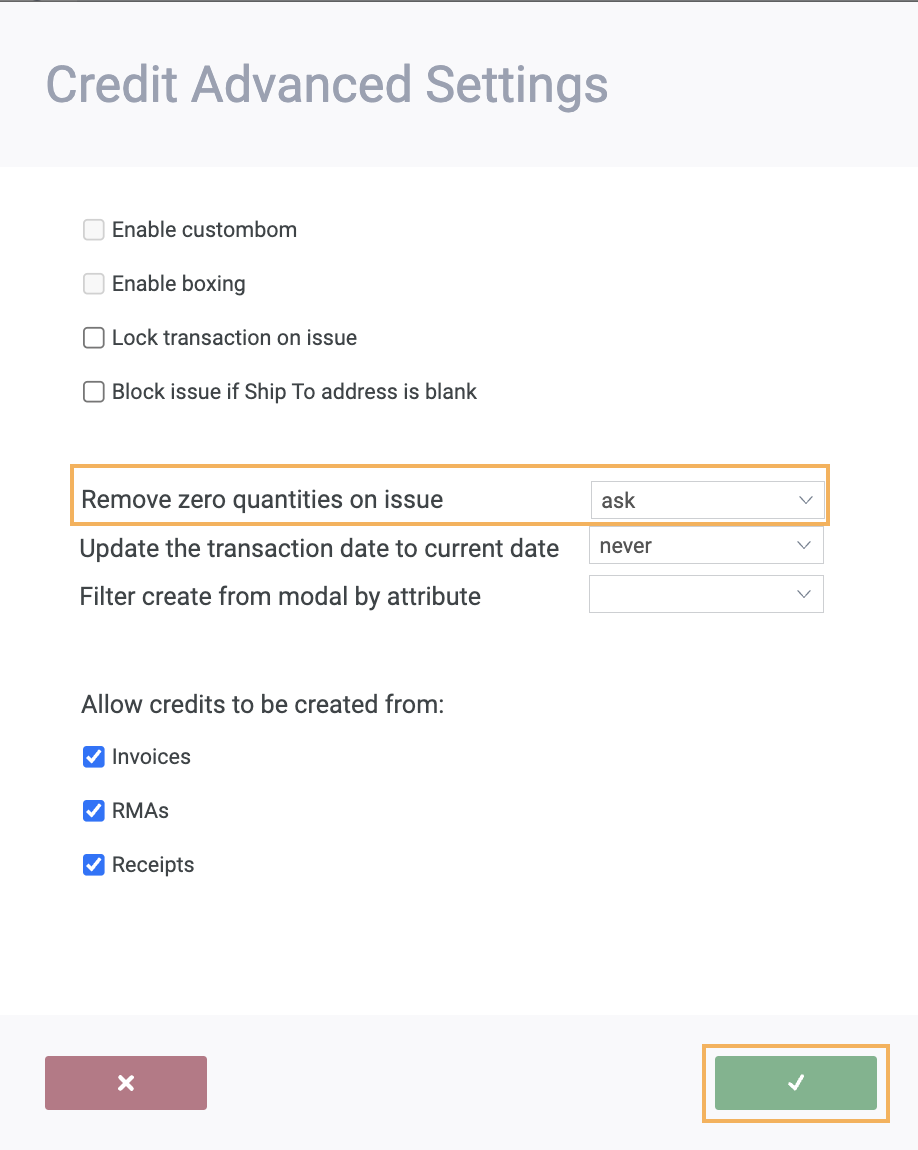
The options to select from are:
- Never: 0 quantity lines will be displayed
- Always: When issued, 0 quantity lines will be removed from the transaction
- Ask: When issued, Paragon will ask you if you would like the 0 quantity lines to not be displayed
If you want to cancel your changes at any point, click on the cancel button on the modal.
In this example, we will select the ask option.
To finalize your changes, click on the save button in the bottom right corner of the screen.
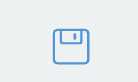
Note that if the copied line has zero units remaining but already include a discount, the line cannot be removed automatically.
Similar to creating any transaction from another, we now create an invoice from a sales order.
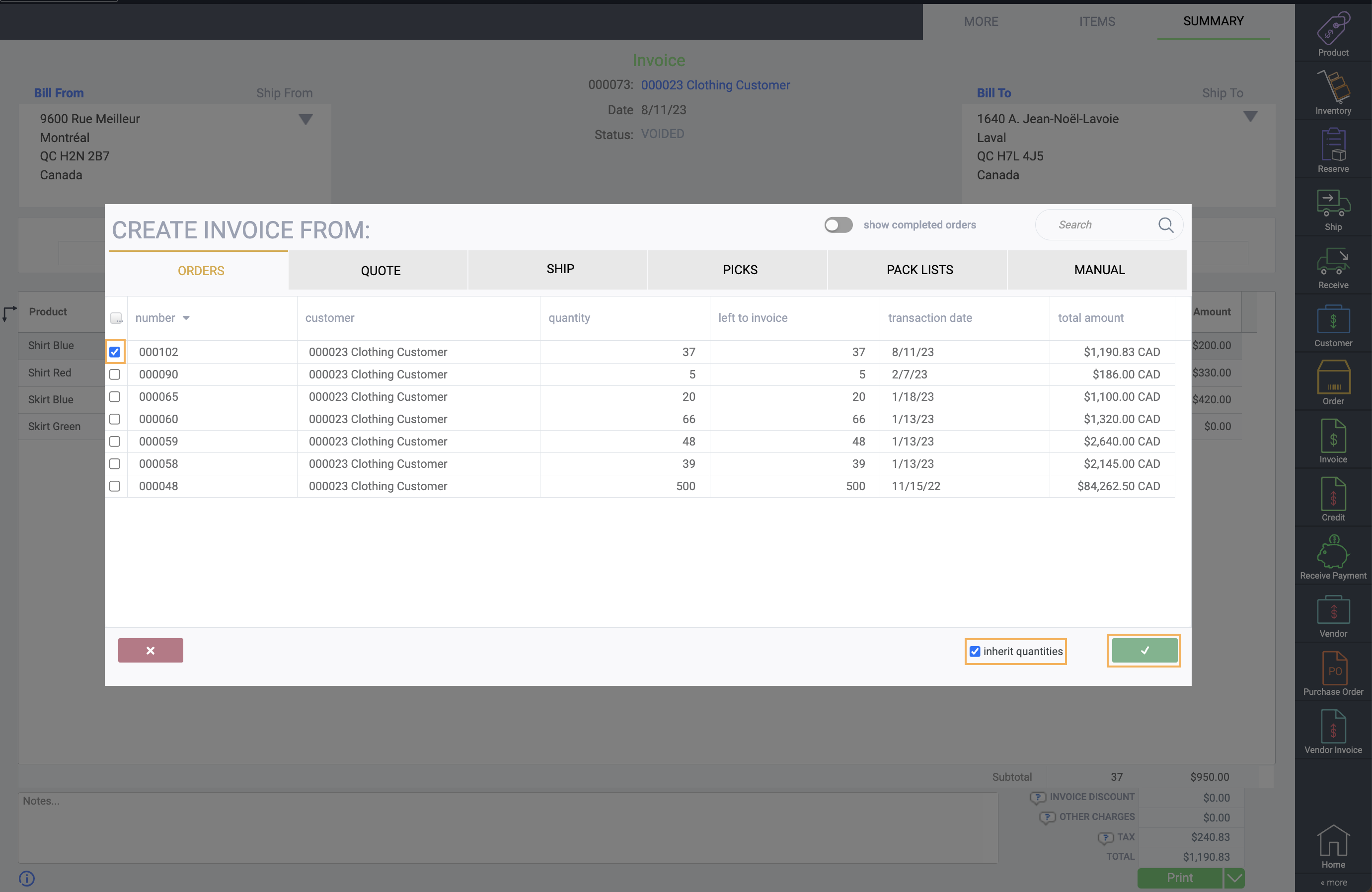
Make sure that the inherit quantities checkbox is selected. If not, then all lines will be inherited with 0 quantities
Notice that since the invoice is still in temp status, the 0 quantity line appears because it inherited it from the sales order. Now click on issue.

Since we selected the ask option earlier in screen setup, a modal will appear asking us if we would like to remove any 0 quantity lines. If we had selected always, the modal would not appear and any 0 quantity lines will automatically be removed after issuing.
Click on yes to proceed.

Now the invoice is issued and the 0 quantity line has been removed.

If you selected the no option for this setting, then any 0 quantity lines would still be displayed after issuing your transaction.
Note that all this also applies to transactions created manually, not just transactions created from another transaction.
What's next?
Check out these relevant articles to learn more:
![paragon logo-1.png]](https://support.paragon-erp.com/hs-fs/hubfs/paragon%20logo-1.png?height=50&name=paragon%20logo-1.png)