- ParagonERP
- Modules
- Transaction Basics
Reorder line items on transactions
Introduction
Paragon allows you to reorder line items in your transactions. In other words, you can choose the order in which to list the line items, regardless of the sequence in which they were entered. This can be used for different purposes, such as grouping items or listing them by price or quantity. All of this makes it easier for your clients to understand any documents you send to them.
Choose your transaction
From anywhere in Paragon, you can use the more button to get a list of all available transactions. Select one. In this example, we used the sales order module.
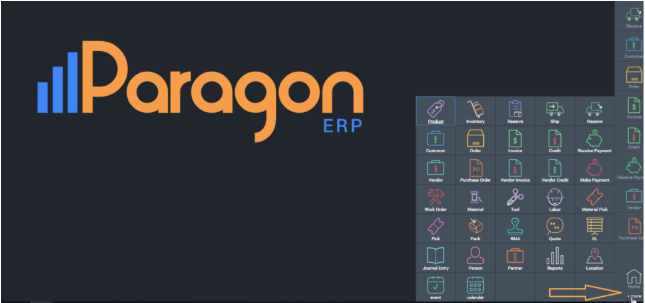
You will be brought to the module you chose. Hit the detail view button to view the selected transaction.
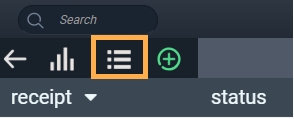
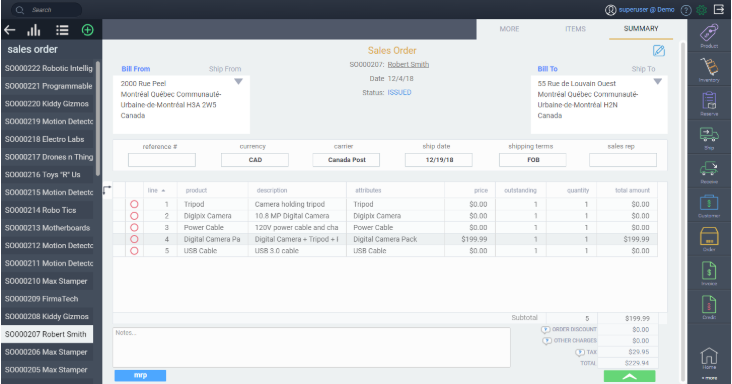
Edit your transaction
To reorder line items, you must first edit the transaction. To do so, hit the edit button at the top right of the screen.
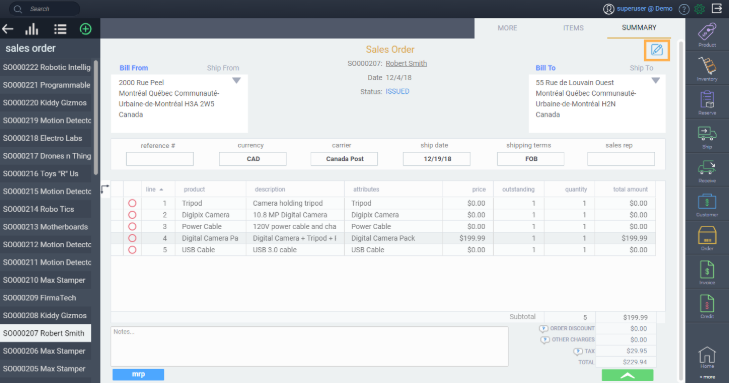
Modify the line number
Each transaction line has a line number associated with it (the first column in the line grid). Click on the line number of the item you want to reorder, and replace that number by its new position.
The line numbers follow the logic below.
Given the lines numbered 1,2,3,4,5:
- By changing line number 4 to 1, line 4 will change to 1 and the lines numbered 1, 2 and 3 will increase their position by 1. In other words, a line gets inserted before the line with the same number.
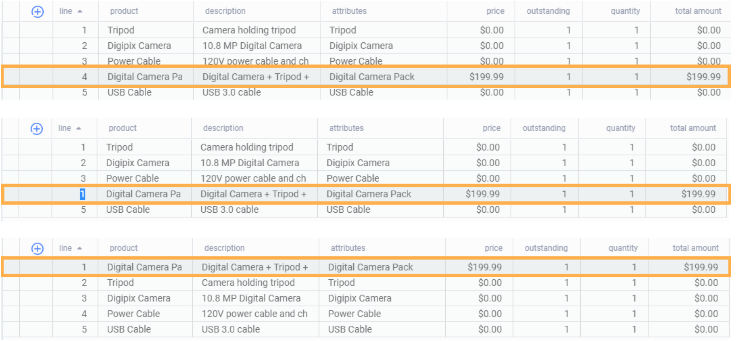
What's next?
