Resetting your data in Paragon
Introduction
Now that you have had a chance to play around in Paragon and decided that it's the perfect tool for your inventory management, order fulfillment and reporting, you are probably wondering how to get rid of the sample data you have been using to explore your build. This article will walk you through how to get rid of your sample data and start fresh.
Reset your data in Paragon
To get started, you will need to navigate to the settings page from anywhere in Paragon by clicking the settings button.
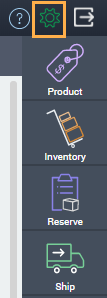
Once you are on the settings page you will be able to see the option to reset all data from the reports & data card.
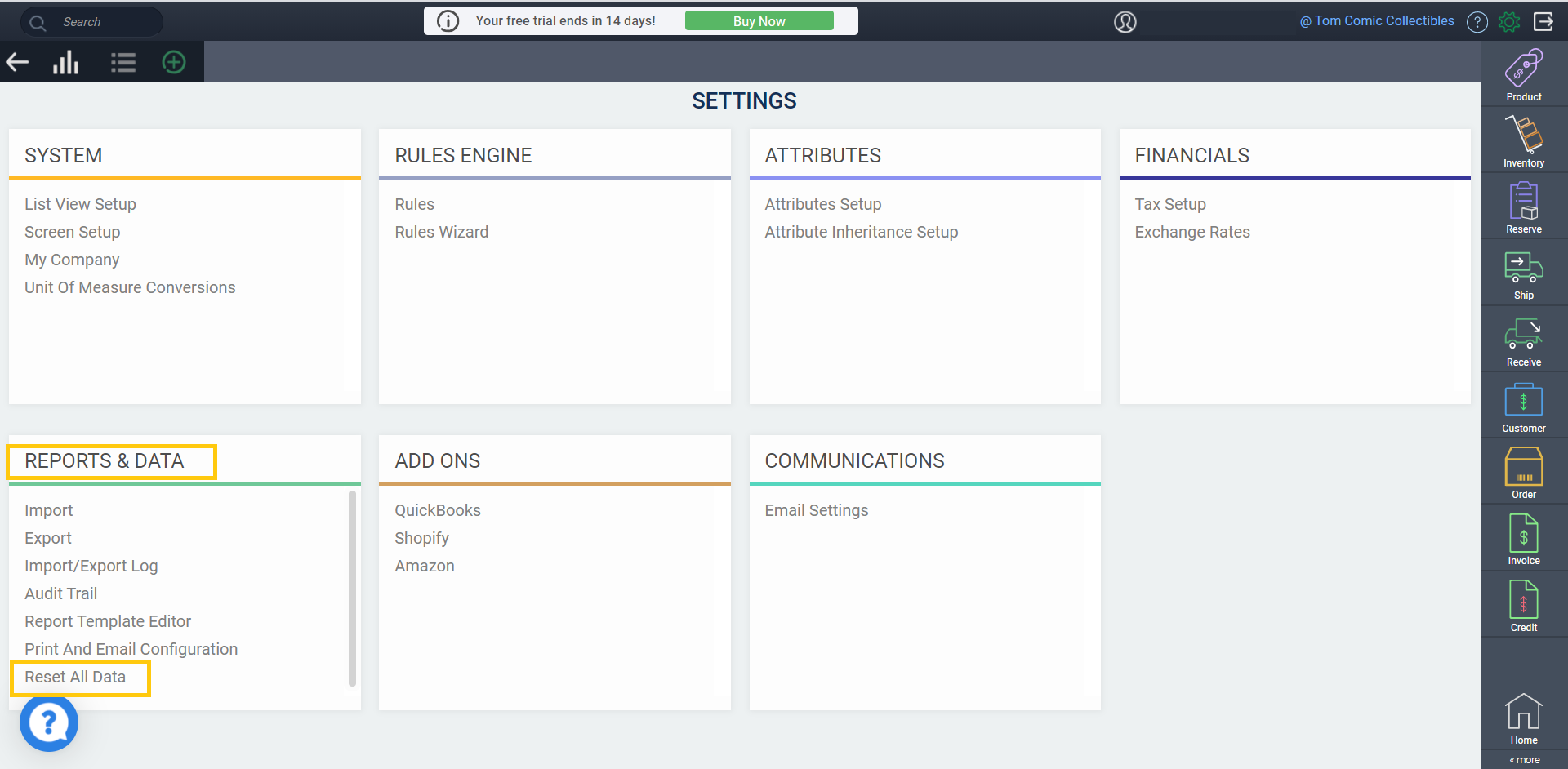
Clicking this link will open a modal allowing you to erase your data. This functionality was designed to make it easy and seamless to go-live. It will delete all references and transactions in Paragon, including the sample data included in your free trial, but any configurations you've set up will be left as is, including:
- New attributes that you've added in attribute setup
- Any configuration done in screen setup or the print and email configuration
- Any WIGO report layouts that you've created and saved
- Any custom PDF templates that you've created
Last but not least, any connections to QuickBooks Online, Shopify or Amazon will remain active, and while the data that you've imported from these add-ons will be deleted in Paragon, your data in these other systems will be left alone. You can rest easy knowing your data is safe.
Caution: Your GL link setup will not be saved. If you have already set this up, it is recommended that you take copies of all the screens used to set up your GL Links, since these will have to be reentered after the data reset.
All you need to do to erase your data is tick the checkbox confirming that you want to clear all data from my build and then click the accept button.
No need to fret! The data reset won't begin until you check this box and hit accept, preventing this from happening by mistake.
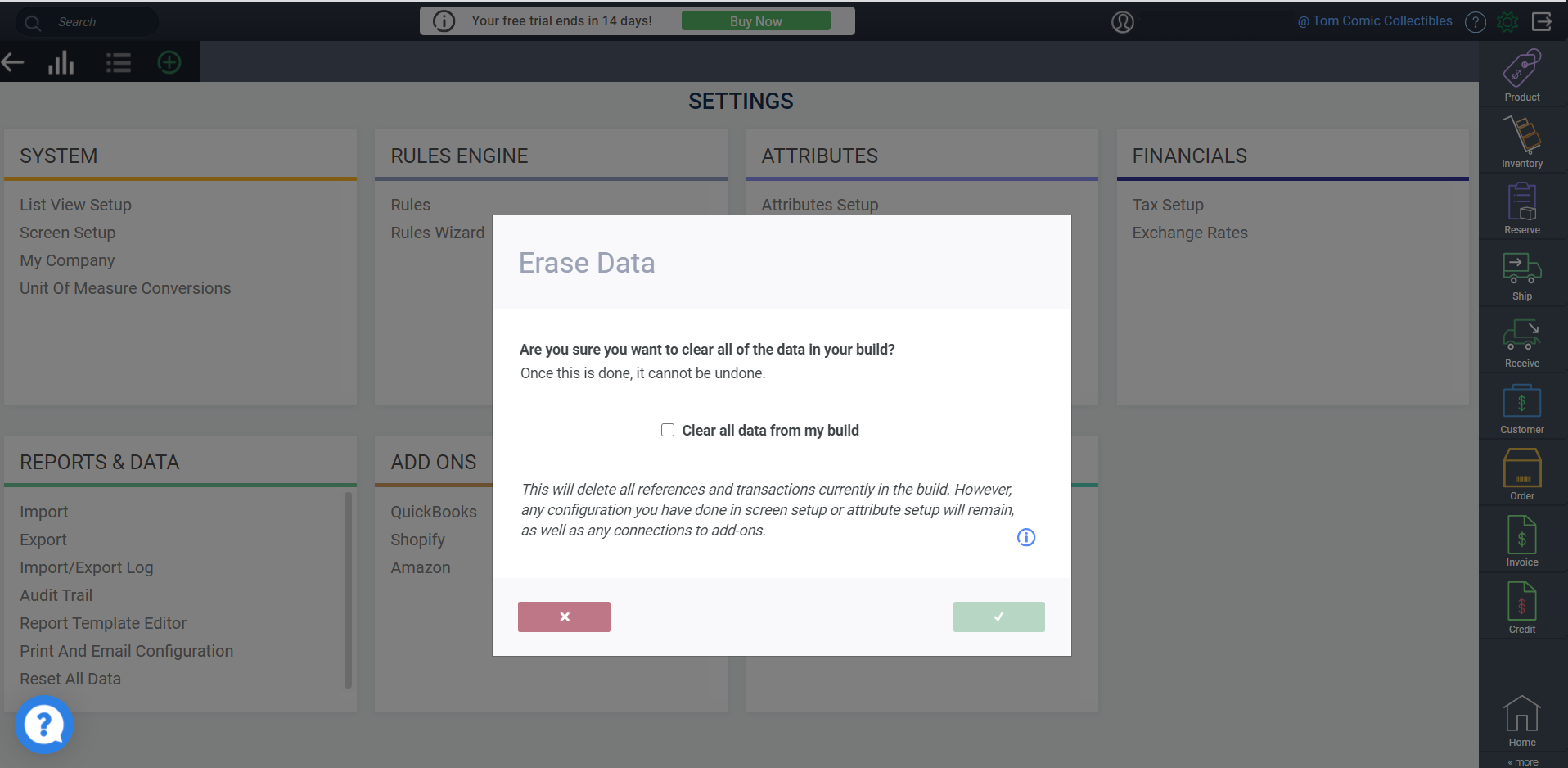
Deleting your data
Remember! This cannot be undone. Make sure you are absolutely ready to clear your data before clicking accept.
To finalize deleting your data, click accept. You will receive a toaster telling you to log out and back into Paragon to finalize the data reset.
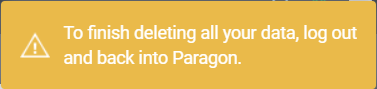
When you log back in, you will notice that your dashboard is now blank and you're ready to start creating your own data!
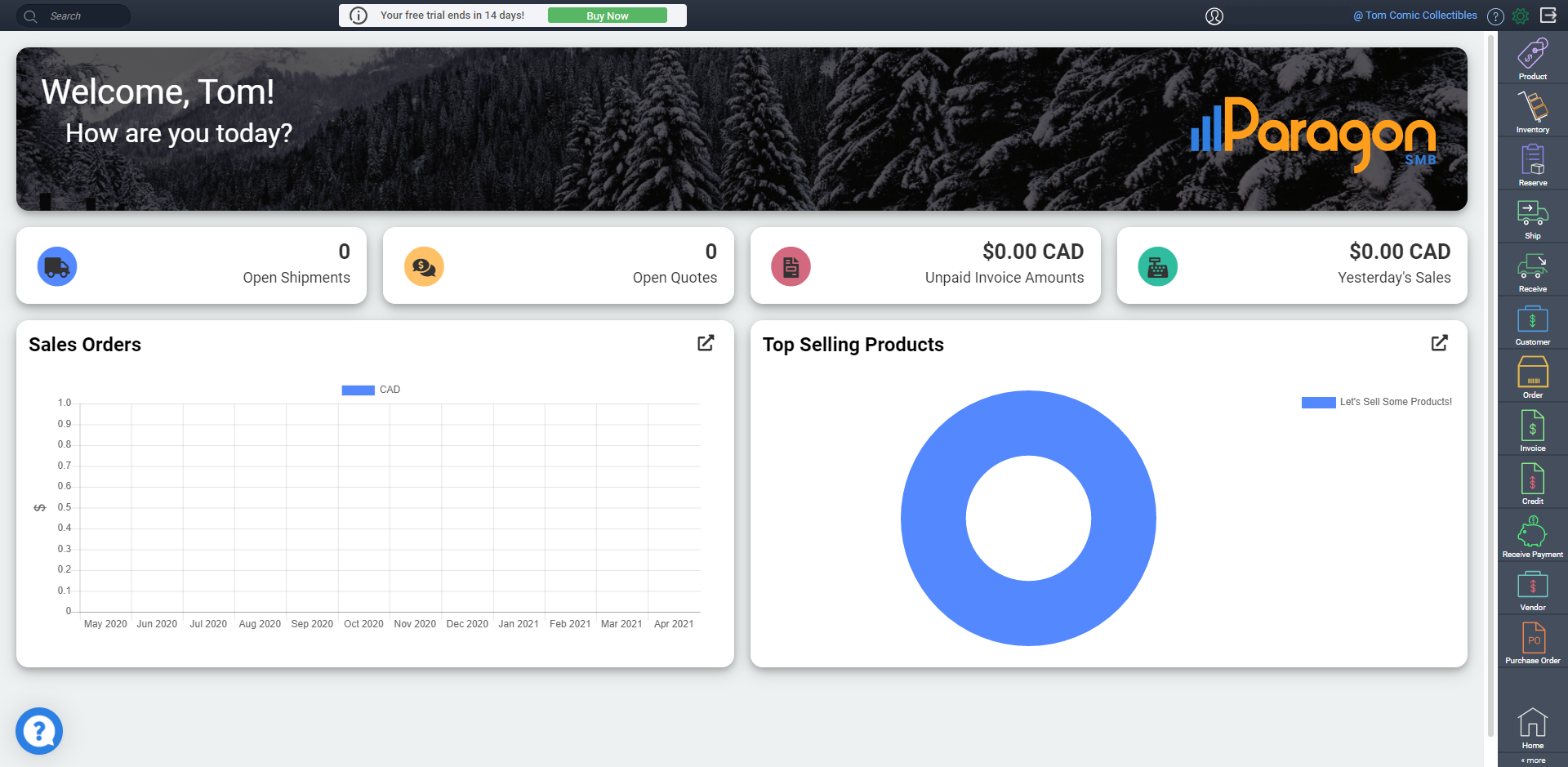
What's next?
Now that you're done exploring and are ready to use your fresh build, take a look at these handy articles to start creating your own data:
![paragon logo-1.png]](https://support.paragon-erp.com/hs-fs/hubfs/paragon%20logo-1.png?height=50&name=paragon%20logo-1.png)