Sales discount setup
Warning. Do not turn on this sales discounts feature without consulting your ParagonERP representative.
This method of pricing may disrupt your current price setup.
When an order is created ParagonERP first selects a price from the pricebook on the order, before applying special prices or discounts. These special prices can be configured in Sales discount (module Sales discount).
The sales discount module allows configuration of different type of discounts:
- Volume discounts: a sales price for a product depending on the quantity on the order;
- Rebates: a discount on a selected price, setup for a customer, customer group, product group or combination;
- One off prices or discounts.
Price calculation
ParagonERP uses the following structure to calculate a price:
- Select the price from the Pricebook on the order;
- Search for the first Price discount in the Sales discount module and apply the price or discount to the order line.
Price discount hierarchy
ParagonERP will search and apply 1 discount in the Sales discount module. To determine the sequence of this search, a Discount hierachy needs to be configured. 4 Parameters can be used to setup Sales discounts:
- Customer
- Customer price group (to be selected in module Customer)
- Product
- Item price group (to be selected in module Product)
The image below shows the 8 different combinations of parameters to determine the discount.
- Order determines the sequence of a price search. In the setup below, first a discount for the combination of Customer price group and Product is searched, second a discount for product, third a discount for customer and finally if there is a discount configured for the Customer price group the customer belongs to.
- Category 1 and 2 describe the combination of how a price is searched for.
- Most companies will have a limited set of discounts. This flags shows what discounts are active.
Note: it is possible to temporarily set a discount active, e.g. for a certain promotion.

ParagonERP would start searching for a discount following the order, and as soon as a discount is found, it will be applied to the order line. It will not apply another discount.
in the example above the company uses the following discounts:
- Product volume discount for specific customers. E.g. you would like to give high revenue customers a special volume discount price.
On the customer module a customer is assigned to a customer group. Each customer group has its own volume price agreement; - Product volume discount for standard customers. E.g. you would like to encourage your customers to buy more at the same time.
- Customer discount. E.g. you give a high margin customer a discount on all sales.
- Customer group discount. E.g. you create a group of high margin customers, and give them a discount on all sales.
Sales discount Module
Below we will describe the options to configure prices following several examples:
Volume discount for customer groups
The configuration shows for 2 different customer groups (1), different volume prices (2) for the same product.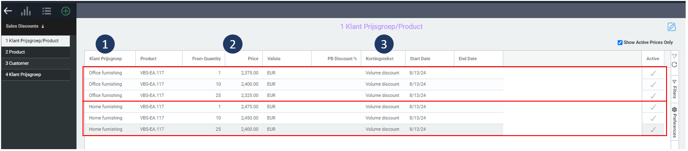
- Customer price group. This company uses specific volume discounts for customers in office furniture businesses and customers in retail furniture.
- Volume prices. The from quantity will be used to select the price applicable:
Note: when 2 order lines are created, the volume discount is applied to each line. If for the example above 2 order lines of each 5 pieces of VBS-EU.117 are created, for both lines the from quantity 1 determines the price. - It is possible to store a text that will be used on documents like order confirmation or invoice.
Discount for a specific customer
The configuration shows a discount of 5% on all orders for this customer.
Note: when a volume discount has been selected for this customer, ParagonERP will not also apply a 5% discount, as it is later in the hierarchy.

Discount for a customer group
The configuration shows a discount of 3.5% on all orders for customers belonging to the customer group Home furnishing.

![paragon logo-1.png]](https://support.paragon-erp.com/hs-fs/hubfs/paragon%20logo-1.png?height=50&name=paragon%20logo-1.png)