Sales Rep & Commission set up in Paragon
Introduction
The person module allows you to set up people, such as employees, partners, sales reps, or buyers. This module allows you to track the people - apart from customers and vendors - associated to your business. The person module can also be associated with other modules in the system.
In this example, we'll walk you through setting up sales rep commissions and how to associate sales reps with certain customers.
The automatic calculation of the sales rep commission in transactions requires a rule. Contact support@paragon-erp.com for assistance in setting up this rule.
Preliminary setups
The first thing you're going to want to do is make sure the commission attribute is set up on your screen setup for the person module. Here, you'll be able to add your attribute commission to the person screen. (Learn more on how to add attributes to reference screens).
Once your screen is setup, you're going to want to set up your sales rep.
Once you have the following fields filled in, you'll be set to activate your sales rep, and associate it to one or more customers.
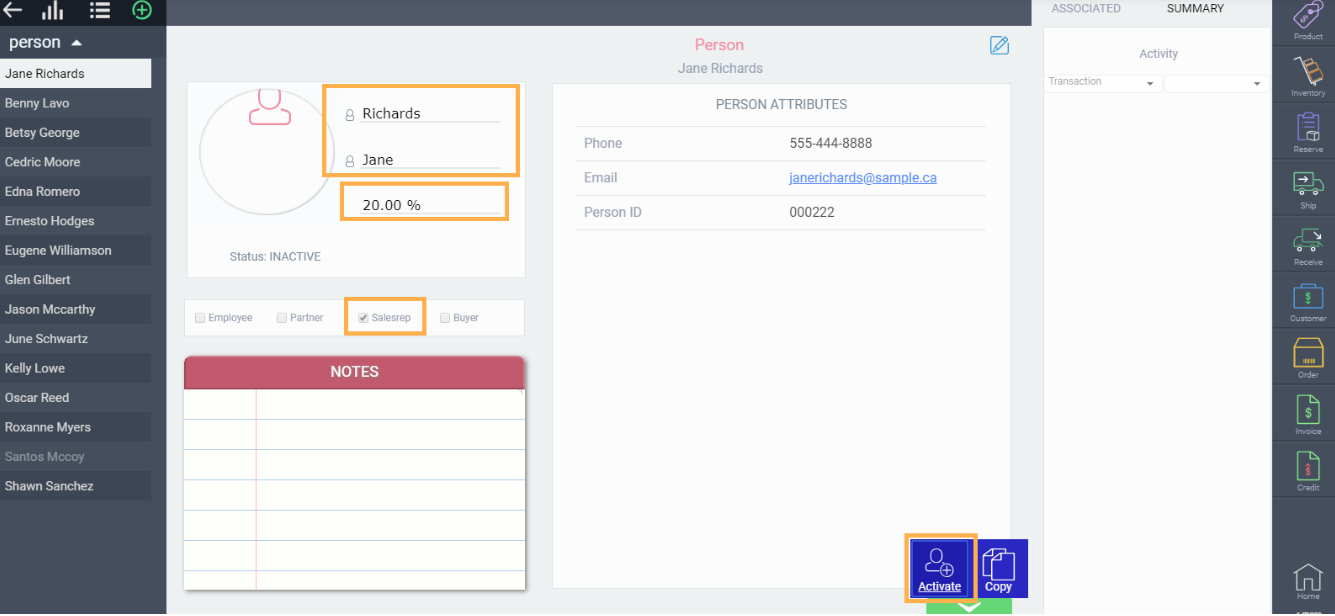
Associate sales reps and customers
Once you have your sales rep set up and ready to go, navigate to the customer that you wish to link this sales rep with.
First, click on the customer module from the right-hand quick access menu. Select the appropriate customer from the list view. Double click on the customer to expand into detailed view.
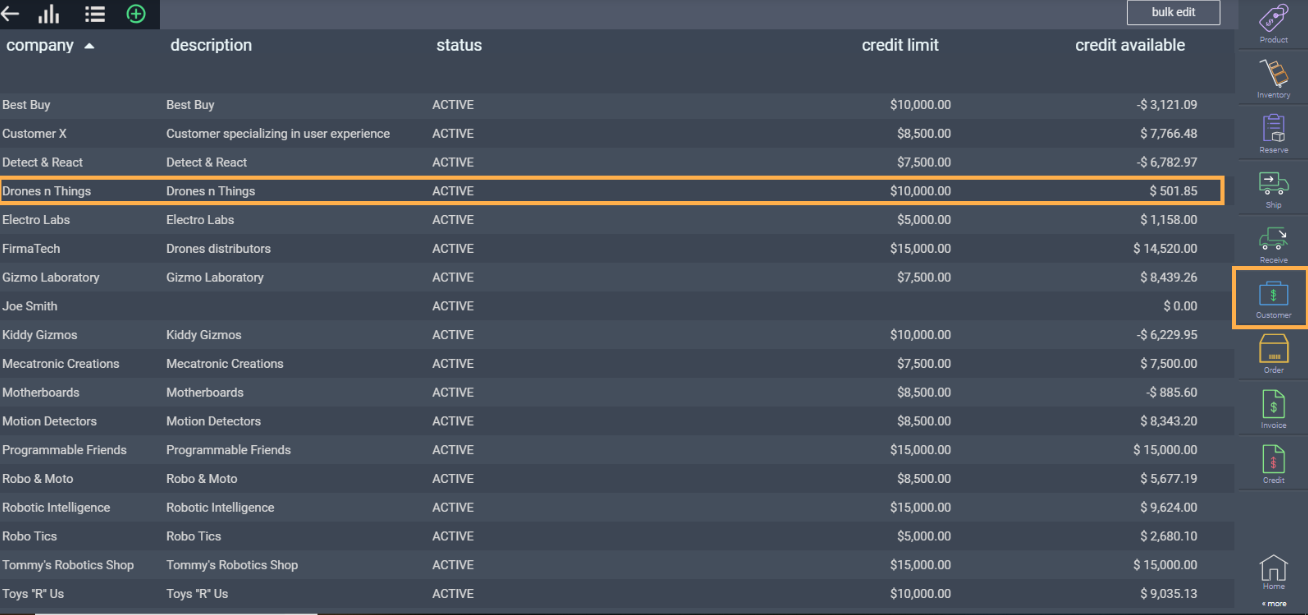
From here, click the associated tab. This is where you will add the sales rep to the customer module.
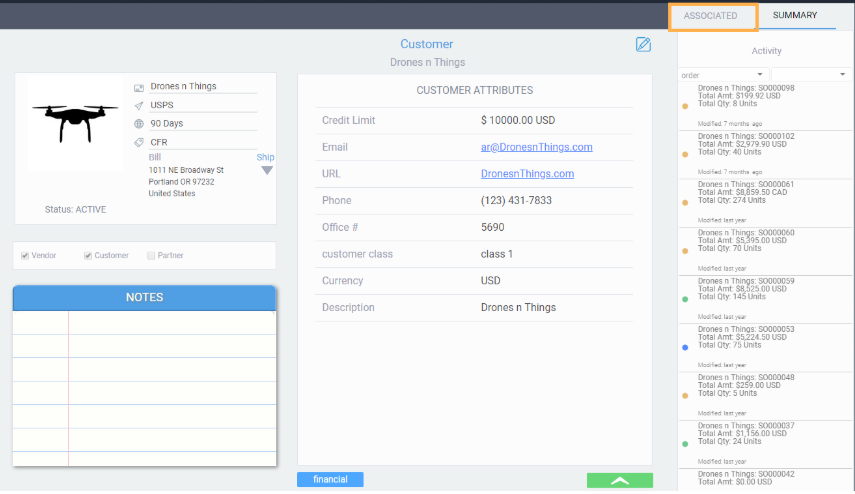
From the associated screen, click the edit button in the top right hand corner of the screen.
Click on the blue add new button to add a new association. The following modal will pop up. Here, you'll be prompted to choose the type of reference you're associating, and the specific ID. In this case, the type is person, and the ID is the name of the sales rep.
Click on the next button once you're done.
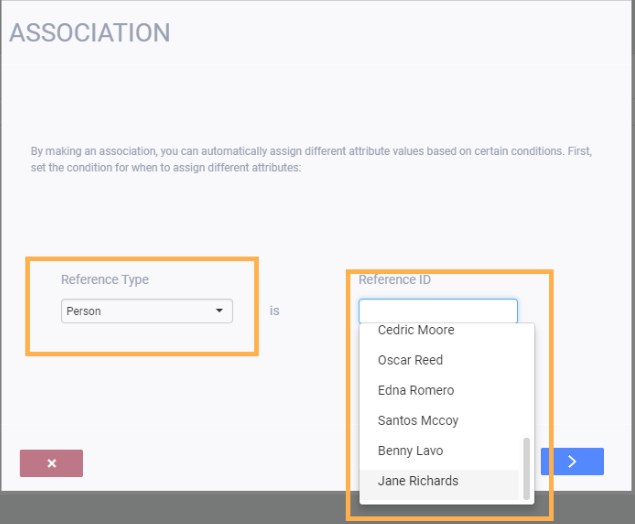
The following modal will pop up, and you'll be prompted to choose the attribute, and the value you wish to associate.
Here, we'll associate the attribute commission% and choose a value of 10%. Once you're done, click on the green accept button.
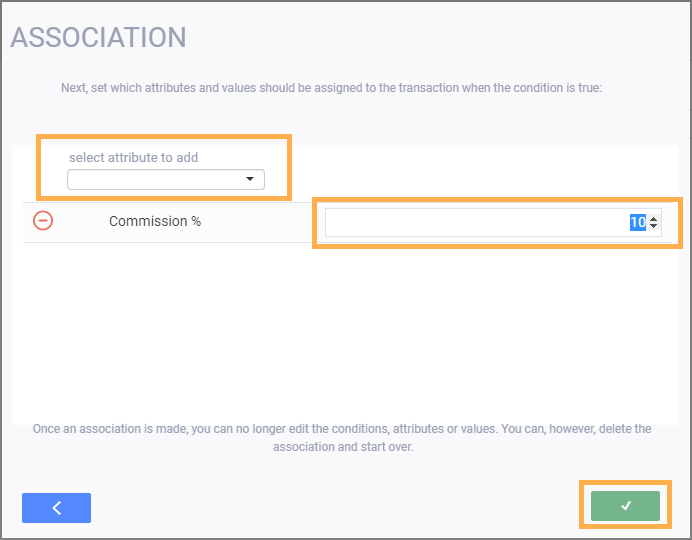
View the association in action!
Please note that the automatic application of these associations can only be triggered by a rule. Please contact us at support@paragon-erp.com for help setting up rules.
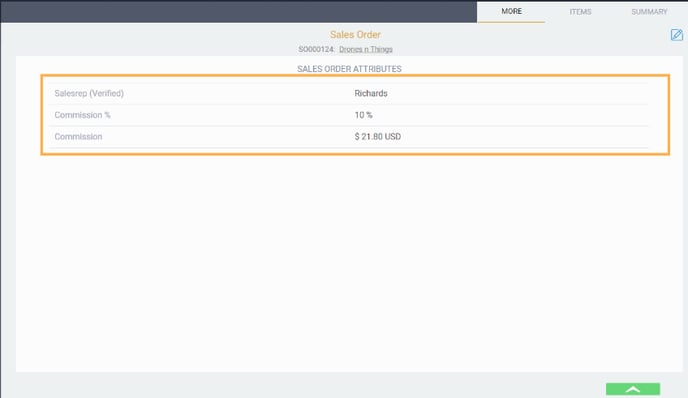
What's next?
Once you've set up your sales reps and commissions, and started to use them in your transactions, you will probably want to run a report to keep track of this information. This article will help you.
Commission analysis WIGO report
![paragon logo-1.png]](https://support.paragon-erp.com/hs-fs/hubfs/paragon%20logo-1.png?height=50&name=paragon%20logo-1.png)