See what a customer owes in open AR
Introduction
ParagonERP makes it easy to see important information pertaining to a customer all in one screen. In this document, we'll show you how you can view customer financials in just one click of a button!
Open customer module
From the main screen, open the customer module from the right side bar menu.

Choose your customer
Select which customer you would like to view open ar for. Double click on the customer or click the hamburger button at the top left corner to open the detail view.
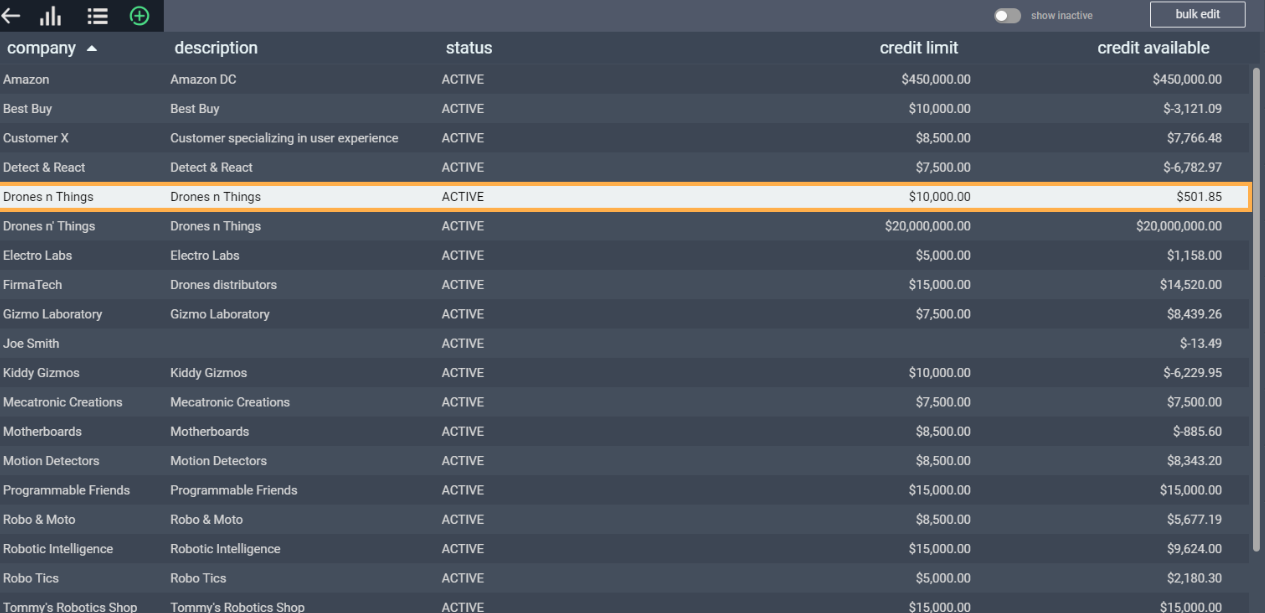
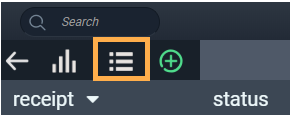
Open financials
Click the financial button at the bottom of the screen. Here, you can see the open AR, credit available, and any on account payments made by the customer.
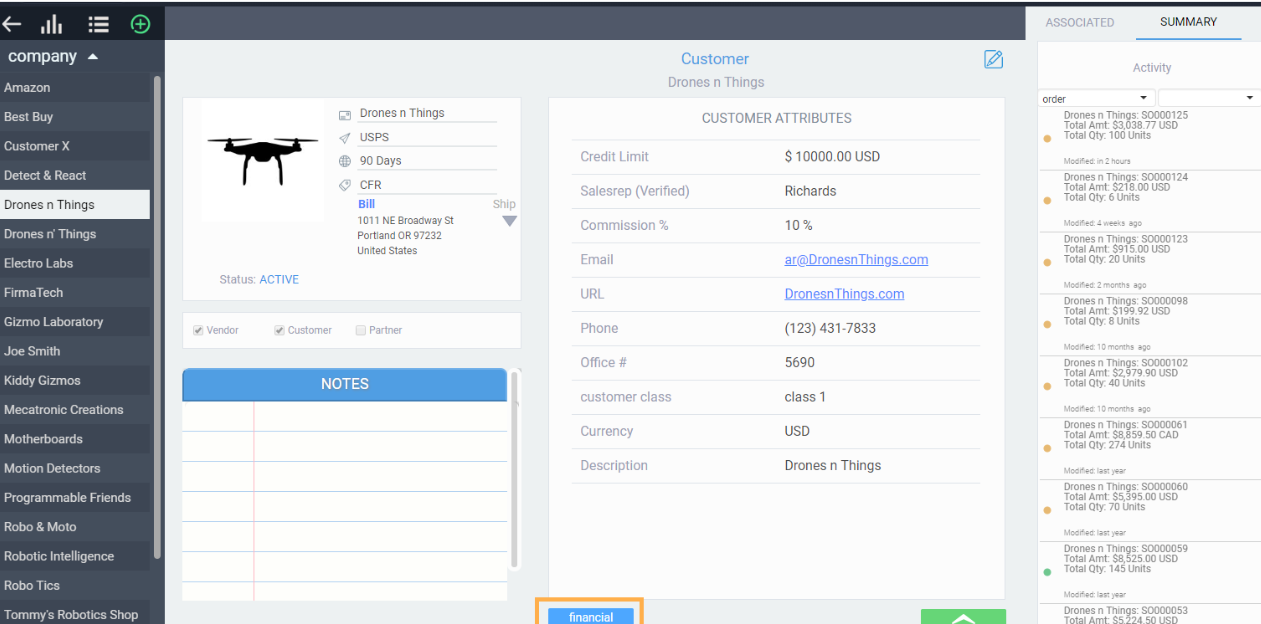
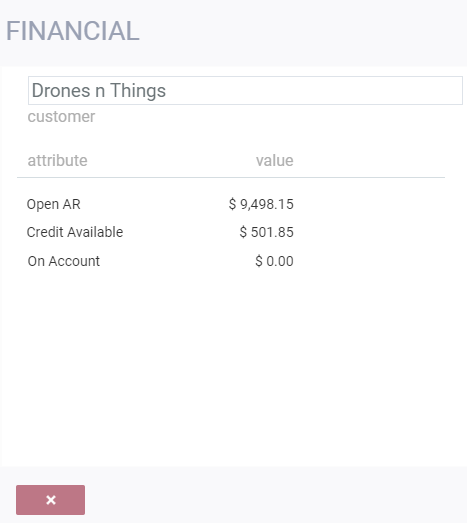
What is open A/R?
Open accounts receivable refers to the outstanding payments a company is owed by its customers for goods or services already delivered but not yet paid for. Essentially, it's a snapshot of unpaid invoices, representing revenue earned but not yet collected as cash. It's a current asset on the balance sheet, as the company anticipates receiving payment in the future.
Open A/R = total invoice amount minus total credit amount - total amounts that have already been applied (note these amounts are converted using exchange rates)
Credit Available = credit limit (manually filled attribute) minus open A/R.
On Account = the sum of all on account payments that have not yet been applied
What's next?
These reports will also tell you what a customer owes:
![paragon logo-1.png]](https://support.paragon-erp.com/hs-fs/hubfs/paragon%20logo-1.png?height=50&name=paragon%20logo-1.png)