Setting up attribute associations
Introduction
Enter attribute setup
Click the settings button at the top left corner of the screen.

Next, click attribute setup from the attribute card.

Edit an attribute
For the purposes of this article, we will edit the warehouse attribute. Remember that attribute associations can be set up on any attribute.
Click the edit button on the rightmost column of the attribute you would like to modify.

Access the attribute association modal
Click next until you reach the details screen. In the details screen, notice the associated option on the attribute value line. Click the link icon for the value line you wish to add attributes on.
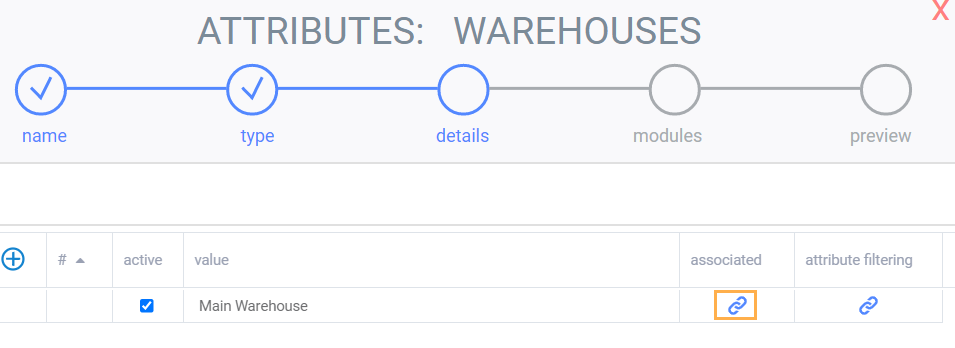
Add associations
In the attribute association modal, select which attributes you want to have associated.
In this case, we will pick the aisle attribute to associate with our main warehouse and will add two different aisles. Therefore, we need to use the selection two times to add two aisle lines.
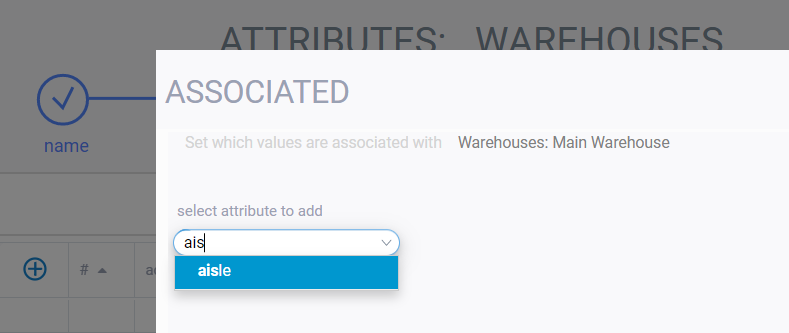
With the two aisle lines, we can now select aisles 1 to 2 to associate to the main warehouse.
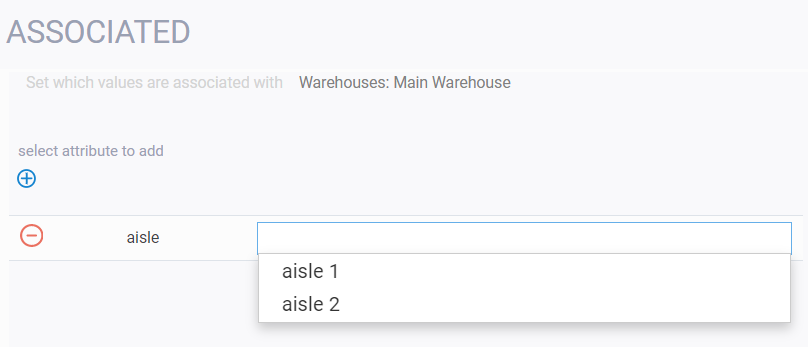
When you have added your desired associations, click the accept button.

Notice that on the leftmost column for the main warehouse attribute value, there is a blue arrow. This indicates that the warehouse attribute value of main warehouse has its own associated attributes.

Save
Click the next button to continue through the subsequent pages of attribute set up.

Ensure that you click the save changes button on the last page.
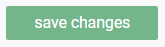
What's next?
Another use case of attribute associations is to set up sizing scales to include only a certain range of sizes. Learn how to set up size-scale associations.
Once size-scale associations are set up, pivot view becomes available.
![paragon logo-1.png]](https://support.paragon-erp.com/hs-fs/hubfs/paragon%20logo-1.png?height=50&name=paragon%20logo-1.png)