Setting up box template attributes
Introduction
Templates are a useful and easy way to both facilitate a task and to limit the number of mistakes one can make when performing that task. To that end - Paragon allows you to create a template for shipping packages; sizes and units of measure. Here we will walk you through how to create those templates and where to put them to good use.
Open attribute setup
From any screen, click the settings button. This will bring you to the settings page.
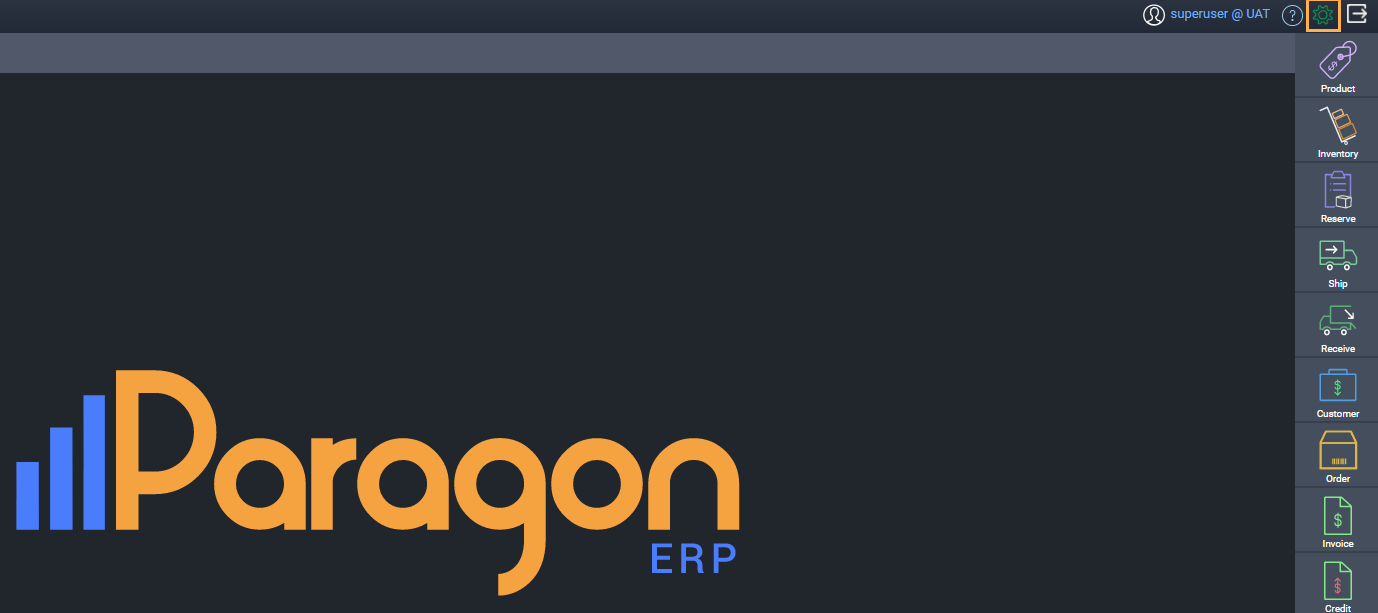
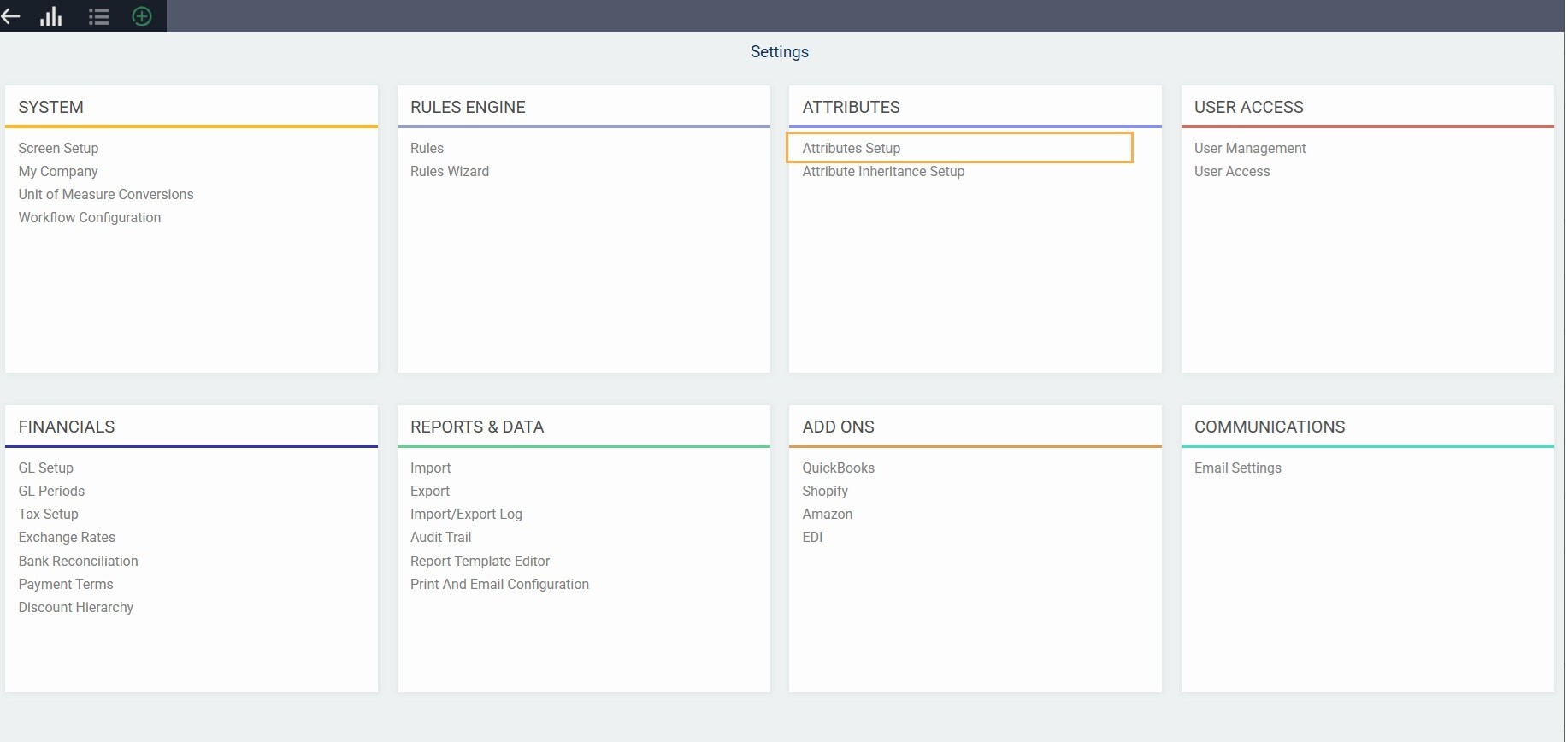
Edit the box template attribute

Click the edit button on the rightmost column of the attribute.

Click the next button until you reach the details screen.

The standard box template is already set up by default.
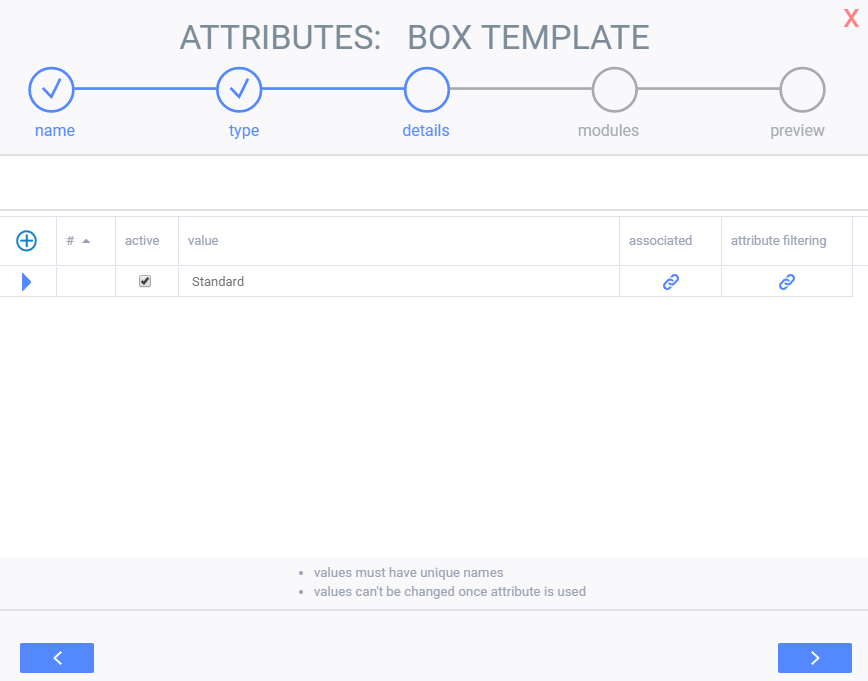
To add a new box template to the attribute, click the add new button in the top left corner.

A blank line will appear. Enter in the details of the attribute, then click the link icon to set up the associated attributes for this box template.
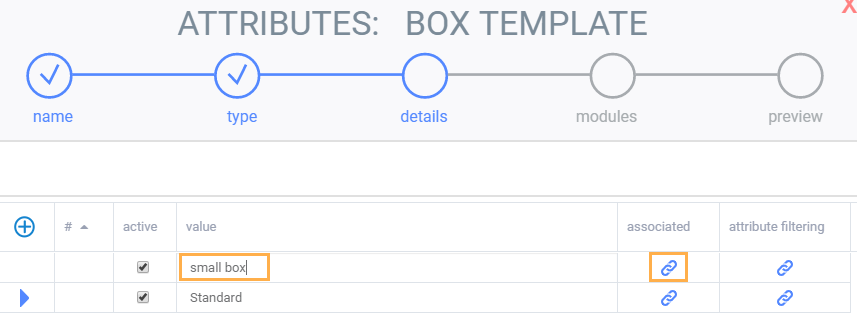
Select and add the following attributes: box length, box width, box height, and dimension UoM (unit of measure).
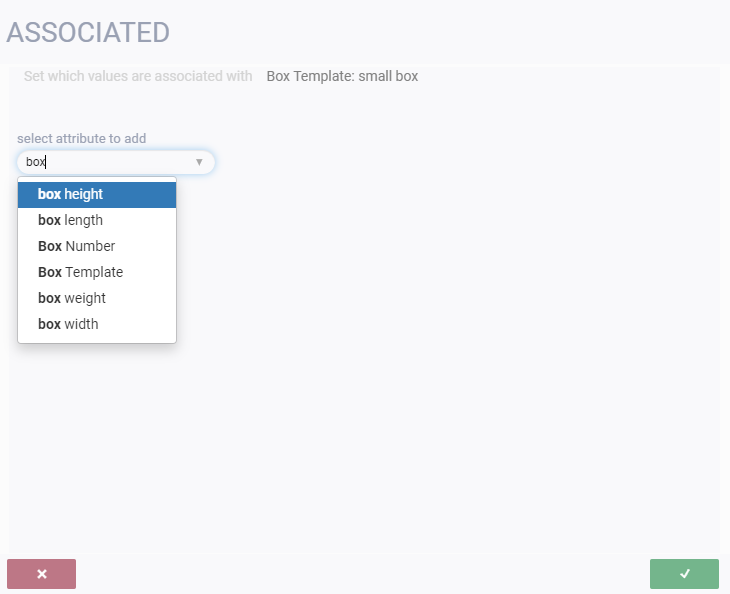
Set up the dimensions according to your packing needs.
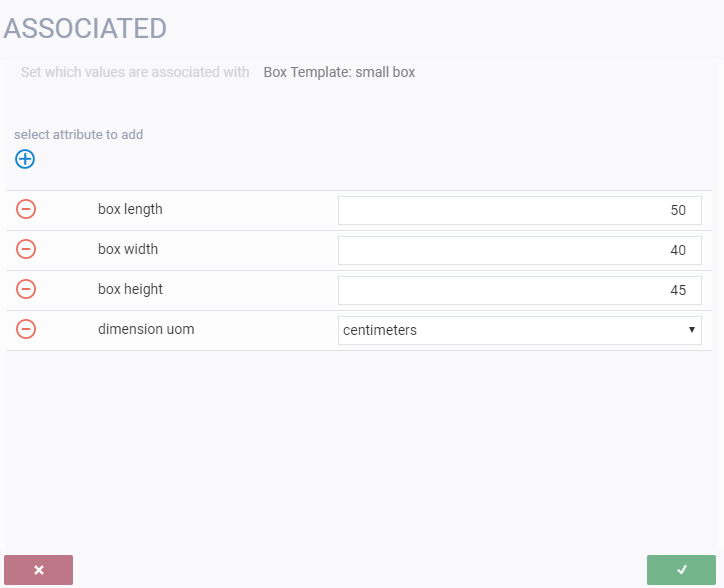
When you have finished, click the accept button.
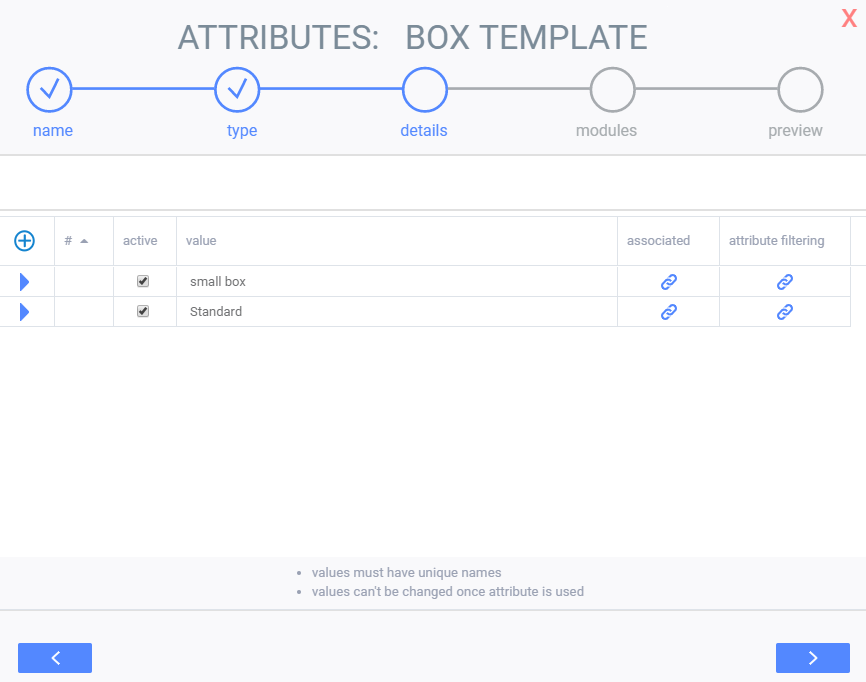
Save
Click the next button to continue through the subsequent pages of the attribute setup. Ensure that you click the save changes button on the last page.
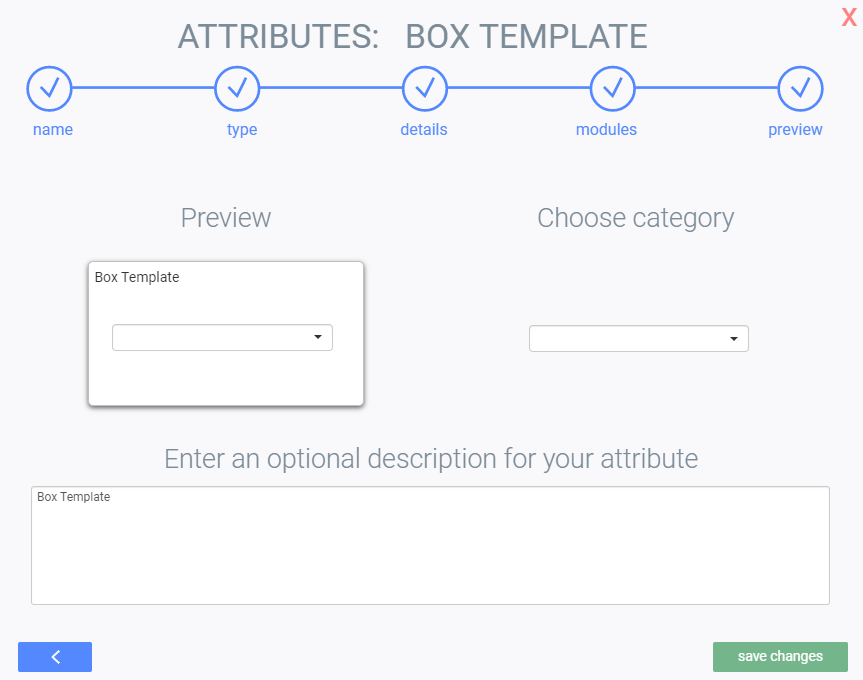
What's next?
Once you have created your box template attributes, you will be able to use them in the boxing feature within the pack module.
![paragon logo-1.png]](https://support.paragon-erp.com/hs-fs/hubfs/paragon%20logo-1.png?height=50&name=paragon%20logo-1.png)