Setting up payments terms
Introduction
Here we will show you how to set up payment terms using associated attributes.
Before reading this article, you may want to read up on attributes, and how they're used in ParagonERP. If you're already an expert on this topic, keep reading.
In order to follow these instructions, you need to know how to create a list to choose from attribute.
Associated attribute value
An associated attribute value can be used to separate attribute values that contain more than one piece of information. An example of this is a payment term like 1% 10 net 30. There are three important pieces of information combined into this one term: the discount percent (1%), the discount due date (10) and the overall due date (30). If you want to use any of these values to make calculations, they need to be separated from each other. To achieve this, you would use attribute associations.
Create or find the list to choose from attribute
In this example, we have chosen the payment terms attribute. Once you have chosen the attribute values you want to set up, then you can add associated values.
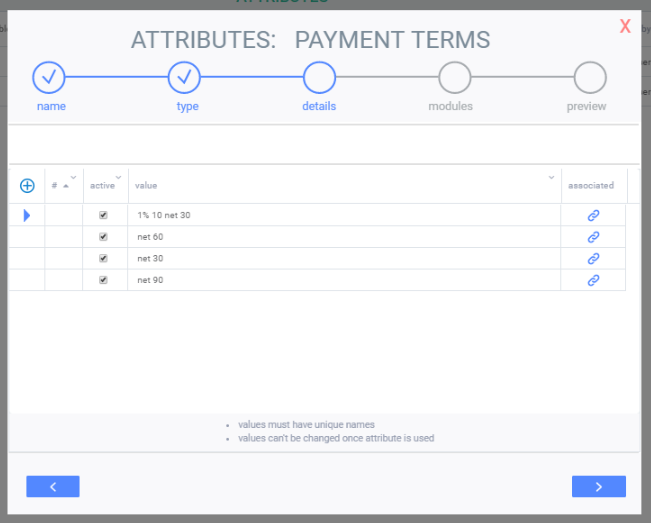
Create attribute associations
To associate something to the 1% 10 net 30 attribute, click the link button on the right hand side of the attribute value line.
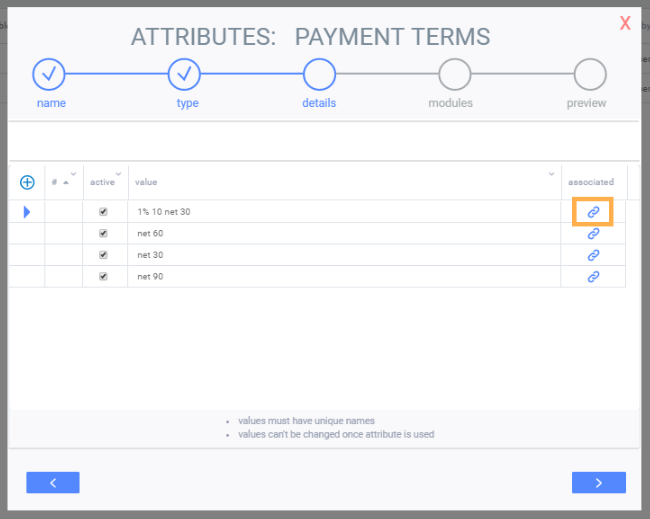
You will be brought to the following screen. This is where you will be able to add attributes that specifically describe the payment term 1% 10 net 30. To add attributes, click into the select attributes to add drop-down field.

In this situation, discount days and payment days were added.
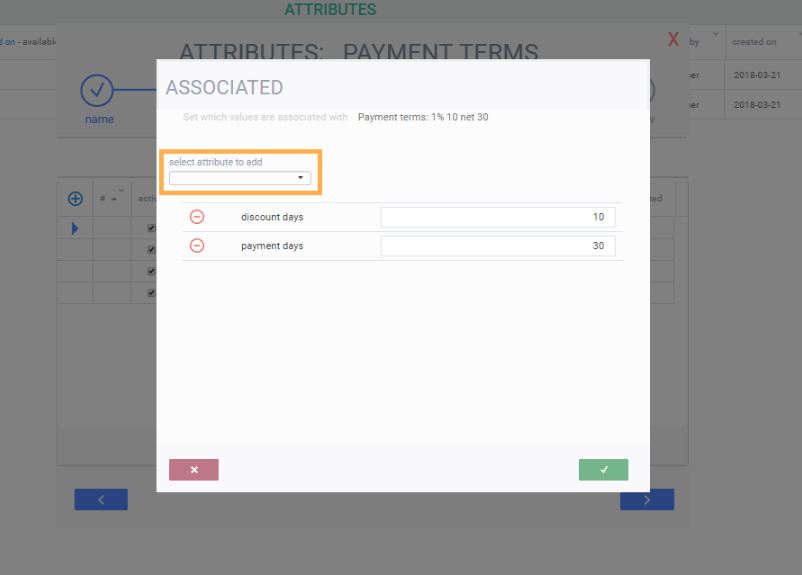
In the payment term 1% 10 net 30 the discount days is 10 and the payment days is 30. So, those values were entered in the attributes.
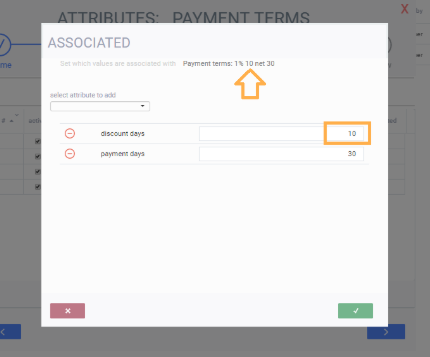
Once you have added all the associated attributes, click the accept button to confirm.
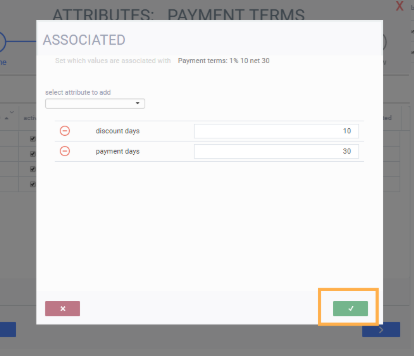
You will be brought back to the screen where you began to enter the attribute values for the payment terms attribute. You'll notice that there is a blue triangle to the left of the attribute value 1% 10 net 30. This indicates that there is an associated attribute to this value.
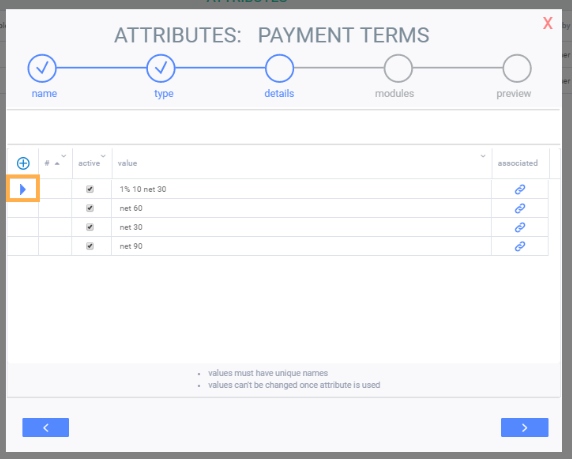
Continue creating your attribute
Once you have entered all the associated attributes, click the proceed button.
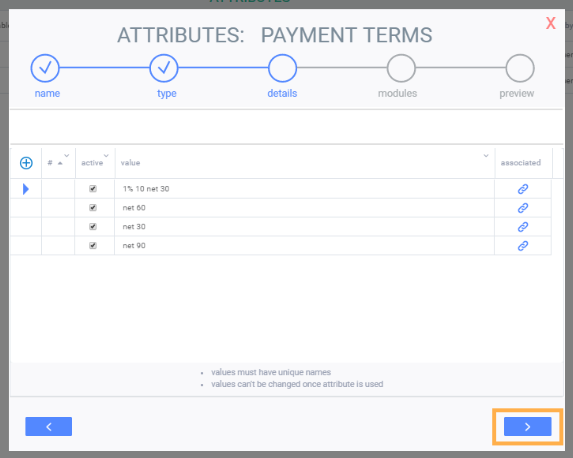
![paragon logo-1.png]](https://support.paragon-erp.com/hs-fs/hubfs/paragon%20logo-1.png?height=50&name=paragon%20logo-1.png)