Setting up scales for pivot view
Introduction
Pivot view is a way to see all of the sizes in a size scale for a product horizontally across the screen rather than vertically. In order to use pivot view, you'll have to first make sure that your sizes and size scales are set up in attribute setup. Here, we'll show you how to set up your size scales as attributes.
Settings
From the home screen, click on the settings button.
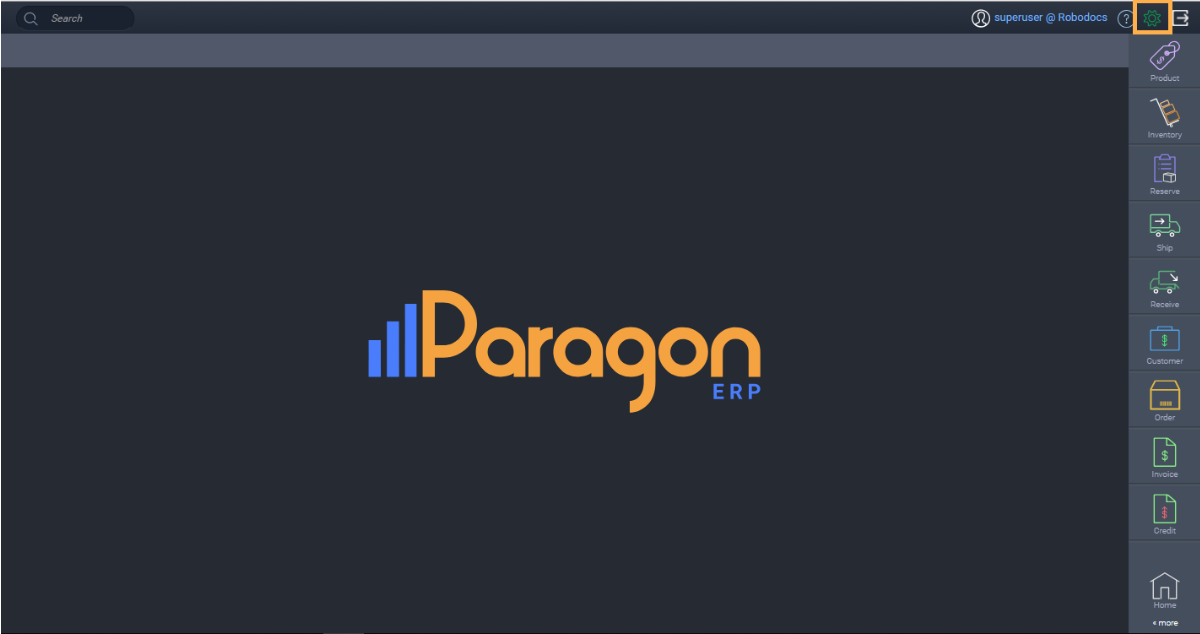
Next, click attribute setup from the settings screen.
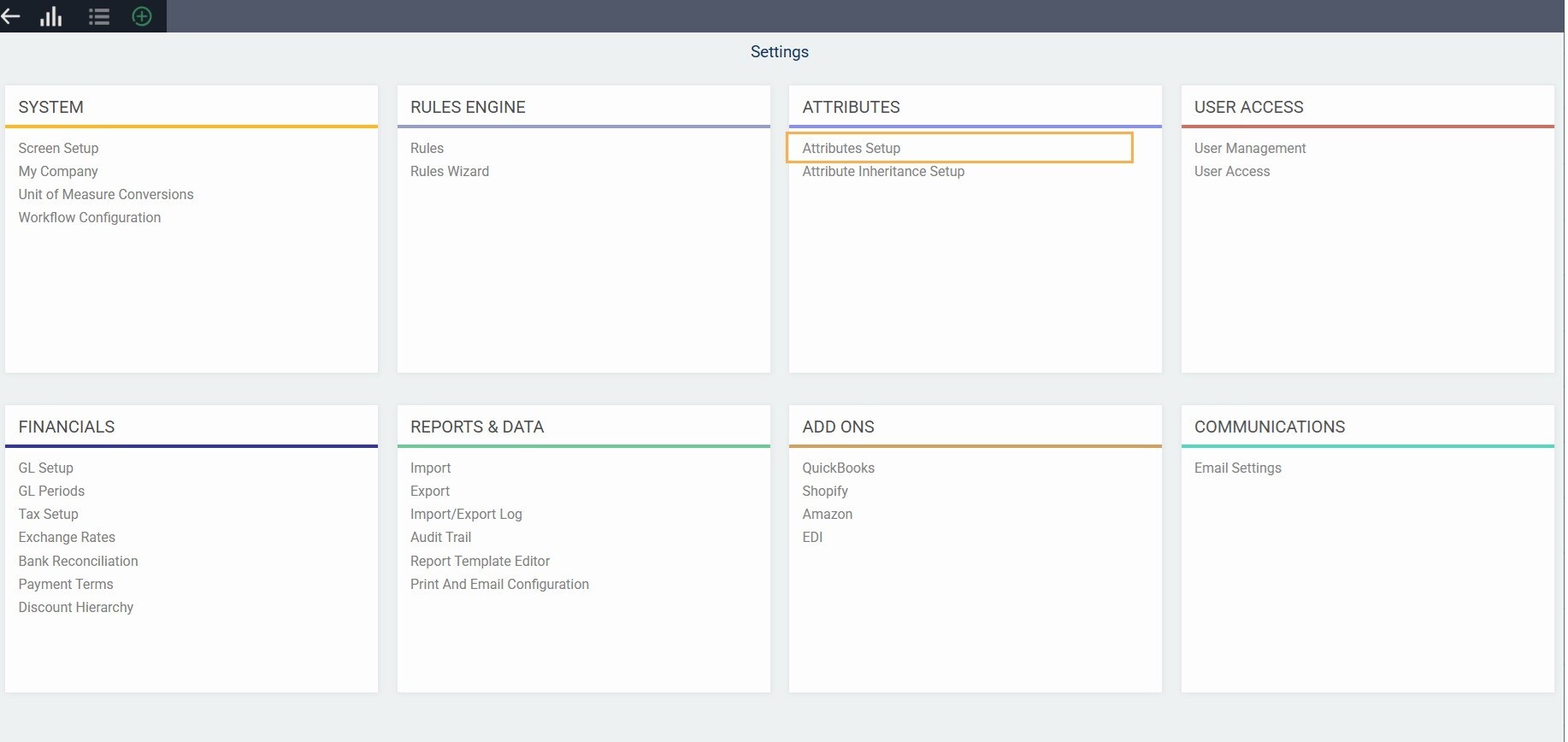
Type scale in the search bar and click enter. Next, click the edit button on the far right to add your scales.
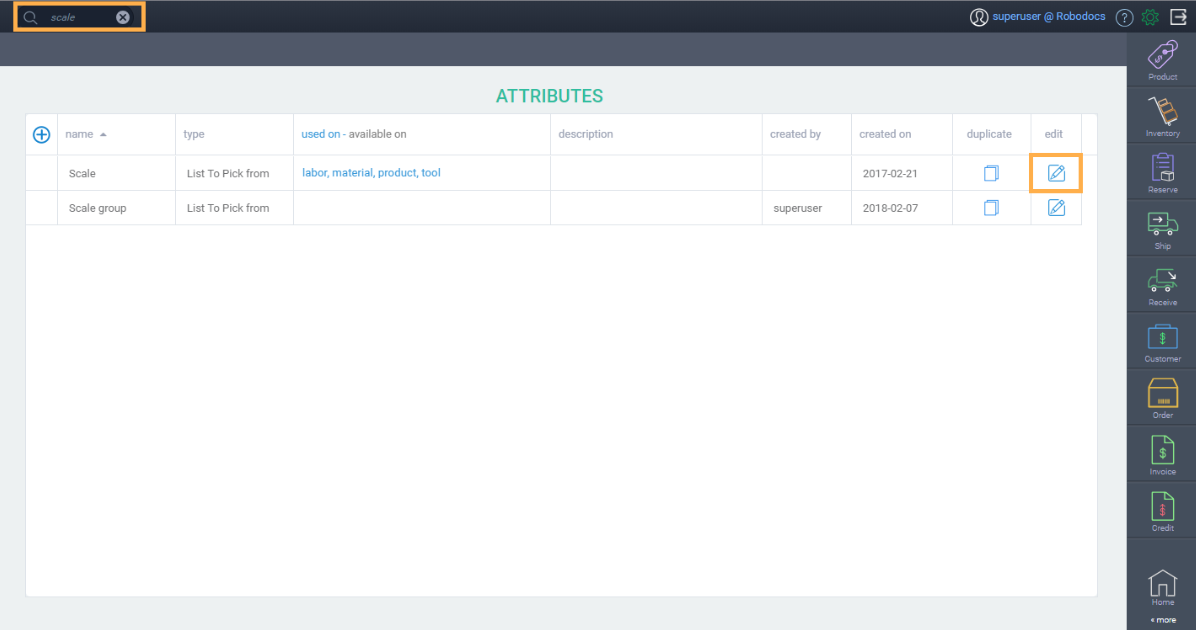
Add your scales
A modal will pop up. Click on the next button.
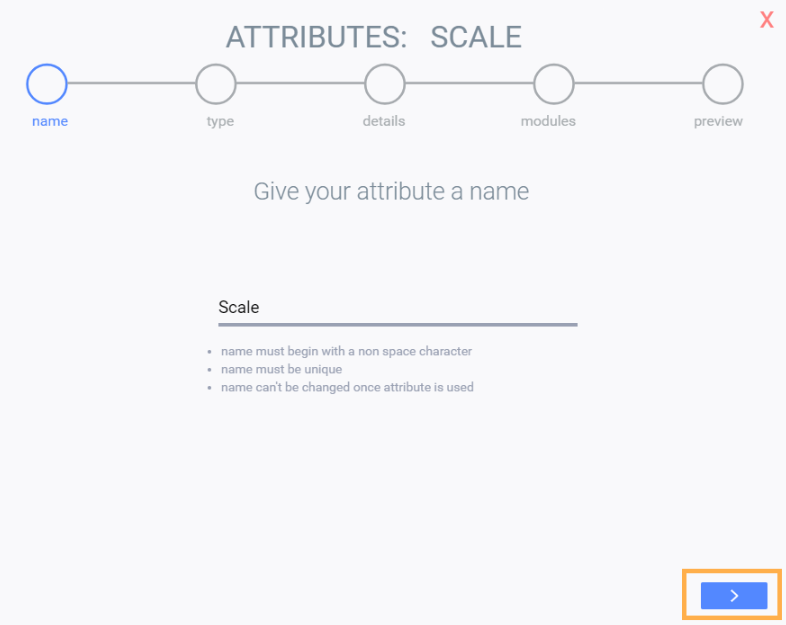
Here, you'll be able to add your scales. Click the add new button. Notice a blank row will pop up. Enter the name of your scale.
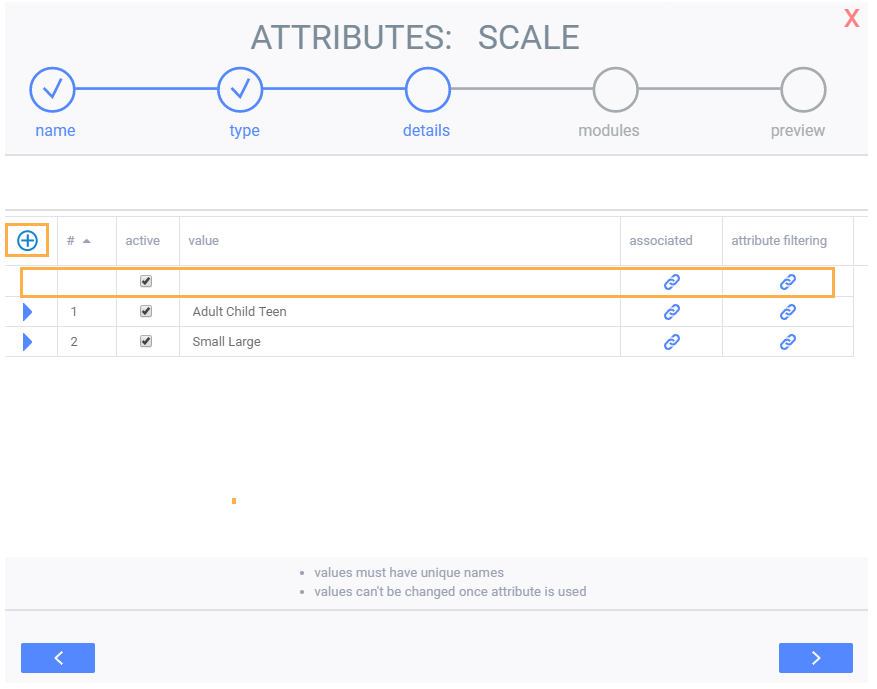
Link your sizes to your scales
Once you've named your scale, click the link button of the column attribute filtering.


You'll know you have sizes linked to a scale when you see a blue triangle next to the scale name.

Save changes
Once you're all done adding your scales, and linking them to your sizes, click the next button until you see save changes button. From here you can save your changes, or click the back button to continue making more changes.
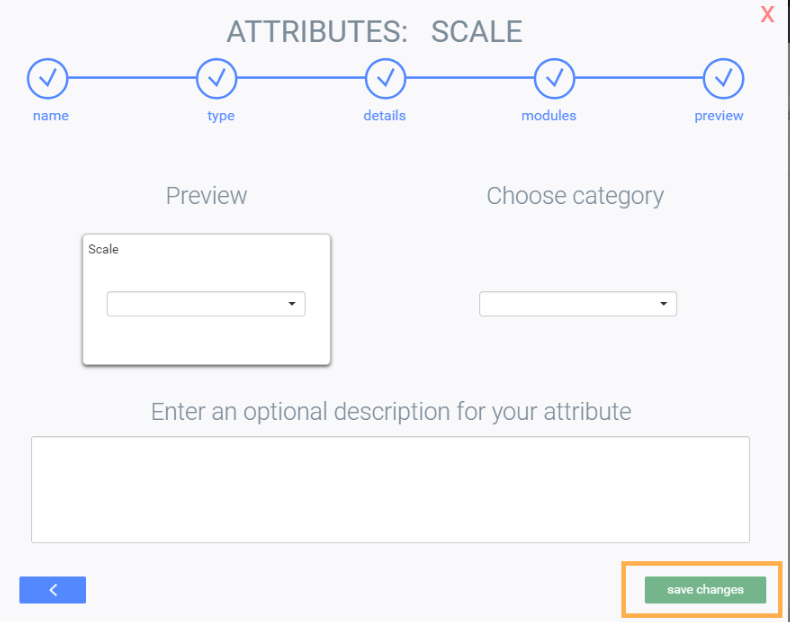
What's next?
Now that you've created and linked your scales to the appropriate sizes, you can check out how to enable pivot view.
![paragon logo-1.png]](https://support.paragon-erp.com/hs-fs/hubfs/paragon%20logo-1.png?height=50&name=paragon%20logo-1.png)