Setting up transaction prefixes
Introduction
When transactions are created in Paragon, the transaction number is listed. However, you may choose to have a prefix next to the transaction number to easily and quickly identify the type of transaction that has been created. As an example, you may want IN to identify your invoices, or CR to identify your credits.
The following document explains how to add these prefixes.
Select your transaction screen
From any screen in Paragon, click the settings button at the top right corner of the screen.
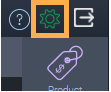
Select the screen setup option from the system card.

Select your transaction screen from those listed below screen setup. In this example we are using the invoice setup screen. The same steps can be followed for all transaction screens in the screen setup module.
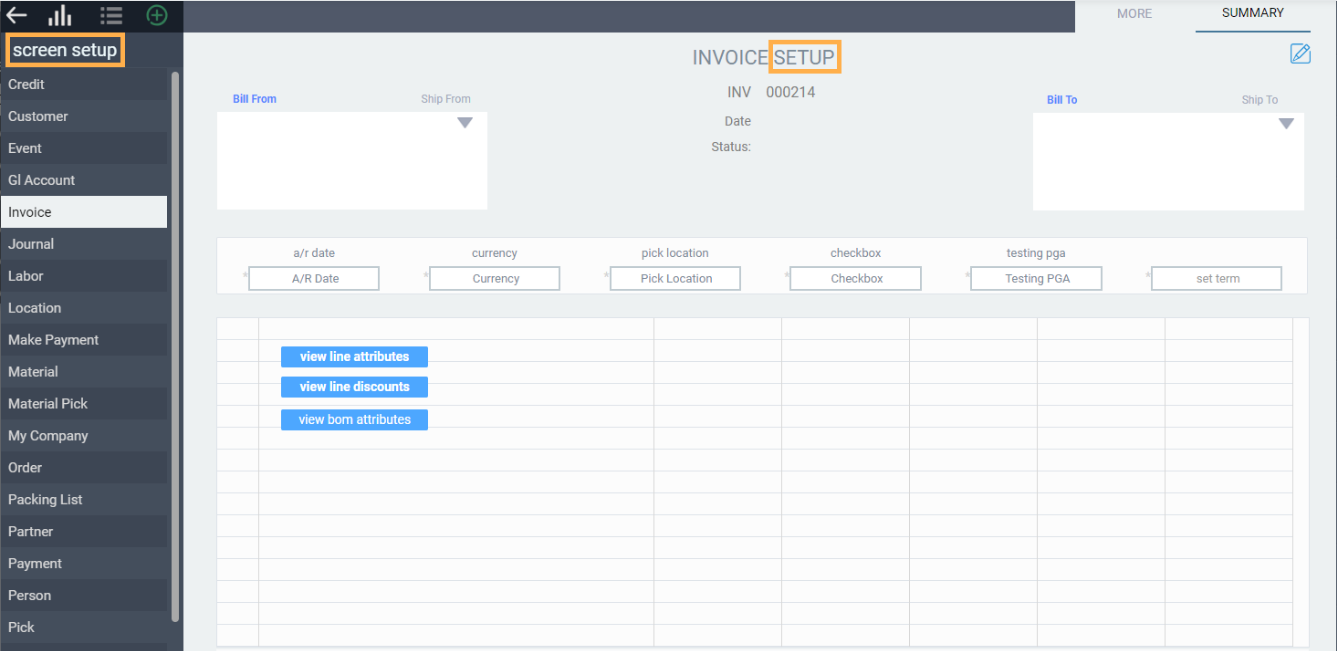
Edit the transaction screen
At the top right corner of the screen, click the edit button.
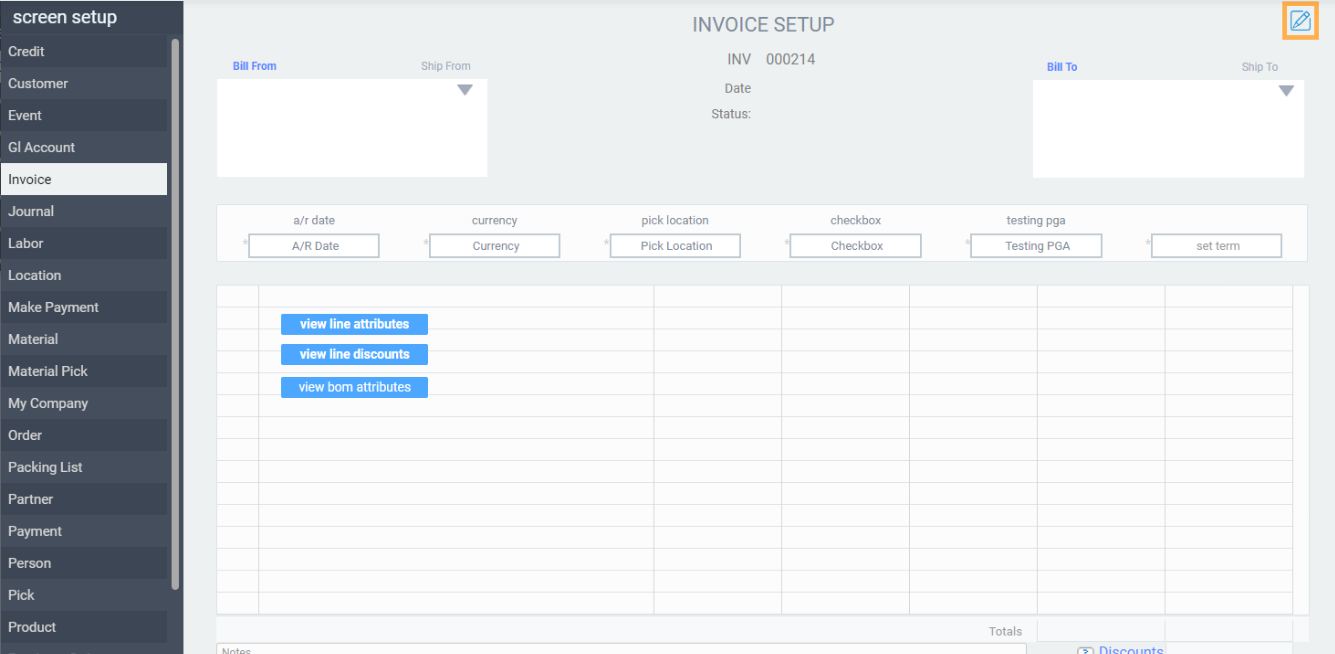
You will have the option to create, modify or delete a prefix. Type in the prefix of your choice.
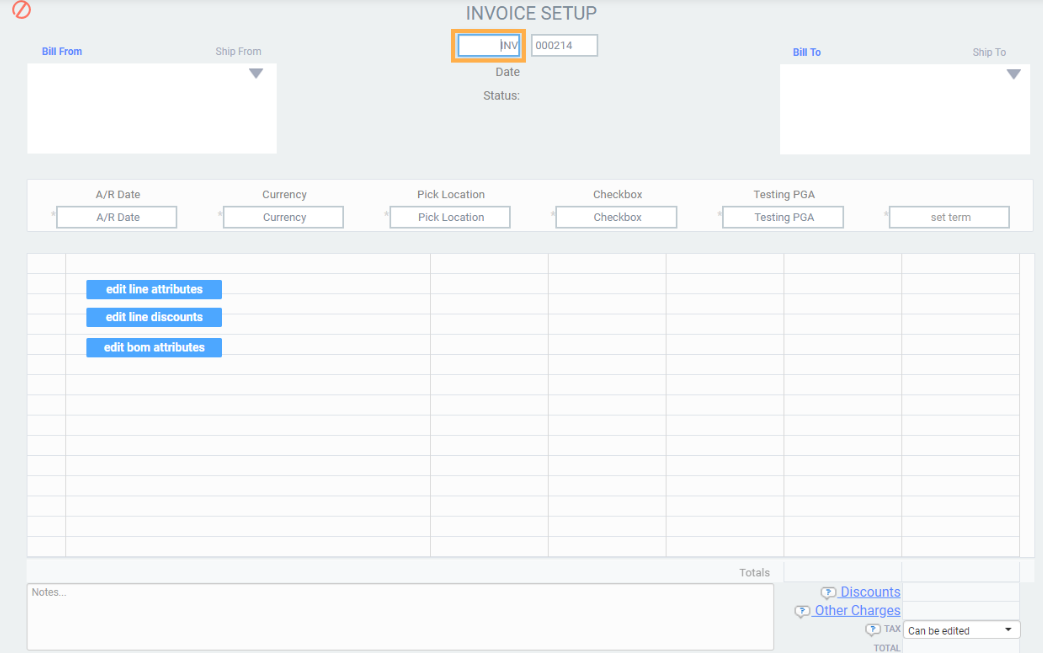
Save the changes you made
Save any edits you made by clicking the save button at the bottom right corner.
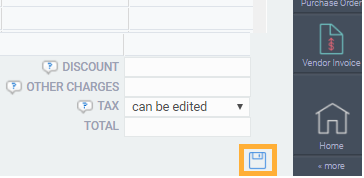
Once you click save, the following notification will appear prompting you to log out and back into Paragon to complete the change.

Log out and back into Paragon
Click the log out button at the top right corner of the screen.
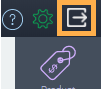
You will be taken back to the login page, where you can enter your credentials to log back in.

What's next?
Now that you know how to add prefixes to your transaction numbers, you can proceed to change the numbers for any transactions that you want to identify with a specific prefix.
![paragon logo-1.png]](https://support.paragon-erp.com/hs-fs/hubfs/paragon%20logo-1.png?height=50&name=paragon%20logo-1.png)