'User is locked' message
Introduction
In some cases you may stumble upon the following message when trying to log into Paragon:
Your user has been locked. Reset your password using the Forgot Password link below.
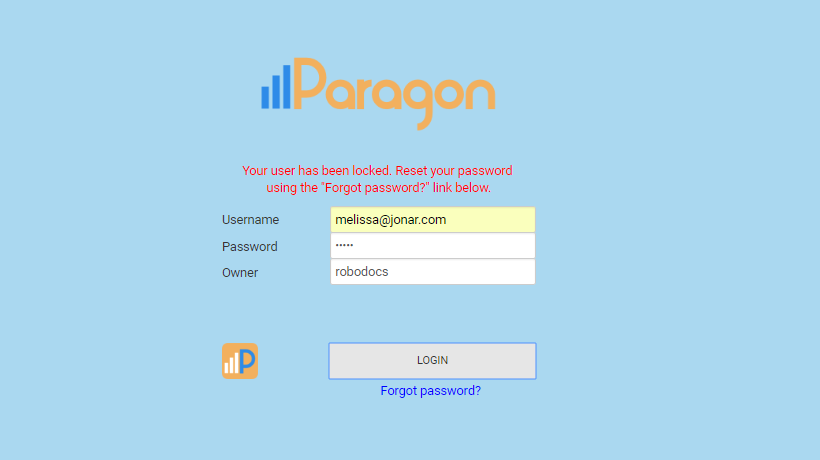
Explanation
This message will pop up if a user has tried to log in multiple times with the wrong password. Simply follow these steps to correct the problem.
Click Forgot Password
First, click the Forgot Password button. You'll be prompted to enter your email so that we may send you a new temporary password. Enter your email address in the Username field.
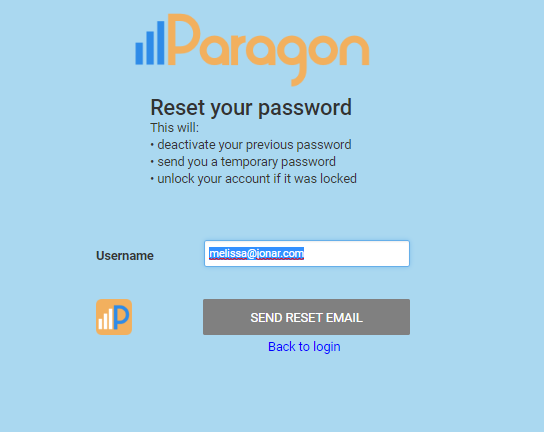
Once you've entered your email, click the Send Reset Email button.
Check your email
As soon as you click Send Reset Email, you'll receive a new password in your email account. The email will look like this.
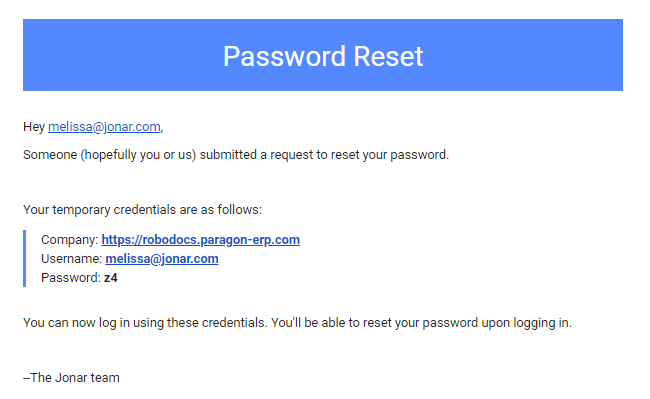
From here, click on the Company hyperlink, and log in with your new temporary password.
Once you've logged in with the temporary password, you'll be prompted to log in with a new password. This new password will be the one you will use every time you log in.

What's next?
This article explains how to change your password, even if you do not get the 'User is locked' message:
![paragon logo-1.png]](https://support.paragon-erp.com/hs-fs/hubfs/paragon%20logo-1.png?height=50&name=paragon%20logo-1.png)