Using the home screen in ParagonERP
Introduction
When you log in you will be greeted by your own dashboard on the ParagonERP home screen. From here you can access all of the different modules, logout, search, and access your settings. 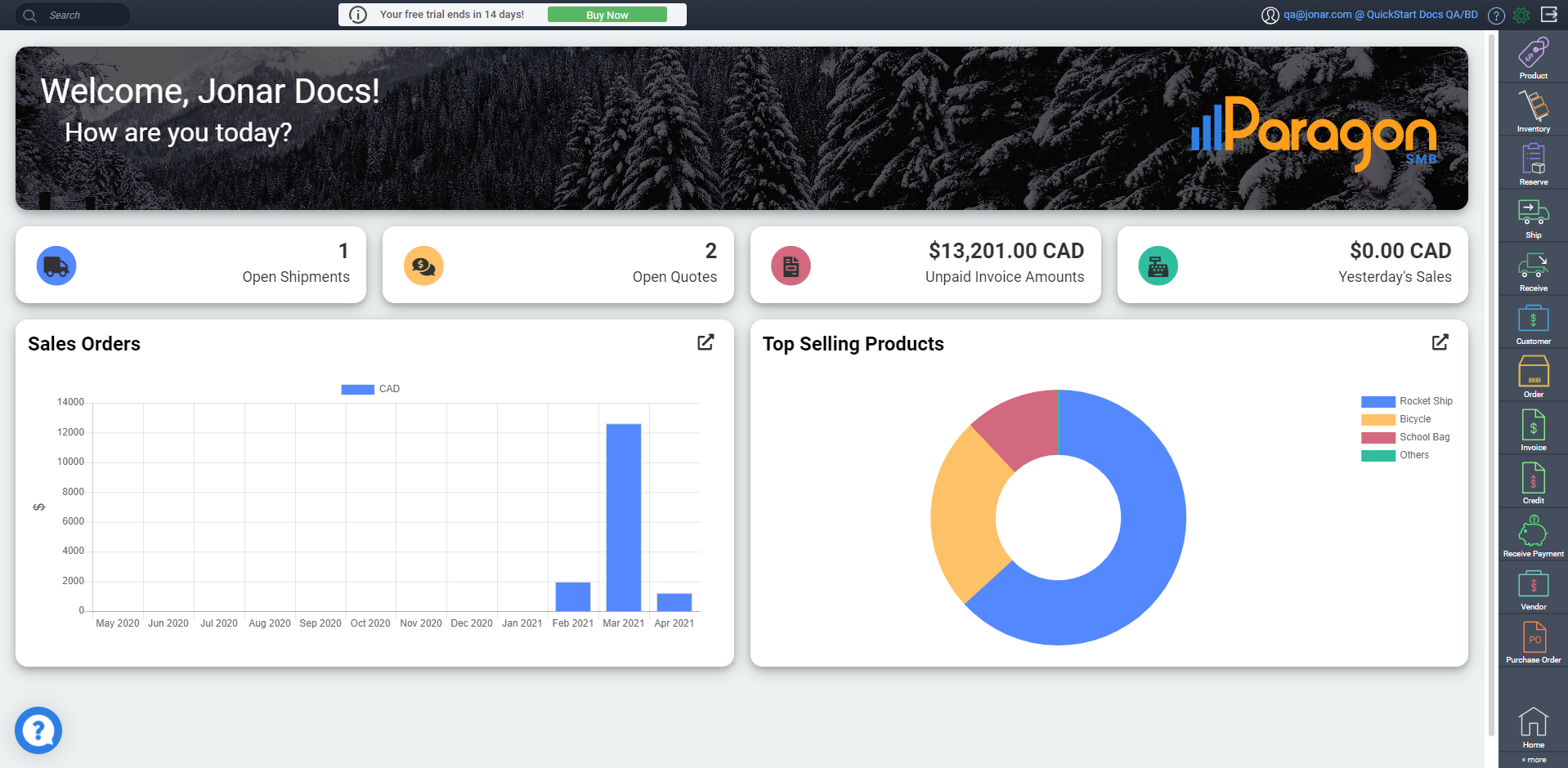
This article will explain the various sections of the home screen and how you can use them.
Sidebar
The buttons on the right hand side of the screen show some of the different modules in ParagonERP. These buttons will always be present on the side of the screen throughout the entire ParagonERP experience.
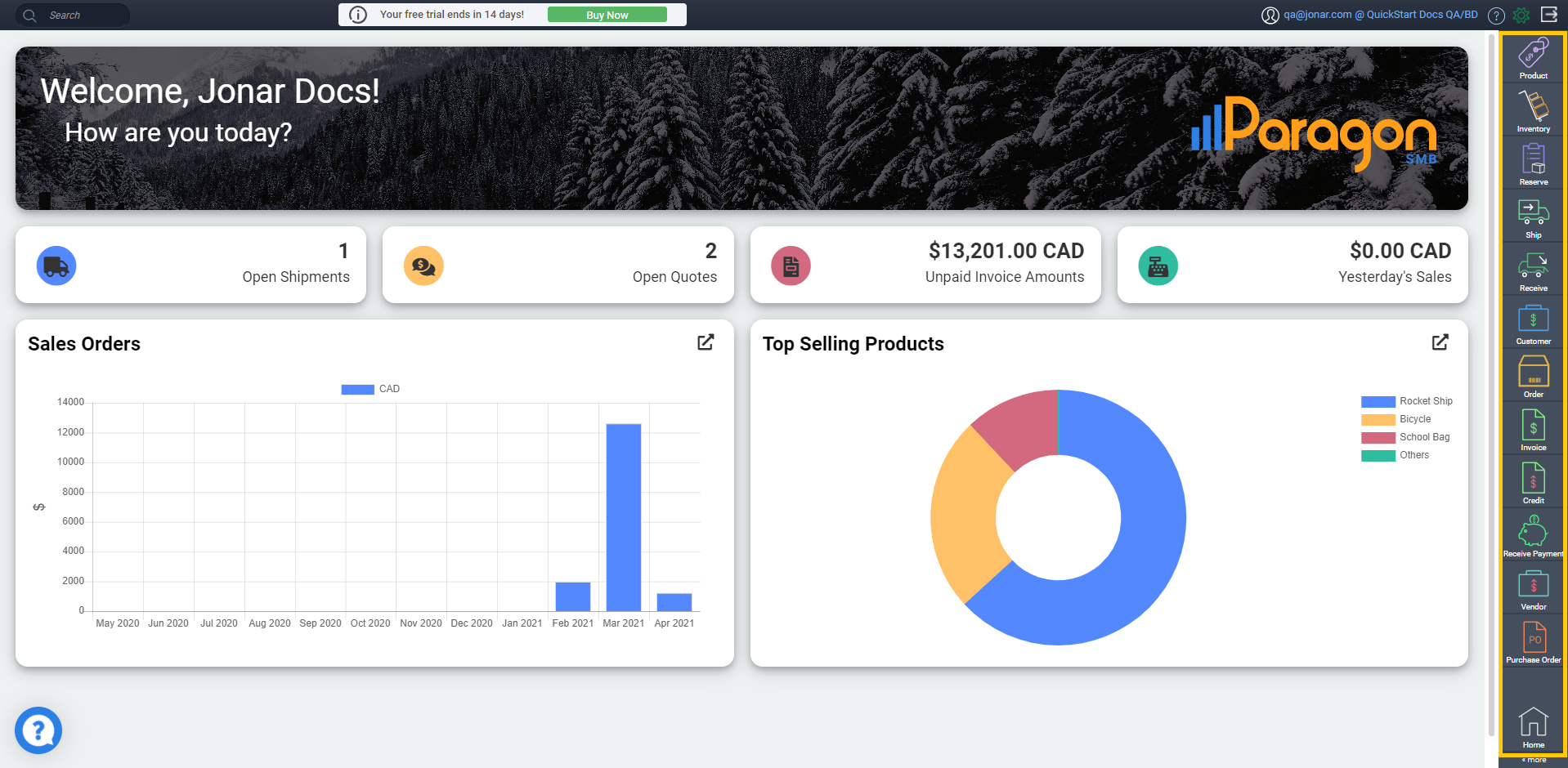
A few things to note here:
- All buttons are accompanied by their title below the image
- You will only see buttons for the modules that your profile has been granted access to
- The order of the buttons is static, or fixed
- Based on the screen resolution, you may see more or fewer buttons on your sidebar
- Clicking on an individual button will take you to the module
The home button, when clicked, will bring you back to the home page.
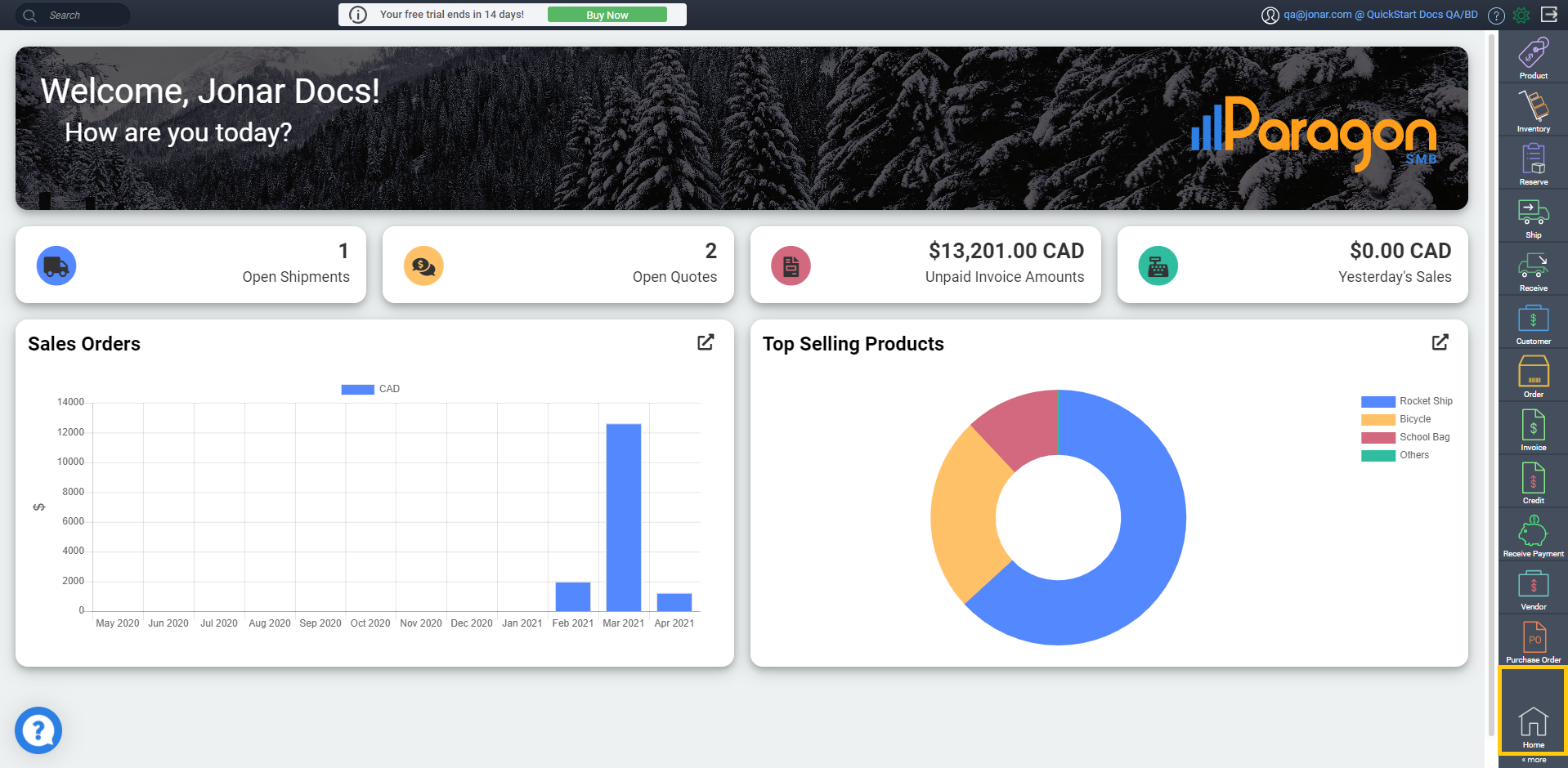
The more button is found at the bottom of the screen. When clicked, it will bring up all the module buttons that didn't fit on the main sidebar on the right.
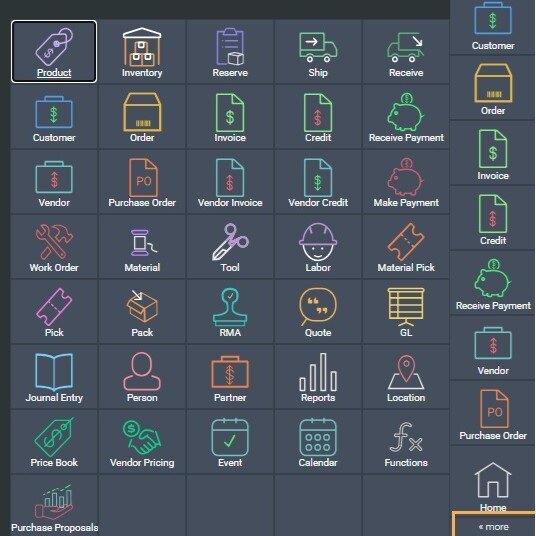
Header
Logout: At the very top of the home screen, you'll see the logout button at the top right-hand corner. This will take you back to the login screen.
Settings: Just to the left of the logout button, you'll see the settings button, which takes you to the settings page.
Help: The ? to the left of the settings button, will take you to our knowledge base documentation.
Username and owner: Left of the ? button you can see the username and owner of the logged in account displayed.
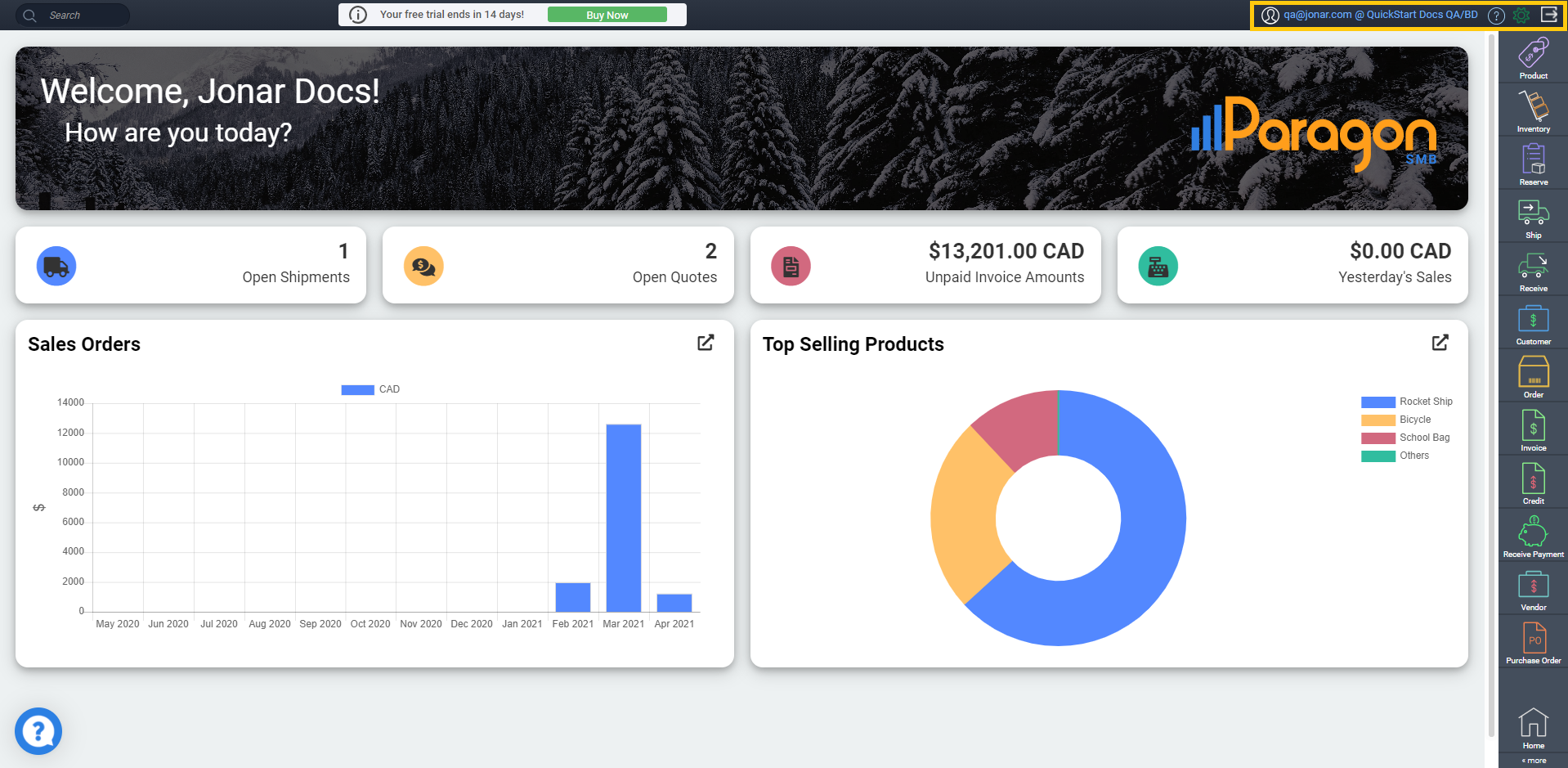
What's next?
Now that you know where you are, let's get started on exploring more of ParagonERP. Here are a few useful articles to get you started:
![paragon logo-1.png]](https://support.paragon-erp.com/hs-fs/hubfs/paragon%20logo-1.png?height=50&name=paragon%20logo-1.png)