View your inventory by location when adding an item to a transaction
Introduction
It's not uncommon for organizations to own different warehouses in separate geographical locations. Companies usually want to ship their items from their closest warehouse to reduce transport and customs costs. These companies would want their ERP system to show their inventory per warehouse location when they create transactions. In other systems this can be costly. Luckily Paragon ERP comes equipped with this functionality built in!
We'll walk you through the functionality, and show you how you can see what items are available to sell in what locations. Now, you'll be able to see the available to sell calculation per location during data entry.
Check your inventory calculation in my company
In our example, our ATS or available to sell calculation is "stock + inbound goods - allocated goods".
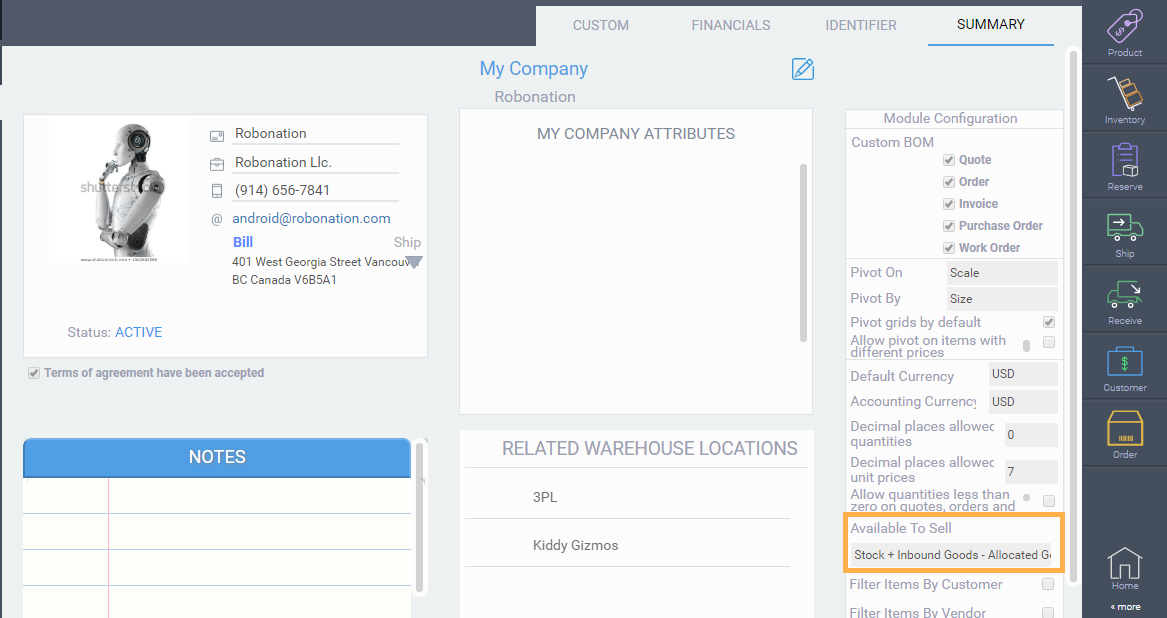
This is how the inventory stock is calculated per location in any transaction add product modal. This setting can be changed to better suit your needs in my company.
Open your transaction module
From the home screen, or the side bar, open the order module for example. Note that this function is available on all transaction modules.
Once here, click the blue add item button to bring up the modal.
In this modal, you'll be able to see the ATS calculation specific per location. For the product robochopper, we've chosen main warehouse. Here you can see the available to sell in this warehouse based on the calculation from the my company module.

Next, we searched for the same item in warehouse 2.

What's next?
You can decide how the system calculates your available to sell at any time by changing the ATS calculation setting in my company. The options are as follows:
- Stock + Inbound Goods - Allocated Goods
- Stock - Allocated Goods (incoming purchase order and work orders are ignored)
- Stock (straight inventory units - incoming goods and open orders are ignored)
![paragon logo-1.png]](https://support.paragon-erp.com/hs-fs/hubfs/paragon%20logo-1.png?height=50&name=paragon%20logo-1.png)