What's new with Paragon - February 28, 2023
New features and bug fixes every two weeks. Come back here to check out what's new.
Reserve stock for multiple orders at once
Proper inventory allocation is crucial in ensuring that forecasted demand is met, but not overshot. This demand can be tricky to plan around as it is often impacted by the type of goods being sold, time of year or even the location of your customers. For example, many apparel manufacturers work with a seasonal model, marketing a new range of styles, selecting the styles that generated the most interest, and beginning the procurement or manufacturing process of those styles in preparation for the season.
In Paragon, inbound stock can be allocated for specific orders by creating a
reservation. Using the new bulk reservation function, this can now be done for a group of orders of the same
pivoted item based on the available to sell quantity. The example below illustrates how this function can be used to reserve stock for orders of a certain style/color that are assigned to a specific subdivision.
After selecting a subdivision and style/color in section 1, the main grid in section 3 will list all orders under that subdivision that have yet to be reserved for that style/color. Additional filters and sorting criteria can be applied to the list of outstanding orders to help prioritize which should be reserved first. The automatic reservation options in section 2 can be used for quick entry, which can then be manually modified as needed. The bottom grid will show the available to sell amounts for each size and it will update as quantities are entered in the main order grid.
Submitting the reservation will allow you to verify which warehouse(s) you want to reserve the stock out of. Upon accepting the modal, the stock will be allocated, thereby reducing your available to sell quantities for that style/color.
This feature is highly configurable and can be tailored to suit your businesses' needs. More information about this function can be found in our knowledge base here or by reaching out to us at support@paragon-erp.com.

This functionality is only available to customers that have enabled pivots.
Create bulk pick tickets when stock is received
By picking orders as soon as the stock is received into your warehouse, you can reduce the amount of time inventory sits on the shelves, resulting in faster throughput and shorter customer wait times. This is important regardless of which business model you adopt ' make-to-order, make-to-stock, or some hybrid of the two. Paragon has a new bulk pick by receipt function that enables you to do just that.
After selecting a recently completed receipt in section 1, the second drop down will be filled with the list of style/colors included on that receipt. Similarly to the bulk reservation function, the main grid in section 2 will show all outstanding orders for that style/color with quantities left to be picked. You can use the automatic picking options or manually enter quantities in the grid, which will update the bottom grid. Here it will show the quantity of each size in the default receiving location of the warehouse that the receipt was shipped to.
Once you have processed the first style color, the accept and continue buttons add the entered quantities to a pick and bring up the next style/color received. Each subsequent style will be added to the same bulk pick ticket.
After processing each style/color, you can accept the screen to finalize the pick and issue it. From here, packs or shipments can be made from the original orders per customer or can even be automated with Paragon
rules.
More information about this function can be found in our knowledge base here or by reaching out to us at
support@paragon-erp.com.

This functionality is only available to customers that have enabled pivots.
Bugs
Here's a list of bugs we've eliminated with this update:
- The unit price used in the report template editor will be sent with the number of decimal places configured in My Company.
- The transaction grid and item tab no longer show attributes that have been set as hidden under user access settings.
![paragon logo-1.png]](https://support.paragon-erp.com/hs-fs/hubfs/paragon%20logo-1.png?height=50&name=paragon%20logo-1.png)