What's new with Paragon - March 16, 2021
New features and bug fixes every two weeks. Come back here to check out what's new.
Notifications for automatic export of transactions to QuickBooks
ParagonSMB gives you the ability to enable automatic exports for transactions when you are using the
QuickBooks add-on. We've added new notifications whenever an automatic export succeeds or whenever it is attempted but fails. If you receive a yellow notification when you issue a transaction, you can use the QuickBooks log to troubleshoot any issues that might have occurred during the export. Once the issue is fixed, you can either place the transaction on hold and reissue or manually request an export using the QuickBooks export action button on the transaction.
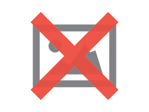
These notifications will only be shown if you have the automatic export turned on for that transaction type in the QuickBooks add-on screen.
Save and issue transactions with a hotkey
When you spend your day creating transactions, efficiency and productivity are a must. That's where hotkeys, otherwise known as keyboard shortcuts, come in. Think about how universal hotkeys like cut and paste have become. It's surprising how much time you save when your workflow isn't disrupted by switching back and forth between the keyboard and mouse. That's why we've added the first hotkey to Paragon!
Now you can save and issue a transaction in one step with Ctrl+Alt+i (or Ctrl+Option+i for Mac users). Note that this will only work while in edit mode on transactions that are in temp or hold status.
Keep an eye out for any additional hotkeys we add in the future!
Configure custom PDF printing
Communication with your customers and vendors is vital in maintaining successful business relationships. Using the
report template editor in Paragon, you can create custom PDF output templates. Previously, to use these templates as printouts, you would have needed to
configure an action button for each module and template that you wanted to use. We've now simplified the process with a centralized area to configure when and where each template should be used in printing through the print action button. The new print configuration grid can be found in the reports and data card in the setting screen.
If you add a configuration line, you will be asked to provide the module and template to use under a specified set of conditions. These conditions can be any combination of attributes on the transaction, so the possibilities are endless!
You must also specify the order in which each set of conditions is checked using the priority column. In the example here, a specific invoice template will be used if the invoice is marked as overdue. Then, because of the priority, the conditions for the 'Invoice - due immediate' template are only checked if an invoice is not marked as overdue. If a transaction doesn't exactly meet any of the conditions, the default template that comes pre-installed for that transaction type will be used.
The benefits of this configuration area are manyfold. Because it is centralized, this setup becomes much clearer and quicker than it was before. This also avoids the need for multiple action buttons on each transaction, greatly reducing any user error caused by clicking the wrong button.
If you use any template rules for your printouts, you will still need to use the configurable action buttons.
Configure the posting date on financial transactions
The date a transaction was created isn't necessarily the date that should be used when posting to the journal. For example, AR may have forgotten to book an invoice for a customer that was for a sale generated last month. While you do want the transaction date to reflect when the invoice was entered into the ERP, you want the sale to be booked in the period when it took place. This can now be done using the posting date on all financial transactions in Paragon, which is the date that will be used to generate the journal entry for this transaction.
In addition to the posting date, the period and week of the journal entry are also reportable dimensions of the transaction. This allows you to easily run a report by week or by period.
Trigger rules before and after stocking shelves
Paragon's unpacking modal allows you to decide where stock on a receipt will physically be shelved in your warehouse.
Shelves tend to have a limited amount of space for stock to be stored. So, in order to ensure that there's actually enough room in the location you're unpacking to,
rules can now be written to block or inform the user when they proceed to stock the shelves.
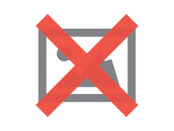
Bugs
Here's a list of bugs we've eliminated with this update:
- ParagonSMB QuickBooks log messages for the import of customers, products and vendors have been further improved.
- Pivoted lines are now always added to transactions with the correct quantities when using the advanced add item modal.
- The source of a transaction created using the 'create this from that' modal is now always displayed in the list view and transaction grid.
- The actual weight and billable weight from 2Ship are now both populated on the more tab of packing lists and shipments.
- The quantity to be picked can now be included on custom pick PDFs.
![paragon logo-1.png]](https://support.paragon-erp.com/hs-fs/hubfs/paragon%20logo-1.png?height=50&name=paragon%20logo-1.png)