What's new with Paragon - March 30, 2021
New features and bug fixes every two weeks. Come back here to check out what's new.
Configure your QuickBooks settings
ParagonSMB is the perfect solution for small or mid-sized businesses that are looking for a tool that integrates with the tools that they already use and love. The new setup modals for Shopify and Amazon make it even easier to configure your add-ons, and now you can do the same thing with QuickBooks!
When you
connect to QuickBooks, a new modal will appear that lets you decide which references and transactions you want to import or export to and from QuickBooks Online automatically. If you would rather import your data manually, you can always use the various import action buttons on the QuickBooks add-on screen. If you choose to perform any imports, they will begin as soon as you go through and accept your settings. Don't worry, these settings are validated as you go!
You can read more about setting up your QuickBooks add-on in our
support documentation.
Import inventory numbers from QuickBooks
We've also added the ability to import your inventory numbers for your QuickBooks products! Once you choose your import and export settings, the second step of the setup modal asks you whether you want to manage your QuickBooks inventory from within ParagonSMB, and then asks you to select the specific location you want to use. This drop-down will contain a list of your active Paragon locations as well as a 'QuickBooks Warehouse' in case you want to create a new location for QuickBooks inventory.
As a disclaimer, this is just an initial import and any changes to the inventory in Paragon will not update inventory in QuickBooks Online. This location also cannot be changed once your settings are accepted.

The last step of the modal has a summary of the settings that you have configured so you can verify them again before accepting. Any of the automatic import settings that were turned on will begin as soon as you accept the modal and you will be notified when they are completed. Make sure to check the log tab on the QuickBooks screen to monitor the progress of the imports.
As always, you can return to this modal by clicking the add-on setup action button on the QuickBooks add-on screen if you want to change your settings.
Configure custom PDF emailing for transactions
We recently added a new area to configure which custom PDFs are used when
printing transactions based on a set of conditions. This functionality has now been extended to include email!
Make sure to
set up emailing in Paragon in order to use this feature!
By default, Paragon comes with a PDF template for each transaction, but you can easily create as many as you want and customize them for your business using the report template editor. When you are setting up your configuration in the print and email configuration area, there are two new options in the action drop-down menu: email and print & email. Simply choose the module, template, and set of conditions that must be met in order to use that particular template.
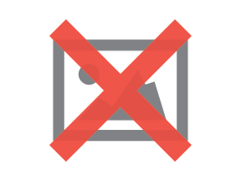
Once you are happy with your configuration, the specified template will be automatically attached to any emails you send using the email action button on any transaction.

In the example below, a French template will be used to match the language set on the order. The set of conditions for each template are limitless, so you can be as detailed as you need to be in order to fit your business' needs. You can even take it one step further by using a rule to pre-populate the subject line and body of the email with a message in that language. Don't hesitate to reach out to us at
support@paragon-erp.com to help setting up rules.
Bugs
Here's a list of bugs we've eliminated with this update:
- Every export to QuickBooks from ParagonSMB now writes an entry in the log.
- User feedback was added for mandatory address fields in the Paragon signup process.
- Users can now successfully log in using Google SSO.
- Related company addresses now only show in the sender address drop-downs on sales side transactions, and in the recipient address drop-downs on purchase side transactions.
- Addresses that do not have a locality when returned from Google are now accepted by Paragon.
- The subtotal field on orders no longer has a scroll bar, and the field is refreshed when changing records.
![paragon logo-1.png]](https://support.paragon-erp.com/hs-fs/hubfs/paragon%20logo-1.png?height=50&name=paragon%20logo-1.png)