What's new with Paragon - May 25, 2021
New features and bug fixes every two weeks. Come back here to check out what's new.
Create partial shipments for orders fulfilled in Shopify
We recently added a new feature to our Shopify add-on for ParagonSMB that will
create shipments in Paragon for any order that has been marked as fulfilled in Shopify. This is particularly handy for businesses that use a 3PL to manage their order fulfillment, but want to use Paragon to organize their inventory, receipts, and/or purchase orders. This feature has now been expanded to support partial fulfillments as well!
Each partial fulfillment in Shopify will create a separate Paragon shipment and update the corresponding Paragon order with the new fulfillment status. Paragon will check which location was used for each fulfillment when creating shipments so that Paragon's inventory for each location always matches Shopify's.
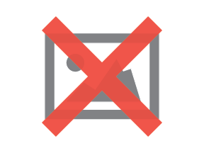
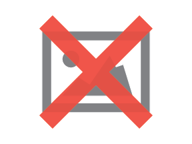
To troubleshoot any issues, make sure to check the Shopify log if a shipment creation or completion fails.
Lock locations and perform physical inventory counts
Performing regular and thorough inventory counts is crucial to avoiding inaccuracies between your virtual inventory numbers in Paragon and how much is actually on the shelf at any given time. You never want to be stuck in a situation where you made a commitment to a customer that you can't fulfill because you thought you had more stock of an item than you actually did. No need to worry! Paragon's new functionality makes it easy to perform these counts!
There is a new action button on locations that allows you to lock any location that will be included in the full
physical count. If a location is locked, any action that would cause an inventory movement in or out of that location will be blocked until the location has been unlocked.
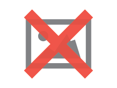
Also, we know that inventory counts take time and it can be difficult to do without halting your operations, but you're in luck! Paragon allows you to lock specific locations at a time rather than locking an entire warehouse, you can perform inventory counts with minimal description to your business' workflow.
Once your locations are locked, you can specify that the purpose of the inventory export is for an inventory count. When this switch is on, only locked locations will be included in the export file. This means you can easily go around to those locations, count the actual stock in each, and update the file. As shown below, you can also specify a unit inventory value for this inventory, as well as date that this new inventory value should become effective.
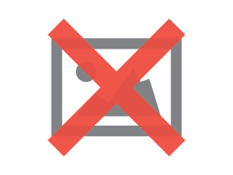


Once each location has been counted and the inventory file has been updated, you can
re-import the file using the new 'full physical' import purpose option. This will perform 2 adjustments for each product included in the count, so that your valuation calculations take your new cost into account. This also makes it easier to verify if a product has been counted, even if the inventory number stayed the same. You can then decide whether you want one journal for each item or one net journal for all the items included in the count. As always, the accounts that are credited and debited for any change in inventory will be based on your
GL setup.
Don't forget to unlock your locations once the entire process is finished!
Print and email customer statements
Keeping your customers informed about how much they owe you is essential, and having one standardized document for these statements is common practice. From the print or email button on each customer, a customer statement will be generated that includes any outstanding invoices, on-account credits, or payments that are not related to a specific invoice. Also, because Paragon can be set up as a multi-currency system, our
customer statements are grouped by currency.
As always, you can edit the general layout of the default template, or create a brand new one by going to the
report template editor in the settings screen. Then you can configure which template to use in the
print and email configuration screen.
If you want to learn how you can automate the process of sending these statements to your customers using rules, contact us at
support@jonar.com.
Attributes added to the product profitability WIGO report
Paragon performs costing automatically and takes your costing method (FIFO or LIFO) into account when calculating a unit inventory value every time items are shipped out and received. The
product profitability WIGO report allows you to analyze this information dynamically. Now you can add to, filter, and group the report by attributes on the shipments, company, item, or source transaction and take your analysis one step further. Say you use both the
Amazon and
Shopify integrations and you want to find out which of your ecommerce platforms has proven to be more profitable over the past year. No problem! Maybe you want to find out which carrier you should continue to use in order to turn the most profit. Simply group by carrier and you are good to go.
In the example below, the report is grouped by product group. At a glance, you can easily see that this company's footwear has been more profitable overall than its clothing.
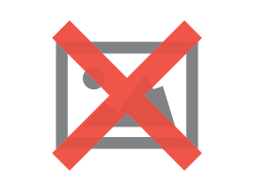
Filter the list of pick tickets in the mobile app
Using our
mobile picking application, users can use a scanner to perform and complete picks in your warehouse by working through the list of pick tickets assigned to you. However, we know that thriving businesses might have a lot of pick tickets open at any one time, and scrolling through a long list of tickets is tedious. You can now search for specific tickets or filter the list by whom it's assigned to, the bin number, or the due date.
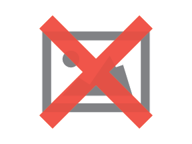
Bugs
Here's a list of bugs we've eliminated with this update:
- Shopify payment status attribute is now updated on the order if it is marked as paid in Shopify after it is imported into Paragon.
- Unassigning yourself from a pick ticket in our mobile application behaves the same, whether the bin is scanned to unassign or the button is clicked.
- Voiding a material pick now moves the inventory to the correct location.
![paragon logo-1.png]](https://support.paragon-erp.com/hs-fs/hubfs/paragon%20logo-1.png?height=50&name=paragon%20logo-1.png)