Adding dates as attributes
Introduction
The following document will explain how to add dates as attributes in Paragon.
Note that there isn't a limitation on the number of attributes you can create in Paragon.
In this example, we will be setting up complete date as the date attribute, which can then be used in sales orders, work orders, etc.
Open attribute setup
From any screen, click the settings button. This will bring you to the settings page.

Under the attributes card, click on attribute setup to access the attributes setup module.

Create a new attribute
To add an attribute, click the create new attribute button.
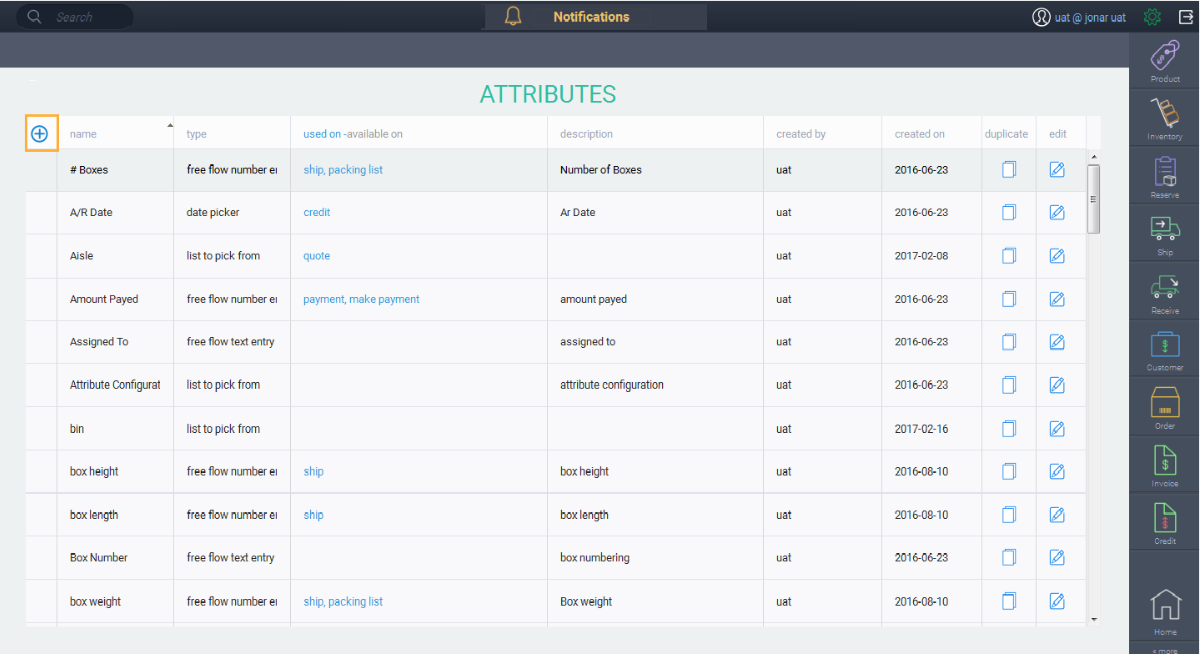
Name your attribute
First, enter the attribute name. Then, click the next button.
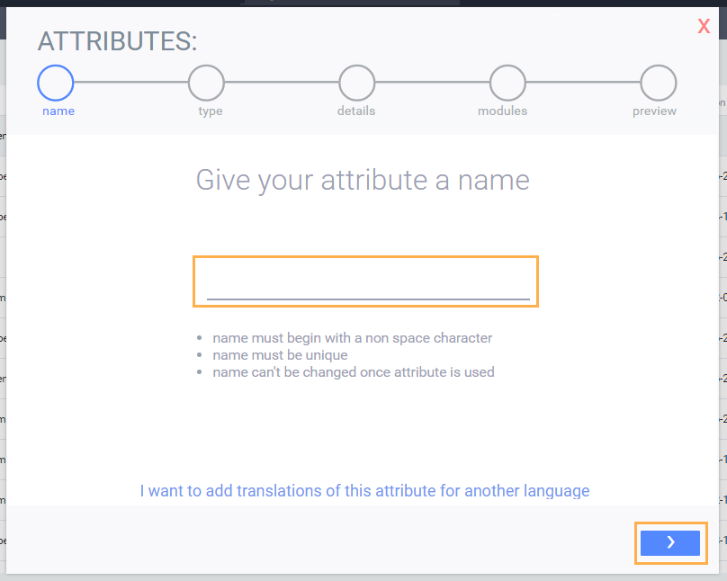
When you click the next button, certain conditions will be validated:
- The name must begin with a non-space character
- The attribute name must be unique
Once you've completed setting up your attribute, the name of the attribute cannot be changed.
Choose the attribute type
Now, choose the type of attribute you want. You can select from:
- Freeflow text or number entry
- List to choose from
- Money and currency
- On/Off
- Date picker
In this case select date picker and click the next button.
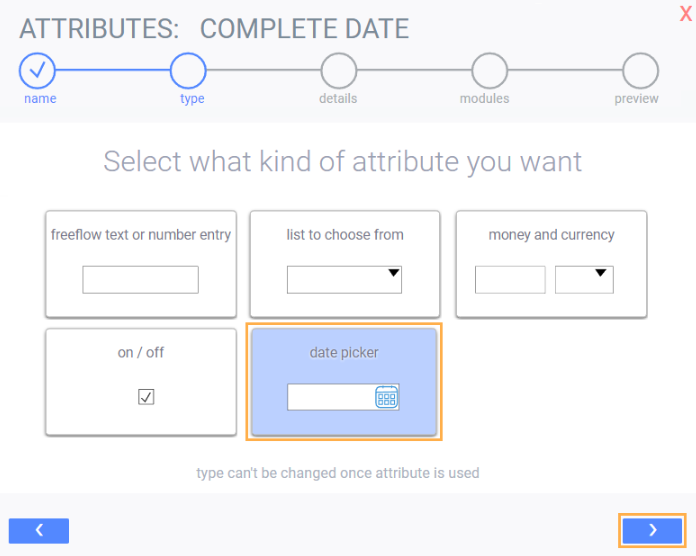
Once you click next, the system will show a preview of the attribute, as well an optional description field, as well as a list of categories to choose from. Note that the date format will be determined by your web browser's date format. Once you've made the final changes, click the save changes button. Your attribute will now be ready to use.
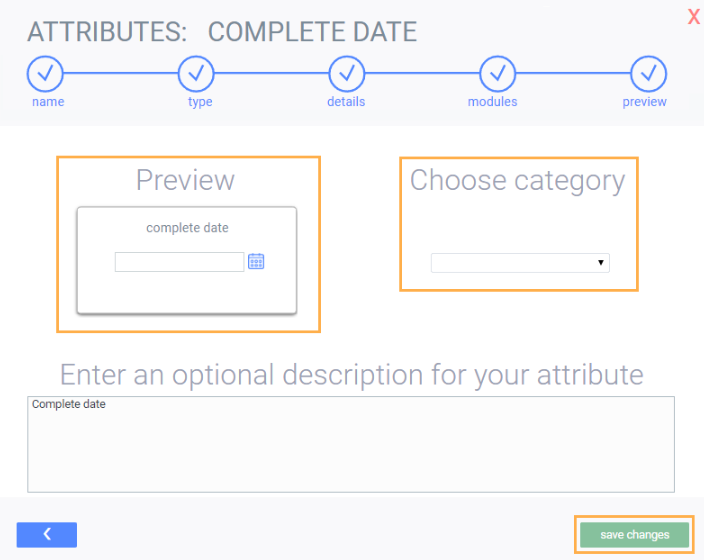
What next?
Once you've created all your attributes, the next step will be to associate them to reference modules or transaction modules.
![paragon logo-1.png]](https://support.paragon-erp.com/hs-fs/hubfs/paragon%20logo-1.png?height=50&name=paragon%20logo-1.png)