Adding other charges to transactions
Introduction
Adding other charges as attributes
First, you're going to want to create these charges as money and currency attributes.

Once you've added the other charges to the attributes list, you will have to configure them on whichever transactions you want to use. You can get oriented with our transaction setup article. Once you've configured your transaction screens, make your way to a transaction module to set values to these charges.
Add other charges to a transaction
Here, we'll take an order as an example. Once you've finished adding your line items onto your transaction, you can proceed to add other charges.
In edit mode, click the other charges field at the bottom right-hand corner of the screen.

A modal will pop up showing any other charges that you have set up to always show in the transaction screen settings.

Click the add button if you want to see the available other charges that you might like to apply to the transaction.


Once you have entered the value(s) for the other charges, click the accept button.



If you cancel instead of saving the transaction at this point, the other charges will not be saved.

Calculate compound charges

After applying the first 5% charge, the subtotal is $415.80
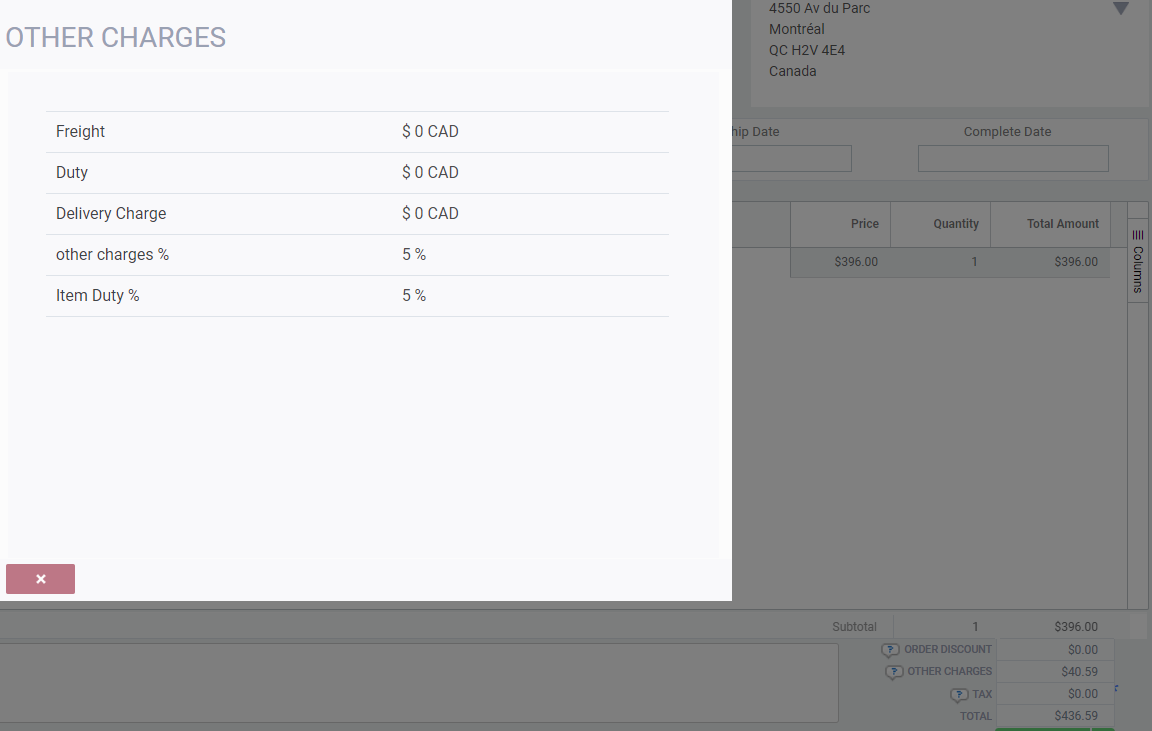
What's next?
Now that you've learned about adding other charges to your transactions, you might be interested in some other articles:
![paragon logo-1.png]](https://support.paragon-erp.com/hs-fs/hubfs/paragon%20logo-1.png?height=50&name=paragon%20logo-1.png)