AGLV - Using List View
Introduction
Viewing a module
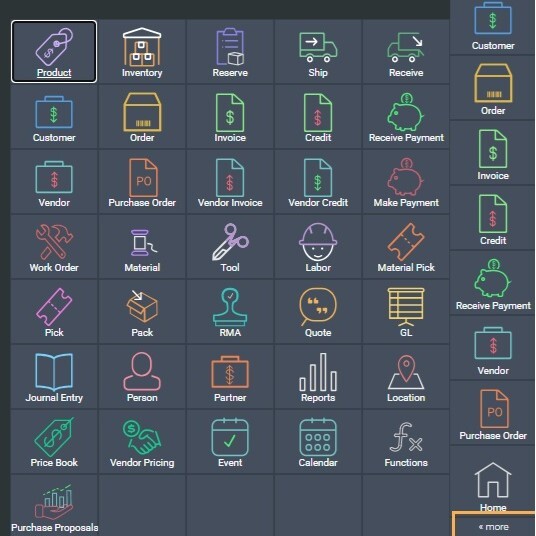

Sorting columns
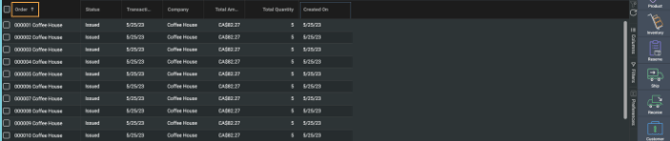

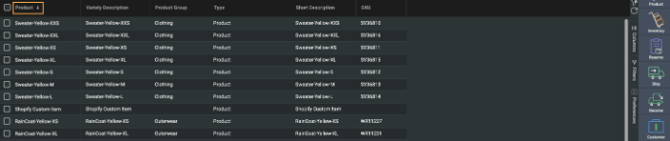
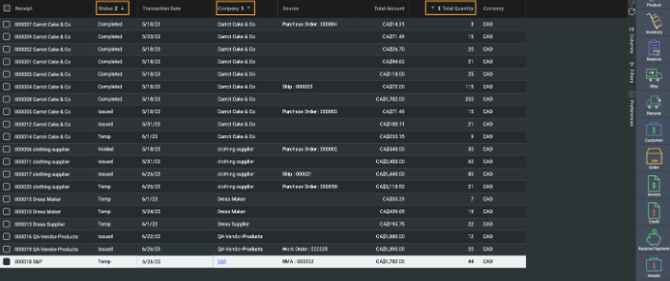
Columns Panel
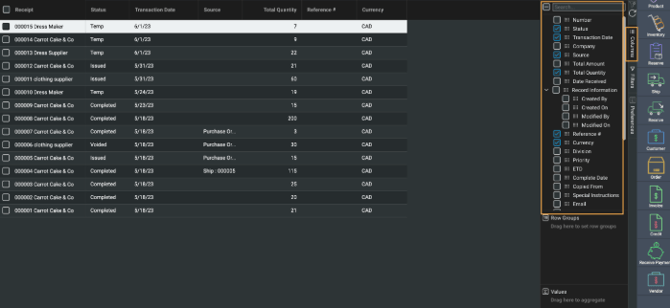
Column attributes available for transactions
The list view for transaction modules offers extra column options, such as discounts, other charges, in transit costs, and taxes. Use the vertical scroll bar to the left of the list to see all of the column attributes available. These can also be selected to show on the list view screens. In our example, using the invoice list view, we have opted to see the columns for total discounts, total taxes, hst and gst.
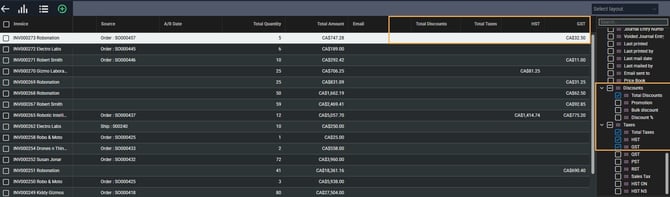
Select/deselect columns
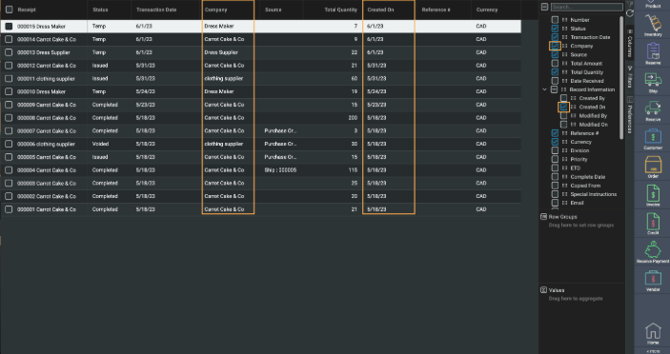
Rearrange columns
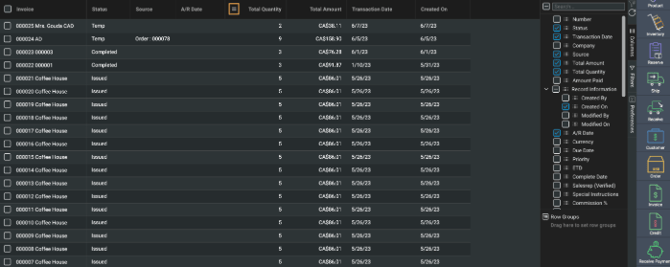
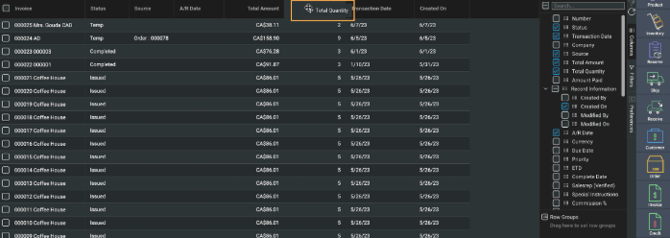
Click and drag
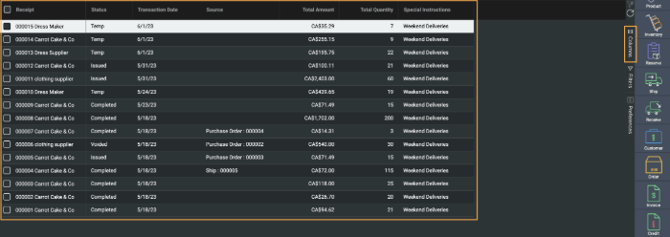
Row Grouping
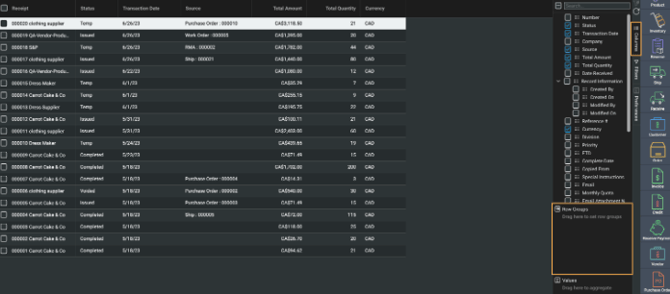
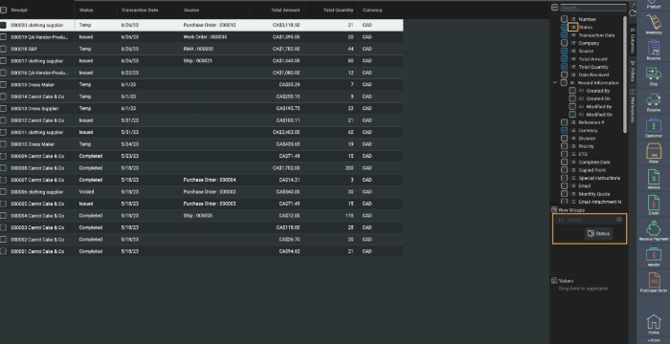
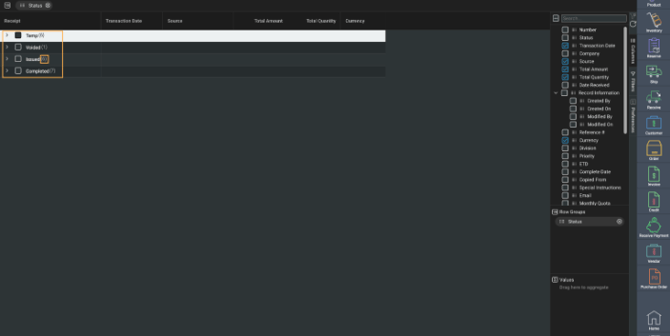
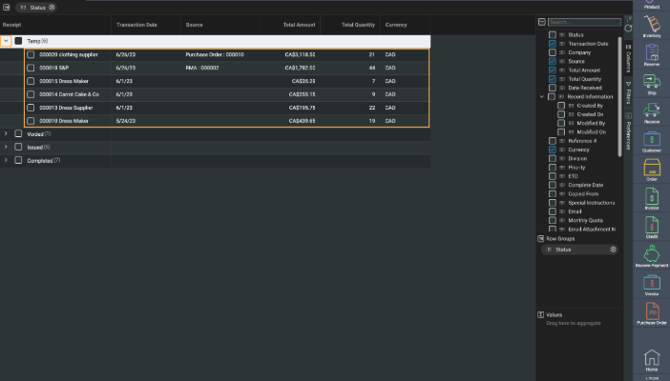
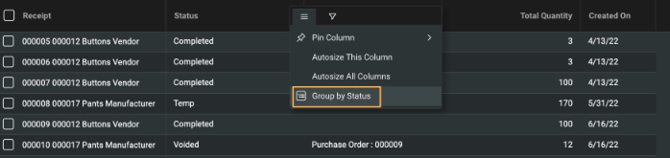
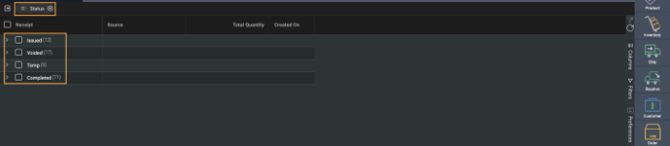
Multi-grouping
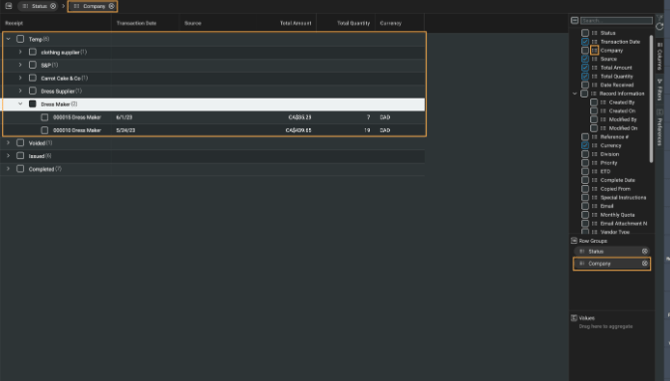
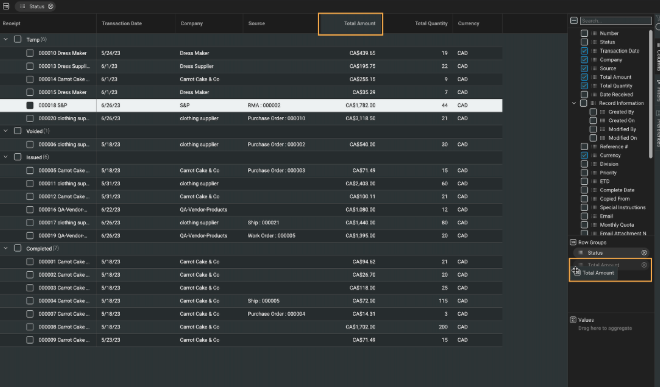
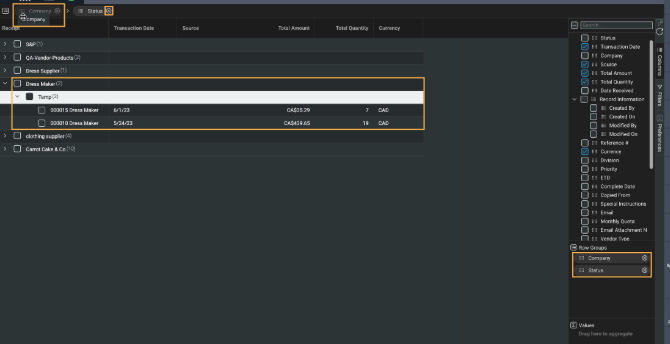
Selecting entire groups
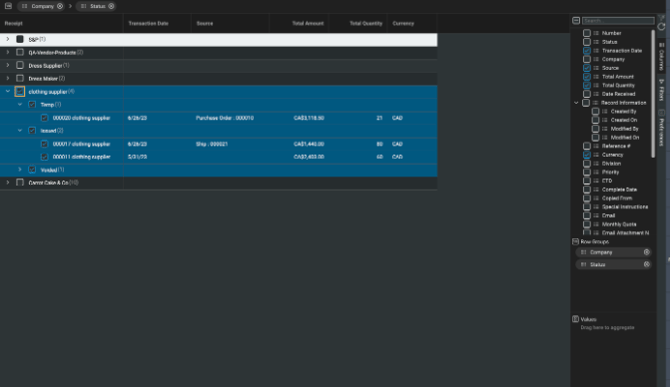
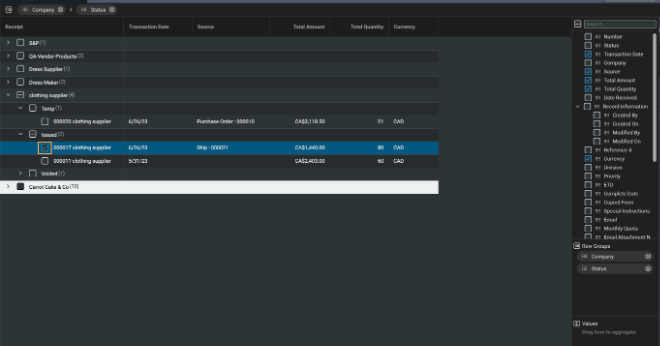
Values and Aggregates
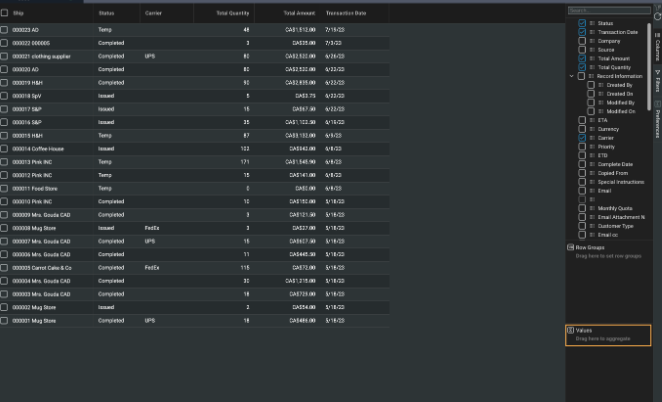
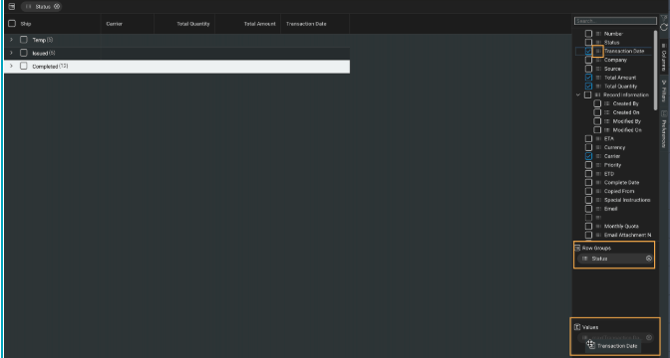
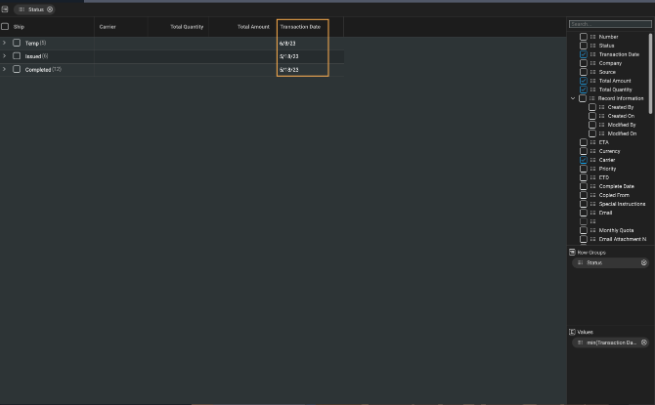
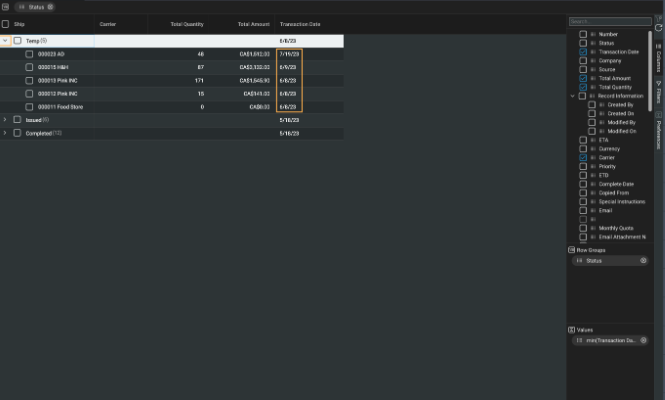
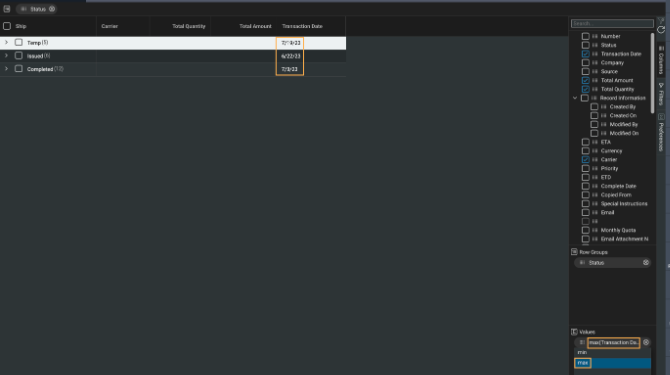
Filtering
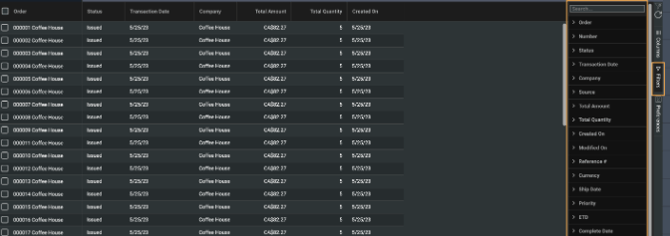
Filtering options vary depending on the type of attribute selected.
Filtering by Dates
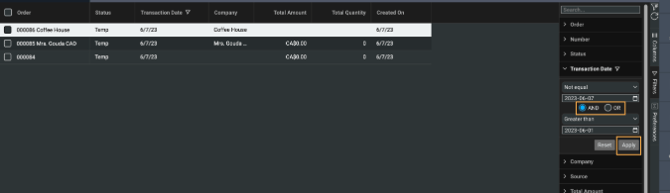
List and checkboxes
Filtering on Numbers
Filtering on Text
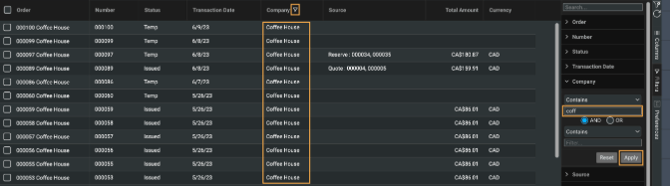
Quick filters
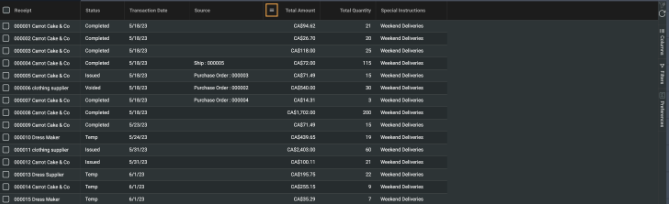
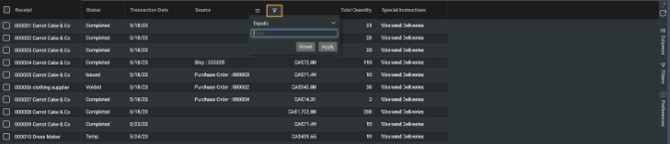
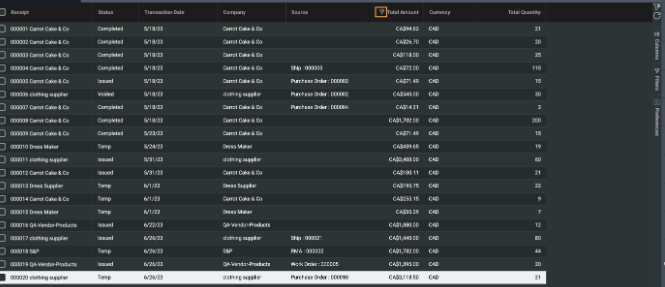
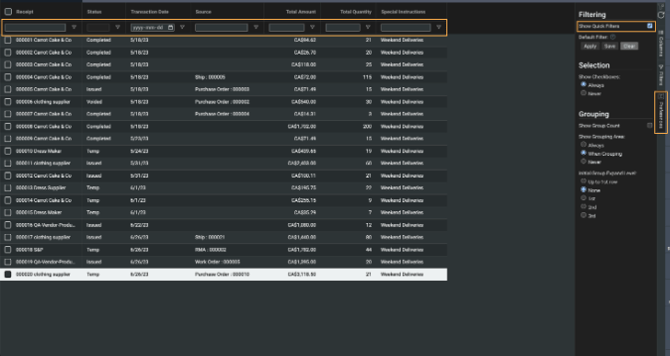
Special characters
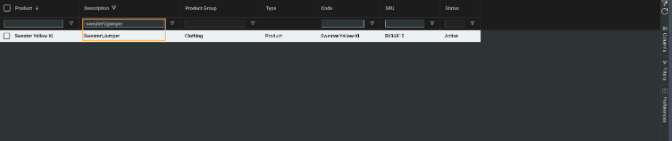
Note: a forward slash (/) is not considered a special character, therefore it would not need to be handled differently from letters and numbers.
Preferences
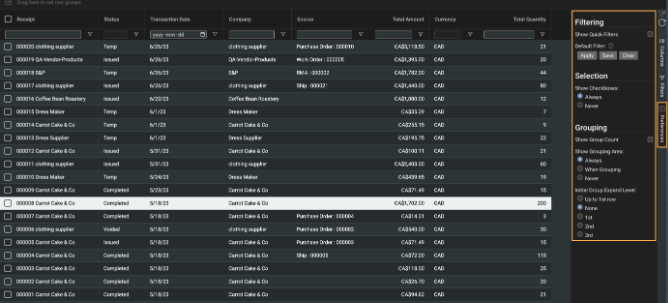
Show quick filters
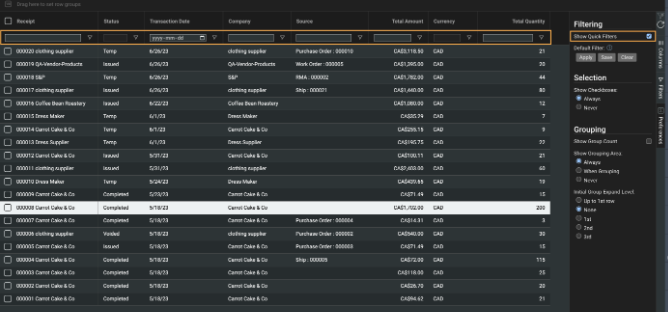
Default filter
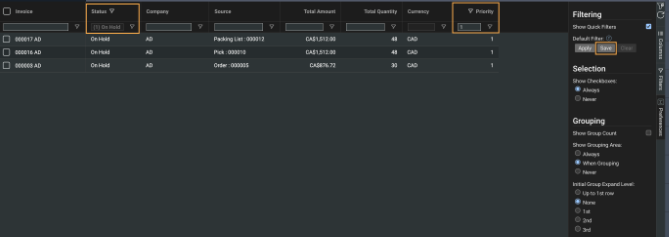
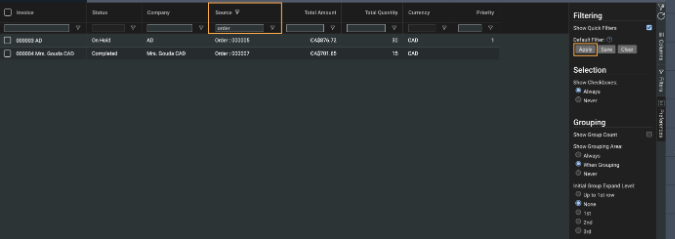
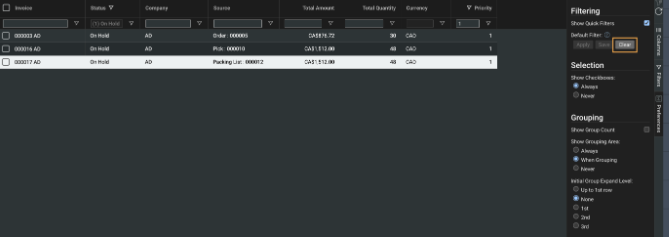
Selection
This section of the preferences tab allows you to show or hide the checkboxes to the left of each row. Clicking on always will make all checkboxes appear, while clicking on never will hide the checkboxes.
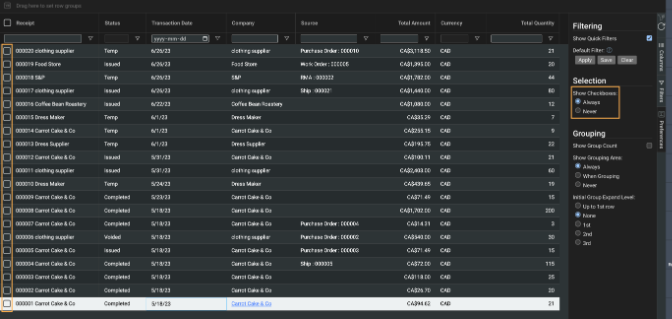
Note that without the checkboxes, you will not be able to select the records you want to use with bulk actions.
Grouping
Show Group Count. This checkbox will allow you to quickly view the number of records in that specific row group. For example, if you are grouping by status and company, the count can show you how many rows are issued, and how many of them belong to each company.
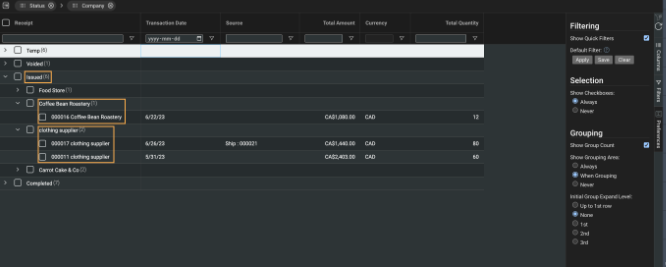
Show Grouping Area
This section allows you to select when you want the grouping area above the list view headers to be visible. Selecting the when grouping option will make the row group header only visible when using the grouping function.
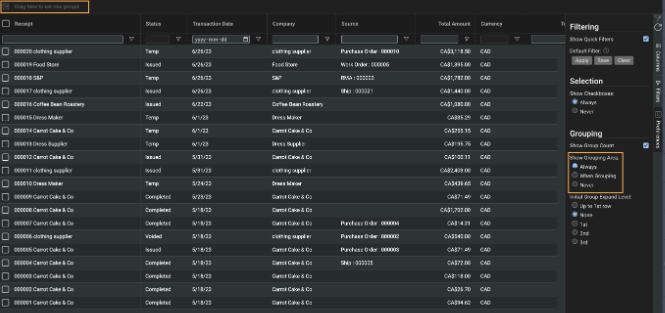
Initial Group Expand Level
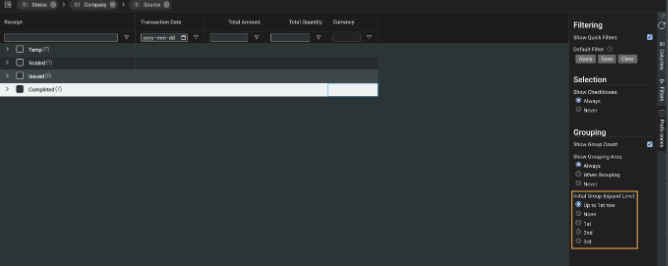
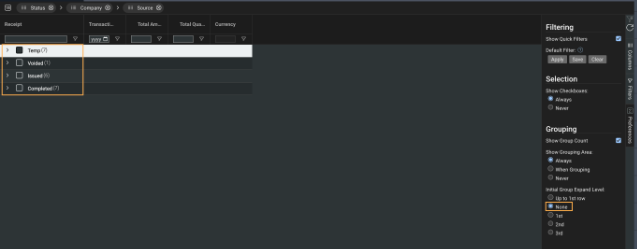

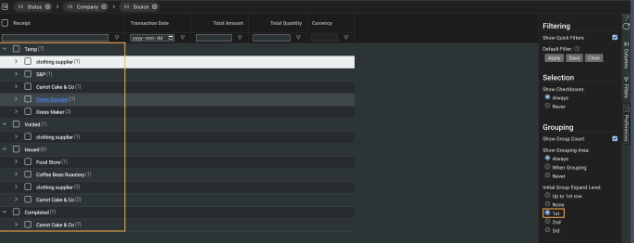
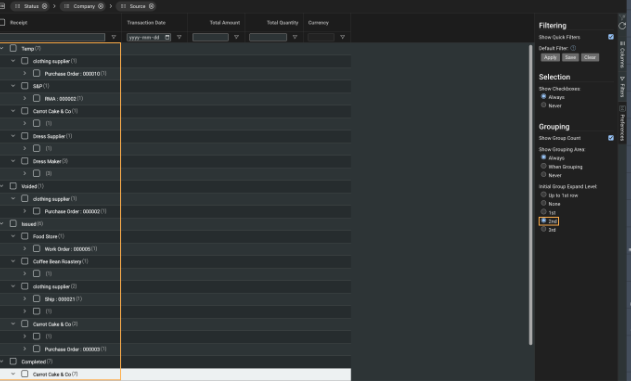
The changes to your selections are not immediate. They only take effect after your log out and back in to ParagonERP. Therefore if you are switching between modules for your workflow without logging out, your current list view will not change.
Layouts
System-wide layouts for all List Views
ParagonERP offers the ability for you to have general layouts that all users can employ at any time.
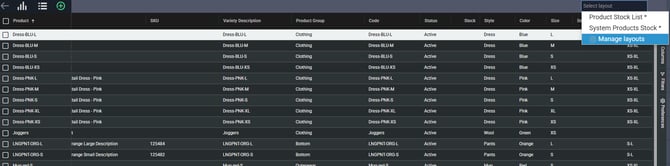
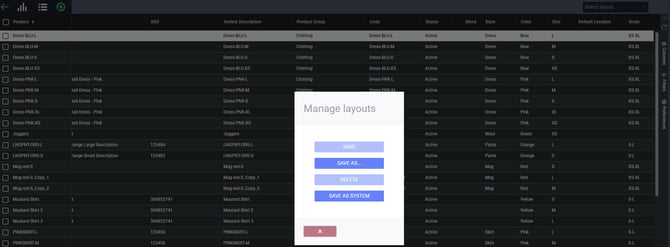
The option to save as system is only available to those users who have been given access in settings/user access.
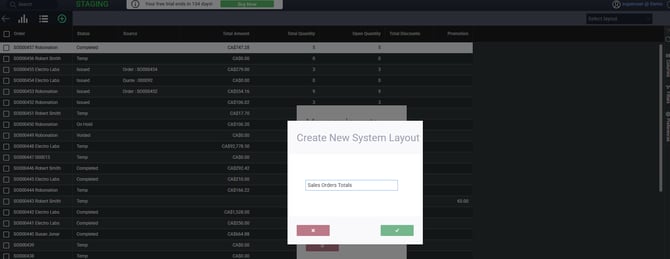
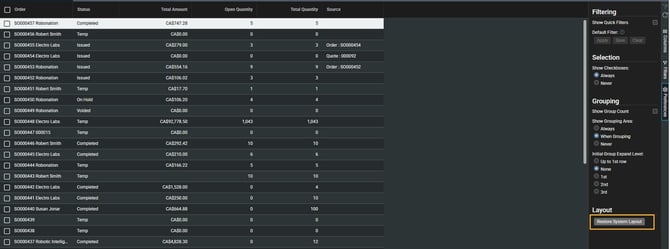
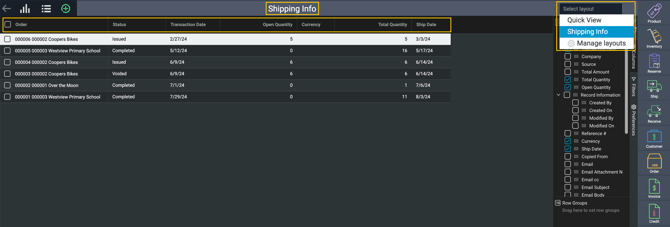
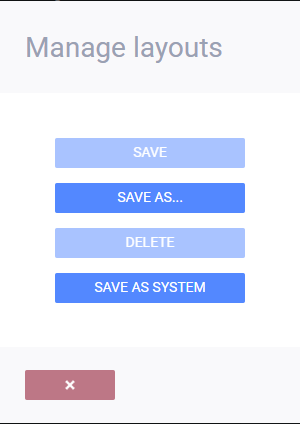
Clear and refresh
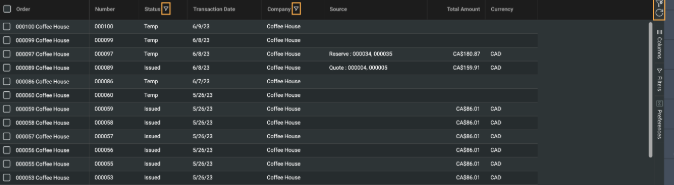
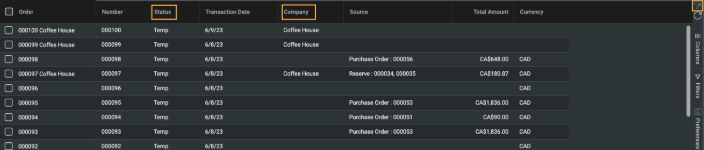
Bulk actions
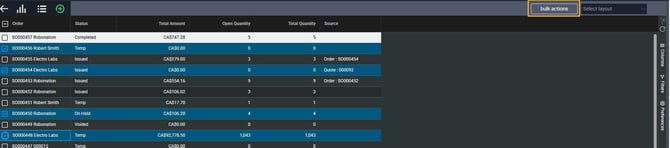
Tips & Tricks
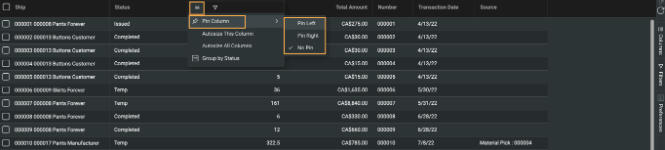
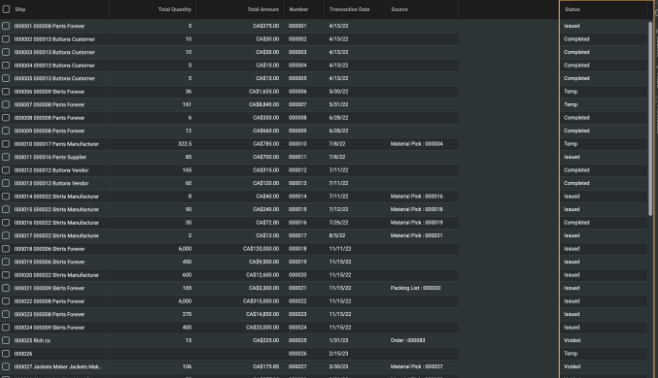
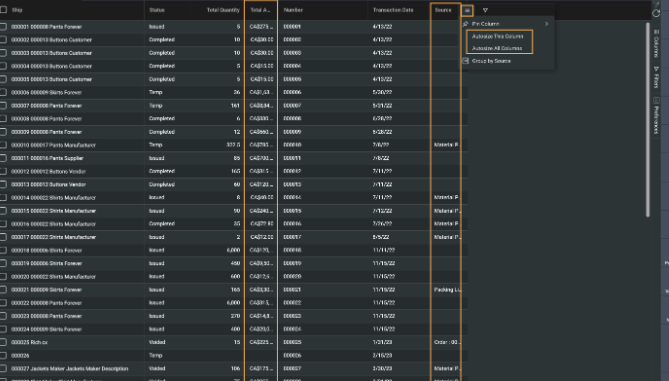
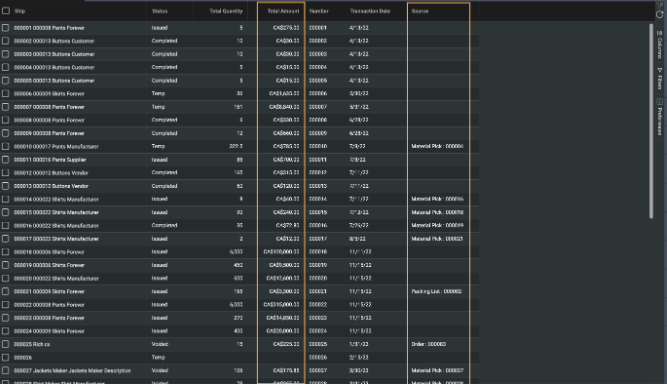
Light or dark mode
All of the screens shown above are using the dark mode option for viewing the list view screens. There is also a light mode that can be set up in the user settings modal. Ask your system administrator to change this setting to light if that is your preference.
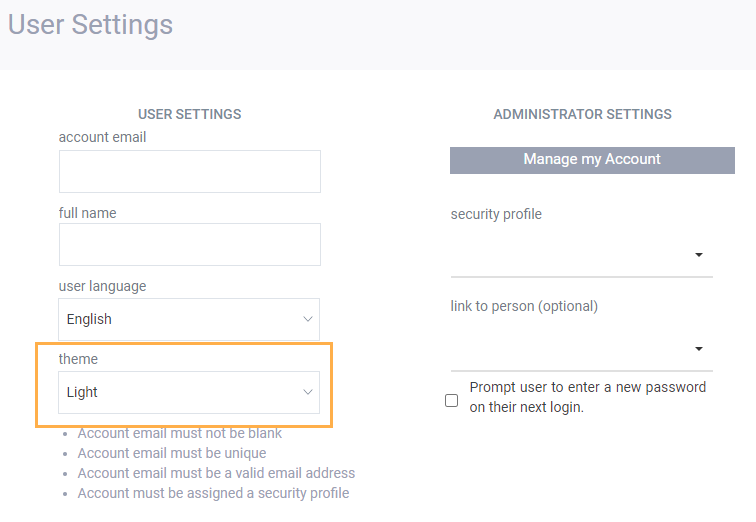
What's next?
As you work with your list view modals, you may realize that you want to change the set up of some of your reference or transaction screens. Read these articles for more information.
Setting up transaction screens
![paragon logo-1.png]](https://support.paragon-erp.com/hs-fs/hubfs/paragon%20logo-1.png?height=50&name=paragon%20logo-1.png)