Bought and sold WIGO report
Introduction
When it comes to monitoring your inventory and costs incurred for this inventory, there are a number of reports in WIGO to help you out. The bought and sold report gives you all of the information you need for inbound and outbound items, all in one easy-to-manage report. You can use this powerful report to help make decisions about what needs replenishment, how to meet deadlines for shipments to your clients, and when goods are expected to arrive from your suppliers.
Accessing the bought and sold WIGO report
You can find the bought and sold report under the inventory reports card, or select it from the list of reports on the left side of the reports screen.
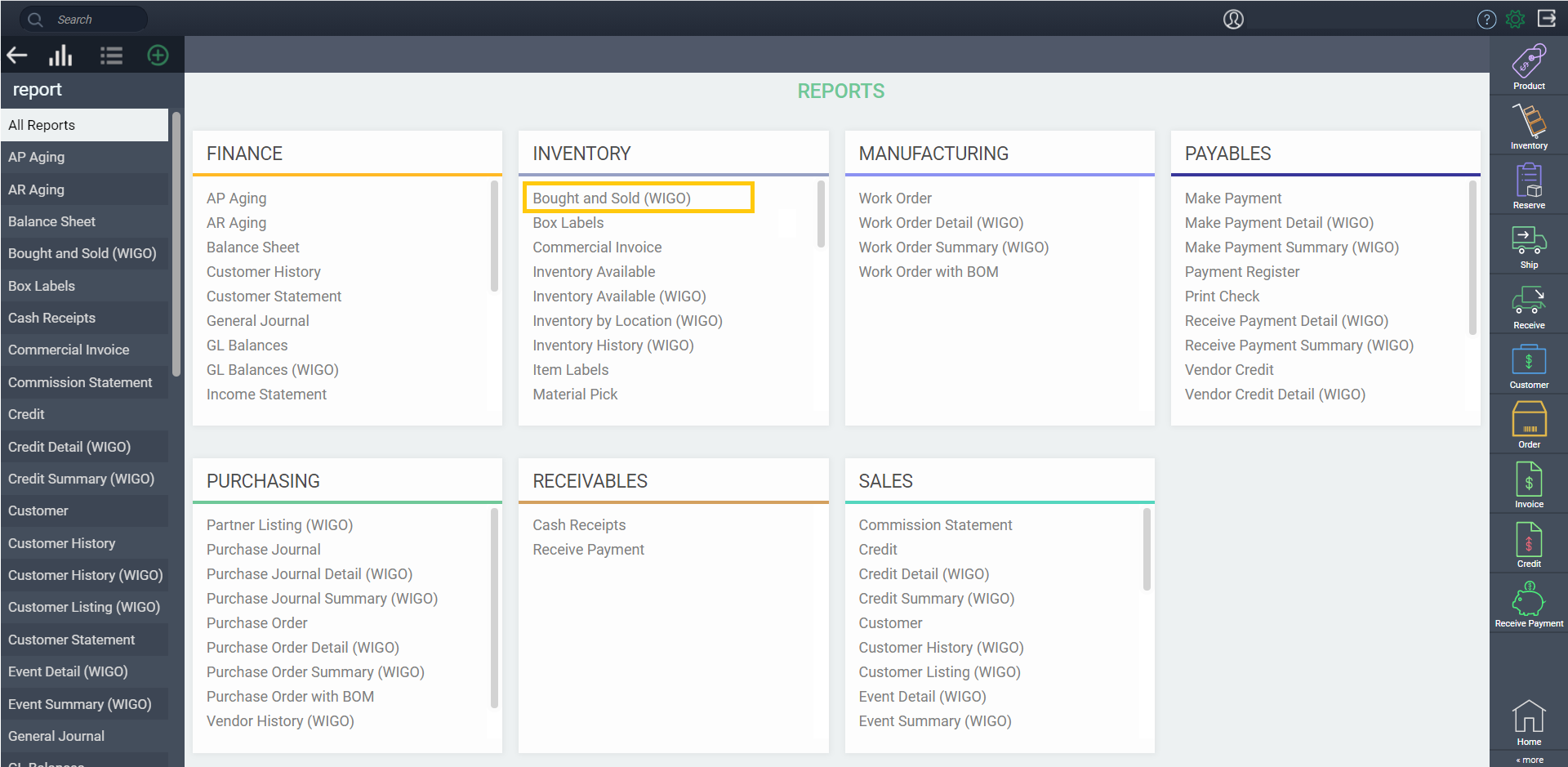
Layout
The default layout for bought and sold is shown below. From here you can analyze the items that you have purchased (or made) and sold, along with all of the expected inbound and outbound stock. This helps break down how well your products are selling and quickly lets you know how much stock you have for upcoming sales and/or if a reorder is needed.
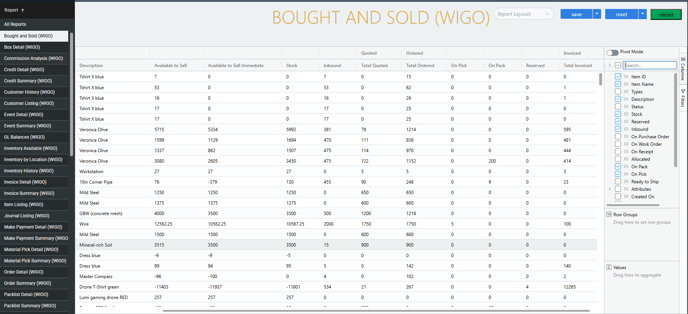
There is a lot of information to break down in this report, but here's a quick look at some of the important columns and what each column represents:
- Inbound - Displays the number of items on purchase orders and work orders in issued status.
- Reserved - Number of items on issued reservations.
- Stock - Number of items you currently have available - in other words, items that can be found in your inventory.
- On Pick - Number of items on issued picks.
- On Pack - Number of items on issued packs.
- Available to Sell - ATS is calculated based on a setting in MyCompany. For more information, here's our article on Set up your company information
- Available to Sell Immediate - Stock minus allocated (on issued picks) items.
The report also gathers transaction data to easily keep track of your items throughout the ordering process by displaying Total Quoted, Total Invoiced and Total Ordered, which show the sum of your items included in each of these transactions.
If you want to break down the details from these transactions, they each have their own grouping in the columns selector. In these groupings you can add the columns for On Issued and On Complete for quotes, invoices and orders, allowing you to analyze which transactions are pending or complete.
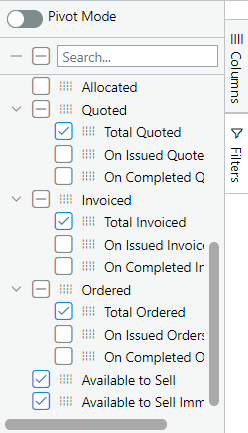
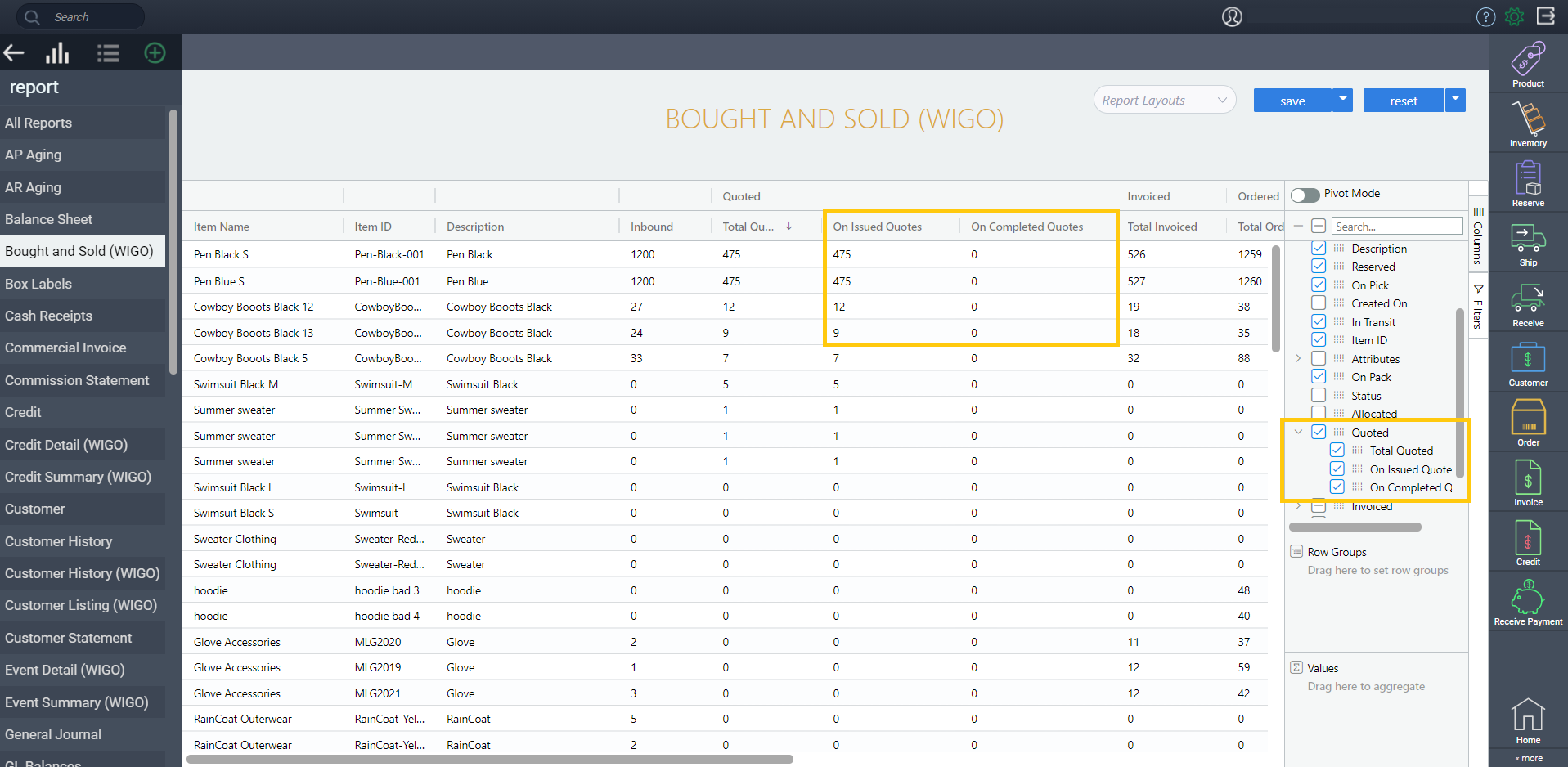
What's next?
If you're looking to continue exploring WIGO and diving into your data, take a look at some of our other articles
![paragon logo-1.png]](https://support.paragon-erp.com/hs-fs/hubfs/paragon%20logo-1.png?height=50&name=paragon%20logo-1.png)