Calculating cost on a work order based on its custom BOM
Introduction
Check your settings
From any screen in Paragon, click on the settings button in the top right corner of the screen.
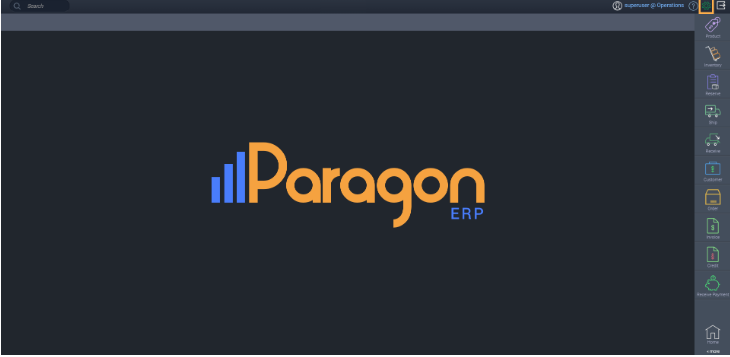
This brings you to the settings screen. From here, click on my company under the system card.
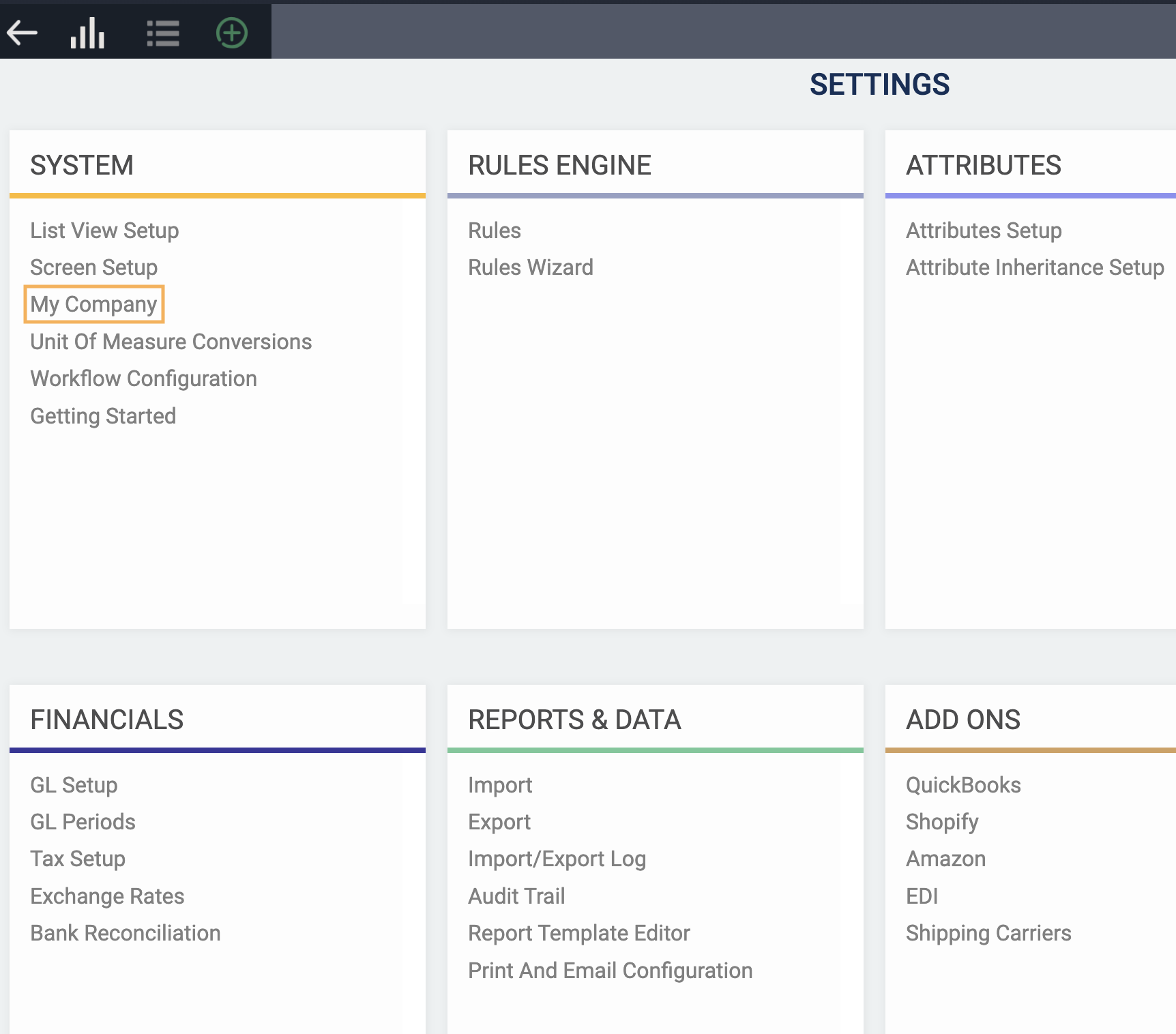
By default, you are brought to the summary tab. Click on the Financials tab in the top right side of the screen.
Once you are on the financials screen, click on the edit button. Now, you will have the option to decide how you would like your work order to be priced. If you would like the cost of the work order to be based on the custom BOM, check the corresponding box. Otherwise, make sure that it is unchecked.
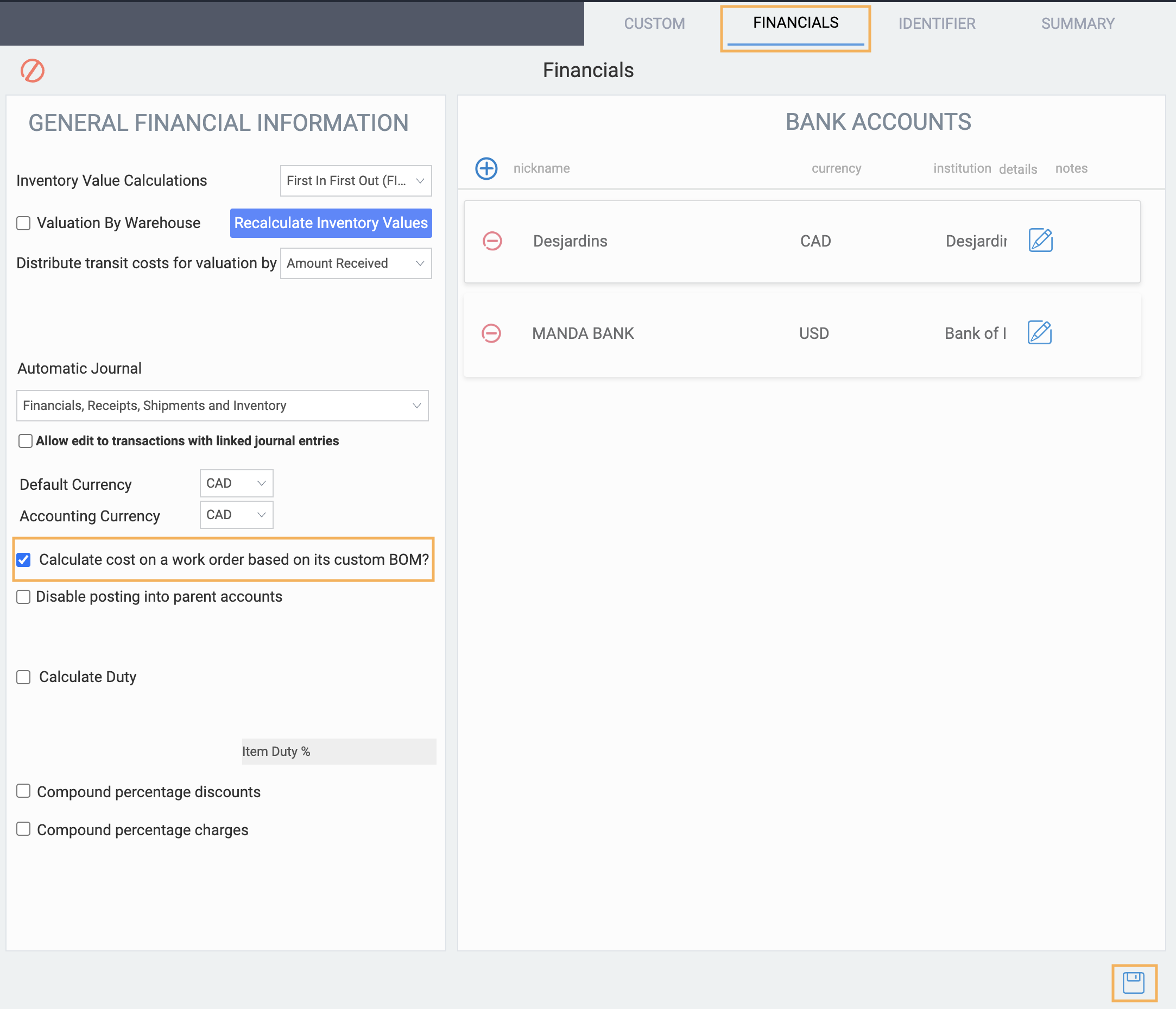
Edit your custom BOM
If you decided that you would like your work order to be based on its custom BOM, you must also ensure that you have followed the right steps in the work order module. Next, go to the work order module to edit a transaction.
Once you are in the work order module, select the work order you would like to update and click on the edit button.

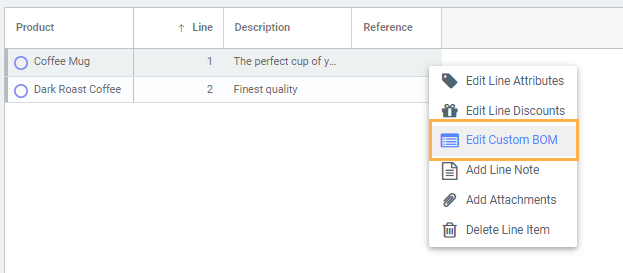
To update the cost of one of the materials in the custom BOM, highlight the current cost and type in the new cost. Once you have updated the material's cost, make sure that you check the box next to update the cost on the work order line at the bottom of the modal.
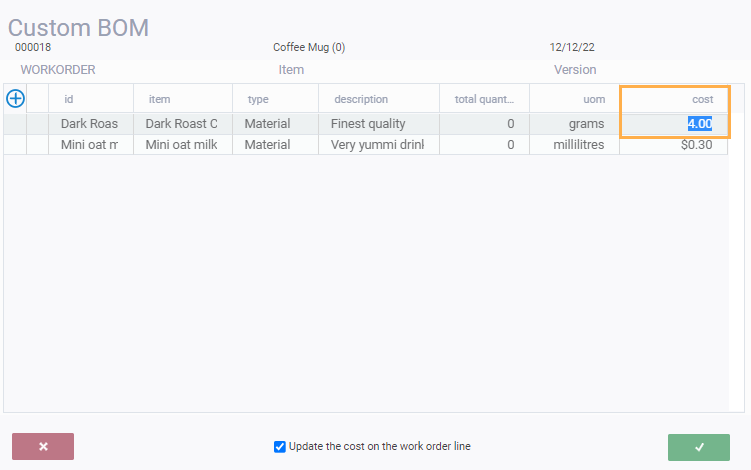

Note: The total price of the work order won't update immediately. To see the updated price, click on the save button in the bottom right corner of the screen.

What's next?
![paragon logo-1.png]](https://support.paragon-erp.com/hs-fs/hubfs/paragon%20logo-1.png?height=50&name=paragon%20logo-1.png)